Search.anysearch.com (Removal Guide) - Jan 2018 update
Search.anysearch.com Removal Guide
What is Search.anysearch.com?
Anysearch – redirect malware that hijacks Mac users
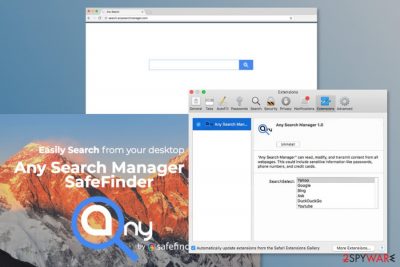
Anysearch malware is yet another shady search engine which has been added to browser hijacker category. Its developer is already known for promoting tools identical to this search provider, such as Search.anysearchplus.com, Search.anysearchmac.com and many others.
All these sites are known to target Mac OS X[1] users. Thus, these domains might replace your current default search engine, homepage or new tab URL address without asking your permission. Then, Search Anysearch Manager and other hijackers can track each of your searches, show you sponsored search results and even redirect you to malware-infested websites.
The so-called Search.anysearch.com virus usually spreads in software bundles. Thus, if you do not install free programs correctly, the PUP might hijack your browser unnoticed. Additionally, it might:
- trigger redirects to questionable domains;
- display intrusive online ads;
- collect information about users;
- prevent from changing search engine or homepage URL address;
- block Search.anysearch.com removal.
Once the virus enters the system, Search Anysearch Manager might take control over Mozilla Firefox, Google Chrome, Safari or other web browsers installed on the Mac. It might alter your browser’s settings in order to prevent you from switching back to the previous search tool.
However, it’s a highly suspicious tool that is created by SafeFinder. This company is known for producing many similar PUPs that cause browsing-related problems. Thus, it’s important to remove Anysearch from Mac as soon as it shows up in on the screen.
The hijacker not only might track various information about users and display ads based on the aggregated data. Anysearch virus might also deliver misleading or even malware-laden ads. Thus, you might be tricked into downloading a malicious content[2] or suffer from a phishing attack.
We do not say that browser hijacker is dangerous itself, but redirect tendencies or sponsored marketing activities are concerning. Thus, you should not risk bumping into cyber criminals and their prepared traps and delete this browser hijacker. You can uninstall Anysearch either manually or with the help of FortectIntego.
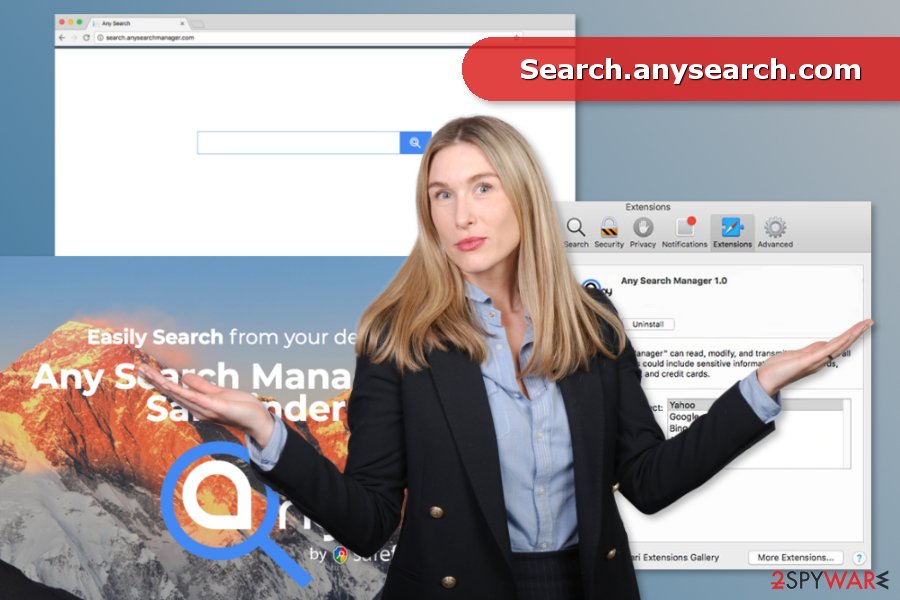
Shady search tool is promoted as AnySearch Manager extension in software bundles
The shady search engine can be downloaded from its official website and other third party sites as a useful Mac extension. Of course, you should never fall for such promises as this program is yet another PUP seeking to get into your computer and initiate activities that are important to its developers.
Besides, hijacker can get into your Mac attached to different freeware or shareware if you do not install it correctly or attentively. If you have already found your system hijacked, it may have happened if you:
- used Quick/Standard/Recommended settings for program’s installation;
- rushed through Advanced/Custom setup without reading provided information.
While Quick installation does not reveal about “additional downloads,” Advanced setup does. However, it’s important to follow the wizard attentively and read everything, starting from the EULA and Privacy Policy, and finishing with information provided in each of the steps.
Thus, once you see a suggestion to install some great browser extension, PC optimization software or similar entries, you have to remove ticks in order to prevent them from getting inside your computer.
Explaining how to get rid of Search Anysearch virus
It’s not hard to remove Anysearch malware from Mac manually. You have to check the list of Applications and move suspicious entries to Trash. Then, you need to look through the lists of browser add-ons and reset each of the browsers.
However, security specialists from Les Virus[3] note that users often overlook hijacker-related entries. Thus, their browser remains hijacked. To avoid such unpleasant situation, we suggest opting for automatic Search Anysearch removal.
You may remove virus damage with a help of FortectIntego. SpyHunter 5Combo Cleaner and Malwarebytes are recommended to detect potentially unwanted programs and viruses with all their files and registry entries that are related to them.
Getting rid of Search.anysearch.com. Follow these steps
Uninstall from Windows
Instructions for Windows 10/8 machines:
- Enter Control Panel into Windows search box and hit Enter or click on the search result.
- Under Programs, select Uninstall a program.

- From the list, find the entry of the suspicious program.
- Right-click on the application and select Uninstall.
- If User Account Control shows up, click Yes.
- Wait till uninstallation process is complete and click OK.

If you are Windows 7/XP user, proceed with the following instructions:
- Click on Windows Start > Control Panel located on the right pane (if you are Windows XP user, click on Add/Remove Programs).
- In Control Panel, select Programs > Uninstall a program.

- Pick the unwanted application by clicking on it once.
- At the top, click Uninstall/Change.
- In the confirmation prompt, pick Yes.
- Click OK once the removal process is finished.
Delete from macOS
To remove Anysearch manager from Mac, you have to start with system investigation. The guide below will help you to remove all hijacker-related entries from Mac OS X:
Remove items from Applications folder:
- From the menu bar, select Go > Applications.
- In the Applications folder, look for all related entries.
- Click on the app and drag it to Trash (or right-click and pick Move to Trash)

To fully remove an unwanted app, you need to access Application Support, LaunchAgents, and LaunchDaemons folders and delete relevant files:
- Select Go > Go to Folder.
- Enter /Library/Application Support and click Go or press Enter.
- In the Application Support folder, look for any dubious entries and then delete them.
- Now enter /Library/LaunchAgents and /Library/LaunchDaemons folders the same way and terminate all the related .plist files.

Remove from Microsoft Edge
Delete unwanted extensions from MS Edge:
- Select Menu (three horizontal dots at the top-right of the browser window) and pick Extensions.
- From the list, pick the extension and click on the Gear icon.
- Click on Uninstall at the bottom.

Clear cookies and other browser data:
- Click on the Menu (three horizontal dots at the top-right of the browser window) and select Privacy & security.
- Under Clear browsing data, pick Choose what to clear.
- Select everything (apart from passwords, although you might want to include Media licenses as well, if applicable) and click on Clear.

Restore new tab and homepage settings:
- Click the menu icon and choose Settings.
- Then find On startup section.
- Click Disable if you found any suspicious domain.
Reset MS Edge if the above steps did not work:
- Press on Ctrl + Shift + Esc to open Task Manager.
- Click on More details arrow at the bottom of the window.
- Select Details tab.
- Now scroll down and locate every entry with Microsoft Edge name in it. Right-click on each of them and select End Task to stop MS Edge from running.

If this solution failed to help you, you need to use an advanced Edge reset method. Note that you need to backup your data before proceeding.
- Find the following folder on your computer: C:\\Users\\%username%\\AppData\\Local\\Packages\\Microsoft.MicrosoftEdge_8wekyb3d8bbwe.
- Press Ctrl + A on your keyboard to select all folders.
- Right-click on them and pick Delete

- Now right-click on the Start button and pick Windows PowerShell (Admin).
- When the new window opens, copy and paste the following command, and then press Enter:
Get-AppXPackage -AllUsers -Name Microsoft.MicrosoftEdge | Foreach {Add-AppxPackage -DisableDevelopmentMode -Register “$($_.InstallLocation)\\AppXManifest.xml” -Verbose

Instructions for Chromium-based Edge
Delete extensions from MS Edge (Chromium):
- Open Edge and click select Settings > Extensions.
- Delete unwanted extensions by clicking Remove.

Clear cache and site data:
- Click on Menu and go to Settings.
- Select Privacy, search and services.
- Under Clear browsing data, pick Choose what to clear.
- Under Time range, pick All time.
- Select Clear now.

Reset Chromium-based MS Edge:
- Click on Menu and select Settings.
- On the left side, pick Reset settings.
- Select Restore settings to their default values.
- Confirm with Reset.

Remove from Mozilla Firefox (FF)
Uninstal Any Search or other questionable extensions created by SafeFinder or other questionable developers.
Remove dangerous extensions:
- Open Mozilla Firefox browser and click on the Menu (three horizontal lines at the top-right of the window).
- Select Add-ons.
- In here, select unwanted plugin and click Remove.

Reset the homepage:
- Click three horizontal lines at the top right corner to open the menu.
- Choose Options.
- Under Home options, enter your preferred site that will open every time you newly open the Mozilla Firefox.
Clear cookies and site data:
- Click Menu and pick Settings.
- Go to Privacy & Security section.
- Scroll down to locate Cookies and Site Data.
- Click on Clear Data…
- Select Cookies and Site Data, as well as Cached Web Content and press Clear.

Reset Mozilla Firefox
If clearing the browser as explained above did not help, reset Mozilla Firefox:
- Open Mozilla Firefox browser and click the Menu.
- Go to Help and then choose Troubleshooting Information.

- Under Give Firefox a tune up section, click on Refresh Firefox…
- Once the pop-up shows up, confirm the action by pressing on Refresh Firefox.

Remove from Google Chrome
To uninstall Anysearch from Chrome, follow this detailed guide:
Delete malicious extensions from Google Chrome:
- Open Google Chrome, click on the Menu (three vertical dots at the top-right corner) and select More tools > Extensions.
- In the newly opened window, you will see all the installed extensions. Uninstall all the suspicious plugins that might be related to the unwanted program by clicking Remove.

Clear cache and web data from Chrome:
- Click on Menu and pick Settings.
- Under Privacy and security, select Clear browsing data.
- Select Browsing history, Cookies and other site data, as well as Cached images and files.
- Click Clear data.

Change your homepage:
- Click menu and choose Settings.
- Look for a suspicious site in the On startup section.
- Click on Open a specific or set of pages and click on three dots to find the Remove option.
Reset Google Chrome:
If the previous methods did not help you, reset Google Chrome to eliminate all the unwanted components:
- Click on Menu and select Settings.
- In the Settings, scroll down and click Advanced.
- Scroll down and locate Reset and clean up section.
- Now click Restore settings to their original defaults.
- Confirm with Reset settings.

Delete from Safari
To fix Safari, check if any malicious extensions are not installed on it. If you find something suspicious, uninstall it immediately.
Remove unwanted extensions from Safari:
- Click Safari > Preferences…
- In the new window, pick Extensions.
- Select the unwanted extension and select Uninstall.

Clear cookies and other website data from Safari:
- Click Safari > Clear History…
- From the drop-down menu under Clear, pick all history.
- Confirm with Clear History.

Reset Safari if the above-mentioned steps did not help you:
- Click Safari > Preferences…
- Go to Advanced tab.
- Tick the Show Develop menu in menu bar.
- From the menu bar, click Develop, and then select Empty Caches.

After uninstalling this potentially unwanted program (PUP) and fixing each of your web browsers, we recommend you to scan your PC system with a reputable anti-spyware. This will help you to get rid of Search.anysearch.com registry traces and will also identify related parasites or possible malware infections on your computer. For that you can use our top-rated malware remover: FortectIntego, SpyHunter 5Combo Cleaner or Malwarebytes.
How to prevent from getting stealing programs
Choose a proper web browser and improve your safety with a VPN tool
Online spying has got momentum in recent years and people are getting more and more interested in how to protect their privacy online. One of the basic means to add a layer of security – choose the most private and secure web browser. Although web browsers can't grant full privacy protection and security, some of them are much better at sandboxing, HTTPS upgrading, active content blocking, tracking blocking, phishing protection, and similar privacy-oriented features. However, if you want true anonymity, we suggest you employ a powerful Private Internet Access VPN – it can encrypt all the traffic that comes and goes out of your computer, preventing tracking completely.
Lost your files? Use data recovery software
While some files located on any computer are replaceable or useless, others can be extremely valuable. Family photos, work documents, school projects – these are types of files that we don't want to lose. Unfortunately, there are many ways how unexpected data loss can occur: power cuts, Blue Screen of Death errors, hardware failures, crypto-malware attack, or even accidental deletion.
To ensure that all the files remain intact, you should prepare regular data backups. You can choose cloud-based or physical copies you could restore from later in case of a disaster. If your backups were lost as well or you never bothered to prepare any, Data Recovery Pro can be your only hope to retrieve your invaluable files.
- ^ Michael Moore. Malwarebytes reveals huge rise in Mac malware during 2017. ITProPortal. Latest business IT news, reviews, features and guides from around the world.
- ^ Swati Khandelwal. Don't Install Crap ! Bitcoin Mining malware bundled with Potentially Unwanted Programs. The Hacker News. Cyber security and hacking news.
- ^ Les Virus. Les Virus. Latest cybersecurity information from French researchers.























