Search.auc.aswidget.com virus (Improved Instructions) - Dec 2016 update
Search.auc.aswidget.com virus Removal Guide
What is Search.auc.aswidget.com virus?
The characteristics of Search.auc.aswidget.com virus
Search.auc.aswidget.com virus is a browser hijacker[1] that is capable of affecting Windows OS, iOS, and Android. This potentially unwanted program (PUP) usually steps inside devices unnoticed when users download new software. The developers spread it as an optional program in the software package. If users don’t unpack it, this annoying computer infection enters the system and starts bothersome activities. After the hijack, you might start looking for tips and tricks[2] how to make browsing the Internet more pleasant again. all Android and iOS users can download the hijacker when they install application “CocoPPa.” Fortunately, uninstalling the application from the device will remove the unwanted Search.auc.aswidget.com redirect problems. Though, it’s unknown which programs are responsible for bringing browser hijacker to the computers. Moreover, virus removal is more complicated from PCs as well. This parasite usually installs so-called helper objects (including toolbars, add-ons or extensions) which make sure that the predetermined malicious domain remains on the infected computer’s browser even if the hijacker itself is exterminated. This bogus search engine instead of providing useful and relevant search results, allows users browse through never-ending advertising sites and some of them are potentially dangerous. Besides, victims are forced to see and use it every time they want to access the Internet. The good news is that with the use of proper tools, Search.auc.aswidget.com removal can be rather easy. You only need to use an anti-malware software like FortectIntego and run the full system scan.
People rarely think of Search.auc.aswidget.com hijack as a serious issue, yet, sadly, it is a common misconception. As mentioned above, this search engine does not work according to the standards we are used to. Unfortunately, we do not mean that in the positive sense. Instead of providing legitimate search results it displays advertisements and drops around numerous links leading to shady websites. On these sites, the users risk getting tricked by scammers, losing the money or having their sensitive details stolen. Besides, if you do not hurry to remove Search.auc.aswidget.com, your computer system may also suffer some unpleasant consequences. For instance, the running programs may begin freezing or crashing entirely, and the Internet browsing may become highly prolonged. Moreover, it might be capable of tracking data and sharing aggregated information with third-parties[3]. Thus, do not wait for the hijacker removal any longer and get rid of it as soon as possible.
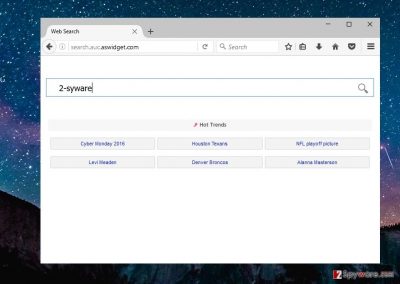
How is it possible that browser hijacker gets inside the system unnoticed?
Search.auc.aswidget.com virus, like most potentially unwanted programs, is usually distributed as additional software package components that attach to freeware or shareware[4] programs (video/audio editors, PDF converters, download managers. So, it is easy to allow one enter your computer if you are not careful enough while downloading new software on the computer. To avoid this, you should always run the installation via the “Advanced” or “Custom” settings which you can opt for at the very beginning of the installation process. Then, you should go through all of the steps very carefully and check whether the software package you have obtained does not contain any unnecessary or shady applications like Search.auc.aswidget.com, for instance. Don’t forget these tips the next time you install new programs!
Two ways for Search.auc.aswidget.com removal
Search.auc.aswidget.com hijacker makes any user’s browsing experience a complete burden, and the reappearing ads and potentially infectious links soon become simply unbearable. If you have been dealing with these symptoms already, there is no doubt that you will want to carry out the Search.auc.aswidget.com removal as well. If you have been following this article carefully, you probably already know that the quickest and the most guaranteed way to get rid of this hijacker is by running an automatic system scan with an antivirus. Nevertheless, apart from this approach, there is also a manual way to remove Search.auc.aswidget.com from the infected device. Below you will find the detailed instructions on how to do it.
You may remove virus damage with a help of FortectIntego. SpyHunter 5Combo Cleaner and Malwarebytes are recommended to detect potentially unwanted programs and viruses with all their files and registry entries that are related to them.
Getting rid of Search.auc.aswidget.com virus. Follow these steps
Uninstall from Windows
Search.auc.aswidget.com is probably one of the many hijackers that is primarily oriented towards the infection of Windows devices. Thus, we first discuss the manual hijacker removal from the Windows operating system. When following the steps below, keep in mind that while looking for the virus on your computer, you should not only looks for a program named Search.auc.aswidget.com or something along those lines. Look for programs that are generally unfamiliar and perhaps the ones that you do not remember installing on your computer.
Instructions for Windows 10/8 machines:
- Enter Control Panel into Windows search box and hit Enter or click on the search result.
- Under Programs, select Uninstall a program.

- From the list, find the entry of the suspicious program.
- Right-click on the application and select Uninstall.
- If User Account Control shows up, click Yes.
- Wait till uninstallation process is complete and click OK.

If you are Windows 7/XP user, proceed with the following instructions:
- Click on Windows Start > Control Panel located on the right pane (if you are Windows XP user, click on Add/Remove Programs).
- In Control Panel, select Programs > Uninstall a program.

- Pick the unwanted application by clicking on it once.
- At the top, click Uninstall/Change.
- In the confirmation prompt, pick Yes.
- Click OK once the removal process is finished.
Delete from macOS
Search.auc.aswidget.com also attack Mac OSX, so we have prepared instructions that will help you eliminate this virus from your Mac device.
Remove items from Applications folder:
- From the menu bar, select Go > Applications.
- In the Applications folder, look for all related entries.
- Click on the app and drag it to Trash (or right-click and pick Move to Trash)

To fully remove an unwanted app, you need to access Application Support, LaunchAgents, and LaunchDaemons folders and delete relevant files:
- Select Go > Go to Folder.
- Enter /Library/Application Support and click Go or press Enter.
- In the Application Support folder, look for any dubious entries and then delete them.
- Now enter /Library/LaunchAgents and /Library/LaunchDaemons folders the same way and terminate all the related .plist files.

Remove from Microsoft Edge
Follow this step-by-step guide and remove all questionable entries that might be related to Search.auc.aswidget.com.
Delete unwanted extensions from MS Edge:
- Select Menu (three horizontal dots at the top-right of the browser window) and pick Extensions.
- From the list, pick the extension and click on the Gear icon.
- Click on Uninstall at the bottom.

Clear cookies and other browser data:
- Click on the Menu (three horizontal dots at the top-right of the browser window) and select Privacy & security.
- Under Clear browsing data, pick Choose what to clear.
- Select everything (apart from passwords, although you might want to include Media licenses as well, if applicable) and click on Clear.

Restore new tab and homepage settings:
- Click the menu icon and choose Settings.
- Then find On startup section.
- Click Disable if you found any suspicious domain.
Reset MS Edge if the above steps did not work:
- Press on Ctrl + Shift + Esc to open Task Manager.
- Click on More details arrow at the bottom of the window.
- Select Details tab.
- Now scroll down and locate every entry with Microsoft Edge name in it. Right-click on each of them and select End Task to stop MS Edge from running.

If this solution failed to help you, you need to use an advanced Edge reset method. Note that you need to backup your data before proceeding.
- Find the following folder on your computer: C:\\Users\\%username%\\AppData\\Local\\Packages\\Microsoft.MicrosoftEdge_8wekyb3d8bbwe.
- Press Ctrl + A on your keyboard to select all folders.
- Right-click on them and pick Delete

- Now right-click on the Start button and pick Windows PowerShell (Admin).
- When the new window opens, copy and paste the following command, and then press Enter:
Get-AppXPackage -AllUsers -Name Microsoft.MicrosoftEdge | Foreach {Add-AppxPackage -DisableDevelopmentMode -Register “$($_.InstallLocation)\\AppXManifest.xml” -Verbose

Instructions for Chromium-based Edge
Delete extensions from MS Edge (Chromium):
- Open Edge and click select Settings > Extensions.
- Delete unwanted extensions by clicking Remove.

Clear cache and site data:
- Click on Menu and go to Settings.
- Select Privacy, search and services.
- Under Clear browsing data, pick Choose what to clear.
- Under Time range, pick All time.
- Select Clear now.

Reset Chromium-based MS Edge:
- Click on Menu and select Settings.
- On the left side, pick Reset settings.
- Select Restore settings to their default values.
- Confirm with Reset.

Remove from Mozilla Firefox (FF)
Sort the list of extensions by installation date. If you see unknown tools, add-ons or extensions installed on Mozilla Firefox, uninstall them immediately.
Remove dangerous extensions:
- Open Mozilla Firefox browser and click on the Menu (three horizontal lines at the top-right of the window).
- Select Add-ons.
- In here, select unwanted plugin and click Remove.

Reset the homepage:
- Click three horizontal lines at the top right corner to open the menu.
- Choose Options.
- Under Home options, enter your preferred site that will open every time you newly open the Mozilla Firefox.
Clear cookies and site data:
- Click Menu and pick Settings.
- Go to Privacy & Security section.
- Scroll down to locate Cookies and Site Data.
- Click on Clear Data…
- Select Cookies and Site Data, as well as Cached Web Content and press Clear.

Reset Mozilla Firefox
If clearing the browser as explained above did not help, reset Mozilla Firefox:
- Open Mozilla Firefox browser and click the Menu.
- Go to Help and then choose Troubleshooting Information.

- Under Give Firefox a tune up section, click on Refresh Firefox…
- Once the pop-up shows up, confirm the action by pressing on Refresh Firefox.

Remove from Google Chrome
After Search.auc.aswidget.com hijack it’s important to check Google Chrome and other web browsers that are installed on your PC. Hijacker might have installed additional extensions that might cause another hijack.
Delete malicious extensions from Google Chrome:
- Open Google Chrome, click on the Menu (three vertical dots at the top-right corner) and select More tools > Extensions.
- In the newly opened window, you will see all the installed extensions. Uninstall all the suspicious plugins that might be related to the unwanted program by clicking Remove.

Clear cache and web data from Chrome:
- Click on Menu and pick Settings.
- Under Privacy and security, select Clear browsing data.
- Select Browsing history, Cookies and other site data, as well as Cached images and files.
- Click Clear data.

Change your homepage:
- Click menu and choose Settings.
- Look for a suspicious site in the On startup section.
- Click on Open a specific or set of pages and click on three dots to find the Remove option.
Reset Google Chrome:
If the previous methods did not help you, reset Google Chrome to eliminate all the unwanted components:
- Click on Menu and select Settings.
- In the Settings, scroll down and click Advanced.
- Scroll down and locate Reset and clean up section.
- Now click Restore settings to their original defaults.
- Confirm with Reset settings.

Delete from Safari
Follow these steps and uninstall all suspicious extensions that might have been installed on the Safari web browser.
Remove unwanted extensions from Safari:
- Click Safari > Preferences…
- In the new window, pick Extensions.
- Select the unwanted extension and select Uninstall.

Clear cookies and other website data from Safari:
- Click Safari > Clear History…
- From the drop-down menu under Clear, pick all history.
- Confirm with Clear History.

Reset Safari if the above-mentioned steps did not help you:
- Click Safari > Preferences…
- Go to Advanced tab.
- Tick the Show Develop menu in menu bar.
- From the menu bar, click Develop, and then select Empty Caches.

After uninstalling this potentially unwanted program (PUP) and fixing each of your web browsers, we recommend you to scan your PC system with a reputable anti-spyware. This will help you to get rid of Search.auc.aswidget.com registry traces and will also identify related parasites or possible malware infections on your computer. For that you can use our top-rated malware remover: FortectIntego, SpyHunter 5Combo Cleaner or Malwarebytes.
How to prevent from getting stealing programs
Choose a proper web browser and improve your safety with a VPN tool
Online spying has got momentum in recent years and people are getting more and more interested in how to protect their privacy online. One of the basic means to add a layer of security – choose the most private and secure web browser. Although web browsers can't grant full privacy protection and security, some of them are much better at sandboxing, HTTPS upgrading, active content blocking, tracking blocking, phishing protection, and similar privacy-oriented features. However, if you want true anonymity, we suggest you employ a powerful Private Internet Access VPN – it can encrypt all the traffic that comes and goes out of your computer, preventing tracking completely.
Lost your files? Use data recovery software
While some files located on any computer are replaceable or useless, others can be extremely valuable. Family photos, work documents, school projects – these are types of files that we don't want to lose. Unfortunately, there are many ways how unexpected data loss can occur: power cuts, Blue Screen of Death errors, hardware failures, crypto-malware attack, or even accidental deletion.
To ensure that all the files remain intact, you should prepare regular data backups. You can choose cloud-based or physical copies you could restore from later in case of a disaster. If your backups were lost as well or you never bothered to prepare any, Data Recovery Pro can be your only hope to retrieve your invaluable files.
- ^ Browser hijacker. Sophos. Security made simple. IT solutions for business.
- ^ Sarah Jacobsson Purewal. 10 Tips to Make Your Web Browser Less Annoying. PC World. News, tips and reviews about computers and IT world.
- ^ Getting to know you. The Economist. World News, Politics, Economics, Nusiness .
- ^ Vangie Beal. Shareware. Webopedia. Online Tech Dictionary for IT Professionals.























