Search.easytelevisionaccess.com virus (Removal Guide) - Virus Removal Instructions
Search.easytelevisionaccess.com virus Removal Guide
What is Search.easytelevisionaccess.com virus?
Easy Television Access – a potentially unwanted application that hijacks your searches
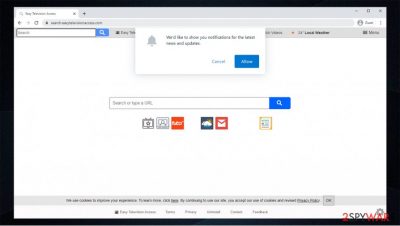
Search.easytelevisionaccess.com is a browser hijacker that functions as a search tool offering supposed access to restricted media streaming sites. It is created by Polarity Technologies Ltd, the company which earned notorious popularity as the company creating PUP-like search tools. In most cases, the browser hijacking is caused by Easy Television Access extension, which is usually downloaded along freeware.
Though the addon is not malicious, it does not contain HTTPS protocol, which is regarded as an indicator of a reliable site. Furthermore, some of the alternative search tools manifested relation to the bothersome SafeBrowser hijacker.
| Name | Search.easytelevisionaccess.com |
| Type | Potentially unwanted program, browser hijacker |
| Distribution | Software bundles, deceptive ads |
| Symptoms | Increased number of advertisements, Easy Television Access extension installed on the web browser, search results filled with sponsored links |
| Elimination | You can uninstall the app manually or employ security software for the job |
| System fix | Potentially unwanted programs can cause issues for your operating system, so it it starts crashing and returning errors, attempt to fix virus damage with FortectIntego |
They feature a pleasant design and offer an enhanced search experience but, in reality, fail to deliver the service. The truth is, the developers of these search sites are not even trying to keep their clients happy. All they are interested is the pay-per-click revenue[1].
Due to this fact, you might notice occasional Easytelevisionaccess redirect tendency. However, third-party websites are not always properly protected. Thus, you might find yourself in domains, which risk being hacked and compromised with malware. This is one of the reasons to remove search.easytelevisionaccess.com.
Furthermore, in contrast to the claims to provide you access to movie streaming sites and sources, this search engine fails to keep such promise. If you prefer browsing the web only to read news articles, you might get distracted by RevContent ads. Though they are generated by legitimate advertising platform[2], within a while, they might get annoying.
Such corrupted search results are the core of the Easytelevisionaccess redirect issue. It is no wonder that so many users are desperate to remove Search.easytelevisionaccess.com from their browsers. SpyHunter 5Combo Cleaner, Malwarebytes, or other trusted anti-malware utility should be able to find the virus vulnerabilities and remove them. Besides, FortectIntego can help with system tune-up after the infection is eliminated.
We suggest looking for a more reliable search site instead. Moreover, it is unlikely that any software or website promoted by a browser hijacker is worth trusting. And since this virus makes advertising its primary purpose, it is better to eliminate the risk of obtaining adware content and delete this dubious search engine from your computer. All the relevant information about the search.easytelevisionaccess.com removal is presented at the end of this article.
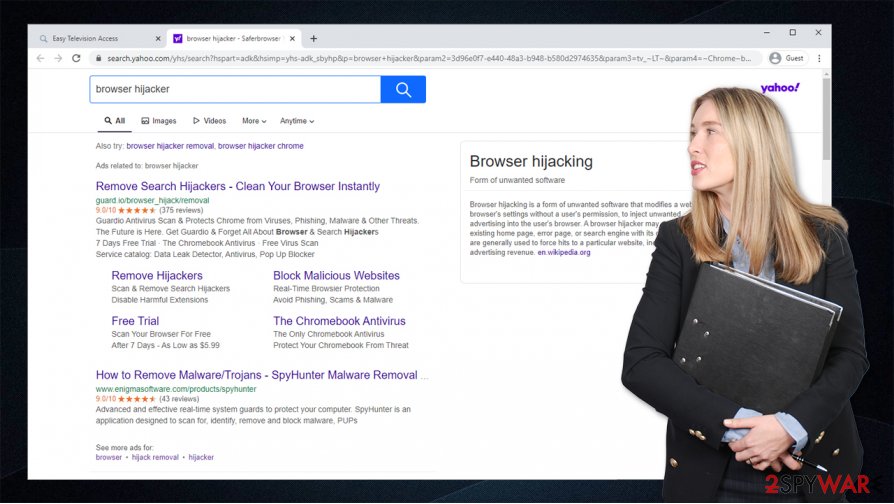
PUP transmission methods
Yes, there are a few things you should remember if your computer’s security is important to you. First, don’t visit suspicious sites. Nobody would willingly step into a room full of alligators, neither should you. Obscure sites are often filled with a bunch of malware, so the possibility to get infected with Search.easytelevisionaccess.com is rather high.
Naturally, if you end up on a suspicious domain, you should not download software, software updates or any other content and better leave the site immediately. Finally, even if you trust the source you are downloading your software from, always check whether no additional components are attached to the app you plan to install on your computer.
If there are some options you want to opt out – do it. You will always have the ability to download the software you actually need on official websites and download pages.
Get rid of search.easytelevisionaccess.com
If you wish to remove Search.easytelevisionaccess.com successfully, you first need to know how to approach it. In our article, we’ve already mentioned the automatic method. This method frees the user from all the responsibility and leaves the matter for the automatic antivirus utilities to take care of.
What you need for this process to be successful is an updated antivirus utility and a few minutes of your time. If you have some more time on your hands, you might try out manual Search.easytelevisionaccess.com removal. The elimination steps and suggestions are presented below this article. Note that this search tool might be promoted not only on English but on German[3] or Japanese sites as well.
You may remove virus damage with a help of FortectIntego. SpyHunter 5Combo Cleaner and Malwarebytes are recommended to detect potentially unwanted programs and viruses with all their files and registry entries that are related to them.
Getting rid of Search.easytelevisionaccess.com virus. Follow these steps
Uninstall from Windows
Instructions for Windows 10/8 machines:
- Enter Control Panel into Windows search box and hit Enter or click on the search result.
- Under Programs, select Uninstall a program.

- From the list, find the entry of the suspicious program.
- Right-click on the application and select Uninstall.
- If User Account Control shows up, click Yes.
- Wait till uninstallation process is complete and click OK.

If you are Windows 7/XP user, proceed with the following instructions:
- Click on Windows Start > Control Panel located on the right pane (if you are Windows XP user, click on Add/Remove Programs).
- In Control Panel, select Programs > Uninstall a program.

- Pick the unwanted application by clicking on it once.
- At the top, click Uninstall/Change.
- In the confirmation prompt, pick Yes.
- Click OK once the removal process is finished.
Delete from macOS
Remove items from Applications folder:
- From the menu bar, select Go > Applications.
- In the Applications folder, look for all related entries.
- Click on the app and drag it to Trash (or right-click and pick Move to Trash)

To fully remove an unwanted app, you need to access Application Support, LaunchAgents, and LaunchDaemons folders and delete relevant files:
- Select Go > Go to Folder.
- Enter /Library/Application Support and click Go or press Enter.
- In the Application Support folder, look for any dubious entries and then delete them.
- Now enter /Library/LaunchAgents and /Library/LaunchDaemons folders the same way and terminate all the related .plist files.

Remove from Microsoft Edge
Delete unwanted extensions from MS Edge:
- Select Menu (three horizontal dots at the top-right of the browser window) and pick Extensions.
- From the list, pick the extension and click on the Gear icon.
- Click on Uninstall at the bottom.

Clear cookies and other browser data:
- Click on the Menu (three horizontal dots at the top-right of the browser window) and select Privacy & security.
- Under Clear browsing data, pick Choose what to clear.
- Select everything (apart from passwords, although you might want to include Media licenses as well, if applicable) and click on Clear.

Restore new tab and homepage settings:
- Click the menu icon and choose Settings.
- Then find On startup section.
- Click Disable if you found any suspicious domain.
Reset MS Edge if the above steps did not work:
- Press on Ctrl + Shift + Esc to open Task Manager.
- Click on More details arrow at the bottom of the window.
- Select Details tab.
- Now scroll down and locate every entry with Microsoft Edge name in it. Right-click on each of them and select End Task to stop MS Edge from running.

If this solution failed to help you, you need to use an advanced Edge reset method. Note that you need to backup your data before proceeding.
- Find the following folder on your computer: C:\\Users\\%username%\\AppData\\Local\\Packages\\Microsoft.MicrosoftEdge_8wekyb3d8bbwe.
- Press Ctrl + A on your keyboard to select all folders.
- Right-click on them and pick Delete

- Now right-click on the Start button and pick Windows PowerShell (Admin).
- When the new window opens, copy and paste the following command, and then press Enter:
Get-AppXPackage -AllUsers -Name Microsoft.MicrosoftEdge | Foreach {Add-AppxPackage -DisableDevelopmentMode -Register “$($_.InstallLocation)\\AppXManifest.xml” -Verbose

Instructions for Chromium-based Edge
Delete extensions from MS Edge (Chromium):
- Open Edge and click select Settings > Extensions.
- Delete unwanted extensions by clicking Remove.

Clear cache and site data:
- Click on Menu and go to Settings.
- Select Privacy, search and services.
- Under Clear browsing data, pick Choose what to clear.
- Under Time range, pick All time.
- Select Clear now.

Reset Chromium-based MS Edge:
- Click on Menu and select Settings.
- On the left side, pick Reset settings.
- Select Restore settings to their default values.
- Confirm with Reset.

Remove from Mozilla Firefox (FF)
Remove dangerous extensions:
- Open Mozilla Firefox browser and click on the Menu (three horizontal lines at the top-right of the window).
- Select Add-ons.
- In here, select unwanted plugin and click Remove.

Reset the homepage:
- Click three horizontal lines at the top right corner to open the menu.
- Choose Options.
- Under Home options, enter your preferred site that will open every time you newly open the Mozilla Firefox.
Clear cookies and site data:
- Click Menu and pick Settings.
- Go to Privacy & Security section.
- Scroll down to locate Cookies and Site Data.
- Click on Clear Data…
- Select Cookies and Site Data, as well as Cached Web Content and press Clear.

Reset Mozilla Firefox
If clearing the browser as explained above did not help, reset Mozilla Firefox:
- Open Mozilla Firefox browser and click the Menu.
- Go to Help and then choose Troubleshooting Information.

- Under Give Firefox a tune up section, click on Refresh Firefox…
- Once the pop-up shows up, confirm the action by pressing on Refresh Firefox.

Remove from Google Chrome
Delete malicious extensions from Google Chrome:
- Open Google Chrome, click on the Menu (three vertical dots at the top-right corner) and select More tools > Extensions.
- In the newly opened window, you will see all the installed extensions. Uninstall all the suspicious plugins that might be related to the unwanted program by clicking Remove.

Clear cache and web data from Chrome:
- Click on Menu and pick Settings.
- Under Privacy and security, select Clear browsing data.
- Select Browsing history, Cookies and other site data, as well as Cached images and files.
- Click Clear data.

Change your homepage:
- Click menu and choose Settings.
- Look for a suspicious site in the On startup section.
- Click on Open a specific or set of pages and click on three dots to find the Remove option.
Reset Google Chrome:
If the previous methods did not help you, reset Google Chrome to eliminate all the unwanted components:
- Click on Menu and select Settings.
- In the Settings, scroll down and click Advanced.
- Scroll down and locate Reset and clean up section.
- Now click Restore settings to their original defaults.
- Confirm with Reset settings.

Delete from Safari
Remove unwanted extensions from Safari:
- Click Safari > Preferences…
- In the new window, pick Extensions.
- Select the unwanted extension and select Uninstall.

Clear cookies and other website data from Safari:
- Click Safari > Clear History…
- From the drop-down menu under Clear, pick all history.
- Confirm with Clear History.

Reset Safari if the above-mentioned steps did not help you:
- Click Safari > Preferences…
- Go to Advanced tab.
- Tick the Show Develop menu in menu bar.
- From the menu bar, click Develop, and then select Empty Caches.

After uninstalling this potentially unwanted program (PUP) and fixing each of your web browsers, we recommend you to scan your PC system with a reputable anti-spyware. This will help you to get rid of Search.easytelevisionaccess.com registry traces and will also identify related parasites or possible malware infections on your computer. For that you can use our top-rated malware remover: FortectIntego, SpyHunter 5Combo Cleaner or Malwarebytes.
How to prevent from getting browser hijacker
Protect your privacy – employ a VPN
There are several ways how to make your online time more private – you can access an incognito tab. However, there is no secret that even in this mode, you are tracked for advertising purposes. There is a way to add an extra layer of protection and create a completely anonymous web browsing practice with the help of Private Internet Access VPN. This software reroutes traffic through different servers, thus leaving your IP address and geolocation in disguise. Besides, it is based on a strict no-log policy, meaning that no data will be recorded, leaked, and available for both first and third parties. The combination of a secure web browser and Private Internet Access VPN will let you browse the Internet without a feeling of being spied or targeted by criminals.
No backups? No problem. Use a data recovery tool
If you wonder how data loss can occur, you should not look any further for answers – human errors, malware attacks, hardware failures, power cuts, natural disasters, or even simple negligence. In some cases, lost files are extremely important, and many straight out panic when such an unfortunate course of events happen. Due to this, you should always ensure that you prepare proper data backups on a regular basis.
If you were caught by surprise and did not have any backups to restore your files from, not everything is lost. Data Recovery Pro is one of the leading file recovery solutions you can find on the market – it is likely to restore even lost emails or data located on an external device.
- ^ Rachel Hand. Why PPC? – The Advantages of Pay-Per-Click Marketing Explained. Business2Community. Top trends, news, and expert analysis.
- ^ James Temperton. We need to talk about the internet's fake ads problem. Wired. IT news, reviews and commentary.
- ^ Eliminate malware. Dieviren. Security and spyware news in German.























