Search.hdigitalcointracker.net (Virus Removal Instructions) - Chrome, Firefox, IE, Edge
Search.hdigitalcointracker.net Removal Guide
What is Search.hdigitalcointracker.net?
Search.hdigitalcointracker.net – a fake search engine that diminishes browsing experience
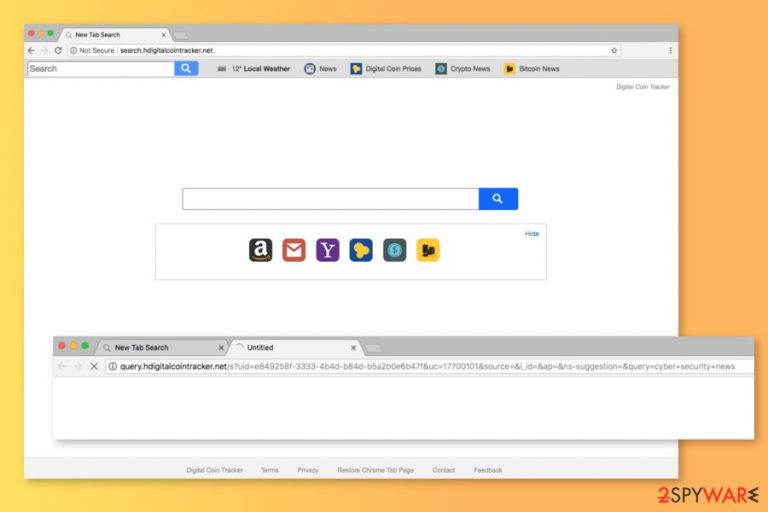
Search.hdigitalcointracker.net is a browser hijacker that is presented as a useful search engine for those who are in the cryptocurrency mining. This search tool is promoted as Digital Coin Tracker extension that allows quick access to crypto-news. However, it’s just a useless browser hijacker.
Digital Coin Tracker app does not have an official website and is not available in any app store. However, its developers – Polarity Technologies Ltd. – use software bundling to install it indirectly to computers. Once inside, this potentially unwanted program (PUP) makes a lot of changes:
- Sets Search.hdigitalcointracker.net as default search engine and homepage address;
- Modifies browser’s setting, Windows registry or makes other system changes;
- Triggers search redirects to Yahoo;
- Can redirect to sponsored websites;
- Might deliver misleading ads;[1]
- Prevent Search.hdigitalcointracker.net removal.
The purpose of the Search.hdigitalcointracker.net virus is to force people browsing the web via this search engine. However, the fact that it redirects to Yahoo results page should not make you believe in its legitimacy. Once you start typing search queries, the browser indicator turns to “not secure.”[2]
Users should be aware of Search.hdigitalcointracker.net redirect tendencies that may lead to money loss, computer infection or even identity theft. The hijacker might force you to visit misleading or potentially dangerous websites that are created by cyber criminals.
The functionality of Digital Coin Tracker virus also prevents users from changing their startup page and search engine simply. It means that even if you set a new search tool as your default one, after rebooting the system, you will find browser hijacker again.
To remove Search.hdigitalcointracker.net, you need to uninstall questionable extensions and programs that are associated with the hijacker. Our team has prepared a removal guide below the article. However, you can simplify this process with FortectIntego or another anti-malware.
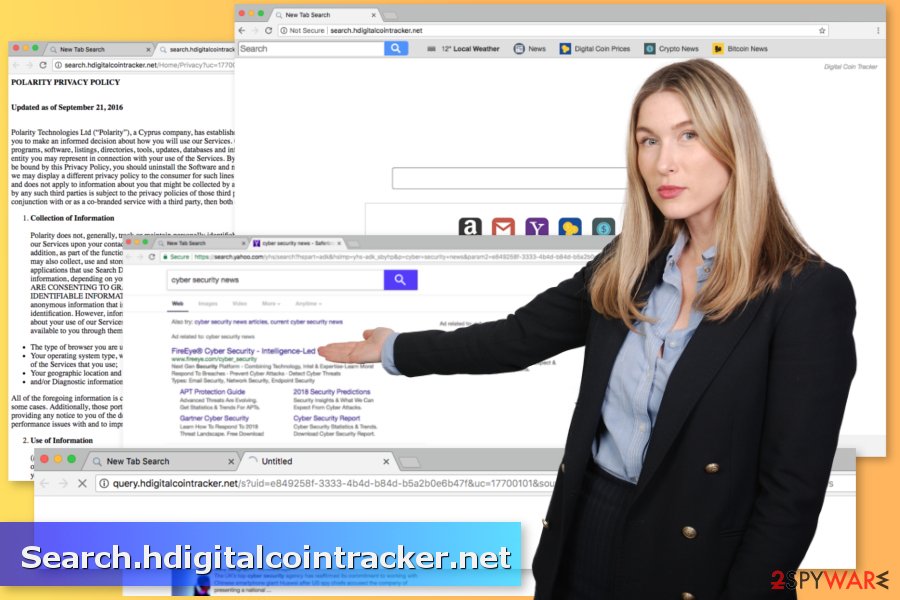
Software bundling – the main distribution method of the hijacker
Search.hdigitalcointracker.net hijack might occur during the installation of freeware or shareware. The PUP spreads attached to free programs that you can download from any free download website or P2P network. However, you can prevent installation of undesired apps.
According to researchers from LesVirus.fr,[3] the majority of users rely on Standard/Quick installation settings. The problem is that it’s the main mistake. These settings do not openly disclose about third-party apps that might be offered to download along with the primary program.
You have always “unpack” all freeware by using Advanced/Custom settings. You might find pre-selected third-party offers that you have to decline by removing ticks from checkboxes.
Uninstall Search.hdigitalcointracker.net and get back access to your browser
To remove Search.hdigitalcointracker.net from Chrome, Firefox, Internet Explorer or another web browser, you have to investigate the system and get rid of all hijacker-related programs and files. Please follow the guidelines below if you want to complete this task manually.
You can also opt for automatic Search.hdigitalcointracker.net removal which requires scanning the system with anti-malware software. However, you have to update it first. Additionally, browser reset is also recommended to delete tracking cookies or other invisible entries.
You may remove virus damage with a help of FortectIntego. SpyHunter 5Combo Cleaner and Malwarebytes are recommended to detect potentially unwanted programs and viruses with all their files and registry entries that are related to them.
Getting rid of Search.hdigitalcointracker.net. Follow these steps
Uninstall from Windows
To eliminate Search.hdigitalcointracker.net from the browser, you have to uninstall suspicious programs and reset each of the affected web browsers.
Instructions for Windows 10/8 machines:
- Enter Control Panel into Windows search box and hit Enter or click on the search result.
- Under Programs, select Uninstall a program.

- From the list, find the entry of the suspicious program.
- Right-click on the application and select Uninstall.
- If User Account Control shows up, click Yes.
- Wait till uninstallation process is complete and click OK.

If you are Windows 7/XP user, proceed with the following instructions:
- Click on Windows Start > Control Panel located on the right pane (if you are Windows XP user, click on Add/Remove Programs).
- In Control Panel, select Programs > Uninstall a program.

- Pick the unwanted application by clicking on it once.
- At the top, click Uninstall/Change.
- In the confirmation prompt, pick Yes.
- Click OK once the removal process is finished.
Delete from macOS
Remove items from Applications folder:
- From the menu bar, select Go > Applications.
- In the Applications folder, look for all related entries.
- Click on the app and drag it to Trash (or right-click and pick Move to Trash)

To fully remove an unwanted app, you need to access Application Support, LaunchAgents, and LaunchDaemons folders and delete relevant files:
- Select Go > Go to Folder.
- Enter /Library/Application Support and click Go or press Enter.
- In the Application Support folder, look for any dubious entries and then delete them.
- Now enter /Library/LaunchAgents and /Library/LaunchDaemons folders the same way and terminate all the related .plist files.

Remove from Microsoft Edge
Delete unwanted extensions from MS Edge:
- Select Menu (three horizontal dots at the top-right of the browser window) and pick Extensions.
- From the list, pick the extension and click on the Gear icon.
- Click on Uninstall at the bottom.

Clear cookies and other browser data:
- Click on the Menu (three horizontal dots at the top-right of the browser window) and select Privacy & security.
- Under Clear browsing data, pick Choose what to clear.
- Select everything (apart from passwords, although you might want to include Media licenses as well, if applicable) and click on Clear.

Restore new tab and homepage settings:
- Click the menu icon and choose Settings.
- Then find On startup section.
- Click Disable if you found any suspicious domain.
Reset MS Edge if the above steps did not work:
- Press on Ctrl + Shift + Esc to open Task Manager.
- Click on More details arrow at the bottom of the window.
- Select Details tab.
- Now scroll down and locate every entry with Microsoft Edge name in it. Right-click on each of them and select End Task to stop MS Edge from running.

If this solution failed to help you, you need to use an advanced Edge reset method. Note that you need to backup your data before proceeding.
- Find the following folder on your computer: C:\\Users\\%username%\\AppData\\Local\\Packages\\Microsoft.MicrosoftEdge_8wekyb3d8bbwe.
- Press Ctrl + A on your keyboard to select all folders.
- Right-click on them and pick Delete

- Now right-click on the Start button and pick Windows PowerShell (Admin).
- When the new window opens, copy and paste the following command, and then press Enter:
Get-AppXPackage -AllUsers -Name Microsoft.MicrosoftEdge | Foreach {Add-AppxPackage -DisableDevelopmentMode -Register “$($_.InstallLocation)\\AppXManifest.xml” -Verbose

Instructions for Chromium-based Edge
Delete extensions from MS Edge (Chromium):
- Open Edge and click select Settings > Extensions.
- Delete unwanted extensions by clicking Remove.

Clear cache and site data:
- Click on Menu and go to Settings.
- Select Privacy, search and services.
- Under Clear browsing data, pick Choose what to clear.
- Under Time range, pick All time.
- Select Clear now.

Reset Chromium-based MS Edge:
- Click on Menu and select Settings.
- On the left side, pick Reset settings.
- Select Restore settings to their default values.
- Confirm with Reset.

Remove from Mozilla Firefox (FF)
Uninstall DigitialCoinTracker to set your preferred search provider and secure your browsing sessions:
Remove dangerous extensions:
- Open Mozilla Firefox browser and click on the Menu (three horizontal lines at the top-right of the window).
- Select Add-ons.
- In here, select unwanted plugin and click Remove.

Reset the homepage:
- Click three horizontal lines at the top right corner to open the menu.
- Choose Options.
- Under Home options, enter your preferred site that will open every time you newly open the Mozilla Firefox.
Clear cookies and site data:
- Click Menu and pick Settings.
- Go to Privacy & Security section.
- Scroll down to locate Cookies and Site Data.
- Click on Clear Data…
- Select Cookies and Site Data, as well as Cached Web Content and press Clear.

Reset Mozilla Firefox
If clearing the browser as explained above did not help, reset Mozilla Firefox:
- Open Mozilla Firefox browser and click the Menu.
- Go to Help and then choose Troubleshooting Information.

- Under Give Firefox a tune up section, click on Refresh Firefox…
- Once the pop-up shows up, confirm the action by pressing on Refresh Firefox.

Remove from Google Chrome
You can get rid of a browser hijacker by following these steps:
Delete malicious extensions from Google Chrome:
- Open Google Chrome, click on the Menu (three vertical dots at the top-right corner) and select More tools > Extensions.
- In the newly opened window, you will see all the installed extensions. Uninstall all the suspicious plugins that might be related to the unwanted program by clicking Remove.

Clear cache and web data from Chrome:
- Click on Menu and pick Settings.
- Under Privacy and security, select Clear browsing data.
- Select Browsing history, Cookies and other site data, as well as Cached images and files.
- Click Clear data.

Change your homepage:
- Click menu and choose Settings.
- Look for a suspicious site in the On startup section.
- Click on Open a specific or set of pages and click on three dots to find the Remove option.
Reset Google Chrome:
If the previous methods did not help you, reset Google Chrome to eliminate all the unwanted components:
- Click on Menu and select Settings.
- In the Settings, scroll down and click Advanced.
- Scroll down and locate Reset and clean up section.
- Now click Restore settings to their original defaults.
- Confirm with Reset settings.

Delete from Safari
Remove unwanted extensions from Safari:
- Click Safari > Preferences…
- In the new window, pick Extensions.
- Select the unwanted extension and select Uninstall.

Clear cookies and other website data from Safari:
- Click Safari > Clear History…
- From the drop-down menu under Clear, pick all history.
- Confirm with Clear History.

Reset Safari if the above-mentioned steps did not help you:
- Click Safari > Preferences…
- Go to Advanced tab.
- Tick the Show Develop menu in menu bar.
- From the menu bar, click Develop, and then select Empty Caches.

After uninstalling this potentially unwanted program (PUP) and fixing each of your web browsers, we recommend you to scan your PC system with a reputable anti-spyware. This will help you to get rid of Search.hdigitalcointracker.net registry traces and will also identify related parasites or possible malware infections on your computer. For that you can use our top-rated malware remover: FortectIntego, SpyHunter 5Combo Cleaner or Malwarebytes.
How to prevent from getting stealing programs
Choose a proper web browser and improve your safety with a VPN tool
Online spying has got momentum in recent years and people are getting more and more interested in how to protect their privacy online. One of the basic means to add a layer of security – choose the most private and secure web browser. Although web browsers can't grant full privacy protection and security, some of them are much better at sandboxing, HTTPS upgrading, active content blocking, tracking blocking, phishing protection, and similar privacy-oriented features. However, if you want true anonymity, we suggest you employ a powerful Private Internet Access VPN – it can encrypt all the traffic that comes and goes out of your computer, preventing tracking completely.
Lost your files? Use data recovery software
While some files located on any computer are replaceable or useless, others can be extremely valuable. Family photos, work documents, school projects – these are types of files that we don't want to lose. Unfortunately, there are many ways how unexpected data loss can occur: power cuts, Blue Screen of Death errors, hardware failures, crypto-malware attack, or even accidental deletion.
To ensure that all the files remain intact, you should prepare regular data backups. You can choose cloud-based or physical copies you could restore from later in case of a disaster. If your backups were lost as well or you never bothered to prepare any, Data Recovery Pro can be your only hope to retrieve your invaluable files.
- ^ Steven Melendez. A New Wave Of Bad Ads Is Hijacking Even Top-Tier Websites. Fast Company. Business media.
- ^ Frederic Lardinois. Chrome will soon mark all unencrypted pages as ‘not secure’. TechCrunch. The latest technology news and information on startups.
- ^ LesVirus. LesVirus. French cyber security news.
