Search.hdiscovermyancestry.com (Removal Instructions) - Free Guide
Search.hdiscovermyancestry.com Removal Guide
What is Search.hdiscovermyancestry.com?
Search.hdiscovermyancestry.com – a fake search engine infecting your computer secretly
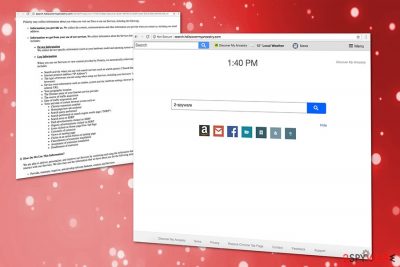
Search.hdiscovermyancestry.com is a browser hijacker[1] and a potentially unwanted program that makes undesirable changes to internet browser settings. Initially, users will see a different startup page and new tab address, as well as redirection of search queries to Yahoo. These results are not entirely genuine as they are littered with multiple sponsored links. This allows Polarity Technologies Ltd to monetize on every click made (pay-per-click scheme is used).
| SUMMARY | |
|---|---|
| Name | Search.hdiscovermyancestry.com |
| Type | Browser hijacker |
| Extension | Discover My Ancestry |
| Developer | Polarity Technology Ltd. |
| Compatible browsers | Google Chrome, Mozilla Firefox, Safari, Internet Explorer, Opera, etc. |
| Symptoms | Altered browser settings and search results; increased amount of ads and other sponsored content |
| Distribution | Software bundling |
| Elimination | Download and install FortectIntego. Otherwise check our guide below |
Discover My Ancestry is a browser extension that comes along with a browser hijacker. Overall, the appearance of this tool does not differ from many other PUPs. Nevertheless, It offers users the “improved functionality” by adding quick access buttons to all-things-about-ancestry. Please do not get lured by this, as the unwanted program also has a nasty side, which might not be visible straight away.
It is crucial you remove Search.hdiscovermyancestry.com virus and other related extensions from your computer. If not, a browser hijacker can attract other PUPs to your Internet Explorer, Safari Google Chrome or Mozilla Firefox browsers.
When the unwanted application is installed you can observe the following differences:
- The homepage is changed to hxxp://search.hdiscovermyancestry.com;
- Search engine and new tab settings are altered;
- Certain pages become impossible to navigate to;
- The browser is filled with unwanted ads, pop-ups and similar;
- Redirects can bring to suspicious sites;
- The web browser is working sluggishly.
These modifications to your browser can significantly decrease the performance and speed. What is worse, redirects and questionable ads can bring you to dangerous websites where malicious JavaScript[2] can sneakily install malware on your machine. In the worst case, you might have to deal with ransomware – it can lock up your files and demand payment for a decryption key.
Also, an unsettling fact is that Search.hdiscovermyancestry.com uses data-tracking technologies. It allows potentially unwanted programs to reach information regarding your search queries, most viewed and searched websites, geo-location. Information tracking is an important part of a browser-hijacking software as this data is later used by advertisement providers to generate and display the specific content.
We recommend you to remove Search.hdiscovermyancestry.com using FortectIntego tool for best results. Browser hijacker can redirect you to other software providers that are not legitimate, and these questionable downloads can be potentially harmful.
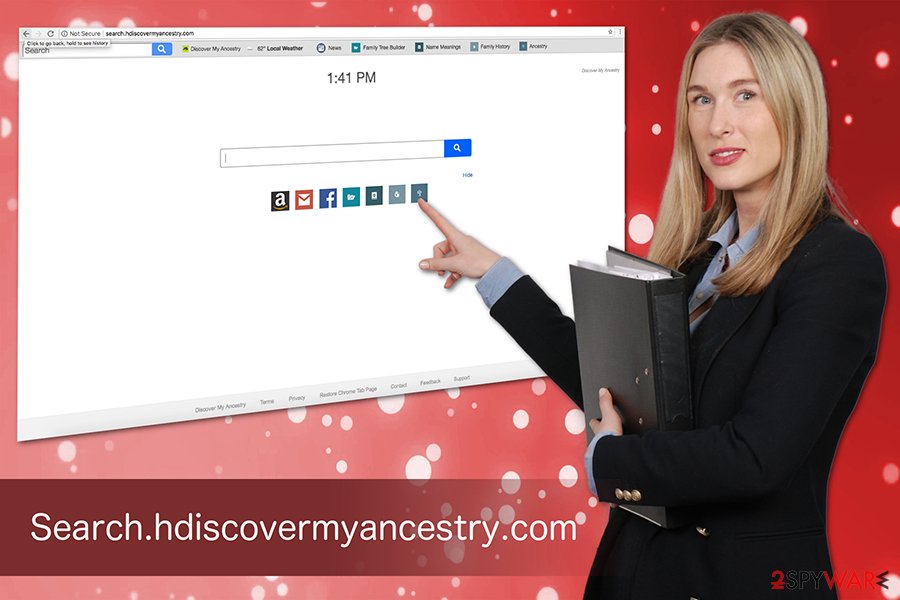
Browser hijackers are hidden within software bundles
Potentially unwanted programs like browser hijackers come to your computer with freeware you are installing incorrectly. People tend to skip through steps of the installation when they do not pay enough attention (for example – clicking “Next” without looking should sound familiar to many).
Freeware developers often attach additional components into software installers. If you are not careful enough, you will end up with potentially unwanted programs, like browser hijackers or adware.
By choosing Advanced or Custom options during installation processes, you see the full list of programs that will be installed on your system. At this point, you can deselect any unwanted software and only leave the desired application.
Proceed with search.hdiscovermyancestry.com removal now and protect your privacy
Search.hdiscovermyancestry.com virus can infect your computer without your consent. However, as soon as you spot the PUP, you can instantly eliminate it. You should use a certified anti-malware tool if you want to clean your computer system correctly. On the other hand, you can also use our manual Search.hdiscovermyancestry.com removal guide below.
We recommend using one of the tools mentioned below. These programs can help you to eliminate the PUP in just a few minutes. Also, it is worth scanning your system occasionally to check for malware, as browser hijackers might link you to dangerous places on the internet.
Security experts[3] warn that you should not try to remove Search.hdiscovermyancestry.com manually if you are not too familiar with computers and their processes. In the worst case scenario, you might even damage critical system files and put your system at the failure risk.
You may remove virus damage with a help of FortectIntego. SpyHunter 5Combo Cleaner and Malwarebytes are recommended to detect potentially unwanted programs and viruses with all their files and registry entries that are related to them.
Getting rid of Search.hdiscovermyancestry.com. Follow these steps
Uninstall from Windows
If you want to eliminate Search.hdiscovermyancestry.com from Windows, follow these steps:
Instructions for Windows 10/8 machines:
- Enter Control Panel into Windows search box and hit Enter or click on the search result.
- Under Programs, select Uninstall a program.

- From the list, find the entry of the suspicious program.
- Right-click on the application and select Uninstall.
- If User Account Control shows up, click Yes.
- Wait till uninstallation process is complete and click OK.

If you are Windows 7/XP user, proceed with the following instructions:
- Click on Windows Start > Control Panel located on the right pane (if you are Windows XP user, click on Add/Remove Programs).
- In Control Panel, select Programs > Uninstall a program.

- Pick the unwanted application by clicking on it once.
- At the top, click Uninstall/Change.
- In the confirmation prompt, pick Yes.
- Click OK once the removal process is finished.
Delete from macOS
Remove items from Applications folder:
- From the menu bar, select Go > Applications.
- In the Applications folder, look for all related entries.
- Click on the app and drag it to Trash (or right-click and pick Move to Trash)

To fully remove an unwanted app, you need to access Application Support, LaunchAgents, and LaunchDaemons folders and delete relevant files:
- Select Go > Go to Folder.
- Enter /Library/Application Support and click Go or press Enter.
- In the Application Support folder, look for any dubious entries and then delete them.
- Now enter /Library/LaunchAgents and /Library/LaunchDaemons folders the same way and terminate all the related .plist files.

Remove from Microsoft Edge
Reset Microsoft Edge as soon as the PUP is exterminated:
Delete unwanted extensions from MS Edge:
- Select Menu (three horizontal dots at the top-right of the browser window) and pick Extensions.
- From the list, pick the extension and click on the Gear icon.
- Click on Uninstall at the bottom.

Clear cookies and other browser data:
- Click on the Menu (three horizontal dots at the top-right of the browser window) and select Privacy & security.
- Under Clear browsing data, pick Choose what to clear.
- Select everything (apart from passwords, although you might want to include Media licenses as well, if applicable) and click on Clear.

Restore new tab and homepage settings:
- Click the menu icon and choose Settings.
- Then find On startup section.
- Click Disable if you found any suspicious domain.
Reset MS Edge if the above steps did not work:
- Press on Ctrl + Shift + Esc to open Task Manager.
- Click on More details arrow at the bottom of the window.
- Select Details tab.
- Now scroll down and locate every entry with Microsoft Edge name in it. Right-click on each of them and select End Task to stop MS Edge from running.

If this solution failed to help you, you need to use an advanced Edge reset method. Note that you need to backup your data before proceeding.
- Find the following folder on your computer: C:\\Users\\%username%\\AppData\\Local\\Packages\\Microsoft.MicrosoftEdge_8wekyb3d8bbwe.
- Press Ctrl + A on your keyboard to select all folders.
- Right-click on them and pick Delete

- Now right-click on the Start button and pick Windows PowerShell (Admin).
- When the new window opens, copy and paste the following command, and then press Enter:
Get-AppXPackage -AllUsers -Name Microsoft.MicrosoftEdge | Foreach {Add-AppxPackage -DisableDevelopmentMode -Register “$($_.InstallLocation)\\AppXManifest.xml” -Verbose

Instructions for Chromium-based Edge
Delete extensions from MS Edge (Chromium):
- Open Edge and click select Settings > Extensions.
- Delete unwanted extensions by clicking Remove.

Clear cache and site data:
- Click on Menu and go to Settings.
- Select Privacy, search and services.
- Under Clear browsing data, pick Choose what to clear.
- Under Time range, pick All time.
- Select Clear now.

Reset Chromium-based MS Edge:
- Click on Menu and select Settings.
- On the left side, pick Reset settings.
- Select Restore settings to their default values.
- Confirm with Reset.

Remove from Mozilla Firefox (FF)
Remove dangerous extensions:
- Open Mozilla Firefox browser and click on the Menu (three horizontal lines at the top-right of the window).
- Select Add-ons.
- In here, select unwanted plugin and click Remove.

Reset the homepage:
- Click three horizontal lines at the top right corner to open the menu.
- Choose Options.
- Under Home options, enter your preferred site that will open every time you newly open the Mozilla Firefox.
Clear cookies and site data:
- Click Menu and pick Settings.
- Go to Privacy & Security section.
- Scroll down to locate Cookies and Site Data.
- Click on Clear Data…
- Select Cookies and Site Data, as well as Cached Web Content and press Clear.

Reset Mozilla Firefox
If clearing the browser as explained above did not help, reset Mozilla Firefox:
- Open Mozilla Firefox browser and click the Menu.
- Go to Help and then choose Troubleshooting Information.

- Under Give Firefox a tune up section, click on Refresh Firefox…
- Once the pop-up shows up, confirm the action by pressing on Refresh Firefox.

Remove from Google Chrome
Delete malicious extensions from Google Chrome:
- Open Google Chrome, click on the Menu (three vertical dots at the top-right corner) and select More tools > Extensions.
- In the newly opened window, you will see all the installed extensions. Uninstall all the suspicious plugins that might be related to the unwanted program by clicking Remove.

Clear cache and web data from Chrome:
- Click on Menu and pick Settings.
- Under Privacy and security, select Clear browsing data.
- Select Browsing history, Cookies and other site data, as well as Cached images and files.
- Click Clear data.

Change your homepage:
- Click menu and choose Settings.
- Look for a suspicious site in the On startup section.
- Click on Open a specific or set of pages and click on three dots to find the Remove option.
Reset Google Chrome:
If the previous methods did not help you, reset Google Chrome to eliminate all the unwanted components:
- Click on Menu and select Settings.
- In the Settings, scroll down and click Advanced.
- Scroll down and locate Reset and clean up section.
- Now click Restore settings to their original defaults.
- Confirm with Reset settings.

Delete from Safari
Remove unwanted extensions from Safari:
- Click Safari > Preferences…
- In the new window, pick Extensions.
- Select the unwanted extension and select Uninstall.

Clear cookies and other website data from Safari:
- Click Safari > Clear History…
- From the drop-down menu under Clear, pick all history.
- Confirm with Clear History.

Reset Safari if the above-mentioned steps did not help you:
- Click Safari > Preferences…
- Go to Advanced tab.
- Tick the Show Develop menu in menu bar.
- From the menu bar, click Develop, and then select Empty Caches.

After uninstalling this potentially unwanted program (PUP) and fixing each of your web browsers, we recommend you to scan your PC system with a reputable anti-spyware. This will help you to get rid of Search.hdiscovermyancestry.com registry traces and will also identify related parasites or possible malware infections on your computer. For that you can use our top-rated malware remover: FortectIntego, SpyHunter 5Combo Cleaner or Malwarebytes.
How to prevent from getting stealing programs
Stream videos without limitations, no matter where you are
There are multiple parties that could find out almost anything about you by checking your online activity. While this is highly unlikely, advertisers and tech companies are constantly tracking you online. The first step to privacy should be a secure browser that focuses on tracker reduction to a minimum.
Even if you employ a secure browser, you will not be able to access websites that are restricted due to local government laws or other reasons. In other words, you may not be able to stream Disney+ or US-based Netflix in some countries. To bypass these restrictions, you can employ a powerful Private Internet Access VPN, which provides dedicated servers for torrenting and streaming, not slowing you down in the process.
Data backups are important – recover your lost files
Ransomware is one of the biggest threats to personal data. Once it is executed on a machine, it launches a sophisticated encryption algorithm that locks all your files, although it does not destroy them. The most common misconception is that anti-malware software can return files to their previous states. This is not true, however, and data remains locked after the malicious payload is deleted.
While regular data backups are the only secure method to recover your files after a ransomware attack, tools such as Data Recovery Pro can also be effective and restore at least some of your lost data.
- ^ Browser Hijacker. Technopedia. Site that teaches about technology.
- ^ JavaScript Malware – a Growing Trend Explained for Everyday Users. Heimdal Security. Security researchers.
- ^ Virukset. Virukset. Finnish cybersecurity news and articles.























