Search.heasycouponaccess.com (Free Instructions) - Removal Guide
Search.heasycouponaccess.com Removal Guide
What is Search.heasycouponaccess.com?
Search.heasycouponaccess.com tries to increase its usage by offering easy access to coupons
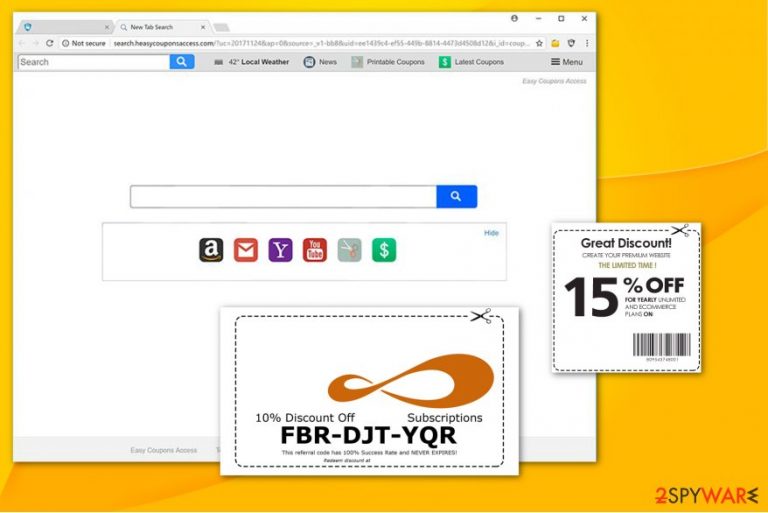
Search.heasycouponaccess.com is categorized as a browser hijacker which takes over your regular search engine. Even though cybersecurity experts do not recommend trusting its services, many people might be attracted to it due to the easy access to shopping coupons. There is not only no information whether the offered vouchers actually work, but also several negative features of this potentially unwanted program.
If you consider installing this search engine, note that Search.heasycouponaccess.com removal is not easy — the browser hijacker infiltrates additional components which block you from resetting your regular browser to the primary state. Likewise, it sets itself as a prime search platform, and you are forced to use its services daily.
Furthermore, Search.heasycouponaccess.com places tracking cookies to collect browsing-related data[1]. It may include your IP address, geolocation, browsing history, clicked ads, etc. Even though these details are considered personally non-identifiable, you should also know that it can access the data you submit in the search bar. Therefore, if you present your private information in the query box such as an email address, it might be later used to send spam letters or other unwanted content.
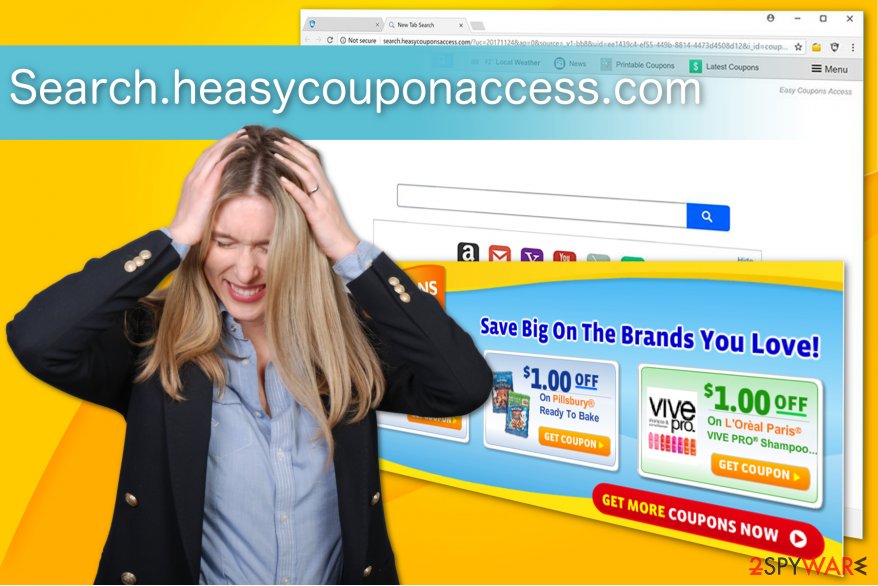
Besides, the gathered information supports Search.heasycouponaccess.com redirect. In other terms, the questionable application uses those details to display ads which match your interest and frequently visited pages. At first, it might not seem significant. However, experts warn that intrusive advertisements might lead to suspicious pages and increase the risk of getting infected with malware[2].
Therefore, we advise you to remove Search.heasycouponaccess.com from your computer. The easiest way to do it quickly is to employ FortectIntego or another reliable security software. It will eliminate the potentially unwanted program along with its components and protect your privacy in the future.
Browser hijackers travel in one package with freeware
In order to protect your system from questionable applications, you should be fully aware of the distribution methods their developers use. Browser hijackers including Search.heasycouponaccess.com virus, hide inside the installers of programs you can download for free. The contrivers do not fully disclose the information about the potentially unwanted program in Quick/Recommended settings and take advantage of the computer users who are in a rush.
To prevent the installation of the applications you do not want, pick Advanced or Custom settings of the installer. Afterward, search for any suspicious boxes permitting to install the hijacker and un-tick them. Note that they might appear in the form of “Get [hijacker's name] for free” and usually, are pre-selected.
Besides, potentially unwanted programs might infiltrate on your PC via sponsored advertisements. Developers invest considerable amounts of money to make them look as attractive as possible. As a result, people tend to click on them and manually install the browser hijackers. Likewise, you should stay away from the promoted ads all the time.
Search.heasycouponaccess.com virus removal
Even though both manual and automatic elimination is possible, we kindly ask to ensure Search.heasycouponaccess.com removal to a professional security software. Potentially unwanted programs prevent easy termination by installing specific browser extensions and plug-ins. They might disguise under names you are not aware of and cause a misunderstanding.
Technicians from NoVirus.uk[3] warn that if you delete the files or stop the processes which are necessary for your OS, you can damage your computer permanently. Therefore, we advise you to download an antivirus program to remove Search.heasycouponaccess.com. Those who still want to get rid of the hijacker manually should follow the guide below.
You may remove virus damage with a help of FortectIntego. SpyHunter 5Combo Cleaner and Malwarebytes are recommended to detect potentially unwanted programs and viruses with all their files and registry entries that are related to them.
Getting rid of Search.heasycouponaccess.com. Follow these steps
Uninstall from Windows
To succeed in Search.heasycouponaccess.com removal, you should delete all suspicious entries from your Windows OS.
Instructions for Windows 10/8 machines:
- Enter Control Panel into Windows search box and hit Enter or click on the search result.
- Under Programs, select Uninstall a program.

- From the list, find the entry of the suspicious program.
- Right-click on the application and select Uninstall.
- If User Account Control shows up, click Yes.
- Wait till uninstallation process is complete and click OK.

If you are Windows 7/XP user, proceed with the following instructions:
- Click on Windows Start > Control Panel located on the right pane (if you are Windows XP user, click on Add/Remove Programs).
- In Control Panel, select Programs > Uninstall a program.

- Pick the unwanted application by clicking on it once.
- At the top, click Uninstall/Change.
- In the confirmation prompt, pick Yes.
- Click OK once the removal process is finished.
Delete from macOS
Remove items from Applications folder:
- From the menu bar, select Go > Applications.
- In the Applications folder, look for all related entries.
- Click on the app and drag it to Trash (or right-click and pick Move to Trash)

To fully remove an unwanted app, you need to access Application Support, LaunchAgents, and LaunchDaemons folders and delete relevant files:
- Select Go > Go to Folder.
- Enter /Library/Application Support and click Go or press Enter.
- In the Application Support folder, look for any dubious entries and then delete them.
- Now enter /Library/LaunchAgents and /Library/LaunchDaemons folders the same way and terminate all the related .plist files.

Remove from Microsoft Edge
Delete unwanted extensions from MS Edge:
- Select Menu (three horizontal dots at the top-right of the browser window) and pick Extensions.
- From the list, pick the extension and click on the Gear icon.
- Click on Uninstall at the bottom.

Clear cookies and other browser data:
- Click on the Menu (three horizontal dots at the top-right of the browser window) and select Privacy & security.
- Under Clear browsing data, pick Choose what to clear.
- Select everything (apart from passwords, although you might want to include Media licenses as well, if applicable) and click on Clear.

Restore new tab and homepage settings:
- Click the menu icon and choose Settings.
- Then find On startup section.
- Click Disable if you found any suspicious domain.
Reset MS Edge if the above steps did not work:
- Press on Ctrl + Shift + Esc to open Task Manager.
- Click on More details arrow at the bottom of the window.
- Select Details tab.
- Now scroll down and locate every entry with Microsoft Edge name in it. Right-click on each of them and select End Task to stop MS Edge from running.

If this solution failed to help you, you need to use an advanced Edge reset method. Note that you need to backup your data before proceeding.
- Find the following folder on your computer: C:\\Users\\%username%\\AppData\\Local\\Packages\\Microsoft.MicrosoftEdge_8wekyb3d8bbwe.
- Press Ctrl + A on your keyboard to select all folders.
- Right-click on them and pick Delete

- Now right-click on the Start button and pick Windows PowerShell (Admin).
- When the new window opens, copy and paste the following command, and then press Enter:
Get-AppXPackage -AllUsers -Name Microsoft.MicrosoftEdge | Foreach {Add-AppxPackage -DisableDevelopmentMode -Register “$($_.InstallLocation)\\AppXManifest.xml” -Verbose

Instructions for Chromium-based Edge
Delete extensions from MS Edge (Chromium):
- Open Edge and click select Settings > Extensions.
- Delete unwanted extensions by clicking Remove.

Clear cache and site data:
- Click on Menu and go to Settings.
- Select Privacy, search and services.
- Under Clear browsing data, pick Choose what to clear.
- Under Time range, pick All time.
- Select Clear now.

Reset Chromium-based MS Edge:
- Click on Menu and select Settings.
- On the left side, pick Reset settings.
- Select Restore settings to their default values.
- Confirm with Reset.

Remove from Mozilla Firefox (FF)
Mozilla can be hijacked by Search.heasycouponaccess.com. You should delete any unknown extensions and restart your browser.
Remove dangerous extensions:
- Open Mozilla Firefox browser and click on the Menu (three horizontal lines at the top-right of the window).
- Select Add-ons.
- In here, select unwanted plugin and click Remove.

Reset the homepage:
- Click three horizontal lines at the top right corner to open the menu.
- Choose Options.
- Under Home options, enter your preferred site that will open every time you newly open the Mozilla Firefox.
Clear cookies and site data:
- Click Menu and pick Settings.
- Go to Privacy & Security section.
- Scroll down to locate Cookies and Site Data.
- Click on Clear Data…
- Select Cookies and Site Data, as well as Cached Web Content and press Clear.

Reset Mozilla Firefox
If clearing the browser as explained above did not help, reset Mozilla Firefox:
- Open Mozilla Firefox browser and click the Menu.
- Go to Help and then choose Troubleshooting Information.

- Under Give Firefox a tune up section, click on Refresh Firefox…
- Once the pop-up shows up, confirm the action by pressing on Refresh Firefox.

Remove from Google Chrome
To fix Chrome you need to remove Search.heasycouponaccess.com with all its elements. Additionally, restart your browser to finish the procedure.
Delete malicious extensions from Google Chrome:
- Open Google Chrome, click on the Menu (three vertical dots at the top-right corner) and select More tools > Extensions.
- In the newly opened window, you will see all the installed extensions. Uninstall all the suspicious plugins that might be related to the unwanted program by clicking Remove.

Clear cache and web data from Chrome:
- Click on Menu and pick Settings.
- Under Privacy and security, select Clear browsing data.
- Select Browsing history, Cookies and other site data, as well as Cached images and files.
- Click Clear data.

Change your homepage:
- Click menu and choose Settings.
- Look for a suspicious site in the On startup section.
- Click on Open a specific or set of pages and click on three dots to find the Remove option.
Reset Google Chrome:
If the previous methods did not help you, reset Google Chrome to eliminate all the unwanted components:
- Click on Menu and select Settings.
- In the Settings, scroll down and click Advanced.
- Scroll down and locate Reset and clean up section.
- Now click Restore settings to their original defaults.
- Confirm with Reset settings.

Delete from Safari
Remove unwanted extensions from Safari:
- Click Safari > Preferences…
- In the new window, pick Extensions.
- Select the unwanted extension and select Uninstall.

Clear cookies and other website data from Safari:
- Click Safari > Clear History…
- From the drop-down menu under Clear, pick all history.
- Confirm with Clear History.

Reset Safari if the above-mentioned steps did not help you:
- Click Safari > Preferences…
- Go to Advanced tab.
- Tick the Show Develop menu in menu bar.
- From the menu bar, click Develop, and then select Empty Caches.

After uninstalling this potentially unwanted program (PUP) and fixing each of your web browsers, we recommend you to scan your PC system with a reputable anti-spyware. This will help you to get rid of Search.heasycouponaccess.com registry traces and will also identify related parasites or possible malware infections on your computer. For that you can use our top-rated malware remover: FortectIntego, SpyHunter 5Combo Cleaner or Malwarebytes.
How to prevent from getting stealing programs
Protect your privacy – employ a VPN
There are several ways how to make your online time more private – you can access an incognito tab. However, there is no secret that even in this mode, you are tracked for advertising purposes. There is a way to add an extra layer of protection and create a completely anonymous web browsing practice with the help of Private Internet Access VPN. This software reroutes traffic through different servers, thus leaving your IP address and geolocation in disguise. Besides, it is based on a strict no-log policy, meaning that no data will be recorded, leaked, and available for both first and third parties. The combination of a secure web browser and Private Internet Access VPN will let you browse the Internet without a feeling of being spied or targeted by criminals.
No backups? No problem. Use a data recovery tool
If you wonder how data loss can occur, you should not look any further for answers – human errors, malware attacks, hardware failures, power cuts, natural disasters, or even simple negligence. In some cases, lost files are extremely important, and many straight out panic when such an unfortunate course of events happen. Due to this, you should always ensure that you prepare proper data backups on a regular basis.
If you were caught by surprise and did not have any backups to restore your files from, not everything is lost. Data Recovery Pro is one of the leading file recovery solutions you can find on the market – it is likely to restore even lost emails or data located on an external device.
- ^ Seth Barton. Online Ads. How they make money, how cookies work and how they affect your privacy. Expert Reviews. The latest technology reviewed by experts.
- ^ Jennifer Schlesinger. Beware of malicious ads that can harm computers without a click. CNBC. Stock Markets, Business News, Financials, Earnings.
- ^ NoVirus. NoVirus. Security and Spyware News.
