Search.hfreeformsnow.com (Removal Instructions) - Chrome, Firefox, IE, Edge
Search.hfreeformsnow.com Removal Guide
What is Search.hfreeformsnow.com?
Search.hfreeformsnow.com browser hijacker compromises web browser's settings to display altered search results
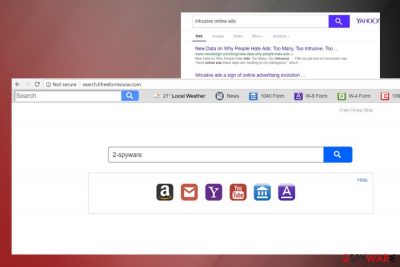
Search.hfreeformsnow.com by Polarity Technologies Ltd is a fake search engine, which delivers compromised Yahoo search results and trick people into visiting websites of affiliated third-parties.[1] Due to suspicious intentions and questionable activities initiated on the infected system, it has already been included into the categories of browser hijackers and potentially unwanted programs (PUPs). It is already known that Search.hfreeformsnow.com virus can cause the following changes:
- Install to the system along with freeware and drop multiple extensions onto each web browser;
- Upon successful installation, it injects a Search.hfreeformsnow.com URL as a default start page, search provider, and new tab window;
- Install Free Form Now browser's toolbar;
- Initiate continuous web browser's redirects;
- Diminish web browser's performance;
- Generate intrusive ads;[2]
- Inject software used for data collection;
- Leak sensitive information;
Search.hfreeformsnow.com virus initiates multiple changes within Chrome, Firefox, IE, Edge, and other web browser's once installed. However, not these modifications but rather the content that it may expose you to cause concern. This dubious search engine is closely related to third-parties that seek to increase traffic to their websites, sell products for inadequate prices or foist useless programs for a considerable amount of money. In the worst case scenario, some of the links provided by Free Forms Now virus may be infected with JavaScripts and used for malware distribution.
Polarity Technologies is also infamous for injection of third-party ads into the search results that its search engines display. Search.hfreeformsnow.com redirect virus is not an exception. Staring from pop-ups, banners, hyperlinks, and finishing with video ads, full-page graphics, audio ads, etc. This search site is capable of displaying all forms of intrusive ads, which can make your web browsing activities unbearable. Moreover, some of the ads may be linked to doubtful websites, so you'd better restrain from clicking on any of them.
The GUI of this search engine does not resemble Google, Bing or Yahoo, but it does look professional and reliable. Search tab, various quick access links (News, local Weather, W-4 form, W-9 form, Amazon, YouTube, etc.), Terms, and Privacy sections are just a trick used to make the search engine look legitimate. Instead of having any interaction with this dubious search, we would recommend you to remove Search.hfreeformsnow.com instead.
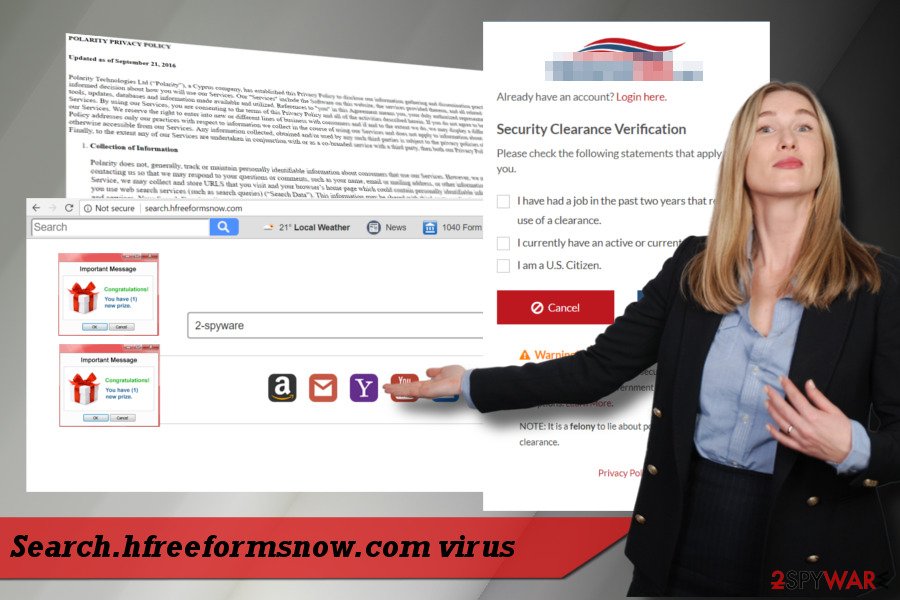
You can do that by following our step-by-step guide at the end of this article or proceed with an automatic removal option, which requires the installation of a professional anti-malware tool, such as FortectIntego.
If potentially dangerous redirects and ads are not a sufficient ground for Search.hfreeformsnow.com removal, then we must cite some lines from its Privacy Policy:
we may collect personally-identifiable information through the use of our Services upon your contacting us so that we may respond to your questions or comments, such as your name, email or mailing address, or other information you include when contacting us. […]We may also collect, use and store information about your search activity when you use web search services (such as search queries) (“Search Data”). This information may be shared with third-party applications that use Search Data to function or to offer you more customized information, advertising, and services.
Getting acquainted with “Bundling”
To prevent accidental installation of potentially unwanted programs, each Internet user has to be aware of the “bundling” distribution strategy. Although legitimate, it's a tricky way to transfer unwanted web browser's add-ons, toolbars, extensions, and similar components as optional components of various free programs.
Software packages can be downloaded from various download sources, but infamous domains like Download, CNET, Softonic, etc. contain the biggest amount of unwanted components. Freeware is installed with all optional components if the PC's owner selects Quick/Basic installation option and rushes the installation by simply hitting “Next.” That's a mistake that may result in web browser's violation.
Such scenario can be prevented quite easily. Experts from udenvirus.dk[3] recommend people to opt for Advanced or Custom installation method for freeware installation and read all the terms carefully. You should reject all offers to install useful additional components by removing the tick next to them.
Remove Search.hfreeformsnow.com virus from your PC
Seeing Search.hfreeformsnow.com virus set as your web browser's start page and the search engine is the first sign of hijacked web browser. In this case, it's advisable to avoid searching the web due to a risk of potentially dangerous content delivered as long as PUPs are not eliminated from the system.
You can remove Search.hfreeformsnow.com from your PC in two ways. You can run a full system scan with a reputable anti-virus and eliminate all malicious or potentially dangerous entries that it detects. Also, Search.hfreeformsnow.com removal can be initiated manually by following these steps:
You may remove virus damage with a help of FortectIntego. SpyHunter 5Combo Cleaner and Malwarebytes are recommended to detect potentially unwanted programs and viruses with all their files and registry entries that are related to them.
Getting rid of Search.hfreeformsnow.com. Follow these steps
Uninstall from Windows
Get rid of browser hijacker from Windows:
Instructions for Windows 10/8 machines:
- Enter Control Panel into Windows search box and hit Enter or click on the search result.
- Under Programs, select Uninstall a program.

- From the list, find the entry of the suspicious program.
- Right-click on the application and select Uninstall.
- If User Account Control shows up, click Yes.
- Wait till uninstallation process is complete and click OK.

If you are Windows 7/XP user, proceed with the following instructions:
- Click on Windows Start > Control Panel located on the right pane (if you are Windows XP user, click on Add/Remove Programs).
- In Control Panel, select Programs > Uninstall a program.

- Pick the unwanted application by clicking on it once.
- At the top, click Uninstall/Change.
- In the confirmation prompt, pick Yes.
- Click OK once the removal process is finished.
Delete from macOS
Eliminate Search.hfreeformsnow.com virus from Mac with the help of this guide:
Remove items from Applications folder:
- From the menu bar, select Go > Applications.
- In the Applications folder, look for all related entries.
- Click on the app and drag it to Trash (or right-click and pick Move to Trash)

To fully remove an unwanted app, you need to access Application Support, LaunchAgents, and LaunchDaemons folders and delete relevant files:
- Select Go > Go to Folder.
- Enter /Library/Application Support and click Go or press Enter.
- In the Application Support folder, look for any dubious entries and then delete them.
- Now enter /Library/LaunchAgents and /Library/LaunchDaemons folders the same way and terminate all the related .plist files.

Remove from Microsoft Edge
The removal of PUP from Control Panel or libraries as explained above is not sufficient to get rid of misleading search engine. In addition to that, you will also have to reset your web browser's settings:
Delete unwanted extensions from MS Edge:
- Select Menu (three horizontal dots at the top-right of the browser window) and pick Extensions.
- From the list, pick the extension and click on the Gear icon.
- Click on Uninstall at the bottom.

Clear cookies and other browser data:
- Click on the Menu (three horizontal dots at the top-right of the browser window) and select Privacy & security.
- Under Clear browsing data, pick Choose what to clear.
- Select everything (apart from passwords, although you might want to include Media licenses as well, if applicable) and click on Clear.

Restore new tab and homepage settings:
- Click the menu icon and choose Settings.
- Then find On startup section.
- Click Disable if you found any suspicious domain.
Reset MS Edge if the above steps did not work:
- Press on Ctrl + Shift + Esc to open Task Manager.
- Click on More details arrow at the bottom of the window.
- Select Details tab.
- Now scroll down and locate every entry with Microsoft Edge name in it. Right-click on each of them and select End Task to stop MS Edge from running.

If this solution failed to help you, you need to use an advanced Edge reset method. Note that you need to backup your data before proceeding.
- Find the following folder on your computer: C:\\Users\\%username%\\AppData\\Local\\Packages\\Microsoft.MicrosoftEdge_8wekyb3d8bbwe.
- Press Ctrl + A on your keyboard to select all folders.
- Right-click on them and pick Delete

- Now right-click on the Start button and pick Windows PowerShell (Admin).
- When the new window opens, copy and paste the following command, and then press Enter:
Get-AppXPackage -AllUsers -Name Microsoft.MicrosoftEdge | Foreach {Add-AppxPackage -DisableDevelopmentMode -Register “$($_.InstallLocation)\\AppXManifest.xml” -Verbose

Instructions for Chromium-based Edge
Delete extensions from MS Edge (Chromium):
- Open Edge and click select Settings > Extensions.
- Delete unwanted extensions by clicking Remove.

Clear cache and site data:
- Click on Menu and go to Settings.
- Select Privacy, search and services.
- Under Clear browsing data, pick Choose what to clear.
- Under Time range, pick All time.
- Select Clear now.

Reset Chromium-based MS Edge:
- Click on Menu and select Settings.
- On the left side, pick Reset settings.
- Select Restore settings to their default values.
- Confirm with Reset.

Remove from Mozilla Firefox (FF)
Remove dangerous extensions:
- Open Mozilla Firefox browser and click on the Menu (three horizontal lines at the top-right of the window).
- Select Add-ons.
- In here, select unwanted plugin and click Remove.

Reset the homepage:
- Click three horizontal lines at the top right corner to open the menu.
- Choose Options.
- Under Home options, enter your preferred site that will open every time you newly open the Mozilla Firefox.
Clear cookies and site data:
- Click Menu and pick Settings.
- Go to Privacy & Security section.
- Scroll down to locate Cookies and Site Data.
- Click on Clear Data…
- Select Cookies and Site Data, as well as Cached Web Content and press Clear.

Reset Mozilla Firefox
If clearing the browser as explained above did not help, reset Mozilla Firefox:
- Open Mozilla Firefox browser and click the Menu.
- Go to Help and then choose Troubleshooting Information.

- Under Give Firefox a tune up section, click on Refresh Firefox…
- Once the pop-up shows up, confirm the action by pressing on Refresh Firefox.

Remove from Google Chrome
Delete malicious extensions from Google Chrome:
- Open Google Chrome, click on the Menu (three vertical dots at the top-right corner) and select More tools > Extensions.
- In the newly opened window, you will see all the installed extensions. Uninstall all the suspicious plugins that might be related to the unwanted program by clicking Remove.

Clear cache and web data from Chrome:
- Click on Menu and pick Settings.
- Under Privacy and security, select Clear browsing data.
- Select Browsing history, Cookies and other site data, as well as Cached images and files.
- Click Clear data.

Change your homepage:
- Click menu and choose Settings.
- Look for a suspicious site in the On startup section.
- Click on Open a specific or set of pages and click on three dots to find the Remove option.
Reset Google Chrome:
If the previous methods did not help you, reset Google Chrome to eliminate all the unwanted components:
- Click on Menu and select Settings.
- In the Settings, scroll down and click Advanced.
- Scroll down and locate Reset and clean up section.
- Now click Restore settings to their original defaults.
- Confirm with Reset settings.

Delete from Safari
Remove unwanted extensions from Safari:
- Click Safari > Preferences…
- In the new window, pick Extensions.
- Select the unwanted extension and select Uninstall.

Clear cookies and other website data from Safari:
- Click Safari > Clear History…
- From the drop-down menu under Clear, pick all history.
- Confirm with Clear History.

Reset Safari if the above-mentioned steps did not help you:
- Click Safari > Preferences…
- Go to Advanced tab.
- Tick the Show Develop menu in menu bar.
- From the menu bar, click Develop, and then select Empty Caches.

After uninstalling this potentially unwanted program (PUP) and fixing each of your web browsers, we recommend you to scan your PC system with a reputable anti-spyware. This will help you to get rid of Search.hfreeformsnow.com registry traces and will also identify related parasites or possible malware infections on your computer. For that you can use our top-rated malware remover: FortectIntego, SpyHunter 5Combo Cleaner or Malwarebytes.
How to prevent from getting stealing programs
Access your website securely from any location
When you work on the domain, site, blog, or different project that requires constant management, content creation, or coding, you may need to connect to the server and content management service more often. The best solution for creating a tighter network could be a dedicated/fixed IP address.
If you make your IP address static and set to your device, you can connect to the CMS from any location and do not create any additional issues for the server or network manager that needs to monitor connections and activities. VPN software providers like Private Internet Access can help you with such settings and offer the option to control the online reputation and manage projects easily from any part of the world.
Recover files after data-affecting malware attacks
While much of the data can be accidentally deleted due to various reasons, malware is one of the main culprits that can cause loss of pictures, documents, videos, and other important files. More serious malware infections lead to significant data loss when your documents, system files, and images get encrypted. In particular, ransomware is is a type of malware that focuses on such functions, so your files become useless without an ability to access them.
Even though there is little to no possibility to recover after file-locking threats, some applications have features for data recovery in the system. In some cases, Data Recovery Pro can also help to recover at least some portion of your data after data-locking virus infection or general cyber infection.
- ^ Anik Singal. How Events Create An Unfair Advantage With Affiliate Marketing. Lurn. Information crucial for successful digital publishers.
- ^ Alice Woods. Google Chrome‘s new built-in ad blocker already available. UgetFix. Detailed and easy to follow instructions regarding computer errors.
- ^ UdenVirus. UdenVirus. Spyware and Virus news.























