Search.hinstantlyconverter.com (Easy Removal Guide) - Simple Removal Guide
Search.hinstantlyconverter.com Removal Guide
What is Search.hinstantlyconverter.com?
Search.hinstantlyconverter.com – a browser hijacker that offers to convert files from startup page
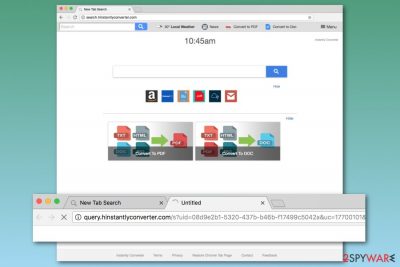
Search.hinstantlyconverter.com is Yahoo-based search engine developed by Polarity Technologies. This search tool might be set as default search provider on Google Chrome, Mozilla Firefox, Internet Explorer or another browser after infiltration of the Instantly Converter extension. Due to the negative features, the application is categorized as a browser hijacker.
| Summary | |
| Name | Search.hinstantlyconverter.com |
| Type | Browser hijacker |
| Developers | Polarity Technologies, Ltd. |
| Danger level | Medium. Modifies browser's settings and takes control over it |
| Symptoms | Replaced browser's homepage, built-in search engine, and new tab URL, delivery of ads, browser redirects to affiliate sites |
| Distribution methods | Software bundling |
| To uninstall Search.hinstantlyconverter.com, install FortectIntego and run a full system scan | |
Search.hinstantlyconverter.com is identical to Search.searchfefc.com. Both browser hijackers offer to convert various files to PDF and DOC formats. However, this possibly useful functionality hides features of a potentially unwanted program (PUP):
- silent infiltration;
- arbitrary modifications of browser’s homepage and built-in search engine;
- browser redirects to promotional websites from search results page or after clicking content on other sites;
- alteration of browser’s shortcuts to prevent Search.hinstantlyconverter.com removal;
- data tracking and sharing with third-parties and advertising networks;
- delivery of aggressive online ads.
Search.hinstantlyconverter.com virus is used for generating revenue for the developers. It is done by promoting questionable file converting programs and other software, user’s clicks on ads and redirects to third-party sites.
The biggest issues are related to Search.hinstantlyconverter.com redirect problems that might occur when users click on an ad, link or other content. The hijacker might reroute users to sponsored sites instead of the source that user intended to visit.
While some of the websites the hijacker wants you to visit just want to promote their products or services in a questionable way, others might be infected. It means that after the Search.hinstantlyconverter.com hijack, you might end up on the websites that can infect your machine with malware[1] or steal personal information.
For this reason, you should remove Search.hinstantlyconverter.com as soon as it appears on your startup page. Keep in mind that hijacker can reinstall itself if you just set another homepage address as your default one. For complete elimination, you have to uninstall programs and browser extensions[2] that are related to the PUP and reset the browsers.
If manual Search.hinstantlyconverter.com removal seems time-consuming and complicated, you should obtain FortectIntego or another anti-malware and get rid of the hijacker by running a full system scan.
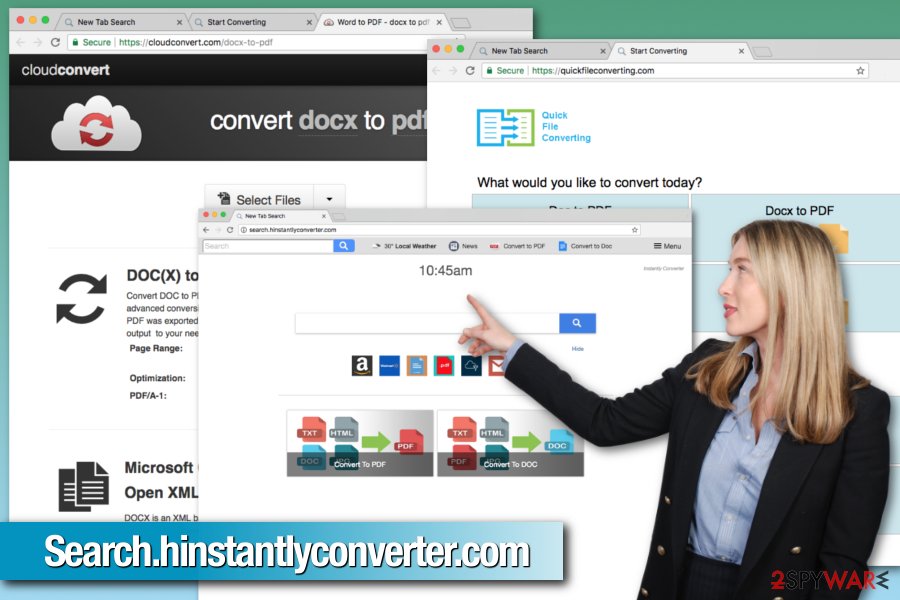
The hijacker is being spread with the help of software bundling
Bundling is a software marketing method that allows spreading applications with the help of free programs. Authors of freeware or shareware get revenue for including third-party apps in the software package. Therefore, users who download freeware can accidentally install additional programs as well.
The problem is that the majority of users rely on “Standard” or “Quick” settings that do not openly disclose about third-party apps that were offered to download along with the primary program. To prevent this unpleasant situation, you have to use “Custom” or “Advanced” setup.
However, you should also attentively look through after each installation steps and opt out all “offered downloads.” No matter how useful they look, the majority of apps that travel in this way are potentially unwanted, specialists from faravirus.ro[3] say.
Delete Search.hinstantlyconverter.com from your browser
Search.hinstantlyconverter.com removal can be performed either manually or automatically. If you are not willing to look for hijacker-related components hidden in the system, you should opt for the latter option, scan the device and reset the affected web browser.
However, if you do not want to use additional software, you have to uninstall Instantly Converter or other add-ons created by Polarity Technologies or other shady developers, get rid of unknown programs installed on your PC and reset the affected web browser.
Our team has presented guidelines how to remove Search.hinstantlyconverter.com with all its components. However, if the hijacker comes back, it means that you have missed some of the entries. In this case, we suggest using anti-malware tool to clean the leftovers.
You may remove virus damage with a help of FortectIntego. SpyHunter 5Combo Cleaner and Malwarebytes are recommended to detect potentially unwanted programs and viruses with all their files and registry entries that are related to them.
Getting rid of Search.hinstantlyconverter.com. Follow these steps
Uninstall from Windows
Follow this guide to uninstall Search.hinstantlyconverter.com virus from the Windows machine:
Instructions for Windows 10/8 machines:
- Enter Control Panel into Windows search box and hit Enter or click on the search result.
- Under Programs, select Uninstall a program.

- From the list, find the entry of the suspicious program.
- Right-click on the application and select Uninstall.
- If User Account Control shows up, click Yes.
- Wait till uninstallation process is complete and click OK.

If you are Windows 7/XP user, proceed with the following instructions:
- Click on Windows Start > Control Panel located on the right pane (if you are Windows XP user, click on Add/Remove Programs).
- In Control Panel, select Programs > Uninstall a program.

- Pick the unwanted application by clicking on it once.
- At the top, click Uninstall/Change.
- In the confirmation prompt, pick Yes.
- Click OK once the removal process is finished.
Delete from macOS
Remove items from Applications folder:
- From the menu bar, select Go > Applications.
- In the Applications folder, look for all related entries.
- Click on the app and drag it to Trash (or right-click and pick Move to Trash)

To fully remove an unwanted app, you need to access Application Support, LaunchAgents, and LaunchDaemons folders and delete relevant files:
- Select Go > Go to Folder.
- Enter /Library/Application Support and click Go or press Enter.
- In the Application Support folder, look for any dubious entries and then delete them.
- Now enter /Library/LaunchAgents and /Library/LaunchDaemons folders the same way and terminate all the related .plist files.

Remove from Microsoft Edge
Delete unwanted extensions from MS Edge:
- Select Menu (three horizontal dots at the top-right of the browser window) and pick Extensions.
- From the list, pick the extension and click on the Gear icon.
- Click on Uninstall at the bottom.

Clear cookies and other browser data:
- Click on the Menu (three horizontal dots at the top-right of the browser window) and select Privacy & security.
- Under Clear browsing data, pick Choose what to clear.
- Select everything (apart from passwords, although you might want to include Media licenses as well, if applicable) and click on Clear.

Restore new tab and homepage settings:
- Click the menu icon and choose Settings.
- Then find On startup section.
- Click Disable if you found any suspicious domain.
Reset MS Edge if the above steps did not work:
- Press on Ctrl + Shift + Esc to open Task Manager.
- Click on More details arrow at the bottom of the window.
- Select Details tab.
- Now scroll down and locate every entry with Microsoft Edge name in it. Right-click on each of them and select End Task to stop MS Edge from running.

If this solution failed to help you, you need to use an advanced Edge reset method. Note that you need to backup your data before proceeding.
- Find the following folder on your computer: C:\\Users\\%username%\\AppData\\Local\\Packages\\Microsoft.MicrosoftEdge_8wekyb3d8bbwe.
- Press Ctrl + A on your keyboard to select all folders.
- Right-click on them and pick Delete

- Now right-click on the Start button and pick Windows PowerShell (Admin).
- When the new window opens, copy and paste the following command, and then press Enter:
Get-AppXPackage -AllUsers -Name Microsoft.MicrosoftEdge | Foreach {Add-AppxPackage -DisableDevelopmentMode -Register “$($_.InstallLocation)\\AppXManifest.xml” -Verbose

Instructions for Chromium-based Edge
Delete extensions from MS Edge (Chromium):
- Open Edge and click select Settings > Extensions.
- Delete unwanted extensions by clicking Remove.

Clear cache and site data:
- Click on Menu and go to Settings.
- Select Privacy, search and services.
- Under Clear browsing data, pick Choose what to clear.
- Under Time range, pick All time.
- Select Clear now.

Reset Chromium-based MS Edge:
- Click on Menu and select Settings.
- On the left side, pick Reset settings.
- Select Restore settings to their default values.
- Confirm with Reset.

Remove from Mozilla Firefox (FF)
To set your preferred homepage and search engine as default, you have to remove hijacker-related entries from Firefox:
Remove dangerous extensions:
- Open Mozilla Firefox browser and click on the Menu (three horizontal lines at the top-right of the window).
- Select Add-ons.
- In here, select unwanted plugin and click Remove.

Reset the homepage:
- Click three horizontal lines at the top right corner to open the menu.
- Choose Options.
- Under Home options, enter your preferred site that will open every time you newly open the Mozilla Firefox.
Clear cookies and site data:
- Click Menu and pick Settings.
- Go to Privacy & Security section.
- Scroll down to locate Cookies and Site Data.
- Click on Clear Data…
- Select Cookies and Site Data, as well as Cached Web Content and press Clear.

Reset Mozilla Firefox
If clearing the browser as explained above did not help, reset Mozilla Firefox:
- Open Mozilla Firefox browser and click the Menu.
- Go to Help and then choose Troubleshooting Information.

- Under Give Firefox a tune up section, click on Refresh Firefox…
- Once the pop-up shows up, confirm the action by pressing on Refresh Firefox.

Remove from Google Chrome
To get rid of Search.hinstantlyconverter.com, you have to uninstall suspicious browser extensions and reset Google Chrome:
Delete malicious extensions from Google Chrome:
- Open Google Chrome, click on the Menu (three vertical dots at the top-right corner) and select More tools > Extensions.
- In the newly opened window, you will see all the installed extensions. Uninstall all the suspicious plugins that might be related to the unwanted program by clicking Remove.

Clear cache and web data from Chrome:
- Click on Menu and pick Settings.
- Under Privacy and security, select Clear browsing data.
- Select Browsing history, Cookies and other site data, as well as Cached images and files.
- Click Clear data.

Change your homepage:
- Click menu and choose Settings.
- Look for a suspicious site in the On startup section.
- Click on Open a specific or set of pages and click on three dots to find the Remove option.
Reset Google Chrome:
If the previous methods did not help you, reset Google Chrome to eliminate all the unwanted components:
- Click on Menu and select Settings.
- In the Settings, scroll down and click Advanced.
- Scroll down and locate Reset and clean up section.
- Now click Restore settings to their original defaults.
- Confirm with Reset settings.

Delete from Safari
Remove unwanted extensions from Safari:
- Click Safari > Preferences…
- In the new window, pick Extensions.
- Select the unwanted extension and select Uninstall.

Clear cookies and other website data from Safari:
- Click Safari > Clear History…
- From the drop-down menu under Clear, pick all history.
- Confirm with Clear History.

Reset Safari if the above-mentioned steps did not help you:
- Click Safari > Preferences…
- Go to Advanced tab.
- Tick the Show Develop menu in menu bar.
- From the menu bar, click Develop, and then select Empty Caches.

After uninstalling this potentially unwanted program (PUP) and fixing each of your web browsers, we recommend you to scan your PC system with a reputable anti-spyware. This will help you to get rid of Search.hinstantlyconverter.com registry traces and will also identify related parasites or possible malware infections on your computer. For that you can use our top-rated malware remover: FortectIntego, SpyHunter 5Combo Cleaner or Malwarebytes.
How to prevent from getting stealing programs
Do not let government spy on you
The government has many issues in regards to tracking users' data and spying on citizens, so you should take this into consideration and learn more about shady information gathering practices. Avoid any unwanted government tracking or spying by going totally anonymous on the internet.
You can choose a different location when you go online and access any material you want without particular content restrictions. You can easily enjoy internet connection without any risks of being hacked by using Private Internet Access VPN.
Control the information that can be accessed by government any other unwanted party and surf online without being spied on. Even if you are not involved in illegal activities or trust your selection of services, platforms, be suspicious for your own security and take precautionary measures by using the VPN service.
Backup files for the later use, in case of the malware attack
Computer users can suffer from data losses due to cyber infections or their own faulty doings. Ransomware can encrypt and hold files hostage, while unforeseen power cuts might cause a loss of important documents. If you have proper up-to-date backups, you can easily recover after such an incident and get back to work. It is also equally important to update backups on a regular basis so that the newest information remains intact – you can set this process to be performed automatically.
When you have the previous version of every important document or project you can avoid frustration and breakdowns. It comes in handy when malware strikes out of nowhere. Use Data Recovery Pro for the data restoration process.
- ^ Dann Albright. Which Websites Are Most Likely to Infect You with Malware?. MakeUseOf. The guide in modern tech.
- ^ Dion Dassanayake. Google Chrome WARNING - Do you have any of THESE dangerous extensions installed?. Express. News website.
- ^ Faravirus. Faravirus. Romanian cyber security news.























