Search.hinstantnewsnow.co virus (Removal Instructions) - Free Guide
Search.hinstantnewsnow.co virus Removal Guide
What is Search.hinstantnewsnow.co virus?
Search.hinstantnewsnow.co redirects might cause you a headache
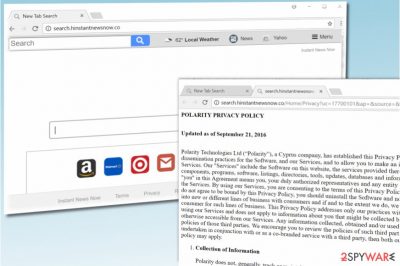
Search.hinstantnewsnow.co is a suspicious domain that typically becomes browser’s homepage and search provider after installation of Instant News Now extension[1]. It is created by Polarity Technologies, Ltd. (a known developer of many browser hijackers).
This extension is compatible with Google Chrome, Mozilla Firefox and possibly other web browsers. Security experts recommend removing it from your system if you do not want to keep Search.hinstantnewsnow in your browser.
It is also not recommended to keep Search.hinstantnewsnow.co virus on your computer because it constantly collects data about your browsing habits and uses it to serve you interest-based ads. However, remember that the ads might be deceptive as they can lure you into sites that have nothing in common with the website behind them.
Besides, the developer of isn’t responsible for content shared on external sites that it provides links to. You must know that it only aims to drive traffic to predetermined web pages and earn revenue for promoting them; however, you are responsible for your own safety while browsing these sites.
If you want to work with a trustworthy search engine, consider choosing Google or Bing instead of Search.hinstantnewsnow. In general, you should consider never-seen-before search engines suspicious, especially when they take control of your browser’s settings unexpectedly. Our team recommends you to remove Search.hinstantnewsnow.co and check your computer for other spyware programs that might be present.
As always, you can clean your system manually, although automatic Search.hinstantnewsnow.co removal is a better way to approach a browser hijack. Programs like FortectIntego or SpyHunter 5Combo Cleaner can help you to find spyware and malware programs and delete them from your device for good.
The same developer of the described browser hijacker also created Search.hinstantnewsnow.co virus. As you can see, both domains are almost identical. The new version also aims to generate pay-per-click revenue by luring users into sponsors' websites via search results.
If you noticed Search.instantnewsnow.co domain in your browser, use the provided guidelines and uninstall the questionable software without a doubt. InstantNewsNow.co hijack cannot be tolerated by any means.
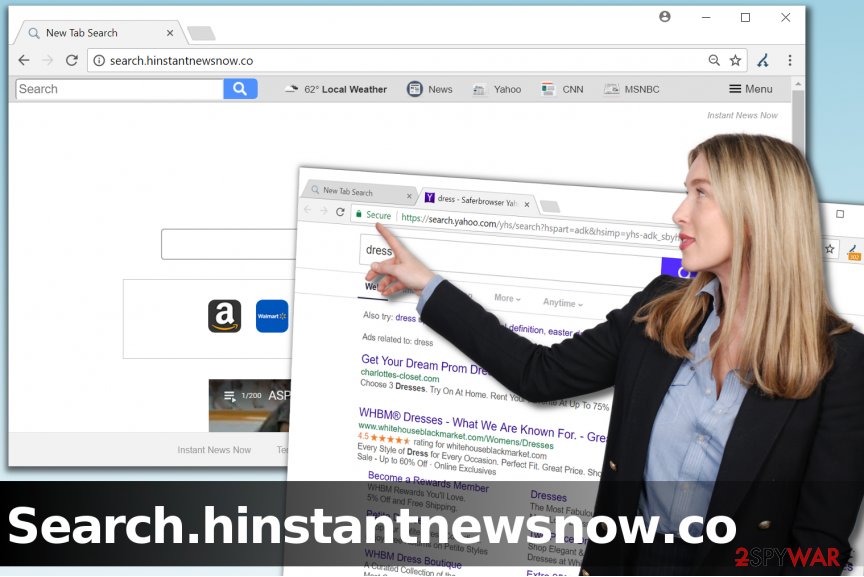
Tips to follow if you want to keep your computer clean
Browser hijackers are low-level computer parasites that are mainly distributed in tandem with popular free applications such as games, file format converters, and similar freeware. Such programs belong to spyware category, and it is easier to avoid their installation than you may have thought. Here is what you need to do:
- Never attempt to install illegal software (cracked software or basically any licensed version of a program without paying). Illegal software copies are often filled with dangerous components such as Trojans[2].
- Download software from legitimate websites and make sure you check their reputation first.
- Install your download only using Custom or Advanced settings. Customization of the installation will allow you to see extra items added to your download and refuse to install them alongside your chosen software.
- Do not think that Default/Standard installation option is the “safe” one. In reality, these settings are designed to trick you into installing “recommended” programs alongside your chosen one.
Quick way to remove Search.hinstantnewsnow.co
Do not waste your time and remove Search.hinstantnewsnow.co virus using instructions prepared by experts. We strongly advise you to view what programs were installed recently, uninstall suspicious ones, and then check your browsers for shady extensions.
You can find a full Search.hinstantnewsnow.co removal guide below. Use it exterminate the hijacker from your system for good. To complete the system cleanup, consider running an anti-spyware software which will identify whether your system is free of suspicious programs. you can find useful software reviews on our site as well as on DieViren.de (in German language)[3].
You may remove virus damage with a help of FortectIntego. SpyHunter 5Combo Cleaner and Malwarebytes are recommended to detect potentially unwanted programs and viruses with all their files and registry entries that are related to them.
Getting rid of Search.hinstantnewsnow.co virus. Follow these steps
Uninstall from Windows
Uninstall suspicious software developed by Polarity Technologies, Ltd.
Instructions for Windows 10/8 machines:
- Enter Control Panel into Windows search box and hit Enter or click on the search result.
- Under Programs, select Uninstall a program.

- From the list, find the entry of the suspicious program.
- Right-click on the application and select Uninstall.
- If User Account Control shows up, click Yes.
- Wait till uninstallation process is complete and click OK.

If you are Windows 7/XP user, proceed with the following instructions:
- Click on Windows Start > Control Panel located on the right pane (if you are Windows XP user, click on Add/Remove Programs).
- In Control Panel, select Programs > Uninstall a program.

- Pick the unwanted application by clicking on it once.
- At the top, click Uninstall/Change.
- In the confirmation prompt, pick Yes.
- Click OK once the removal process is finished.
Delete from macOS
Remove items from Applications folder:
- From the menu bar, select Go > Applications.
- In the Applications folder, look for all related entries.
- Click on the app and drag it to Trash (or right-click and pick Move to Trash)

To fully remove an unwanted app, you need to access Application Support, LaunchAgents, and LaunchDaemons folders and delete relevant files:
- Select Go > Go to Folder.
- Enter /Library/Application Support and click Go or press Enter.
- In the Application Support folder, look for any dubious entries and then delete them.
- Now enter /Library/LaunchAgents and /Library/LaunchDaemons folders the same way and terminate all the related .plist files.

Remove from Microsoft Edge
Delete unwanted extensions from MS Edge:
- Select Menu (three horizontal dots at the top-right of the browser window) and pick Extensions.
- From the list, pick the extension and click on the Gear icon.
- Click on Uninstall at the bottom.

Clear cookies and other browser data:
- Click on the Menu (three horizontal dots at the top-right of the browser window) and select Privacy & security.
- Under Clear browsing data, pick Choose what to clear.
- Select everything (apart from passwords, although you might want to include Media licenses as well, if applicable) and click on Clear.

Restore new tab and homepage settings:
- Click the menu icon and choose Settings.
- Then find On startup section.
- Click Disable if you found any suspicious domain.
Reset MS Edge if the above steps did not work:
- Press on Ctrl + Shift + Esc to open Task Manager.
- Click on More details arrow at the bottom of the window.
- Select Details tab.
- Now scroll down and locate every entry with Microsoft Edge name in it. Right-click on each of them and select End Task to stop MS Edge from running.

If this solution failed to help you, you need to use an advanced Edge reset method. Note that you need to backup your data before proceeding.
- Find the following folder on your computer: C:\\Users\\%username%\\AppData\\Local\\Packages\\Microsoft.MicrosoftEdge_8wekyb3d8bbwe.
- Press Ctrl + A on your keyboard to select all folders.
- Right-click on them and pick Delete

- Now right-click on the Start button and pick Windows PowerShell (Admin).
- When the new window opens, copy and paste the following command, and then press Enter:
Get-AppXPackage -AllUsers -Name Microsoft.MicrosoftEdge | Foreach {Add-AppxPackage -DisableDevelopmentMode -Register “$($_.InstallLocation)\\AppXManifest.xml” -Verbose

Instructions for Chromium-based Edge
Delete extensions from MS Edge (Chromium):
- Open Edge and click select Settings > Extensions.
- Delete unwanted extensions by clicking Remove.

Clear cache and site data:
- Click on Menu and go to Settings.
- Select Privacy, search and services.
- Under Clear browsing data, pick Choose what to clear.
- Under Time range, pick All time.
- Select Clear now.

Reset Chromium-based MS Edge:
- Click on Menu and select Settings.
- On the left side, pick Reset settings.
- Select Restore settings to their default values.
- Confirm with Reset.

Remove from Mozilla Firefox (FF)
Fix Firefox by deleting the following extension: Instant News Now.
Remove dangerous extensions:
- Open Mozilla Firefox browser and click on the Menu (three horizontal lines at the top-right of the window).
- Select Add-ons.
- In here, select unwanted plugin and click Remove.

Reset the homepage:
- Click three horizontal lines at the top right corner to open the menu.
- Choose Options.
- Under Home options, enter your preferred site that will open every time you newly open the Mozilla Firefox.
Clear cookies and site data:
- Click Menu and pick Settings.
- Go to Privacy & Security section.
- Scroll down to locate Cookies and Site Data.
- Click on Clear Data…
- Select Cookies and Site Data, as well as Cached Web Content and press Clear.

Reset Mozilla Firefox
If clearing the browser as explained above did not help, reset Mozilla Firefox:
- Open Mozilla Firefox browser and click the Menu.
- Go to Help and then choose Troubleshooting Information.

- Under Give Firefox a tune up section, click on Refresh Firefox…
- Once the pop-up shows up, confirm the action by pressing on Refresh Firefox.

Remove from Google Chrome
Delete Instant News Now extension (also known as add-on) from Chrome.
Delete malicious extensions from Google Chrome:
- Open Google Chrome, click on the Menu (three vertical dots at the top-right corner) and select More tools > Extensions.
- In the newly opened window, you will see all the installed extensions. Uninstall all the suspicious plugins that might be related to the unwanted program by clicking Remove.

Clear cache and web data from Chrome:
- Click on Menu and pick Settings.
- Under Privacy and security, select Clear browsing data.
- Select Browsing history, Cookies and other site data, as well as Cached images and files.
- Click Clear data.

Change your homepage:
- Click menu and choose Settings.
- Look for a suspicious site in the On startup section.
- Click on Open a specific or set of pages and click on three dots to find the Remove option.
Reset Google Chrome:
If the previous methods did not help you, reset Google Chrome to eliminate all the unwanted components:
- Click on Menu and select Settings.
- In the Settings, scroll down and click Advanced.
- Scroll down and locate Reset and clean up section.
- Now click Restore settings to their original defaults.
- Confirm with Reset settings.

Delete from Safari
Remove unwanted extensions from Safari:
- Click Safari > Preferences…
- In the new window, pick Extensions.
- Select the unwanted extension and select Uninstall.

Clear cookies and other website data from Safari:
- Click Safari > Clear History…
- From the drop-down menu under Clear, pick all history.
- Confirm with Clear History.

Reset Safari if the above-mentioned steps did not help you:
- Click Safari > Preferences…
- Go to Advanced tab.
- Tick the Show Develop menu in menu bar.
- From the menu bar, click Develop, and then select Empty Caches.

After uninstalling this potentially unwanted program (PUP) and fixing each of your web browsers, we recommend you to scan your PC system with a reputable anti-spyware. This will help you to get rid of Search.hinstantnewsnow.co registry traces and will also identify related parasites or possible malware infections on your computer. For that you can use our top-rated malware remover: FortectIntego, SpyHunter 5Combo Cleaner or Malwarebytes.
How to prevent from getting stealing programs
Stream videos without limitations, no matter where you are
There are multiple parties that could find out almost anything about you by checking your online activity. While this is highly unlikely, advertisers and tech companies are constantly tracking you online. The first step to privacy should be a secure browser that focuses on tracker reduction to a minimum.
Even if you employ a secure browser, you will not be able to access websites that are restricted due to local government laws or other reasons. In other words, you may not be able to stream Disney+ or US-based Netflix in some countries. To bypass these restrictions, you can employ a powerful Private Internet Access VPN, which provides dedicated servers for torrenting and streaming, not slowing you down in the process.
Data backups are important – recover your lost files
Ransomware is one of the biggest threats to personal data. Once it is executed on a machine, it launches a sophisticated encryption algorithm that locks all your files, although it does not destroy them. The most common misconception is that anti-malware software can return files to their previous states. This is not true, however, and data remains locked after the malicious payload is deleted.
While regular data backups are the only secure method to recover your files after a ransomware attack, tools such as Data Recovery Pro can also be effective and restore at least some of your lost data.
- ^ Eric Limer. Reminder: Your Browser Extensions Have Absurd Access To Everything You Do Online. Popular Mechanics. How Your World Works.
- ^ Maritza Santillan. Trickbot Trojan Found Targeting US Financial Institutions. Tripwire. IT Security News & Blog.
- ^ DieViren. DieViren. Malware Removal Tutorials.























