Search.hmytemplates.co (Chrome, Firefox, IE, Edge) - Free Guide
Search.hmytemplates.co Removal Guide
What is Search.hmytemplates.co?
Search.hmytemplates.co – hijacker that might modify browser without your consent
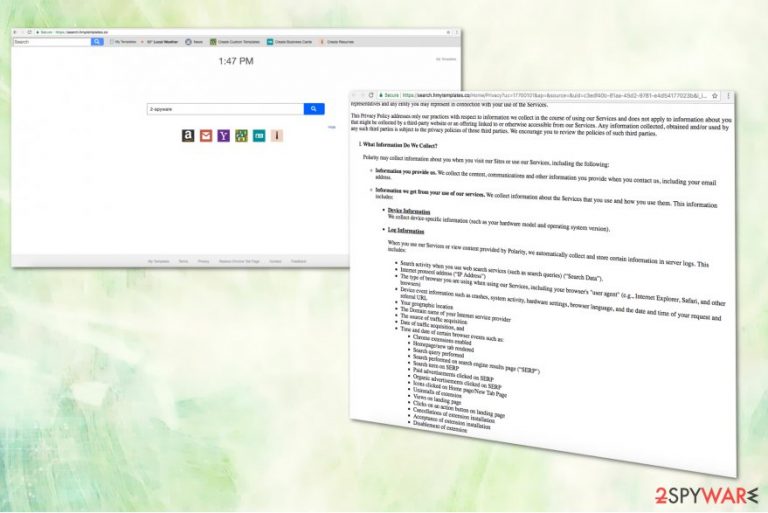
Search.hmytemplates.co is a shady search engine created by Polarity Technologies. It spreads as My Templates application in various freeware or shareware.[1] This tool may appear useful only based on the websites similarities with other legitimate search engines. However, it’s a browser hijacker that might do some damage or at least cause countless browsing-related problems.
| Summary | |
|---|---|
| Name | Search.hmytemplates.co |
| Developer | Polarity Technologies |
| Type | Browser hijacker |
| Affected browsers | Google Chrome, Mozilla Firefox, Safari, Internet Explorer, etc. |
| Symptoms | Browser homepage, default search engine, and new tab URL changed with a new domain, an increased amount of ads, browser redirects, constantly freezing browser |
| Distribution | Software bundles |
| To uninstall Search.hmytemplates.co, install FortectIntego and run a full system scan | |
After the hijack, Search.hmytemplates.co virus changes homepage, default search engine and new tab settings on your browser. The problem is that this potentially unwanted program (PUP) might alter browser’s settings in order to prevent users from setting their preferred search engine or startup page.
Additionally, My Templates virus might install questionable toolbars, bookmarks and Favorites added to your Internet Explorer, Google Chrome or Mozilla Firefox. All these activities might be the reason why your browser freezes a lot or becomes sluggish.
Search.hmytemplates.co removal is essential if you want to get your browser back to its shape. Elimination of the hijacker is also important in order to make browsing sessions safe again. Nevertheless, this search engine delivers results from Yahoo; it still can redirect to suspicious third-party sites when you click on results link.
Moreover, Search.hmytemplates.co might display misleading ads that lead to phishing websites. Such shady applications are often exploited by scammers or cyber criminals who are interested in spreading malware[2] or other crimes. Therefore, it’s highly recommended to stay away from the content delivered after the hijack.
The significant feature that is mostly creating negative associations to this type of PUP is data tracking. “When you use our Services or view content provided by Polarity, we automatically collect and store certain information in server logs.” – stated on the website for this search engine.
In other words, they collect search data, IP addresses, geo-location and your most used and viewed websites. This data is later used to provide, generate and modify specific advertisements posted on your browser. These ads make page redirects and annoying pop-up add circle.
All of these negative features should make you want to remove search.hmytemplates.co safely and correctly try to do full system scan using FortectIntego. We do not recommend to do hijacker removal manually, that might take hours and still give no results.
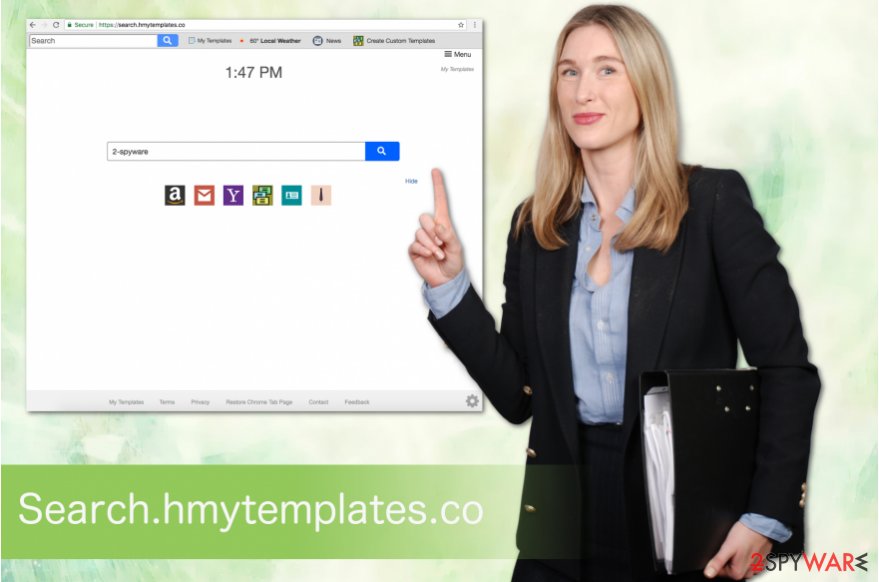
Browser hijacker prevention: secure downloads from legit websites
When you are browsing the internet without caution, you can get something that is not supposed to be there. Potentially unwanted programs come in bundles with other freeware you are downloading without care. Not paying enough attention can cause these hijackers to appear without your consent.
Developers know about this tendency of skipping steps during installation, and they have this bundling technique that helps to hide PUPs within insecure downloads. When a user chooses default option of installing any freeware they cannot see what exactly they are installing on their computer.
By choosing Advanced or Custom options, you can unpack the bundle and de-select the programs that you do not know of. This and occasional full system scan can with security program help you to avoid these infections. Experts from NoVirus.uk[3] also remind that you should not download programs from pop-ups or ads. Apps promoted in such way are often categorized as a potentially unwanted.
Remove Search.hmytemplates.co from your browser immediately
The longer you have these browser infections on your browser, the more damage it can cause. Those redirects and pop-up ads generating more ways to infections and your browser gets slower. You need to remove search.hmytemplates.co as soon as you discover these symptoms.
For these PUPs, you can use any anti-malware tool that is certified and downloaded from a legitimate provider. Our suggestions are provided below. However, if you do not want to use additional software, you can opt for the automatic Search.hmytemplates.co removal that is explained in more details below.
You may remove virus damage with a help of FortectIntego. SpyHunter 5Combo Cleaner and Malwarebytes are recommended to detect potentially unwanted programs and viruses with all their files and registry entries that are related to them.
Getting rid of Search.hmytemplates.co. Follow these steps
Uninstall from Windows
Uninstall suspicious programs that might be created by Polarity Technologies or other suspicious developers:
Instructions for Windows 10/8 machines:
- Enter Control Panel into Windows search box and hit Enter or click on the search result.
- Under Programs, select Uninstall a program.

- From the list, find the entry of the suspicious program.
- Right-click on the application and select Uninstall.
- If User Account Control shows up, click Yes.
- Wait till uninstallation process is complete and click OK.

If you are Windows 7/XP user, proceed with the following instructions:
- Click on Windows Start > Control Panel located on the right pane (if you are Windows XP user, click on Add/Remove Programs).
- In Control Panel, select Programs > Uninstall a program.

- Pick the unwanted application by clicking on it once.
- At the top, click Uninstall/Change.
- In the confirmation prompt, pick Yes.
- Click OK once the removal process is finished.
Delete from macOS
Remove items from Applications folder:
- From the menu bar, select Go > Applications.
- In the Applications folder, look for all related entries.
- Click on the app and drag it to Trash (or right-click and pick Move to Trash)

To fully remove an unwanted app, you need to access Application Support, LaunchAgents, and LaunchDaemons folders and delete relevant files:
- Select Go > Go to Folder.
- Enter /Library/Application Support and click Go or press Enter.
- In the Application Support folder, look for any dubious entries and then delete them.
- Now enter /Library/LaunchAgents and /Library/LaunchDaemons folders the same way and terminate all the related .plist files.

Remove from Microsoft Edge
Delete unwanted extensions from MS Edge:
- Select Menu (three horizontal dots at the top-right of the browser window) and pick Extensions.
- From the list, pick the extension and click on the Gear icon.
- Click on Uninstall at the bottom.

Clear cookies and other browser data:
- Click on the Menu (three horizontal dots at the top-right of the browser window) and select Privacy & security.
- Under Clear browsing data, pick Choose what to clear.
- Select everything (apart from passwords, although you might want to include Media licenses as well, if applicable) and click on Clear.

Restore new tab and homepage settings:
- Click the menu icon and choose Settings.
- Then find On startup section.
- Click Disable if you found any suspicious domain.
Reset MS Edge if the above steps did not work:
- Press on Ctrl + Shift + Esc to open Task Manager.
- Click on More details arrow at the bottom of the window.
- Select Details tab.
- Now scroll down and locate every entry with Microsoft Edge name in it. Right-click on each of them and select End Task to stop MS Edge from running.

If this solution failed to help you, you need to use an advanced Edge reset method. Note that you need to backup your data before proceeding.
- Find the following folder on your computer: C:\\Users\\%username%\\AppData\\Local\\Packages\\Microsoft.MicrosoftEdge_8wekyb3d8bbwe.
- Press Ctrl + A on your keyboard to select all folders.
- Right-click on them and pick Delete

- Now right-click on the Start button and pick Windows PowerShell (Admin).
- When the new window opens, copy and paste the following command, and then press Enter:
Get-AppXPackage -AllUsers -Name Microsoft.MicrosoftEdge | Foreach {Add-AppxPackage -DisableDevelopmentMode -Register “$($_.InstallLocation)\\AppXManifest.xml” -Verbose

Instructions for Chromium-based Edge
Delete extensions from MS Edge (Chromium):
- Open Edge and click select Settings > Extensions.
- Delete unwanted extensions by clicking Remove.

Clear cache and site data:
- Click on Menu and go to Settings.
- Select Privacy, search and services.
- Under Clear browsing data, pick Choose what to clear.
- Under Time range, pick All time.
- Select Clear now.

Reset Chromium-based MS Edge:
- Click on Menu and select Settings.
- On the left side, pick Reset settings.
- Select Restore settings to their default values.
- Confirm with Reset.

Remove from Mozilla Firefox (FF)
Uninstall My Templates add-ons and reset Firefox:
Remove dangerous extensions:
- Open Mozilla Firefox browser and click on the Menu (three horizontal lines at the top-right of the window).
- Select Add-ons.
- In here, select unwanted plugin and click Remove.

Reset the homepage:
- Click three horizontal lines at the top right corner to open the menu.
- Choose Options.
- Under Home options, enter your preferred site that will open every time you newly open the Mozilla Firefox.
Clear cookies and site data:
- Click Menu and pick Settings.
- Go to Privacy & Security section.
- Scroll down to locate Cookies and Site Data.
- Click on Clear Data…
- Select Cookies and Site Data, as well as Cached Web Content and press Clear.

Reset Mozilla Firefox
If clearing the browser as explained above did not help, reset Mozilla Firefox:
- Open Mozilla Firefox browser and click the Menu.
- Go to Help and then choose Troubleshooting Information.

- Under Give Firefox a tune up section, click on Refresh Firefox…
- Once the pop-up shows up, confirm the action by pressing on Refresh Firefox.

Remove from Google Chrome
To speed up search.hmytemplates.co removal, reset Google Chrome:
Delete malicious extensions from Google Chrome:
- Open Google Chrome, click on the Menu (three vertical dots at the top-right corner) and select More tools > Extensions.
- In the newly opened window, you will see all the installed extensions. Uninstall all the suspicious plugins that might be related to the unwanted program by clicking Remove.

Clear cache and web data from Chrome:
- Click on Menu and pick Settings.
- Under Privacy and security, select Clear browsing data.
- Select Browsing history, Cookies and other site data, as well as Cached images and files.
- Click Clear data.

Change your homepage:
- Click menu and choose Settings.
- Look for a suspicious site in the On startup section.
- Click on Open a specific or set of pages and click on three dots to find the Remove option.
Reset Google Chrome:
If the previous methods did not help you, reset Google Chrome to eliminate all the unwanted components:
- Click on Menu and select Settings.
- In the Settings, scroll down and click Advanced.
- Scroll down and locate Reset and clean up section.
- Now click Restore settings to their original defaults.
- Confirm with Reset settings.

Delete from Safari
Remove unwanted extensions from Safari:
- Click Safari > Preferences…
- In the new window, pick Extensions.
- Select the unwanted extension and select Uninstall.

Clear cookies and other website data from Safari:
- Click Safari > Clear History…
- From the drop-down menu under Clear, pick all history.
- Confirm with Clear History.

Reset Safari if the above-mentioned steps did not help you:
- Click Safari > Preferences…
- Go to Advanced tab.
- Tick the Show Develop menu in menu bar.
- From the menu bar, click Develop, and then select Empty Caches.

After uninstalling this potentially unwanted program (PUP) and fixing each of your web browsers, we recommend you to scan your PC system with a reputable anti-spyware. This will help you to get rid of Search.hmytemplates.co registry traces and will also identify related parasites or possible malware infections on your computer. For that you can use our top-rated malware remover: FortectIntego, SpyHunter 5Combo Cleaner or Malwarebytes.
How to prevent from getting stealing programs
Stream videos without limitations, no matter where you are
There are multiple parties that could find out almost anything about you by checking your online activity. While this is highly unlikely, advertisers and tech companies are constantly tracking you online. The first step to privacy should be a secure browser that focuses on tracker reduction to a minimum.
Even if you employ a secure browser, you will not be able to access websites that are restricted due to local government laws or other reasons. In other words, you may not be able to stream Disney+ or US-based Netflix in some countries. To bypass these restrictions, you can employ a powerful Private Internet Access VPN, which provides dedicated servers for torrenting and streaming, not slowing you down in the process.
Data backups are important – recover your lost files
Ransomware is one of the biggest threats to personal data. Once it is executed on a machine, it launches a sophisticated encryption algorithm that locks all your files, although it does not destroy them. The most common misconception is that anti-malware software can return files to their previous states. This is not true, however, and data remains locked after the malicious payload is deleted.
While regular data backups are the only secure method to recover your files after a ransomware attack, tools such as Data Recovery Pro can also be effective and restore at least some of your lost data.
