Search.hnotepadpro.co (Easy Removal Guide) - Free Instructions
Search.hnotepadpro.co Removal Guide
What is Search.hnotepadpro.co?
Search.hnotepadpro.co – a fake search engine that spreads as an advanced version of Notepad
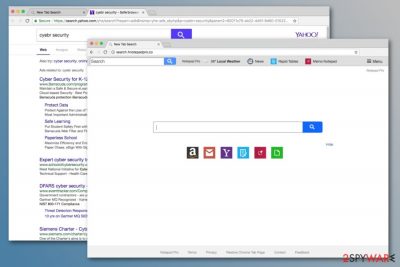
Notepad Pro works as a browser hijacker, but it looks like the advanced version of Windows Notepad.[1] The application is promoted on suspicious websites and spreads in freeware bundles. Once it gets into the system, it modifies browsers’ settings and sets startup page to Search.hnotepadpro.co.
| Summary | |
|---|---|
| Name | Search.hnotepadpro.co |
| Developers | Polarity Technologies |
| Type | Browser hijacker |
| Danger level | Medium. Modifies browser's settings and might display potentially dangerous content |
| Symptoms | Changed browser's homepage and built-in search box, an increased amount of ads, redirects to sponsored sites, sluggish computer's performance |
| Distribution | Software bundling |
| To uninstall Search.hnotepadpro.co, install FortectIntego and run a full system scan | |
Notepad Pro virus infects web browsers ( Internet Explorer, Google Chrome, Mozilla Firefox) and assigns search.hnotepadpro.co as new tab URL and default search engine, homepage. The problem is that hijacker reassigns these options over and over again if a user tries to set his or her preferred startup page or built-in search engine.
Search.hnotepadpro.co virus is created in a way that users are unable to revert their default browser’s settings back. Therefore, this potentially unwanted program (PUP) does everything to remain on the computer as long as possible.
As a result of these changes to the browser, the whole performance of the device becomes sluggish. Constant appearing increased number of sponsored advertisements affects experience online as well. However, the biggest issue here is Search.hnotepadpro.co redirect problems.
The browser hijacker might redirect to third-party websites that are potentially dangerous. For instance, some sites might promote bogus software; others suggest great shopping deals and trick into revealing personal details. Therefore, trusting the content provided by Search.hnotepadpro.co is not recommended.
The primary purpose of the search engine is delivery of relevant search results and helping people to find needed information. Despite the fact it redirects to Yahoo results page, the hijacker might redirect to other sites once you click on the desired link. This makes getting normal and needed results an impossible task.
Browsing-related problems are the main reason why you should remove Search.hnotepadpro.co. However, the research team from Viruset.no[2] also points out another negative aspect – data tracking capabilities.
The privacy policy of the program tells that it has access to search related information like most viewed pages, search queries, and other browsing activity. Additionally, it also can see your IP address, geo-location and these are useful for locating sponsored advertisements.
As we have mentioned before, commercial content displayed by the PUP is considered as potentially dangerous. Therefore, Search.hnotepadpro.co removal helps to avoid possible dangers and protects your information from being used for advertising purposes.
It is possible to remove Notepad Pro manually. However, we suggest relying on FortectIntego or another anti-malware[3] program. It’s the easier way to get rid of all suspicious components that may have been installed together with PUP or by a hijacker itself.

Browser hijacker developers use bundling technique for PUP distribution
Developers of numerous browser hijackers know how to spread and where to hide them. Even though, some hijacker programs have official download websites the most common way of infiltrating is installation without permission – with the help of deceptive software marketing technique called bundling.
When you are downloading and installing something form high-risk websites or P2P networks, you might be unknowingly installing software package. PUPs are often attached to freeware or shareware, and if you use Default/Quick installation, you are installing the whole bundle, not only the primary program.
However, you can always avoid these unwanted programs from installing. By choosing Advanced/ Custom option for installing new software the bundled of programs can unpack and you have an opportunity to de-select them and download only the software you need.
Also, any advertisement that suggests updates to your software or any questionable products can be fake and infected with these hijackers. Be careful on the internet and pay extra attention when selecting any boxes during installation processes.
Search.hnotepadpro.co removal is important for your pleasant browsing experience
For a proper Notepad Pro removal you need to get rid of suspicious extensions, add-ons, and other plug-ins from your browser’s settings manually. Additionally, you should look up for other programs that may have been installed on your PC too.
If you are considering manual Search.hnotepadpro.co removal, you should have a look at our prepared instructions below. They will explain how to find and eliminate all components related to the browser hijacker.
If the situation doesn’t change and your browser is still acting up, you should try to remove Search.hnotepadpro.co automatically with the help of anti-malware programs. Software should be downloaded only from official sources and using direct links, not questionable ads.
You may remove virus damage with a help of FortectIntego. SpyHunter 5Combo Cleaner and Malwarebytes are recommended to detect potentially unwanted programs and viruses with all their files and registry entries that are related to them.
Getting rid of Search.hnotepadpro.co. Follow these steps
Uninstall from Windows
Follow these steps to remove programs related to the hijacker:
Instructions for Windows 10/8 machines:
- Enter Control Panel into Windows search box and hit Enter or click on the search result.
- Under Programs, select Uninstall a program.

- From the list, find the entry of the suspicious program.
- Right-click on the application and select Uninstall.
- If User Account Control shows up, click Yes.
- Wait till uninstallation process is complete and click OK.

If you are Windows 7/XP user, proceed with the following instructions:
- Click on Windows Start > Control Panel located on the right pane (if you are Windows XP user, click on Add/Remove Programs).
- In Control Panel, select Programs > Uninstall a program.

- Pick the unwanted application by clicking on it once.
- At the top, click Uninstall/Change.
- In the confirmation prompt, pick Yes.
- Click OK once the removal process is finished.
Delete from macOS
Remove items from Applications folder:
- From the menu bar, select Go > Applications.
- In the Applications folder, look for all related entries.
- Click on the app and drag it to Trash (or right-click and pick Move to Trash)

To fully remove an unwanted app, you need to access Application Support, LaunchAgents, and LaunchDaemons folders and delete relevant files:
- Select Go > Go to Folder.
- Enter /Library/Application Support and click Go or press Enter.
- In the Application Support folder, look for any dubious entries and then delete them.
- Now enter /Library/LaunchAgents and /Library/LaunchDaemons folders the same way and terminate all the related .plist files.

Remove from Microsoft Edge
Delete unwanted extensions from MS Edge:
- Select Menu (three horizontal dots at the top-right of the browser window) and pick Extensions.
- From the list, pick the extension and click on the Gear icon.
- Click on Uninstall at the bottom.

Clear cookies and other browser data:
- Click on the Menu (three horizontal dots at the top-right of the browser window) and select Privacy & security.
- Under Clear browsing data, pick Choose what to clear.
- Select everything (apart from passwords, although you might want to include Media licenses as well, if applicable) and click on Clear.

Restore new tab and homepage settings:
- Click the menu icon and choose Settings.
- Then find On startup section.
- Click Disable if you found any suspicious domain.
Reset MS Edge if the above steps did not work:
- Press on Ctrl + Shift + Esc to open Task Manager.
- Click on More details arrow at the bottom of the window.
- Select Details tab.
- Now scroll down and locate every entry with Microsoft Edge name in it. Right-click on each of them and select End Task to stop MS Edge from running.

If this solution failed to help you, you need to use an advanced Edge reset method. Note that you need to backup your data before proceeding.
- Find the following folder on your computer: C:\\Users\\%username%\\AppData\\Local\\Packages\\Microsoft.MicrosoftEdge_8wekyb3d8bbwe.
- Press Ctrl + A on your keyboard to select all folders.
- Right-click on them and pick Delete

- Now right-click on the Start button and pick Windows PowerShell (Admin).
- When the new window opens, copy and paste the following command, and then press Enter:
Get-AppXPackage -AllUsers -Name Microsoft.MicrosoftEdge | Foreach {Add-AppxPackage -DisableDevelopmentMode -Register “$($_.InstallLocation)\\AppXManifest.xml” -Verbose

Instructions for Chromium-based Edge
Delete extensions from MS Edge (Chromium):
- Open Edge and click select Settings > Extensions.
- Delete unwanted extensions by clicking Remove.

Clear cache and site data:
- Click on Menu and go to Settings.
- Select Privacy, search and services.
- Under Clear browsing data, pick Choose what to clear.
- Under Time range, pick All time.
- Select Clear now.

Reset Chromium-based MS Edge:
- Click on Menu and select Settings.
- On the left side, pick Reset settings.
- Select Restore settings to their default values.
- Confirm with Reset.

Remove from Mozilla Firefox (FF)
Reset Mozilla Firefox to get rid of the hijacker entirely:
Remove dangerous extensions:
- Open Mozilla Firefox browser and click on the Menu (three horizontal lines at the top-right of the window).
- Select Add-ons.
- In here, select unwanted plugin and click Remove.

Reset the homepage:
- Click three horizontal lines at the top right corner to open the menu.
- Choose Options.
- Under Home options, enter your preferred site that will open every time you newly open the Mozilla Firefox.
Clear cookies and site data:
- Click Menu and pick Settings.
- Go to Privacy & Security section.
- Scroll down to locate Cookies and Site Data.
- Click on Clear Data…
- Select Cookies and Site Data, as well as Cached Web Content and press Clear.

Reset Mozilla Firefox
If clearing the browser as explained above did not help, reset Mozilla Firefox:
- Open Mozilla Firefox browser and click the Menu.
- Go to Help and then choose Troubleshooting Information.

- Under Give Firefox a tune up section, click on Refresh Firefox…
- Once the pop-up shows up, confirm the action by pressing on Refresh Firefox.

Remove from Google Chrome
Uninstall suspicious extensions created by Polarity Technologies or other developers and reset the browser to remove Search.hnotepadpro.co for good:
Delete malicious extensions from Google Chrome:
- Open Google Chrome, click on the Menu (three vertical dots at the top-right corner) and select More tools > Extensions.
- In the newly opened window, you will see all the installed extensions. Uninstall all the suspicious plugins that might be related to the unwanted program by clicking Remove.

Clear cache and web data from Chrome:
- Click on Menu and pick Settings.
- Under Privacy and security, select Clear browsing data.
- Select Browsing history, Cookies and other site data, as well as Cached images and files.
- Click Clear data.

Change your homepage:
- Click menu and choose Settings.
- Look for a suspicious site in the On startup section.
- Click on Open a specific or set of pages and click on three dots to find the Remove option.
Reset Google Chrome:
If the previous methods did not help you, reset Google Chrome to eliminate all the unwanted components:
- Click on Menu and select Settings.
- In the Settings, scroll down and click Advanced.
- Scroll down and locate Reset and clean up section.
- Now click Restore settings to their original defaults.
- Confirm with Reset settings.

Delete from Safari
Remove unwanted extensions from Safari:
- Click Safari > Preferences…
- In the new window, pick Extensions.
- Select the unwanted extension and select Uninstall.

Clear cookies and other website data from Safari:
- Click Safari > Clear History…
- From the drop-down menu under Clear, pick all history.
- Confirm with Clear History.

Reset Safari if the above-mentioned steps did not help you:
- Click Safari > Preferences…
- Go to Advanced tab.
- Tick the Show Develop menu in menu bar.
- From the menu bar, click Develop, and then select Empty Caches.

After uninstalling this potentially unwanted program (PUP) and fixing each of your web browsers, we recommend you to scan your PC system with a reputable anti-spyware. This will help you to get rid of Search.hnotepadpro.co registry traces and will also identify related parasites or possible malware infections on your computer. For that you can use our top-rated malware remover: FortectIntego, SpyHunter 5Combo Cleaner or Malwarebytes.
How to prevent from getting stealing programs
Do not let government spy on you
The government has many issues in regards to tracking users' data and spying on citizens, so you should take this into consideration and learn more about shady information gathering practices. Avoid any unwanted government tracking or spying by going totally anonymous on the internet.
You can choose a different location when you go online and access any material you want without particular content restrictions. You can easily enjoy internet connection without any risks of being hacked by using Private Internet Access VPN.
Control the information that can be accessed by government any other unwanted party and surf online without being spied on. Even if you are not involved in illegal activities or trust your selection of services, platforms, be suspicious for your own security and take precautionary measures by using the VPN service.
Backup files for the later use, in case of the malware attack
Computer users can suffer from data losses due to cyber infections or their own faulty doings. Ransomware can encrypt and hold files hostage, while unforeseen power cuts might cause a loss of important documents. If you have proper up-to-date backups, you can easily recover after such an incident and get back to work. It is also equally important to update backups on a regular basis so that the newest information remains intact – you can set this process to be performed automatically.
When you have the previous version of every important document or project you can avoid frustration and breakdowns. It comes in handy when malware strikes out of nowhere. Use Data Recovery Pro for the data restoration process.
- ^ Microsoft Notepad. Wikipedia. The free encyclopedia.
- ^ Viruset. Viruset. Norwegian cyber security news.
- ^ Margaret Rouse. Antimalware (anti-malware). TechTarget. The network of technology-specific websites.























