Search.hr virus (Tutorial) - Easy Removal Guide
Search.hr virus Removal Guide
What is Search.hr virus?
Is Search.hr really effective search engine?
Search.hr virus leaves the impression that it is an ordinary search engine. One of the few advantages is that it employs legitimate database for delivering search results – Yahoo. On the other hand, the previous year was tough for this company for multiple broad-scale data breach incidents[1]. Certainly, the overall reputation of the company and its products deteriorated. Even if this search engine contains legitimate features and does not trigger any suspicion, it is not recommended to use it. Certain provisions of its privacy policy should concern you if you value your online privacy[2]. Employing this search engine for a while, you might be bothered by search.hr redirect tendency. Here you will get acquainted with the key features of this browsing tool. They will encourage you to remove Search.hr. A faster solution is to install FortectIntego and let it take care of this browsing tool.
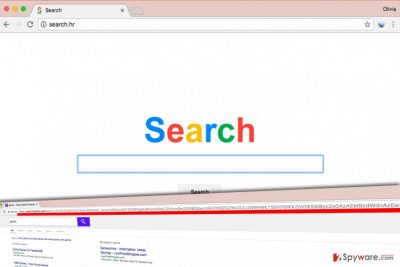
Initially, this tool may not cause any suspicions. However, after analyzing several specifications, IT experts have come up with the conclusion that the search engine is a browser hijacker. Search.hr hijack does not happen like the ordinary virus hijack. Specifically, users accidentally install it themselves. Otherwise, if you got bored of your previous search engine, this PUP might have caught your attention. As the privacy policy indicates that this search engine is the property of Cro-bit Ltd. In contrast to other PUPs which neither contain no privacy policy at all or provide a very limited piece of information, the company provides 16-page long document. However, this extent does not raise the overall reliability of the website.

Such multiple-page long privacy policy might, even more, discourage users from inspecting it. However, it holds crucial information. It mentions that Search.hr collects not only technical information which includes browsing data, frequently visited search websites, and other statistical data related to your browsing habits[3]. What is more, your personal information may also serve the “service improvement purposes.” The following provisions even claim that the search engine might even offer you to complete online surveys. What is more, your data will also be used for customizing commercial offers. This phenomenon may lead to quite destructive consequences. Spam emails remain the main distribution method for ransomware distribution and phishing campaign[4]. These are perfect reasons for you to advance to Search.hr removal.
Peculiarities of the hijacker transmission
Despite constant warnings, netizens still carelessly install new applications without being aware that they install highly questionable additional applications. Likewise, you might have accelerated the installation of Search.hr accidentally. When you are about to install a new application, select “Advanced” settings and then pinpoint unwanted add-ons. Deselect irrelevant applications and only then hit the “Install” button. Such cautiousness will help evade unwanted and even fraudulent applications. In fact, legitimate and well-known applications are especially prone to contain such add-ons[5].
Getting rid of Search.hr
Fortunately, you can easily remove Search.hr virus manually or automatically. Indeed, the latter options save your time and provide more guarantees that even registry keys of the hijacker will be removed. On the other hand, manual Search.hr removal guide might be beneficial as well. The instructions display how you can restore the browser to the previous state. On the final note, bear in mind that your personal engagement in securing your privacy and the effectiveness of your computer plays a significant role as well.
You may remove virus damage with a help of FortectIntego. SpyHunter 5Combo Cleaner and Malwarebytes are recommended to detect potentially unwanted programs and viruses with all their files and registry entries that are related to them.
Getting rid of Search.hr virus. Follow these steps
Uninstall from Windows
Instructions for Windows 10/8 machines:
- Enter Control Panel into Windows search box and hit Enter or click on the search result.
- Under Programs, select Uninstall a program.

- From the list, find the entry of the suspicious program.
- Right-click on the application and select Uninstall.
- If User Account Control shows up, click Yes.
- Wait till uninstallation process is complete and click OK.

If you are Windows 7/XP user, proceed with the following instructions:
- Click on Windows Start > Control Panel located on the right pane (if you are Windows XP user, click on Add/Remove Programs).
- In Control Panel, select Programs > Uninstall a program.

- Pick the unwanted application by clicking on it once.
- At the top, click Uninstall/Change.
- In the confirmation prompt, pick Yes.
- Click OK once the removal process is finished.
Delete from macOS
Even if you use Mac OS, you are not excluded from the probability of Search.hr occupying your browser homepage. Carefully examine whether your browser does not contain any additional add-ons and remove them.
Remove items from Applications folder:
- From the menu bar, select Go > Applications.
- In the Applications folder, look for all related entries.
- Click on the app and drag it to Trash (or right-click and pick Move to Trash)

To fully remove an unwanted app, you need to access Application Support, LaunchAgents, and LaunchDaemons folders and delete relevant files:
- Select Go > Go to Folder.
- Enter /Library/Application Support and click Go or press Enter.
- In the Application Support folder, look for any dubious entries and then delete them.
- Now enter /Library/LaunchAgents and /Library/LaunchDaemons folders the same way and terminate all the related .plist files.

Remove from Microsoft Edge
Delete unwanted extensions from MS Edge:
- Select Menu (three horizontal dots at the top-right of the browser window) and pick Extensions.
- From the list, pick the extension and click on the Gear icon.
- Click on Uninstall at the bottom.

Clear cookies and other browser data:
- Click on the Menu (three horizontal dots at the top-right of the browser window) and select Privacy & security.
- Under Clear browsing data, pick Choose what to clear.
- Select everything (apart from passwords, although you might want to include Media licenses as well, if applicable) and click on Clear.

Restore new tab and homepage settings:
- Click the menu icon and choose Settings.
- Then find On startup section.
- Click Disable if you found any suspicious domain.
Reset MS Edge if the above steps did not work:
- Press on Ctrl + Shift + Esc to open Task Manager.
- Click on More details arrow at the bottom of the window.
- Select Details tab.
- Now scroll down and locate every entry with Microsoft Edge name in it. Right-click on each of them and select End Task to stop MS Edge from running.

If this solution failed to help you, you need to use an advanced Edge reset method. Note that you need to backup your data before proceeding.
- Find the following folder on your computer: C:\\Users\\%username%\\AppData\\Local\\Packages\\Microsoft.MicrosoftEdge_8wekyb3d8bbwe.
- Press Ctrl + A on your keyboard to select all folders.
- Right-click on them and pick Delete

- Now right-click on the Start button and pick Windows PowerShell (Admin).
- When the new window opens, copy and paste the following command, and then press Enter:
Get-AppXPackage -AllUsers -Name Microsoft.MicrosoftEdge | Foreach {Add-AppxPackage -DisableDevelopmentMode -Register “$($_.InstallLocation)\\AppXManifest.xml” -Verbose

Instructions for Chromium-based Edge
Delete extensions from MS Edge (Chromium):
- Open Edge and click select Settings > Extensions.
- Delete unwanted extensions by clicking Remove.

Clear cache and site data:
- Click on Menu and go to Settings.
- Select Privacy, search and services.
- Under Clear browsing data, pick Choose what to clear.
- Under Time range, pick All time.
- Select Clear now.

Reset Chromium-based MS Edge:
- Click on Menu and select Settings.
- On the left side, pick Reset settings.
- Select Restore settings to their default values.
- Confirm with Reset.

Remove from Mozilla Firefox (FF)
Remove dangerous extensions:
- Open Mozilla Firefox browser and click on the Menu (three horizontal lines at the top-right of the window).
- Select Add-ons.
- In here, select unwanted plugin and click Remove.

Reset the homepage:
- Click three horizontal lines at the top right corner to open the menu.
- Choose Options.
- Under Home options, enter your preferred site that will open every time you newly open the Mozilla Firefox.
Clear cookies and site data:
- Click Menu and pick Settings.
- Go to Privacy & Security section.
- Scroll down to locate Cookies and Site Data.
- Click on Clear Data…
- Select Cookies and Site Data, as well as Cached Web Content and press Clear.

Reset Mozilla Firefox
If clearing the browser as explained above did not help, reset Mozilla Firefox:
- Open Mozilla Firefox browser and click the Menu.
- Go to Help and then choose Troubleshooting Information.

- Under Give Firefox a tune up section, click on Refresh Firefox…
- Once the pop-up shows up, confirm the action by pressing on Refresh Firefox.

Remove from Google Chrome
Delete malicious extensions from Google Chrome:
- Open Google Chrome, click on the Menu (three vertical dots at the top-right corner) and select More tools > Extensions.
- In the newly opened window, you will see all the installed extensions. Uninstall all the suspicious plugins that might be related to the unwanted program by clicking Remove.

Clear cache and web data from Chrome:
- Click on Menu and pick Settings.
- Under Privacy and security, select Clear browsing data.
- Select Browsing history, Cookies and other site data, as well as Cached images and files.
- Click Clear data.

Change your homepage:
- Click menu and choose Settings.
- Look for a suspicious site in the On startup section.
- Click on Open a specific or set of pages and click on three dots to find the Remove option.
Reset Google Chrome:
If the previous methods did not help you, reset Google Chrome to eliminate all the unwanted components:
- Click on Menu and select Settings.
- In the Settings, scroll down and click Advanced.
- Scroll down and locate Reset and clean up section.
- Now click Restore settings to their original defaults.
- Confirm with Reset settings.

Delete from Safari
Remove unwanted extensions from Safari:
- Click Safari > Preferences…
- In the new window, pick Extensions.
- Select the unwanted extension and select Uninstall.

Clear cookies and other website data from Safari:
- Click Safari > Clear History…
- From the drop-down menu under Clear, pick all history.
- Confirm with Clear History.

Reset Safari if the above-mentioned steps did not help you:
- Click Safari > Preferences…
- Go to Advanced tab.
- Tick the Show Develop menu in menu bar.
- From the menu bar, click Develop, and then select Empty Caches.

After uninstalling this potentially unwanted program (PUP) and fixing each of your web browsers, we recommend you to scan your PC system with a reputable anti-spyware. This will help you to get rid of Search.hr registry traces and will also identify related parasites or possible malware infections on your computer. For that you can use our top-rated malware remover: FortectIntego, SpyHunter 5Combo Cleaner or Malwarebytes.
How to prevent from getting stealing programs
Access your website securely from any location
When you work on the domain, site, blog, or different project that requires constant management, content creation, or coding, you may need to connect to the server and content management service more often. The best solution for creating a tighter network could be a dedicated/fixed IP address.
If you make your IP address static and set to your device, you can connect to the CMS from any location and do not create any additional issues for the server or network manager that needs to monitor connections and activities. VPN software providers like Private Internet Access can help you with such settings and offer the option to control the online reputation and manage projects easily from any part of the world.
Recover files after data-affecting malware attacks
While much of the data can be accidentally deleted due to various reasons, malware is one of the main culprits that can cause loss of pictures, documents, videos, and other important files. More serious malware infections lead to significant data loss when your documents, system files, and images get encrypted. In particular, ransomware is is a type of malware that focuses on such functions, so your files become useless without an ability to access them.
Even though there is little to no possibility to recover after file-locking threats, some applications have features for data recovery in the system. In some cases, Data Recovery Pro can also help to recover at least some portion of your data after data-locking virus infection or general cyber infection.
- ^ Michael Liedtke. Verizon asked for $925M discount for Yahoo data breaches. The Star. Business and Security News.
- ^ David P. Willis . Online privacy: Don't let internet provider watch you. Asbury Park Pres. New jersey news.
- ^ Libby Watson. Want to Stop Your Internet Provider From Selling Your Browsing Data? It Ain't Easy. Gizmodo. We come from the future.
- ^ Doug Olenick. Massive uptick in tax scam phishing emails, records cost $50 on the Dark Web. SCmedia. The cybersecurity source.
- ^ Nenea Costea . Adobe Flash Player Scam App Removed from Google Play Store. TNHOnline. The new High Online Magazine.























