Search.htrackmyflight.co virus (Simple Removal Guide) - Chrome, Firefox, IE, Edge
Search.htrackmyflight.co virus Removal Guide
What is Search.htrackmyflight.co virus?
Search.htrackmyflight.co – a misleading search engine that cannot help you book your flight
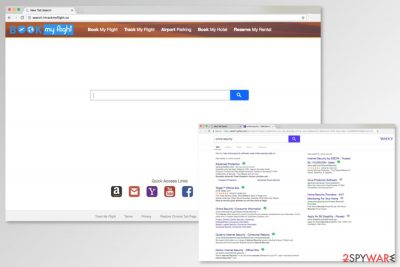
Search.htrackmyflight.co is a deceptive search engine created by Polarity Ltd. The company is known for releasing EasySpeedTest virus, Search.watchsportslive.co, Search.hplayfreemusic.co virus, and tens of other Potentially Unwanted Programs (PUPs).
Book My Flight is promoted as a very convenient search engine providing links to websites that can help you book the flight or a hotel, track the flight, rent a car, etc. However, as soon as it is added to the browser, Search.htrackmyflight.co virus starts collecting information[1] related to user's internet browsing activity. Typically, the information collected by such browser hijackers is considered to be non-personal. However, the Privacy Policy of this virus claims the opposite:
Polarity does not, generally, track or maintain personally identifiable information about consumers that use our Services. However, we may collect personally-identifiable information through the use of our Services upon your contacting us so that we may respond to your questions or comments, such as your name, email or mailing address, or other information you include when contacting us.
Keep in mind that revealing such information to unknown parties is a very dangerous activity as you cannot know what are their aims. You cannot be sure that the information collected thru Book My Flight won't be used for tricking you into revealing your financial data and finally stealing your money.
Besides, Search.htrackmyflight.co can easily modify the settings of your web browsers by changing the default search engine, the homepage and/or the new tab page. In this case, you may discover that each of your searches ends up on an unknown site. If these redirects have been bothering you for a while, don't waste your time and remove Search.htrackmyflight.co before it leads you to the infiltration of other malware.[2] For that, you can use FortectIntego.
Additional problems caused by Book My Flight
We should also add that Search.htrackmyflight.co, just like other deceptive search engines, adds in-text ads or pop-up ads to your favorite websites. For that, it uses a virtual layer which helps it make these modifications without their owners' approval. Beware that clicking these ads is not recommended as they can redirect you to potentially dangerous websites.
To sum up, Book My Flight must be considered as a serious threat as it tracks your searches, collects personal information and causes redirects to suspicious domains. If you are interested in preventing it on your browser, make sure you double check programs before downloading them to your computer. To know more, check the second paragraph.
If you came to this post to know more about Search.htrackmyflight.co removal, proceed to the end. Here, you will find manual removal guidelines and programs that can help you get rid of this virus automatically. Keep in mind that, despite the fact that browser extensions are usually designed to enhance users' experience on the web, they can act like viruses and initiate unwanted activities on the system.
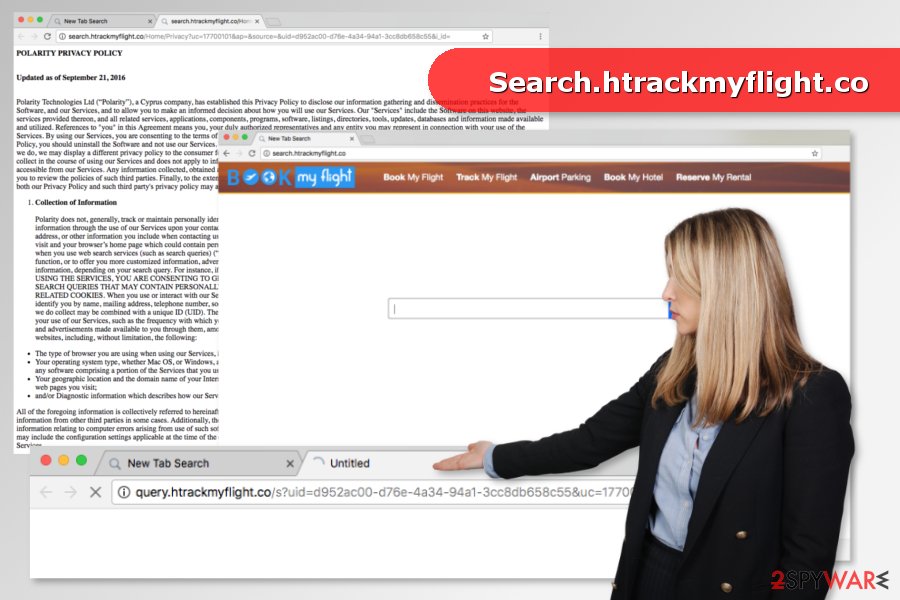
Preventing browser hijackers on the system
To prevent a browser hijacker, an adware-type program and similar PUPs, you must keep in mind that you should visit popular download websites with carefulness because their aim is to collect the income. Typically, they do this by using free software which is filled with optional components. These hidden components can hardly be seen if you opt for Quick or Recommended installation option of the freeware.
To prevent them, you need to select either Advanced or Custom installation modes that can help you find additional software components, including hijackers and adware. Then, you should find all offers to change your start page or the default search engine and decline them by unchecking the pre-checked check mark.
Search.htrackmyflight.co removal from the system
Browser hijackers are not hard to remove manually. Thus, you can remove Search.htrackmyflight.co by following our prepared guide below. You will have to uninstall suspicious programs, files and browser extensions. Additionally, you should reset each of the browsers to make sure that any invisible entries were not left.
However, researchers from udenvirus.dk[3] note that users often rush to complete Search.htrackmyflight.co removal and overlook some hijacker-related entries. As a result, once they reboot the system, the hijacker shows up on the homepage again. Thus, to avoid this unpleasant mistake, you should opt for the automatic elimination option.
You may remove virus damage with a help of FortectIntego. SpyHunter 5Combo Cleaner and Malwarebytes are recommended to detect potentially unwanted programs and viruses with all their files and registry entries that are related to them.
Getting rid of Search.htrackmyflight.co virus. Follow these steps
Uninstall from Windows
Follow this guide to remove browser hijacker from the Windows computer. If you cannot find any suspicious programs, it's possible that hijacker arrived on the system in the form of the browser extension.
Instructions for Windows 10/8 machines:
- Enter Control Panel into Windows search box and hit Enter or click on the search result.
- Under Programs, select Uninstall a program.

- From the list, find the entry of the suspicious program.
- Right-click on the application and select Uninstall.
- If User Account Control shows up, click Yes.
- Wait till uninstallation process is complete and click OK.

If you are Windows 7/XP user, proceed with the following instructions:
- Click on Windows Start > Control Panel located on the right pane (if you are Windows XP user, click on Add/Remove Programs).
- In Control Panel, select Programs > Uninstall a program.

- Pick the unwanted application by clicking on it once.
- At the top, click Uninstall/Change.
- In the confirmation prompt, pick Yes.
- Click OK once the removal process is finished.
Delete from macOS
Remove items from Applications folder:
- From the menu bar, select Go > Applications.
- In the Applications folder, look for all related entries.
- Click on the app and drag it to Trash (or right-click and pick Move to Trash)

To fully remove an unwanted app, you need to access Application Support, LaunchAgents, and LaunchDaemons folders and delete relevant files:
- Select Go > Go to Folder.
- Enter /Library/Application Support and click Go or press Enter.
- In the Application Support folder, look for any dubious entries and then delete them.
- Now enter /Library/LaunchAgents and /Library/LaunchDaemons folders the same way and terminate all the related .plist files.

Remove from Microsoft Edge
Delete unwanted extensions from MS Edge:
- Select Menu (three horizontal dots at the top-right of the browser window) and pick Extensions.
- From the list, pick the extension and click on the Gear icon.
- Click on Uninstall at the bottom.

Clear cookies and other browser data:
- Click on the Menu (three horizontal dots at the top-right of the browser window) and select Privacy & security.
- Under Clear browsing data, pick Choose what to clear.
- Select everything (apart from passwords, although you might want to include Media licenses as well, if applicable) and click on Clear.

Restore new tab and homepage settings:
- Click the menu icon and choose Settings.
- Then find On startup section.
- Click Disable if you found any suspicious domain.
Reset MS Edge if the above steps did not work:
- Press on Ctrl + Shift + Esc to open Task Manager.
- Click on More details arrow at the bottom of the window.
- Select Details tab.
- Now scroll down and locate every entry with Microsoft Edge name in it. Right-click on each of them and select End Task to stop MS Edge from running.

If this solution failed to help you, you need to use an advanced Edge reset method. Note that you need to backup your data before proceeding.
- Find the following folder on your computer: C:\\Users\\%username%\\AppData\\Local\\Packages\\Microsoft.MicrosoftEdge_8wekyb3d8bbwe.
- Press Ctrl + A on your keyboard to select all folders.
- Right-click on them and pick Delete

- Now right-click on the Start button and pick Windows PowerShell (Admin).
- When the new window opens, copy and paste the following command, and then press Enter:
Get-AppXPackage -AllUsers -Name Microsoft.MicrosoftEdge | Foreach {Add-AppxPackage -DisableDevelopmentMode -Register “$($_.InstallLocation)\\AppXManifest.xml” -Verbose

Instructions for Chromium-based Edge
Delete extensions from MS Edge (Chromium):
- Open Edge and click select Settings > Extensions.
- Delete unwanted extensions by clicking Remove.

Clear cache and site data:
- Click on Menu and go to Settings.
- Select Privacy, search and services.
- Under Clear browsing data, pick Choose what to clear.
- Under Time range, pick All time.
- Select Clear now.

Reset Chromium-based MS Edge:
- Click on Menu and select Settings.
- On the left side, pick Reset settings.
- Select Restore settings to their default values.
- Confirm with Reset.

Remove from Mozilla Firefox (FF)
Some of the Firefox extension might be responsible for taking your browser to hostage. Thus, you should remove them and reset Firefox.
Remove dangerous extensions:
- Open Mozilla Firefox browser and click on the Menu (three horizontal lines at the top-right of the window).
- Select Add-ons.
- In here, select unwanted plugin and click Remove.

Reset the homepage:
- Click three horizontal lines at the top right corner to open the menu.
- Choose Options.
- Under Home options, enter your preferred site that will open every time you newly open the Mozilla Firefox.
Clear cookies and site data:
- Click Menu and pick Settings.
- Go to Privacy & Security section.
- Scroll down to locate Cookies and Site Data.
- Click on Clear Data…
- Select Cookies and Site Data, as well as Cached Web Content and press Clear.

Reset Mozilla Firefox
If clearing the browser as explained above did not help, reset Mozilla Firefox:
- Open Mozilla Firefox browser and click the Menu.
- Go to Help and then choose Troubleshooting Information.

- Under Give Firefox a tune up section, click on Refresh Firefox…
- Once the pop-up shows up, confirm the action by pressing on Refresh Firefox.

Remove from Google Chrome
These instructions will guide you through manual PUP elimination process from Chrome:
Delete malicious extensions from Google Chrome:
- Open Google Chrome, click on the Menu (three vertical dots at the top-right corner) and select More tools > Extensions.
- In the newly opened window, you will see all the installed extensions. Uninstall all the suspicious plugins that might be related to the unwanted program by clicking Remove.

Clear cache and web data from Chrome:
- Click on Menu and pick Settings.
- Under Privacy and security, select Clear browsing data.
- Select Browsing history, Cookies and other site data, as well as Cached images and files.
- Click Clear data.

Change your homepage:
- Click menu and choose Settings.
- Look for a suspicious site in the On startup section.
- Click on Open a specific or set of pages and click on three dots to find the Remove option.
Reset Google Chrome:
If the previous methods did not help you, reset Google Chrome to eliminate all the unwanted components:
- Click on Menu and select Settings.
- In the Settings, scroll down and click Advanced.
- Scroll down and locate Reset and clean up section.
- Now click Restore settings to their original defaults.
- Confirm with Reset settings.

Delete from Safari
Remove unwanted extensions from Safari:
- Click Safari > Preferences…
- In the new window, pick Extensions.
- Select the unwanted extension and select Uninstall.

Clear cookies and other website data from Safari:
- Click Safari > Clear History…
- From the drop-down menu under Clear, pick all history.
- Confirm with Clear History.

Reset Safari if the above-mentioned steps did not help you:
- Click Safari > Preferences…
- Go to Advanced tab.
- Tick the Show Develop menu in menu bar.
- From the menu bar, click Develop, and then select Empty Caches.

After uninstalling this potentially unwanted program (PUP) and fixing each of your web browsers, we recommend you to scan your PC system with a reputable anti-spyware. This will help you to get rid of Search.htrackmyflight.co registry traces and will also identify related parasites or possible malware infections on your computer. For that you can use our top-rated malware remover: FortectIntego, SpyHunter 5Combo Cleaner or Malwarebytes.
How to prevent from getting stealing programs
Stream videos without limitations, no matter where you are
There are multiple parties that could find out almost anything about you by checking your online activity. While this is highly unlikely, advertisers and tech companies are constantly tracking you online. The first step to privacy should be a secure browser that focuses on tracker reduction to a minimum.
Even if you employ a secure browser, you will not be able to access websites that are restricted due to local government laws or other reasons. In other words, you may not be able to stream Disney+ or US-based Netflix in some countries. To bypass these restrictions, you can employ a powerful Private Internet Access VPN, which provides dedicated servers for torrenting and streaming, not slowing you down in the process.
Data backups are important – recover your lost files
Ransomware is one of the biggest threats to personal data. Once it is executed on a machine, it launches a sophisticated encryption algorithm that locks all your files, although it does not destroy them. The most common misconception is that anti-malware software can return files to their previous states. This is not true, however, and data remains locked after the malicious payload is deleted.
While regular data backups are the only secure method to recover your files after a ransomware attack, tools such as Data Recovery Pro can also be effective and restore at least some of your lost data.
- ^ Leonie Roderick. Ad industry warns of ‘dangerous’ new online privacy rules. Marketing Week. Advertising, media, pr, online marketing and branding across all industries.
- ^ Tim Fisher. What is Malware?. Lifewire. Website about technology.
- ^ UdenVirus. UdenVirus. Cyber security news.























