Search.htrackyourpackages.co virus (Removal Guide) - Easy Removal Guide
Search.htrackyourpackages.co virus Removal Guide
What is Search.htrackyourpackages.co virus?
Search.htrackyourpackages.co is a questionable search engine that triggers redirects to vague websites
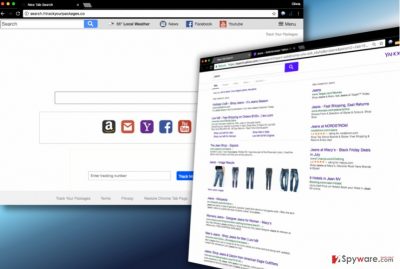
According to Polarity Technologies, Ltd., Search.htrackyourpackages.co is a search engine that allows tracking your packages quickly. Unfortunately, the description provided by the developer of it might not be that accurate. In reality, it is a vague search site associated with browser-hijacking programs.
Computer users hardly ever search for new search engines to use – they settle with the most popular ones[1]. For this reason, Search.htrackyourpackages is promoted using browser hijackers[2]. These potentially unwanted programs (PUPs) add Track Your Packages extension to Chrome and other web browsers. The extension then sets hxxp://Search.htrackyourpackages.co/ as the new start and search page in the compromised web browser.
Sadly, victims often complain that they cannot remove Search.htrackyourpackages.co that easily. It is so because the hijacker doesn’t simply alter browser settings – it installs a component that needs to be removed. Besides, it can jump into your computer system alongside other potentially unwanted programs that display ads, cause URL redirections and initiate other unpleasant activities.
Search.htrackyourpackages.co redirect virus was created for only one and very particular purpose. It collects user’s browsing and search history, tracks IP address and spies on ads that the victim has viewed/clicked. Collected data is then analyzed and used for selection of interest-based ads. The hijacker is interested in various countries, including USA, Germany and Poland[3].
These ads appear in between regular search results whenever the user searches the web via Search.htrackyourpackages, although they can pop on the screen in individual browser windows.
Search.htrackyourpackages.co removal is essential because it unleashes the browser from hijacker’s restraints. It allows the user to modify browser’s settings again. Therefore, if you’ve been thinking about an opportunity to change homepage and default search provider, you need to uninstall the hijacker first.

FortectIntego or SpyHunter 5Combo Cleaner software can help you to complete this task sooner, although you can use instructions provided below the article, too. If you are a tech-savvy person, you shouldn’t encounter any problems removing this program.
If you are not, it’s better to rely on an automatic spyware removal tool. Of course, you can always try your skills and if something goes wrong, complete the removal with anti-spyware software afterward.
Tricks that Polarity Technologies use to distribute its shady search tools
The aforementioned company tends to promote its products in tandem with popular free applications such as games, software updates, download managers, media players and the like. If you decided to install a particular program, choose its download source wisely. Bypass all websites that look at least a bit suspicious to you.
Once you have downloaded the program, launch its installer and act very carefully! Do not rush – it is the worst mistake you can make. Read every statement attentively and do not miss the step where you need to select preferred installation settings.
Configure the installation settings by choosing Custom or Advanced option. All that you need to do is to uncheck boxes saying that you agree with the installation of unknown programs.
Quick way to remove Search.htrackyourpackages.co from Chrome and other web browsers
To completely remove Search.htrackyourpackages.co virus, you need to delete associated browser extension from all affected browsers. However, that is not enough – you will also need to uninstall all questionable software that it came along with the extension.
Although this step is not necessary, we recommend removing all programs included in the bundle that contained the Track Your Packages extension. For a quick and secure Search.htrackyourpackages.co removal, employ FortectIntego or a similar anti-spyware software which will also uninstall all potentially unwanted programs from the computer.
You may remove virus damage with a help of FortectIntego. SpyHunter 5Combo Cleaner and Malwarebytes are recommended to detect potentially unwanted programs and viruses with all their files and registry entries that are related to them.
Getting rid of Search.htrackyourpackages.co virus. Follow these steps
Uninstall from Windows
To entirely remove TrackYourPackages virus, navigate to Control Panel>Programs and Features (or Add/Remove Programs) and use in-built installers to uninstall suspicious or unknown programs.
Instructions for Windows 10/8 machines:
- Enter Control Panel into Windows search box and hit Enter or click on the search result.
- Under Programs, select Uninstall a program.

- From the list, find the entry of the suspicious program.
- Right-click on the application and select Uninstall.
- If User Account Control shows up, click Yes.
- Wait till uninstallation process is complete and click OK.

If you are Windows 7/XP user, proceed with the following instructions:
- Click on Windows Start > Control Panel located on the right pane (if you are Windows XP user, click on Add/Remove Programs).
- In Control Panel, select Programs > Uninstall a program.

- Pick the unwanted application by clicking on it once.
- At the top, click Uninstall/Change.
- In the confirmation prompt, pick Yes.
- Click OK once the removal process is finished.
Delete from macOS
Remove items from Applications folder:
- From the menu bar, select Go > Applications.
- In the Applications folder, look for all related entries.
- Click on the app and drag it to Trash (or right-click and pick Move to Trash)

To fully remove an unwanted app, you need to access Application Support, LaunchAgents, and LaunchDaemons folders and delete relevant files:
- Select Go > Go to Folder.
- Enter /Library/Application Support and click Go or press Enter.
- In the Application Support folder, look for any dubious entries and then delete them.
- Now enter /Library/LaunchAgents and /Library/LaunchDaemons folders the same way and terminate all the related .plist files.

Remove from Microsoft Edge
Delete unwanted extensions from MS Edge:
- Select Menu (three horizontal dots at the top-right of the browser window) and pick Extensions.
- From the list, pick the extension and click on the Gear icon.
- Click on Uninstall at the bottom.

Clear cookies and other browser data:
- Click on the Menu (three horizontal dots at the top-right of the browser window) and select Privacy & security.
- Under Clear browsing data, pick Choose what to clear.
- Select everything (apart from passwords, although you might want to include Media licenses as well, if applicable) and click on Clear.

Restore new tab and homepage settings:
- Click the menu icon and choose Settings.
- Then find On startup section.
- Click Disable if you found any suspicious domain.
Reset MS Edge if the above steps did not work:
- Press on Ctrl + Shift + Esc to open Task Manager.
- Click on More details arrow at the bottom of the window.
- Select Details tab.
- Now scroll down and locate every entry with Microsoft Edge name in it. Right-click on each of them and select End Task to stop MS Edge from running.

If this solution failed to help you, you need to use an advanced Edge reset method. Note that you need to backup your data before proceeding.
- Find the following folder on your computer: C:\\Users\\%username%\\AppData\\Local\\Packages\\Microsoft.MicrosoftEdge_8wekyb3d8bbwe.
- Press Ctrl + A on your keyboard to select all folders.
- Right-click on them and pick Delete

- Now right-click on the Start button and pick Windows PowerShell (Admin).
- When the new window opens, copy and paste the following command, and then press Enter:
Get-AppXPackage -AllUsers -Name Microsoft.MicrosoftEdge | Foreach {Add-AppxPackage -DisableDevelopmentMode -Register “$($_.InstallLocation)\\AppXManifest.xml” -Verbose

Instructions for Chromium-based Edge
Delete extensions from MS Edge (Chromium):
- Open Edge and click select Settings > Extensions.
- Delete unwanted extensions by clicking Remove.

Clear cache and site data:
- Click on Menu and go to Settings.
- Select Privacy, search and services.
- Under Clear browsing data, pick Choose what to clear.
- Under Time range, pick All time.
- Select Clear now.

Reset Chromium-based MS Edge:
- Click on Menu and select Settings.
- On the left side, pick Reset settings.
- Select Restore settings to their default values.
- Confirm with Reset.

Remove from Mozilla Firefox (FF)
Remove Track Your Packages add-on from Firefox to complete Search.htrackyourpackages.co virus removal.
Remove dangerous extensions:
- Open Mozilla Firefox browser and click on the Menu (three horizontal lines at the top-right of the window).
- Select Add-ons.
- In here, select unwanted plugin and click Remove.

Reset the homepage:
- Click three horizontal lines at the top right corner to open the menu.
- Choose Options.
- Under Home options, enter your preferred site that will open every time you newly open the Mozilla Firefox.
Clear cookies and site data:
- Click Menu and pick Settings.
- Go to Privacy & Security section.
- Scroll down to locate Cookies and Site Data.
- Click on Clear Data…
- Select Cookies and Site Data, as well as Cached Web Content and press Clear.

Reset Mozilla Firefox
If clearing the browser as explained above did not help, reset Mozilla Firefox:
- Open Mozilla Firefox browser and click the Menu.
- Go to Help and then choose Troubleshooting Information.

- Under Give Firefox a tune up section, click on Refresh Firefox…
- Once the pop-up shows up, confirm the action by pressing on Refresh Firefox.

Remove from Google Chrome
Chrome browser is infected with Track Your Packages extension. You need to remove it in order to put an end to those annoying browser redirects.
Delete malicious extensions from Google Chrome:
- Open Google Chrome, click on the Menu (three vertical dots at the top-right corner) and select More tools > Extensions.
- In the newly opened window, you will see all the installed extensions. Uninstall all the suspicious plugins that might be related to the unwanted program by clicking Remove.

Clear cache and web data from Chrome:
- Click on Menu and pick Settings.
- Under Privacy and security, select Clear browsing data.
- Select Browsing history, Cookies and other site data, as well as Cached images and files.
- Click Clear data.

Change your homepage:
- Click menu and choose Settings.
- Look for a suspicious site in the On startup section.
- Click on Open a specific or set of pages and click on three dots to find the Remove option.
Reset Google Chrome:
If the previous methods did not help you, reset Google Chrome to eliminate all the unwanted components:
- Click on Menu and select Settings.
- In the Settings, scroll down and click Advanced.
- Scroll down and locate Reset and clean up section.
- Now click Restore settings to their original defaults.
- Confirm with Reset settings.

Delete from Safari
Remove unwanted extensions from Safari:
- Click Safari > Preferences…
- In the new window, pick Extensions.
- Select the unwanted extension and select Uninstall.

Clear cookies and other website data from Safari:
- Click Safari > Clear History…
- From the drop-down menu under Clear, pick all history.
- Confirm with Clear History.

Reset Safari if the above-mentioned steps did not help you:
- Click Safari > Preferences…
- Go to Advanced tab.
- Tick the Show Develop menu in menu bar.
- From the menu bar, click Develop, and then select Empty Caches.

After uninstalling this potentially unwanted program (PUP) and fixing each of your web browsers, we recommend you to scan your PC system with a reputable anti-spyware. This will help you to get rid of Search.htrackyourpackages.co registry traces and will also identify related parasites or possible malware infections on your computer. For that you can use our top-rated malware remover: FortectIntego, SpyHunter 5Combo Cleaner or Malwarebytes.
How to prevent from getting stealing programs
Protect your privacy – employ a VPN
There are several ways how to make your online time more private – you can access an incognito tab. However, there is no secret that even in this mode, you are tracked for advertising purposes. There is a way to add an extra layer of protection and create a completely anonymous web browsing practice with the help of Private Internet Access VPN. This software reroutes traffic through different servers, thus leaving your IP address and geolocation in disguise. Besides, it is based on a strict no-log policy, meaning that no data will be recorded, leaked, and available for both first and third parties. The combination of a secure web browser and Private Internet Access VPN will let you browse the Internet without a feeling of being spied or targeted by criminals.
No backups? No problem. Use a data recovery tool
If you wonder how data loss can occur, you should not look any further for answers – human errors, malware attacks, hardware failures, power cuts, natural disasters, or even simple negligence. In some cases, lost files are extremely important, and many straight out panic when such an unfortunate course of events happen. Due to this, you should always ensure that you prepare proper data backups on a regular basis.
If you were caught by surprise and did not have any backups to restore your files from, not everything is lost. Data Recovery Pro is one of the leading file recovery solutions you can find on the market – it is likely to restore even lost emails or data located on an external device.
- ^ Alex Chris. Top 10 Search Engines In The World. ReliableSoft. Posts from a Digital Marketing Agency.
- ^ Browser Hijacking. Wikipedia. The Free Encyclopedia.
- ^ UsunWirusa. UsunWirusa. Malware Removal Tutorials, IT Security Tips.























