Search.hwatchingnewsonline.com (Virus Removal Guide) - Chrome, Firefox, IE, Edge
Search.hwatchingnewsonline.com Removal Guide
What is Search.hwatchingnewsonline.com?
Search.hwatchingnewsonline.com might disturb browsing sessions and compromise your privacy
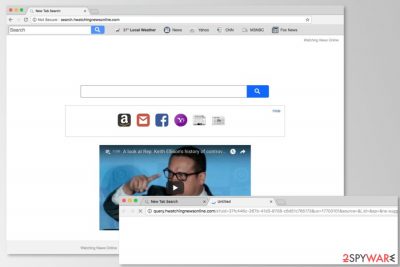
Search.hwatchingnewsonline.com by Polarity Technologies (also known as Watching News Online) is a questionable application which lets users enjoy free News and Weather forecasts directly from their browser. However, according to PC security experts, it’s a potentially unwanted program (PUP), and a browser hijacker.
It usually comes into the system bundled with freeware downloads. Once inside, Search.hwatchingnewsonline.com virus changes user's browser settings without users' permission. However, these potential modifications are clearly explained in program’s terms and conditions:
“<…>Such changes may include, without limitation, the following:
1. Change of the default search engine in your Internet Browser, including your Browser's built-in search box, if applicable, and address bar;
2. Change of the default home page and/or new tabs of your Internet Browser;
3. Addition of alternative error page functionality, such as “Page Not Found”, if applicable;
4. Additional search-related services;
5. Allowing software updates of the Software once a new version is released and the ability to send you notifications;
6. Allow first-party publisher or Partner Cookies to be installed in your Browser. These Cookies can be controlled through your Settings on your Browser Controls.”
When trying to revert these settings, Search.hwatchingnewsonline.com will simply continue to reassign browser options, resulting in redirects and misleading pop-ups which can significantly decrease browsing experience. Security researchers from NoVirus.uk[1] also report that these activities might increase chances to suffer from other cyber threats, such as ransomware.
Additionally, it will track users' browsing habits and also record various information. Keep in mind that there is no guarantee that it won’t be sold to third parties to create profits for the developer. Search.hwatchingnewsonline.com might also use machines' resources to run various background processes (lowering overall system performance), often not noticeable for a standard user, such as mining of crypto-currencies.[2]
Watching News Online virus is one of many browser hijacker applications that are, in fact, almost identical and have a very similar functionality – they trick users into believing that the application is useful and easy to use, while it brings no value to a user. Its only goal is to generate profits for the developer by displaying ads on the homepage or other visited websites.
If you think that you are infected, you are highly advised to remove Search.hwatchingnewsonline.com from your computer. Otherwise, you will have to deal with unwanted ads and redirects to suspicious web domains. As you already know this activity increases your chances to suffer from infiltration of malware.[3]
Thus, if you are dealing with this redirect virus, make sure you take care of search.hwatchingnewsonline.com removal without wasting your time. We suggest opting for the quickest solution and get rid of the hijacker using FortectIntego or another anti-malware.
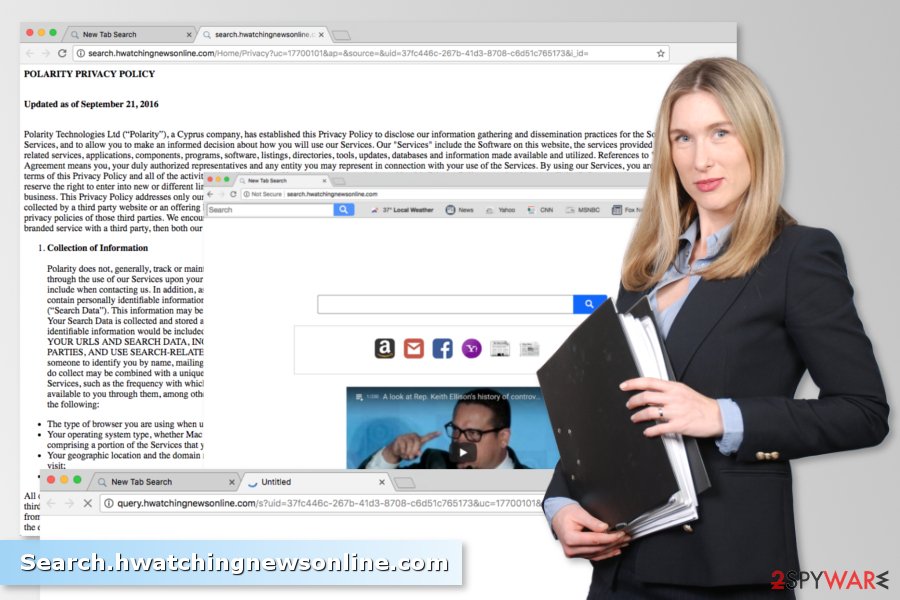
The hijacker might invade users' systems without their consent
Watching News Online is available to download on various free download sources. However, this browser hijacker usually finds its way into users' machines without them being informed. Usually, the success of the Search.hwatchingnewsonline.com hijack hides in deceptive software marketing method bundling.
With the help of this strategy, developers hide these unwanted applications in “Recommended” settings within the application installation which most of the users skip. Intruders like Watching News Online are then installed on users' machines without them knowing.
However, PUPs can be avoided by being cautious when installing free software on the system. While installing freeware or shareware, never skip any steps and always use “Advanced/Custom” modes, carefully analyzing all the data. Bear in mind that “Quick/Recommend” settings do not have this feature, so they should not be used.
Using two methods to remove Watching News Online from the system
To remove search.hwatchingnewsonline.com from your computer, you can use a step-by-step guide prepared to you by our experts. They will help you remove the virus manually.
If you are not ready to take care of search.hwatchingnewsonline.com removal manually, you can also use automatic removal option. In this case, we highly recommend updating the security software before running a full system scan. Then, make sure you get rid of all suspicious entries detected after the scan.
You may remove virus damage with a help of FortectIntego. SpyHunter 5Combo Cleaner and Malwarebytes are recommended to detect potentially unwanted programs and viruses with all their files and registry entries that are related to them.
Getting rid of Search.hwatchingnewsonline.com. Follow these steps
Uninstall from Windows
To delete Search.hwatchingnewsonline.com entirely, you have to uninstall questionable applications from the computer.
Instructions for Windows 10/8 machines:
- Enter Control Panel into Windows search box and hit Enter or click on the search result.
- Under Programs, select Uninstall a program.

- From the list, find the entry of the suspicious program.
- Right-click on the application and select Uninstall.
- If User Account Control shows up, click Yes.
- Wait till uninstallation process is complete and click OK.

If you are Windows 7/XP user, proceed with the following instructions:
- Click on Windows Start > Control Panel located on the right pane (if you are Windows XP user, click on Add/Remove Programs).
- In Control Panel, select Programs > Uninstall a program.

- Pick the unwanted application by clicking on it once.
- At the top, click Uninstall/Change.
- In the confirmation prompt, pick Yes.
- Click OK once the removal process is finished.
Delete from macOS
Remove items from Applications folder:
- From the menu bar, select Go > Applications.
- In the Applications folder, look for all related entries.
- Click on the app and drag it to Trash (or right-click and pick Move to Trash)

To fully remove an unwanted app, you need to access Application Support, LaunchAgents, and LaunchDaemons folders and delete relevant files:
- Select Go > Go to Folder.
- Enter /Library/Application Support and click Go or press Enter.
- In the Application Support folder, look for any dubious entries and then delete them.
- Now enter /Library/LaunchAgents and /Library/LaunchDaemons folders the same way and terminate all the related .plist files.

Remove from Microsoft Edge
Delete unwanted extensions from MS Edge:
- Select Menu (three horizontal dots at the top-right of the browser window) and pick Extensions.
- From the list, pick the extension and click on the Gear icon.
- Click on Uninstall at the bottom.

Clear cookies and other browser data:
- Click on the Menu (three horizontal dots at the top-right of the browser window) and select Privacy & security.
- Under Clear browsing data, pick Choose what to clear.
- Select everything (apart from passwords, although you might want to include Media licenses as well, if applicable) and click on Clear.

Restore new tab and homepage settings:
- Click the menu icon and choose Settings.
- Then find On startup section.
- Click Disable if you found any suspicious domain.
Reset MS Edge if the above steps did not work:
- Press on Ctrl + Shift + Esc to open Task Manager.
- Click on More details arrow at the bottom of the window.
- Select Details tab.
- Now scroll down and locate every entry with Microsoft Edge name in it. Right-click on each of them and select End Task to stop MS Edge from running.

If this solution failed to help you, you need to use an advanced Edge reset method. Note that you need to backup your data before proceeding.
- Find the following folder on your computer: C:\\Users\\%username%\\AppData\\Local\\Packages\\Microsoft.MicrosoftEdge_8wekyb3d8bbwe.
- Press Ctrl + A on your keyboard to select all folders.
- Right-click on them and pick Delete

- Now right-click on the Start button and pick Windows PowerShell (Admin).
- When the new window opens, copy and paste the following command, and then press Enter:
Get-AppXPackage -AllUsers -Name Microsoft.MicrosoftEdge | Foreach {Add-AppxPackage -DisableDevelopmentMode -Register “$($_.InstallLocation)\\AppXManifest.xml” -Verbose

Instructions for Chromium-based Edge
Delete extensions from MS Edge (Chromium):
- Open Edge and click select Settings > Extensions.
- Delete unwanted extensions by clicking Remove.

Clear cache and site data:
- Click on Menu and go to Settings.
- Select Privacy, search and services.
- Under Clear browsing data, pick Choose what to clear.
- Under Time range, pick All time.
- Select Clear now.

Reset Chromium-based MS Edge:
- Click on Menu and select Settings.
- On the left side, pick Reset settings.
- Select Restore settings to their default values.
- Confirm with Reset.

Remove from Mozilla Firefox (FF)
Uninstall suspicious add-ons and extensions, and reset Mozilla Firefox to get rid of all the changes made after Search.hwatchingnewsonline.com hijack.
Remove dangerous extensions:
- Open Mozilla Firefox browser and click on the Menu (three horizontal lines at the top-right of the window).
- Select Add-ons.
- In here, select unwanted plugin and click Remove.

Reset the homepage:
- Click three horizontal lines at the top right corner to open the menu.
- Choose Options.
- Under Home options, enter your preferred site that will open every time you newly open the Mozilla Firefox.
Clear cookies and site data:
- Click Menu and pick Settings.
- Go to Privacy & Security section.
- Scroll down to locate Cookies and Site Data.
- Click on Clear Data…
- Select Cookies and Site Data, as well as Cached Web Content and press Clear.

Reset Mozilla Firefox
If clearing the browser as explained above did not help, reset Mozilla Firefox:
- Open Mozilla Firefox browser and click the Menu.
- Go to Help and then choose Troubleshooting Information.

- Under Give Firefox a tune up section, click on Refresh Firefox…
- Once the pop-up shows up, confirm the action by pressing on Refresh Firefox.

Remove from Google Chrome
Google Chrome reset speeds up the elimination of the PUP.
Delete malicious extensions from Google Chrome:
- Open Google Chrome, click on the Menu (three vertical dots at the top-right corner) and select More tools > Extensions.
- In the newly opened window, you will see all the installed extensions. Uninstall all the suspicious plugins that might be related to the unwanted program by clicking Remove.

Clear cache and web data from Chrome:
- Click on Menu and pick Settings.
- Under Privacy and security, select Clear browsing data.
- Select Browsing history, Cookies and other site data, as well as Cached images and files.
- Click Clear data.

Change your homepage:
- Click menu and choose Settings.
- Look for a suspicious site in the On startup section.
- Click on Open a specific or set of pages and click on three dots to find the Remove option.
Reset Google Chrome:
If the previous methods did not help you, reset Google Chrome to eliminate all the unwanted components:
- Click on Menu and select Settings.
- In the Settings, scroll down and click Advanced.
- Scroll down and locate Reset and clean up section.
- Now click Restore settings to their original defaults.
- Confirm with Reset settings.

Delete from Safari
Remove unwanted extensions from Safari:
- Click Safari > Preferences…
- In the new window, pick Extensions.
- Select the unwanted extension and select Uninstall.

Clear cookies and other website data from Safari:
- Click Safari > Clear History…
- From the drop-down menu under Clear, pick all history.
- Confirm with Clear History.

Reset Safari if the above-mentioned steps did not help you:
- Click Safari > Preferences…
- Go to Advanced tab.
- Tick the Show Develop menu in menu bar.
- From the menu bar, click Develop, and then select Empty Caches.

After uninstalling this potentially unwanted program (PUP) and fixing each of your web browsers, we recommend you to scan your PC system with a reputable anti-spyware. This will help you to get rid of Search.hwatchingnewsonline.com registry traces and will also identify related parasites or possible malware infections on your computer. For that you can use our top-rated malware remover: FortectIntego, SpyHunter 5Combo Cleaner or Malwarebytes.
How to prevent from getting stealing programs
Stream videos without limitations, no matter where you are
There are multiple parties that could find out almost anything about you by checking your online activity. While this is highly unlikely, advertisers and tech companies are constantly tracking you online. The first step to privacy should be a secure browser that focuses on tracker reduction to a minimum.
Even if you employ a secure browser, you will not be able to access websites that are restricted due to local government laws or other reasons. In other words, you may not be able to stream Disney+ or US-based Netflix in some countries. To bypass these restrictions, you can employ a powerful Private Internet Access VPN, which provides dedicated servers for torrenting and streaming, not slowing you down in the process.
Data backups are important – recover your lost files
Ransomware is one of the biggest threats to personal data. Once it is executed on a machine, it launches a sophisticated encryption algorithm that locks all your files, although it does not destroy them. The most common misconception is that anti-malware software can return files to their previous states. This is not true, however, and data remains locked after the malicious payload is deleted.
While regular data backups are the only secure method to recover your files after a ransomware attack, tools such as Data Recovery Pro can also be effective and restore at least some of your lost data.
- ^ No Virus. No Virus. Latest cyber security news.
- ^ Chris Mills. Oh great, even Chrome extensions are mining cryptocurrency now. BGR. Tech and entertainment news, reviews, opinions and insights.
- ^ Conner Forrest. Report: Destructive malware and targeted cyberattacks on the rise in 2017. TechRepublic. News, tips, and advice for technology professionals.























