Search.hwatchnewsnow.com (Virus Removal Guide) - Free Instructions
Search.hwatchnewsnow.com Removal Guide
What is Search.hwatchnewsnow.com?
Search.hwatchnewsnow.com – a fake search site that infects your browser
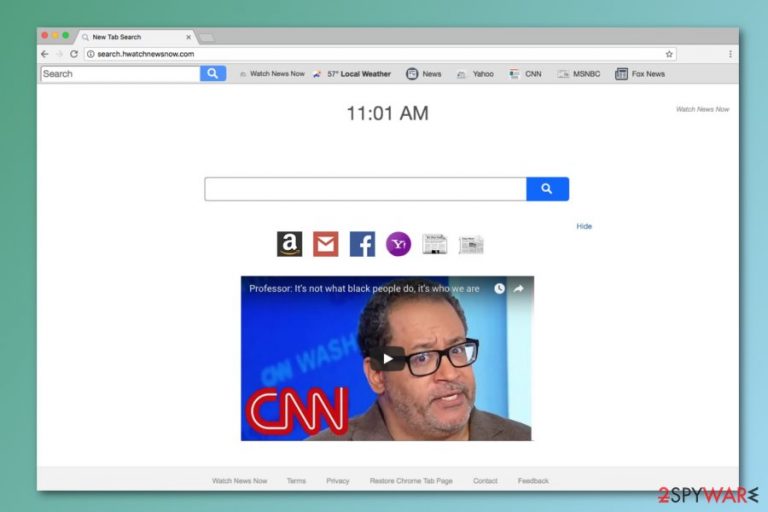
Search.hwatchnewsnow.com is a redirect virus that offers people to watch news online and trick into believing in its legitimacy. Although, this website categorized as a browser hijacker. This type of unwanted programs targets Chrome, Firefox, Explorer and other internet browsers. The main issue is that PUP is installed on your computer unknowingly.
| Summary | |
|---|---|
| Name | Search.hwatchnewsnow.com |
| Type | Browser hijacker |
| Developer | Polarity Technologies |
| Danger level | Medium. Affects web browsers and alters their settings in order to control browsing habits |
| Symptoms | Changed browser's startup page and built-in search box, an increased amount of ads showing up on the screen |
| Distribution method | Software bundling |
| To uninstall Search.hwatchnewsnow.com, install FortectIntego and run a full system scan | |
The main purpose of this cyber threat is to promote a questionable search engine, in this case, Search.hwatchnesnow.com. It spreads in the form of the browser extension, and usually is promoted in freeware[1] or shareware bundles. Soon after the installation, it modifies browser’s settings and tracks browsing activities, which causes inevitably increased number of pop-up ads.
Immediately after infection, Watch News Now changes browsers’ new tab, homepage, and default search options. As much as these changes seem insignificant, users often are unable to revert them. It is essential that people know how dangerous can be to browse these questionable websites. To avoid bigger harm, we suggest using FortectIntego.
After the hijack, Watch News Now virus redirects to Yahoo search results page each time a user types into the search bar. Despite the fact that Yahoo is a safe and legit tool, users access it via hijacked web browser. It means that their clicks on results might be rerouted to suspicious third-party sites.
Search.hwatchnewsnow.com redirect virus might be used for promoting suspicious and potentially harmful websites. Therefore, you should not be tricked by this maneuver. If you want to continue using Yahoo, you should get rid of the hijacker first.
The last reason to remove Search.hwatchnewsnow.com is data tracking.[2] The potentially unwanted program can collect users’ IP addresses, location, and browser history. Based on these details, the hijacker or third-party advertising network can place certain advertisements. The problem is that some of these ads or pop-ups might be malicious.
As you can see, there’s no reason for delaying Search.hwatchnewsnow.com removal. Hence, obtain anti-malware software or scroll down to the end of the article to check manual elimination guide.
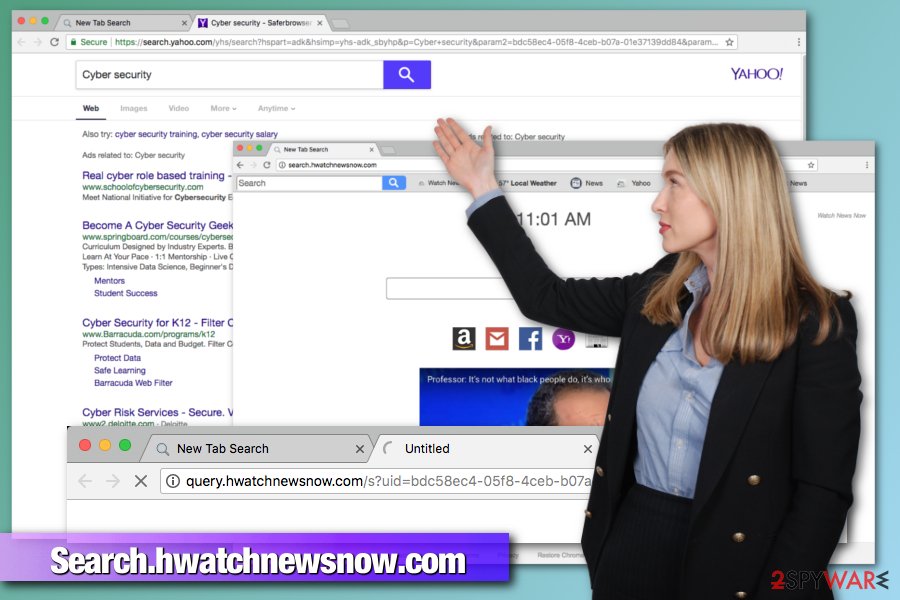
Users’ careless behavior leads to possible infections.
Browser hijacker often infiltrates the system without consent. Due to lack of knowledge, PUP can infect computers by using intrusive advertising or bundling technique. Misleading ads redirect users to dubious websites or initiates questionable installs of extensions, plug-ins, and possibly malware.
Developers of these browser hijackers use software bundling to spread their apps and trick users into installing them. The main user problem is that they have a tendency to skip some important steps during the installation of software. Due to this careless behavior and lack of knowledge users install unwanted apps themselves.
To avoid installing unwanted apps, users have to use Advanced/Custom settings instead of Quick/Recommended. Advanced settings allow “unpacking” freeware package and opting out “optional downloads.” A security team from LosVirus.es[3] remind that Quick settings do not have this feature.
Eliminate Search.hwatchnewsnow.com from your Chrome, Firefox or Explorer
Manual Search.hwatchnewsnow.com removal might be complicated, but possible. The first step for getting rid of the browser hijacker is uninstallation of all the suspicious extensions that you have never heard about. You should double check all the programs installed on your computer too. The browser hijacker may have let many suspicious components on the system as well.
Another way to remove search.hwatchnewsnow.com is using an anti-malware program. You can download one of the programs suggested below, update it and run a full system scan. It will help to make sure that everything harmful is no longer on your computer. After these steps, you can be safe again.
You may remove virus damage with a help of FortectIntego. SpyHunter 5Combo Cleaner and Malwarebytes are recommended to detect potentially unwanted programs and viruses with all their files and registry entries that are related to them.
Getting rid of Search.hwatchnewsnow.com. Follow these steps
Uninstall from Windows
To eliminate all hijacker-related programs and components, you should follow these steps:
Instructions for Windows 10/8 machines:
- Enter Control Panel into Windows search box and hit Enter or click on the search result.
- Under Programs, select Uninstall a program.

- From the list, find the entry of the suspicious program.
- Right-click on the application and select Uninstall.
- If User Account Control shows up, click Yes.
- Wait till uninstallation process is complete and click OK.

If you are Windows 7/XP user, proceed with the following instructions:
- Click on Windows Start > Control Panel located on the right pane (if you are Windows XP user, click on Add/Remove Programs).
- In Control Panel, select Programs > Uninstall a program.

- Pick the unwanted application by clicking on it once.
- At the top, click Uninstall/Change.
- In the confirmation prompt, pick Yes.
- Click OK once the removal process is finished.
Delete from macOS
Remove items from Applications folder:
- From the menu bar, select Go > Applications.
- In the Applications folder, look for all related entries.
- Click on the app and drag it to Trash (or right-click and pick Move to Trash)

To fully remove an unwanted app, you need to access Application Support, LaunchAgents, and LaunchDaemons folders and delete relevant files:
- Select Go > Go to Folder.
- Enter /Library/Application Support and click Go or press Enter.
- In the Application Support folder, look for any dubious entries and then delete them.
- Now enter /Library/LaunchAgents and /Library/LaunchDaemons folders the same way and terminate all the related .plist files.

Remove from Microsoft Edge
Delete unwanted extensions from MS Edge:
- Select Menu (three horizontal dots at the top-right of the browser window) and pick Extensions.
- From the list, pick the extension and click on the Gear icon.
- Click on Uninstall at the bottom.

Clear cookies and other browser data:
- Click on the Menu (three horizontal dots at the top-right of the browser window) and select Privacy & security.
- Under Clear browsing data, pick Choose what to clear.
- Select everything (apart from passwords, although you might want to include Media licenses as well, if applicable) and click on Clear.

Restore new tab and homepage settings:
- Click the menu icon and choose Settings.
- Then find On startup section.
- Click Disable if you found any suspicious domain.
Reset MS Edge if the above steps did not work:
- Press on Ctrl + Shift + Esc to open Task Manager.
- Click on More details arrow at the bottom of the window.
- Select Details tab.
- Now scroll down and locate every entry with Microsoft Edge name in it. Right-click on each of them and select End Task to stop MS Edge from running.

If this solution failed to help you, you need to use an advanced Edge reset method. Note that you need to backup your data before proceeding.
- Find the following folder on your computer: C:\\Users\\%username%\\AppData\\Local\\Packages\\Microsoft.MicrosoftEdge_8wekyb3d8bbwe.
- Press Ctrl + A on your keyboard to select all folders.
- Right-click on them and pick Delete

- Now right-click on the Start button and pick Windows PowerShell (Admin).
- When the new window opens, copy and paste the following command, and then press Enter:
Get-AppXPackage -AllUsers -Name Microsoft.MicrosoftEdge | Foreach {Add-AppxPackage -DisableDevelopmentMode -Register “$($_.InstallLocation)\\AppXManifest.xml” -Verbose

Instructions for Chromium-based Edge
Delete extensions from MS Edge (Chromium):
- Open Edge and click select Settings > Extensions.
- Delete unwanted extensions by clicking Remove.

Clear cache and site data:
- Click on Menu and go to Settings.
- Select Privacy, search and services.
- Under Clear browsing data, pick Choose what to clear.
- Under Time range, pick All time.
- Select Clear now.

Reset Chromium-based MS Edge:
- Click on Menu and select Settings.
- On the left side, pick Reset settings.
- Select Restore settings to their default values.
- Confirm with Reset.

Remove from Mozilla Firefox (FF)
Uninstall unknown add-ons and plugins and reset Mozilla Firefox to get rid of Search.hwatchnewsnow.com virus.
Remove dangerous extensions:
- Open Mozilla Firefox browser and click on the Menu (three horizontal lines at the top-right of the window).
- Select Add-ons.
- In here, select unwanted plugin and click Remove.

Reset the homepage:
- Click three horizontal lines at the top right corner to open the menu.
- Choose Options.
- Under Home options, enter your preferred site that will open every time you newly open the Mozilla Firefox.
Clear cookies and site data:
- Click Menu and pick Settings.
- Go to Privacy & Security section.
- Scroll down to locate Cookies and Site Data.
- Click on Clear Data…
- Select Cookies and Site Data, as well as Cached Web Content and press Clear.

Reset Mozilla Firefox
If clearing the browser as explained above did not help, reset Mozilla Firefox:
- Open Mozilla Firefox browser and click the Menu.
- Go to Help and then choose Troubleshooting Information.

- Under Give Firefox a tune up section, click on Refresh Firefox…
- Once the pop-up shows up, confirm the action by pressing on Refresh Firefox.

Remove from Google Chrome
To fix the Chrome after Search.hwatchnewsnow.com hijack, follow these steps:
Delete malicious extensions from Google Chrome:
- Open Google Chrome, click on the Menu (three vertical dots at the top-right corner) and select More tools > Extensions.
- In the newly opened window, you will see all the installed extensions. Uninstall all the suspicious plugins that might be related to the unwanted program by clicking Remove.

Clear cache and web data from Chrome:
- Click on Menu and pick Settings.
- Under Privacy and security, select Clear browsing data.
- Select Browsing history, Cookies and other site data, as well as Cached images and files.
- Click Clear data.

Change your homepage:
- Click menu and choose Settings.
- Look for a suspicious site in the On startup section.
- Click on Open a specific or set of pages and click on three dots to find the Remove option.
Reset Google Chrome:
If the previous methods did not help you, reset Google Chrome to eliminate all the unwanted components:
- Click on Menu and select Settings.
- In the Settings, scroll down and click Advanced.
- Scroll down and locate Reset and clean up section.
- Now click Restore settings to their original defaults.
- Confirm with Reset settings.

Delete from Safari
Remove unwanted extensions from Safari:
- Click Safari > Preferences…
- In the new window, pick Extensions.
- Select the unwanted extension and select Uninstall.

Clear cookies and other website data from Safari:
- Click Safari > Clear History…
- From the drop-down menu under Clear, pick all history.
- Confirm with Clear History.

Reset Safari if the above-mentioned steps did not help you:
- Click Safari > Preferences…
- Go to Advanced tab.
- Tick the Show Develop menu in menu bar.
- From the menu bar, click Develop, and then select Empty Caches.

After uninstalling this potentially unwanted program (PUP) and fixing each of your web browsers, we recommend you to scan your PC system with a reputable anti-spyware. This will help you to get rid of Search.hwatchnewsnow.com registry traces and will also identify related parasites or possible malware infections on your computer. For that you can use our top-rated malware remover: FortectIntego, SpyHunter 5Combo Cleaner or Malwarebytes.
How to prevent from getting stealing programs
Choose a proper web browser and improve your safety with a VPN tool
Online spying has got momentum in recent years and people are getting more and more interested in how to protect their privacy online. One of the basic means to add a layer of security – choose the most private and secure web browser. Although web browsers can't grant full privacy protection and security, some of them are much better at sandboxing, HTTPS upgrading, active content blocking, tracking blocking, phishing protection, and similar privacy-oriented features. However, if you want true anonymity, we suggest you employ a powerful Private Internet Access VPN – it can encrypt all the traffic that comes and goes out of your computer, preventing tracking completely.
Lost your files? Use data recovery software
While some files located on any computer are replaceable or useless, others can be extremely valuable. Family photos, work documents, school projects – these are types of files that we don't want to lose. Unfortunately, there are many ways how unexpected data loss can occur: power cuts, Blue Screen of Death errors, hardware failures, crypto-malware attack, or even accidental deletion.
To ensure that all the files remain intact, you should prepare regular data backups. You can choose cloud-based or physical copies you could restore from later in case of a disaster. If your backups were lost as well or you never bothered to prepare any, Data Recovery Pro can be your only hope to retrieve your invaluable files.
