Search.hwatchsportslive.co (Chrome, Firefox, IE, Edge) - Virus Removal Guide
Search.hwatchsportslive.co Removal Guide
What is Search.hwatchsportslive.co?
Search.hwatchsportslive.co is a search engine that should not be trusted
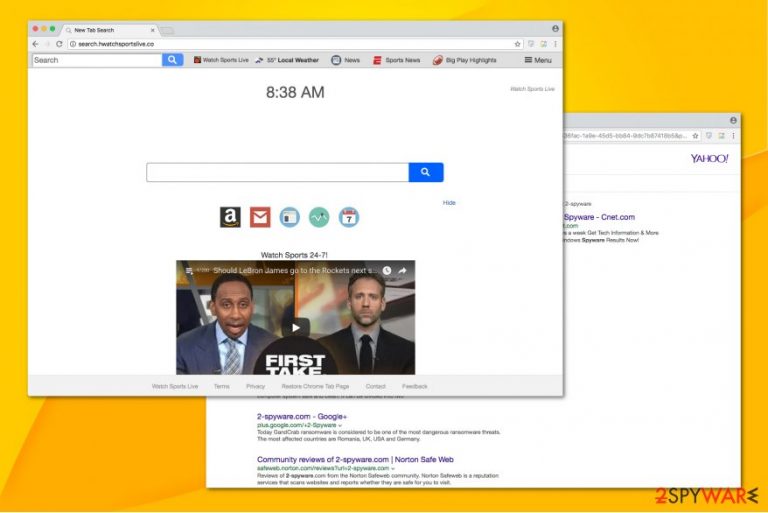
Search.hwatchsportslive.co is a browser hijacker that is designed to perform arbitrary changes on the targeted browser. Usually, it takes over most popular browsers, including Mozilla Firefox, Google Chrome, Internet Explorer, Safari, etc. It is because users are deceived by the features this unreliable search engine offers: big play highlights, sports schedules, local weather forecast, etc.
| Name | Search.hwatchsportslive.co |
|---|---|
| Extension | Watch Sports Live |
| Type | Browser Hijacker |
| Danger level | Medium |
| Symptoms | It changes browser's settings and redirects to commercial websites |
| Removal | The quickest way to get rid of Search.hwatchsportslive.co is with FortectIntego |
Potentially unwanted programs (PUPs)[1] spread together with third-party applications and alter browser's settings to make sure that you are using its services. After Search.hwatchsportslive.co hijack, the new tab URL, default search engine and homepage are changed. Likewise, users are forced to browse through this unreliable search engine.
Unfortunately, you cannot reset the modifications easily. It is because browser hijackers install additional add-ons[2] and plug-ins that are programmed to reassign Watch Sports Live as the primary search provider every time you want to change it.
We strongly recommend you to remove Search.hwatchsportslive.co since it collects information about the users. Such actions are identified in the Privacy Policy as follows:
By using the services, you are consenting to grand Polarity permission to collect your URLs and search data, including search queries that may contain personally identifiable information, share them with third parties, and use search-related cookies.

Thus, if you unconsciously include personal details, such as e-mail address or your name and surname into the search queries of Watch Sports Live, Polarity Technologies Ltd., will have full access to such information. Note, it might be used to send spam email or misused by third-parties in other ways.
Furthermore, this Watch Sports Live is not reliable since it alters its search results to bring traffic to affiliate websites. In other terms, it generates skewed query results which are filled with links to promotional pages and aim to increase pay-per-click revenue. Sadly, sponsored sites might be potentially dangerous and expose your system to malware.
Therefore, you should not hesitate and start Search.hwatchsportslive.co removal right now. For that, we suggest using a powerful anti-malware software. It will help you to eliminate hijacker-related components and maintain computer's security in the future. FortectIntego is an excellent choice.
Methods used to deliver browser hijacker to the system
Even though most people might think that potentially unwanted programs (PUPs) enter the system automatically, in reality, users let them inside themselves. This happens during the installation of various third-party software that is offered online for free. Once people rush to finish the installation by clicking next, they skip essential steps and agree to install a PUP.
However, there is a way how you can protect your system from various unwanted and unsafe software — pay extreme attention during the process and avoid Quick or Recommended mode. If you pick Custom or Advanced parameters, you will be provided with all necessary information to identify the browser hijacker.
De-select boxes that grand the permission to install PUP. Usually, they appear as “I agree to get XXX,” “I agree to change my homepage to XXX,” or “Get XXX now.” Also, it is essential to get help from professionals. Thus, make sure that you have a reputable anti-spyware program installed which checks your computer regularly.
Quick ways to uninstall Search.hwatchsportslive.co virus
Even though browser hijackers are not real viruses, they have numerous additional helper objects that are located all across your system. Therefore, not every computer user can be able to identify and eliminate them. For this reason, Virusi.hr[3] experts suggest you remove Search.hwatchsportslive.co automatically.
You should install a powerful Search.hwatchsportslive.co removal tool to help you complete the procedure. Below, you will find our recommended antivirus software. Also, there is a way how you can get rid of this browser hijacker manually. For that, check the instructions at the end of this article.
You may remove virus damage with a help of FortectIntego. SpyHunter 5Combo Cleaner and Malwarebytes are recommended to detect potentially unwanted programs and viruses with all their files and registry entries that are related to them.
Getting rid of Search.hwatchsportslive.co. Follow these steps
Uninstall from Windows
It is crucial to eliminate additional programs that might be related to the browser hijacker. Here is the guide designed for Windows users:
Instructions for Windows 10/8 machines:
- Enter Control Panel into Windows search box and hit Enter or click on the search result.
- Under Programs, select Uninstall a program.

- From the list, find the entry of the suspicious program.
- Right-click on the application and select Uninstall.
- If User Account Control shows up, click Yes.
- Wait till uninstallation process is complete and click OK.

If you are Windows 7/XP user, proceed with the following instructions:
- Click on Windows Start > Control Panel located on the right pane (if you are Windows XP user, click on Add/Remove Programs).
- In Control Panel, select Programs > Uninstall a program.

- Pick the unwanted application by clicking on it once.
- At the top, click Uninstall/Change.
- In the confirmation prompt, pick Yes.
- Click OK once the removal process is finished.
Delete from macOS
Remove items from Applications folder:
- From the menu bar, select Go > Applications.
- In the Applications folder, look for all related entries.
- Click on the app and drag it to Trash (or right-click and pick Move to Trash)

To fully remove an unwanted app, you need to access Application Support, LaunchAgents, and LaunchDaemons folders and delete relevant files:
- Select Go > Go to Folder.
- Enter /Library/Application Support and click Go or press Enter.
- In the Application Support folder, look for any dubious entries and then delete them.
- Now enter /Library/LaunchAgents and /Library/LaunchDaemons folders the same way and terminate all the related .plist files.

Remove from Microsoft Edge
Delete unwanted extensions from MS Edge:
- Select Menu (three horizontal dots at the top-right of the browser window) and pick Extensions.
- From the list, pick the extension and click on the Gear icon.
- Click on Uninstall at the bottom.

Clear cookies and other browser data:
- Click on the Menu (three horizontal dots at the top-right of the browser window) and select Privacy & security.
- Under Clear browsing data, pick Choose what to clear.
- Select everything (apart from passwords, although you might want to include Media licenses as well, if applicable) and click on Clear.

Restore new tab and homepage settings:
- Click the menu icon and choose Settings.
- Then find On startup section.
- Click Disable if you found any suspicious domain.
Reset MS Edge if the above steps did not work:
- Press on Ctrl + Shift + Esc to open Task Manager.
- Click on More details arrow at the bottom of the window.
- Select Details tab.
- Now scroll down and locate every entry with Microsoft Edge name in it. Right-click on each of them and select End Task to stop MS Edge from running.

If this solution failed to help you, you need to use an advanced Edge reset method. Note that you need to backup your data before proceeding.
- Find the following folder on your computer: C:\\Users\\%username%\\AppData\\Local\\Packages\\Microsoft.MicrosoftEdge_8wekyb3d8bbwe.
- Press Ctrl + A on your keyboard to select all folders.
- Right-click on them and pick Delete

- Now right-click on the Start button and pick Windows PowerShell (Admin).
- When the new window opens, copy and paste the following command, and then press Enter:
Get-AppXPackage -AllUsers -Name Microsoft.MicrosoftEdge | Foreach {Add-AppxPackage -DisableDevelopmentMode -Register “$($_.InstallLocation)\\AppXManifest.xml” -Verbose

Instructions for Chromium-based Edge
Delete extensions from MS Edge (Chromium):
- Open Edge and click select Settings > Extensions.
- Delete unwanted extensions by clicking Remove.

Clear cache and site data:
- Click on Menu and go to Settings.
- Select Privacy, search and services.
- Under Clear browsing data, pick Choose what to clear.
- Under Time range, pick All time.
- Select Clear now.

Reset Chromium-based MS Edge:
- Click on Menu and select Settings.
- On the left side, pick Reset settings.
- Select Restore settings to their default values.
- Confirm with Reset.

Remove from Mozilla Firefox (FF)
If Mozilla is hijacked, you should delete all suspicious entries that might be performing an arbitrary activity.
Remove dangerous extensions:
- Open Mozilla Firefox browser and click on the Menu (three horizontal lines at the top-right of the window).
- Select Add-ons.
- In here, select unwanted plugin and click Remove.

Reset the homepage:
- Click three horizontal lines at the top right corner to open the menu.
- Choose Options.
- Under Home options, enter your preferred site that will open every time you newly open the Mozilla Firefox.
Clear cookies and site data:
- Click Menu and pick Settings.
- Go to Privacy & Security section.
- Scroll down to locate Cookies and Site Data.
- Click on Clear Data…
- Select Cookies and Site Data, as well as Cached Web Content and press Clear.

Reset Mozilla Firefox
If clearing the browser as explained above did not help, reset Mozilla Firefox:
- Open Mozilla Firefox browser and click the Menu.
- Go to Help and then choose Troubleshooting Information.

- Under Give Firefox a tune up section, click on Refresh Firefox…
- Once the pop-up shows up, confirm the action by pressing on Refresh Firefox.

Remove from Google Chrome
You can fix Chrome by checking for any unknown plug-ins or add-ons. Once you find them, uninstall and reset the browser.
Delete malicious extensions from Google Chrome:
- Open Google Chrome, click on the Menu (three vertical dots at the top-right corner) and select More tools > Extensions.
- In the newly opened window, you will see all the installed extensions. Uninstall all the suspicious plugins that might be related to the unwanted program by clicking Remove.

Clear cache and web data from Chrome:
- Click on Menu and pick Settings.
- Under Privacy and security, select Clear browsing data.
- Select Browsing history, Cookies and other site data, as well as Cached images and files.
- Click Clear data.

Change your homepage:
- Click menu and choose Settings.
- Look for a suspicious site in the On startup section.
- Click on Open a specific or set of pages and click on three dots to find the Remove option.
Reset Google Chrome:
If the previous methods did not help you, reset Google Chrome to eliminate all the unwanted components:
- Click on Menu and select Settings.
- In the Settings, scroll down and click Advanced.
- Scroll down and locate Reset and clean up section.
- Now click Restore settings to their original defaults.
- Confirm with Reset settings.

Delete from Safari
Remove unwanted extensions from Safari:
- Click Safari > Preferences…
- In the new window, pick Extensions.
- Select the unwanted extension and select Uninstall.

Clear cookies and other website data from Safari:
- Click Safari > Clear History…
- From the drop-down menu under Clear, pick all history.
- Confirm with Clear History.

Reset Safari if the above-mentioned steps did not help you:
- Click Safari > Preferences…
- Go to Advanced tab.
- Tick the Show Develop menu in menu bar.
- From the menu bar, click Develop, and then select Empty Caches.

After uninstalling this potentially unwanted program (PUP) and fixing each of your web browsers, we recommend you to scan your PC system with a reputable anti-spyware. This will help you to get rid of Search.hwatchsportslive.co registry traces and will also identify related parasites or possible malware infections on your computer. For that you can use our top-rated malware remover: FortectIntego, SpyHunter 5Combo Cleaner or Malwarebytes.
How to prevent from getting stealing programs
Protect your privacy – employ a VPN
There are several ways how to make your online time more private – you can access an incognito tab. However, there is no secret that even in this mode, you are tracked for advertising purposes. There is a way to add an extra layer of protection and create a completely anonymous web browsing practice with the help of Private Internet Access VPN. This software reroutes traffic through different servers, thus leaving your IP address and geolocation in disguise. Besides, it is based on a strict no-log policy, meaning that no data will be recorded, leaked, and available for both first and third parties. The combination of a secure web browser and Private Internet Access VPN will let you browse the Internet without a feeling of being spied or targeted by criminals.
No backups? No problem. Use a data recovery tool
If you wonder how data loss can occur, you should not look any further for answers – human errors, malware attacks, hardware failures, power cuts, natural disasters, or even simple negligence. In some cases, lost files are extremely important, and many straight out panic when such an unfortunate course of events happen. Due to this, you should always ensure that you prepare proper data backups on a regular basis.
If you were caught by surprise and did not have any backups to restore your files from, not everything is lost. Data Recovery Pro is one of the leading file recovery solutions you can find on the market – it is likely to restore even lost emails or data located on an external device.
