Search.hwildforscrapbooking.com virus (Free Instructions) - Removal Guide
Search.hwildforscrapbooking.com virus Removal Guide
What is Search.hwildforscrapbooking.com virus?
Search.hwildforscrapbooking.com – an untrustworthy search engine that might alter search results
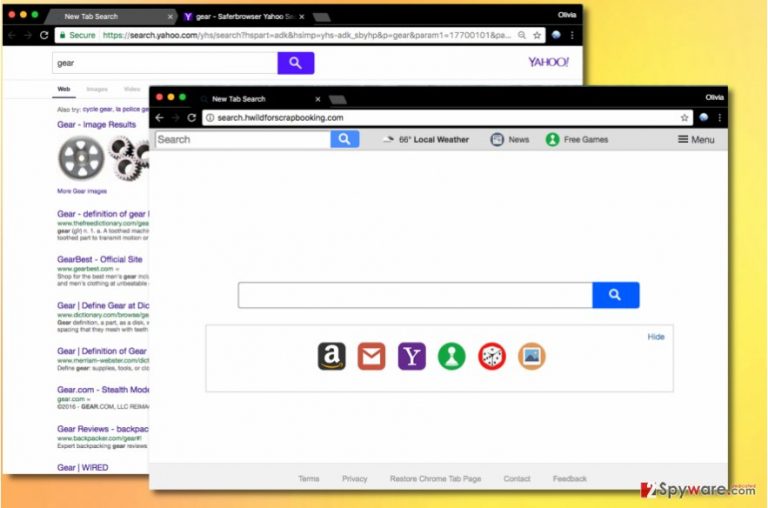
Search.hwildforscrapbooking.com is a questionable search engine created by infamous developers of the browser hijackers – Polarity Technologies, Ltd. This potentially unwanted program (PUP)[1] spreads bundled with freeware,[2] modifies browser’s settings, alters search results and collects information about users.
This PUP spreads bundled with freeware or shareware. Thus, it might enter the system silently with new media player, PDF converter or other free programs.
Once installed, the deceptive application starts causing redirects to hxxp://search.hwildforscrapbooking.com/ whenever the user opens Chrome browser[3]. Although the hijacker doesn’t target other web browsers, it is very likely that versions compatible with Firefox or Safari will appear shortly.
The promoted website provides a search engine and some shortcuts to popular pages such as Amazon, Gmail, Yahoo, and also a couple of shortcuts on a toolbar at the top of the page. Unfortunately, some of these shortcuts lead to untrustworthy pages that promote other suspicious applications such as WeatherMap.
Undoubtedly, the main focus of any search tool is its ability to display accurate search results. However, instead of letting you find useful information quickly, Search.hwildforscrapbooking.com might show tons of commercial content in the search results.
Nevertheless, this program uses a database of Yahoo search; they are not genuine. They are altered by SaferBrowser company that fills them up with ads.
Such untrustworthy search engines are designed to generate pay-per-click revenue for their developers. Instead of providing useful search services, they trick the user into clicking on vague results and immediately force him to visit questionable external sites. Sadly, the search engine developers refuse to be reliable for redirecting users to insecure websites – according to them, they do not endorse content shared by third-parties, nor they are responsible for it.
Thus, in order to protect your computer from further cyber threats, you should remove Search.hwildforscrapbooking.com. We suggest scanning your PC with FortectIntego or another anti-malware program. It’s the easiest way to get rid of this cyber infection.
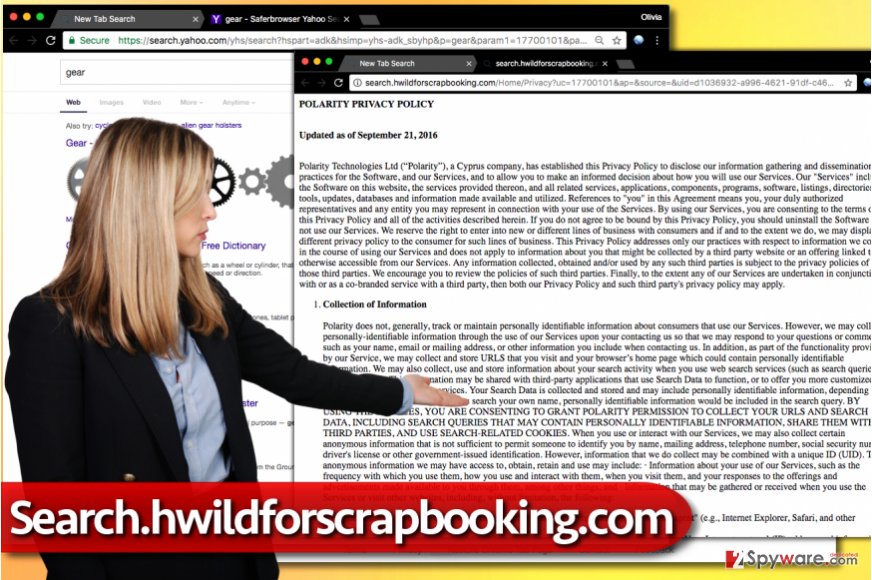
The hijacker collects information about users and shares it with third parties
Another negative feature of the hijacker is described in the Privacy Policy. This browser-hijacking product is designed to track user’s activity online and collect information such as:
- Browsing history;
- Search queries;
- IP addresses;
- Downloads.
Do not be tricked into thinking that such information is personally non-identifiable; pieces such as your search queries can contain sensitive details about you.
Even if such information is stored anonymously (under user’s ID), you can never know how securely it is protected against cyber attacks and other malicious attempts to purloin it. What is more the Privacy Policy reveals, that aggregated details might be shared with third-parties. For this reason, you should start thinking about Search.hwildforscrapbooking.com removal.
The PUP enters the system silently
So-called Search.hwildforscrapbooking.com virus spreads all over the world with the help of freeware and shareware. Thus, users from America, France,[4] Netherlands and other countries should be aware how can this program sneak into their computers.
The program is promoted with the help of software bundling technique that allows installing them alongside popular free programs such as games, media players, video converters and the like.
Users who tend to install programs in a rush can end up installing unwanted additions simply by agreeing to start the installation with Default/Standard settings on. These settings are designed to hide some statements about optional programs, so better switch the installation mode to Custom/Advanced.[5] This way, you will get the opportunity to control what extra programs to install and which ones to drop off.
Steps to take after Search.hwildforscrapbooking.com hijack
Nobody wants to deal with browser hijackers, and so you shouldn’t, too. Do not waste your time on them and remove Search.hwildforscrapbooking.com using instructions prepared by 2-Spyware experts. These instructions explain how to uninstall unwanted software, clean compromised browser shortcuts and delete associated browser extensions.
Although these instructions fully explain how to uninstall the hijacker, completing Search.hwildforscrapbooking.com removal with anti-malware software is a highly recommended option. It’s the quickest method to get rid of all hijacker-related entries residing on the system.
You may remove virus damage with a help of FortectIntego. SpyHunter 5Combo Cleaner and Malwarebytes are recommended to detect potentially unwanted programs and viruses with all their files and registry entries that are related to them.
Getting rid of Search.hwildforscrapbooking.com virus. Follow these steps
Uninstall from Windows
To completely eliminate the program that causes all the redirects and computer slowdowns, you should check the currently installed programs' list and uninstall suspicious entries from there. Finally, finish this part by cleaning affected browser shortcuts (see a guide below). Once it's done, eliminate Search.hwildforscrapbooking.com components from the browsers too.
Instructions for Windows 10/8 machines:
- Enter Control Panel into Windows search box and hit Enter or click on the search result.
- Under Programs, select Uninstall a program.

- From the list, find the entry of the suspicious program.
- Right-click on the application and select Uninstall.
- If User Account Control shows up, click Yes.
- Wait till uninstallation process is complete and click OK.

If you are Windows 7/XP user, proceed with the following instructions:
- Click on Windows Start > Control Panel located on the right pane (if you are Windows XP user, click on Add/Remove Programs).
- In Control Panel, select Programs > Uninstall a program.

- Pick the unwanted application by clicking on it once.
- At the top, click Uninstall/Change.
- In the confirmation prompt, pick Yes.
- Click OK once the removal process is finished.
Delete from macOS
If you noticed that your browser's homepage has been altered and you cannot change it back, you should make sure that any suspicious applications haven't been installed to your computer.
Remove items from Applications folder:
- From the menu bar, select Go > Applications.
- In the Applications folder, look for all related entries.
- Click on the app and drag it to Trash (or right-click and pick Move to Trash)

To fully remove an unwanted app, you need to access Application Support, LaunchAgents, and LaunchDaemons folders and delete relevant files:
- Select Go > Go to Folder.
- Enter /Library/Application Support and click Go or press Enter.
- In the Application Support folder, look for any dubious entries and then delete them.
- Now enter /Library/LaunchAgents and /Library/LaunchDaemons folders the same way and terminate all the related .plist files.

Remove from Microsoft Edge
By following the steps below, you can find out if Microsoft Edge has suffered from the hijack or not.
Delete unwanted extensions from MS Edge:
- Select Menu (three horizontal dots at the top-right of the browser window) and pick Extensions.
- From the list, pick the extension and click on the Gear icon.
- Click on Uninstall at the bottom.

Clear cookies and other browser data:
- Click on the Menu (three horizontal dots at the top-right of the browser window) and select Privacy & security.
- Under Clear browsing data, pick Choose what to clear.
- Select everything (apart from passwords, although you might want to include Media licenses as well, if applicable) and click on Clear.

Restore new tab and homepage settings:
- Click the menu icon and choose Settings.
- Then find On startup section.
- Click Disable if you found any suspicious domain.
Reset MS Edge if the above steps did not work:
- Press on Ctrl + Shift + Esc to open Task Manager.
- Click on More details arrow at the bottom of the window.
- Select Details tab.
- Now scroll down and locate every entry with Microsoft Edge name in it. Right-click on each of them and select End Task to stop MS Edge from running.

If this solution failed to help you, you need to use an advanced Edge reset method. Note that you need to backup your data before proceeding.
- Find the following folder on your computer: C:\\Users\\%username%\\AppData\\Local\\Packages\\Microsoft.MicrosoftEdge_8wekyb3d8bbwe.
- Press Ctrl + A on your keyboard to select all folders.
- Right-click on them and pick Delete

- Now right-click on the Start button and pick Windows PowerShell (Admin).
- When the new window opens, copy and paste the following command, and then press Enter:
Get-AppXPackage -AllUsers -Name Microsoft.MicrosoftEdge | Foreach {Add-AppxPackage -DisableDevelopmentMode -Register “$($_.InstallLocation)\\AppXManifest.xml” -Verbose

Instructions for Chromium-based Edge
Delete extensions from MS Edge (Chromium):
- Open Edge and click select Settings > Extensions.
- Delete unwanted extensions by clicking Remove.

Clear cache and site data:
- Click on Menu and go to Settings.
- Select Privacy, search and services.
- Under Clear browsing data, pick Choose what to clear.
- Under Time range, pick All time.
- Select Clear now.

Reset Chromium-based MS Edge:
- Click on Menu and select Settings.
- On the left side, pick Reset settings.
- Select Restore settings to their default values.
- Confirm with Reset.

Remove from Mozilla Firefox (FF)
Firefox can be fixed just in a few simple steps:
Remove dangerous extensions:
- Open Mozilla Firefox browser and click on the Menu (three horizontal lines at the top-right of the window).
- Select Add-ons.
- In here, select unwanted plugin and click Remove.

Reset the homepage:
- Click three horizontal lines at the top right corner to open the menu.
- Choose Options.
- Under Home options, enter your preferred site that will open every time you newly open the Mozilla Firefox.
Clear cookies and site data:
- Click Menu and pick Settings.
- Go to Privacy & Security section.
- Scroll down to locate Cookies and Site Data.
- Click on Clear Data…
- Select Cookies and Site Data, as well as Cached Web Content and press Clear.

Reset Mozilla Firefox
If clearing the browser as explained above did not help, reset Mozilla Firefox:
- Open Mozilla Firefox browser and click the Menu.
- Go to Help and then choose Troubleshooting Information.

- Under Give Firefox a tune up section, click on Refresh Firefox…
- Once the pop-up shows up, confirm the action by pressing on Refresh Firefox.

Remove from Google Chrome
Delete HWildForScrapBooking extension from Chrome with a help of this tutorial.
Delete malicious extensions from Google Chrome:
- Open Google Chrome, click on the Menu (three vertical dots at the top-right corner) and select More tools > Extensions.
- In the newly opened window, you will see all the installed extensions. Uninstall all the suspicious plugins that might be related to the unwanted program by clicking Remove.

Clear cache and web data from Chrome:
- Click on Menu and pick Settings.
- Under Privacy and security, select Clear browsing data.
- Select Browsing history, Cookies and other site data, as well as Cached images and files.
- Click Clear data.

Change your homepage:
- Click menu and choose Settings.
- Look for a suspicious site in the On startup section.
- Click on Open a specific or set of pages and click on three dots to find the Remove option.
Reset Google Chrome:
If the previous methods did not help you, reset Google Chrome to eliminate all the unwanted components:
- Click on Menu and select Settings.
- In the Settings, scroll down and click Advanced.
- Scroll down and locate Reset and clean up section.
- Now click Restore settings to their original defaults.
- Confirm with Reset settings.

Delete from Safari
Follow the instructions to fix Safari after the hijack.
Remove unwanted extensions from Safari:
- Click Safari > Preferences…
- In the new window, pick Extensions.
- Select the unwanted extension and select Uninstall.

Clear cookies and other website data from Safari:
- Click Safari > Clear History…
- From the drop-down menu under Clear, pick all history.
- Confirm with Clear History.

Reset Safari if the above-mentioned steps did not help you:
- Click Safari > Preferences…
- Go to Advanced tab.
- Tick the Show Develop menu in menu bar.
- From the menu bar, click Develop, and then select Empty Caches.

After uninstalling this potentially unwanted program (PUP) and fixing each of your web browsers, we recommend you to scan your PC system with a reputable anti-spyware. This will help you to get rid of Search.hwildforscrapbooking.com registry traces and will also identify related parasites or possible malware infections on your computer. For that you can use our top-rated malware remover: FortectIntego, SpyHunter 5Combo Cleaner or Malwarebytes.
How to prevent from getting stealing programs
Protect your privacy – employ a VPN
There are several ways how to make your online time more private – you can access an incognito tab. However, there is no secret that even in this mode, you are tracked for advertising purposes. There is a way to add an extra layer of protection and create a completely anonymous web browsing practice with the help of Private Internet Access VPN. This software reroutes traffic through different servers, thus leaving your IP address and geolocation in disguise. Besides, it is based on a strict no-log policy, meaning that no data will be recorded, leaked, and available for both first and third parties. The combination of a secure web browser and Private Internet Access VPN will let you browse the Internet without a feeling of being spied or targeted by criminals.
No backups? No problem. Use a data recovery tool
If you wonder how data loss can occur, you should not look any further for answers – human errors, malware attacks, hardware failures, power cuts, natural disasters, or even simple negligence. In some cases, lost files are extremely important, and many straight out panic when such an unfortunate course of events happen. Due to this, you should always ensure that you prepare proper data backups on a regular basis.
If you were caught by surprise and did not have any backups to restore your files from, not everything is lost. Data Recovery Pro is one of the leading file recovery solutions you can find on the market – it is likely to restore even lost emails or data located on an external device.
- ^ Top 10 Ways PUPs Sneak Onto Your Computer. And How To Avoid Them. Emsisoft Blog. IT Security News, Tips and Tricks.
- ^ Freeware. Wikipedia. The free encyclopedia.
- ^ Ed Bott. Malware authors target Google Chrome. ZDNet. Technology News, Analysis, Comments and Product Reviews.
- ^ LesVirus. Malware Removal Instructions. LesVirus. Remove Malware, Spyware.
- ^ Lincoln Spector. How to spot and avoid installing potentially unwanted programs. PC World. News, tips and reviews from the experts on PCs, Windows and more.
