Search.hyourfreeonlineformspop.com (Chrome, Firefox, IE, Edge) - Removal Guide
Search.hyourfreeonlineformspop.com Removal Guide
What is Search.hyourfreeonlineformspop.com?
Search.hyourfreeonlineformspop.com is categorized as a browser hijacker
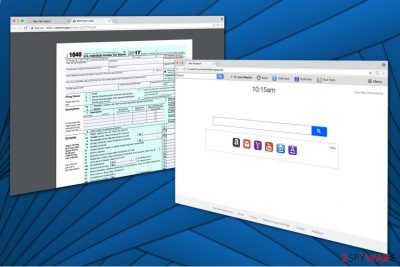
| Name | Search.hyourfreeonlineformspop.com |
| Danger Level | Medium |
| Type | Browser hijacker |
| Distribution | Spreads as Your Free Online Forms extension in software-bundles |
| Symptoms |
Hijacks regular browsers and assigns itself to homepage, new tab URL and default search engine |
Search.hyourfreeonlineformspop.com is a potentially unwanted program (PUP)[1] which aims to take over regular browsers like Google Chrome, Mozilla Firefox, Internet Explorer, and others. For this reason, experts classify it as a browser hijacker which functions as a fraudulent search engine. Additionally, it is distributed as Your Free Online Forms extension which can be bundled with free software you download.
At first sight, Hyourfreeonlineformspop looks similar to legitimate search directories. Likewise, many people fall for its innocent appearance and continue using its services. Even though it provides quick access to legal forms like tax returns, taxpayer identification number, and others, it also collects various details about its users as well. Note that such actions can put your privacy at risk.
According to the Privacy Policy, Your Free Online Forms gather only non-personally identifiable information. Although, those who read it carefully can find the section where the developers, Polarity Technologies Ltd., mention that they can collect personally identifiable information through search activity, history, and frequently visited pages. Here is the fraction of the Privacy Policy:
In addition, as part of the functionality provided by our Service, we may collect and store URLS that you visit and your browser’s home page which could contain personally identifiable information. This information may be shared with third-party applications that use Search Data to function, or to offer you more customized information, advertising and services. Your Search Data is collected and stored and may include personally identifiable information, depending on your search query.
It is evident that after Search.hyourfreeonlineformspop.com hijack, this fake search engine will not only collect details about your browsing habits but also share it with unknown affiliates. Additionally, keep in mind that the gathered information is usually used to deliver intrusive third-party ads to help the contrivers increase their revenue by pay-per-click[2] marketing scheme.
Unfortunately, Search.hyourfreeonlineformspop.com redirect tendency will bring you numerous banners, pop-ups and in-text ads which are less than reliable. Experts note that they advertise neither useful nor trustworthy products or websites. Therefore, if you click on them, you might be redirected to a shady page where hackers distribute other potentially unwanted programs or even malware.
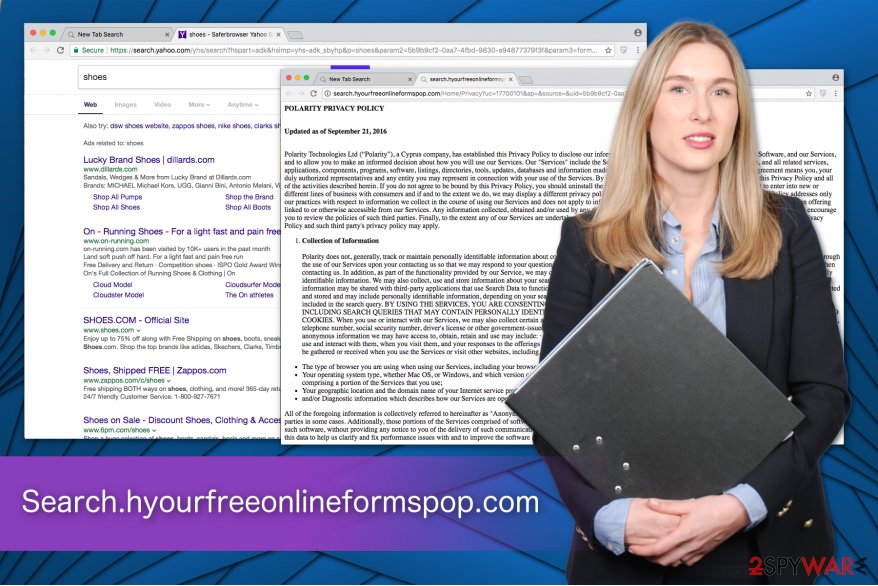
Even though Your Free Online Forms is not a dangerous cyber threat, by using its services you increase the risk of infecting your computer with viruses or getting tricked by scammers. Likewise, if you want to protect your system, you should stop using this shady search engine and uninstall it from your PC.
The quickest way to remove Search.hyourfreeonlineformspop.com is an automatic elimination. It requires you to get a professional security software and run a full system scan. Afterward, it will detect not only the browser hijacker but also other potentially unwanted programs and uninstall them automatically. For that, we highly suggest using FortectIntego.
Although, there is an alternative way to complete Search.hyourfreeonlineformspop.com removal. You can get rid of it manually by following the instructions provided at the end of this article.
PUPs come in a bundle with freeware
Even though developers of potentially unwanted programs are distributing their products in a legal way, it is not fair from the standpoint of computer users. Browser hijackers and other PUPs are bundled with freeware without fully disclosing the information. Thus, if you hurry through the installation procedure, you indirectly allow installing PUP on your system.
Although, you can avoid potentially unwanted programs by choosing Advanced/Custom installation mode instead of Quick/Recommended. This way, you will be able to detect the browser hijacker which comes as a pre-selected checkmark that must be un-ticked to prevent the infiltration of PUP.
So-called Search.hyourfreeonlineformspop.com virus can be removed with the help of a security software
As we have already mentioned, Search.hyourfreeonlineformspop.com removal can be completed both ways, manually and automatically. Although, if you want to save your time and make sure that it will be successful, Losvirus.es[3] team says that you should pick an antivirus and run a full system scan right now.
The security software will remove Search.hyourfreeonlineformspop.com from your system with a few clicks. Later, you will need to reset your browsers to the primary state to make sure that the browser hijacker won't reappear after some time. For that, we suggest following the instructions below.
You may remove virus damage with a help of FortectIntego. SpyHunter 5Combo Cleaner and Malwarebytes are recommended to detect potentially unwanted programs and viruses with all their files and registry entries that are related to them.
Getting rid of Search.hyourfreeonlineformspop.com. Follow these steps
Uninstall from Windows
Browser hijacker ofter infiltrate additional components on Windows. Likewise, you must uninstall them all.
Instructions for Windows 10/8 machines:
- Enter Control Panel into Windows search box and hit Enter or click on the search result.
- Under Programs, select Uninstall a program.

- From the list, find the entry of the suspicious program.
- Right-click on the application and select Uninstall.
- If User Account Control shows up, click Yes.
- Wait till uninstallation process is complete and click OK.

If you are Windows 7/XP user, proceed with the following instructions:
- Click on Windows Start > Control Panel located on the right pane (if you are Windows XP user, click on Add/Remove Programs).
- In Control Panel, select Programs > Uninstall a program.

- Pick the unwanted application by clicking on it once.
- At the top, click Uninstall/Change.
- In the confirmation prompt, pick Yes.
- Click OK once the removal process is finished.
Delete from macOS
Remove items from Applications folder:
- From the menu bar, select Go > Applications.
- In the Applications folder, look for all related entries.
- Click on the app and drag it to Trash (or right-click and pick Move to Trash)

To fully remove an unwanted app, you need to access Application Support, LaunchAgents, and LaunchDaemons folders and delete relevant files:
- Select Go > Go to Folder.
- Enter /Library/Application Support and click Go or press Enter.
- In the Application Support folder, look for any dubious entries and then delete them.
- Now enter /Library/LaunchAgents and /Library/LaunchDaemons folders the same way and terminate all the related .plist files.

Remove from Microsoft Edge
Delete unwanted extensions from MS Edge:
- Select Menu (three horizontal dots at the top-right of the browser window) and pick Extensions.
- From the list, pick the extension and click on the Gear icon.
- Click on Uninstall at the bottom.

Clear cookies and other browser data:
- Click on the Menu (three horizontal dots at the top-right of the browser window) and select Privacy & security.
- Under Clear browsing data, pick Choose what to clear.
- Select everything (apart from passwords, although you might want to include Media licenses as well, if applicable) and click on Clear.

Restore new tab and homepage settings:
- Click the menu icon and choose Settings.
- Then find On startup section.
- Click Disable if you found any suspicious domain.
Reset MS Edge if the above steps did not work:
- Press on Ctrl + Shift + Esc to open Task Manager.
- Click on More details arrow at the bottom of the window.
- Select Details tab.
- Now scroll down and locate every entry with Microsoft Edge name in it. Right-click on each of them and select End Task to stop MS Edge from running.

If this solution failed to help you, you need to use an advanced Edge reset method. Note that you need to backup your data before proceeding.
- Find the following folder on your computer: C:\\Users\\%username%\\AppData\\Local\\Packages\\Microsoft.MicrosoftEdge_8wekyb3d8bbwe.
- Press Ctrl + A on your keyboard to select all folders.
- Right-click on them and pick Delete

- Now right-click on the Start button and pick Windows PowerShell (Admin).
- When the new window opens, copy and paste the following command, and then press Enter:
Get-AppXPackage -AllUsers -Name Microsoft.MicrosoftEdge | Foreach {Add-AppxPackage -DisableDevelopmentMode -Register “$($_.InstallLocation)\\AppXManifest.xml” -Verbose

Instructions for Chromium-based Edge
Delete extensions from MS Edge (Chromium):
- Open Edge and click select Settings > Extensions.
- Delete unwanted extensions by clicking Remove.

Clear cache and site data:
- Click on Menu and go to Settings.
- Select Privacy, search and services.
- Under Clear browsing data, pick Choose what to clear.
- Under Time range, pick All time.
- Select Clear now.

Reset Chromium-based MS Edge:
- Click on Menu and select Settings.
- On the left side, pick Reset settings.
- Select Restore settings to their default values.
- Confirm with Reset.

Remove from Mozilla Firefox (FF)
If this potentially unwanted program hijacked Mozilla, you should delete Your Free Online Forms extension and other suspicious elements.
Remove dangerous extensions:
- Open Mozilla Firefox browser and click on the Menu (three horizontal lines at the top-right of the window).
- Select Add-ons.
- In here, select unwanted plugin and click Remove.

Reset the homepage:
- Click three horizontal lines at the top right corner to open the menu.
- Choose Options.
- Under Home options, enter your preferred site that will open every time you newly open the Mozilla Firefox.
Clear cookies and site data:
- Click Menu and pick Settings.
- Go to Privacy & Security section.
- Scroll down to locate Cookies and Site Data.
- Click on Clear Data…
- Select Cookies and Site Data, as well as Cached Web Content and press Clear.

Reset Mozilla Firefox
If clearing the browser as explained above did not help, reset Mozilla Firefox:
- Open Mozilla Firefox browser and click the Menu.
- Go to Help and then choose Troubleshooting Information.

- Under Give Firefox a tune up section, click on Refresh Firefox…
- Once the pop-up shows up, confirm the action by pressing on Refresh Firefox.

Remove from Google Chrome
You can only stop this browser hijacker from reappearing on Chrome by uninstalling Your Free Online Forms extension together with other hijacker-related components.
Delete malicious extensions from Google Chrome:
- Open Google Chrome, click on the Menu (three vertical dots at the top-right corner) and select More tools > Extensions.
- In the newly opened window, you will see all the installed extensions. Uninstall all the suspicious plugins that might be related to the unwanted program by clicking Remove.

Clear cache and web data from Chrome:
- Click on Menu and pick Settings.
- Under Privacy and security, select Clear browsing data.
- Select Browsing history, Cookies and other site data, as well as Cached images and files.
- Click Clear data.

Change your homepage:
- Click menu and choose Settings.
- Look for a suspicious site in the On startup section.
- Click on Open a specific or set of pages and click on three dots to find the Remove option.
Reset Google Chrome:
If the previous methods did not help you, reset Google Chrome to eliminate all the unwanted components:
- Click on Menu and select Settings.
- In the Settings, scroll down and click Advanced.
- Scroll down and locate Reset and clean up section.
- Now click Restore settings to their original defaults.
- Confirm with Reset settings.

Delete from Safari
Remove unwanted extensions from Safari:
- Click Safari > Preferences…
- In the new window, pick Extensions.
- Select the unwanted extension and select Uninstall.

Clear cookies and other website data from Safari:
- Click Safari > Clear History…
- From the drop-down menu under Clear, pick all history.
- Confirm with Clear History.

Reset Safari if the above-mentioned steps did not help you:
- Click Safari > Preferences…
- Go to Advanced tab.
- Tick the Show Develop menu in menu bar.
- From the menu bar, click Develop, and then select Empty Caches.

After uninstalling this potentially unwanted program (PUP) and fixing each of your web browsers, we recommend you to scan your PC system with a reputable anti-spyware. This will help you to get rid of Search.hyourfreeonlineformspop.com registry traces and will also identify related parasites or possible malware infections on your computer. For that you can use our top-rated malware remover: FortectIntego, SpyHunter 5Combo Cleaner or Malwarebytes.
How to prevent from getting stealing programs
Access your website securely from any location
When you work on the domain, site, blog, or different project that requires constant management, content creation, or coding, you may need to connect to the server and content management service more often. The best solution for creating a tighter network could be a dedicated/fixed IP address.
If you make your IP address static and set to your device, you can connect to the CMS from any location and do not create any additional issues for the server or network manager that needs to monitor connections and activities. VPN software providers like Private Internet Access can help you with such settings and offer the option to control the online reputation and manage projects easily from any part of the world.
Recover files after data-affecting malware attacks
While much of the data can be accidentally deleted due to various reasons, malware is one of the main culprits that can cause loss of pictures, documents, videos, and other important files. More serious malware infections lead to significant data loss when your documents, system files, and images get encrypted. In particular, ransomware is is a type of malware that focuses on such functions, so your files become useless without an ability to access them.
Even though there is little to no possibility to recover after file-locking threats, some applications have features for data recovery in the system. In some cases, Data Recovery Pro can also help to recover at least some portion of your data after data-locking virus infection or general cyber infection.
- ^ Potentially unwanted program. Wikipedia. The Free Encyclopedia.
- ^ Pay Per Click Marketing Explained. Portent. Digital Marketing Agency.
- ^ LosVirus. LosVirus. Security and Spyware News.























