Search.hyourfreepdfconverternowpop.com (Removal Guide) - Free Instructions
Search.hyourfreepdfconverternowpop.com Removal Guide
What is Search.hyourfreepdfconverternowpop.com?
Search.hyourfreepdfconverternowpop.com is a browser hijacker that exposes users to invasive advertisement
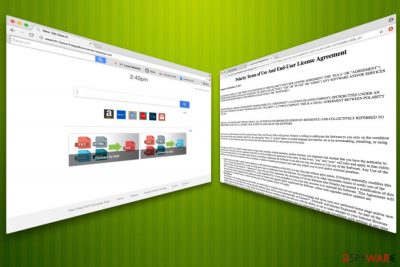
Search.hyourfreepdfconverternowpop.com is a potentially unwanted program[1] (PUP) which is distributed via bundling. As a result, it can appear on your Google Chrome, Mozilla Firefox or other web browser out of nowhere. Additionally, Your Free PDF Converter Now changes browser settings without permission and starts redirecting its victim to sponsored websites. Once you spot such unwanted activity on your browser, make sure you leave website you were redirected to and run a full system scan with your antivirus.
| Name | Your Free PDF Converter Now |
|---|---|
| Type | Browser Hijacker |
| Danger Level | Low |
| Main threats | Potentially leaked personal data and malware infections |
| Distribution | Software bundling |
| Symptoms | Altered browser settings, intrusive ads, redirects, slow browser, etc. |
| Elimination | Uninstall unwanted programs by installing FortectIntego and performing full system scan |
Soon after Search.hyourfreepdfconverternowpop.com shows up on the system, you might notice several icons covering your homepage. As the browser extension name suggests (Your Free PDF Converter Now) – it offers you free links to various domains that can help with file conversion. However, do not get tricked by this functionality. This questionable app is hiding much more than you think.
A hijacked browser might perform the following:
- Set homepage, new tab URL and search engine to hxxp://search.hyourfreepdfconverternowpop.com/
- Modify shortcuts on desktop or within the browser;
- Prevent victims from returning to original search engine and homepage;
- Add additional favorites/bookmarks;
- Display invasive ads in various forms;
- Redirect users to suspicious realms;
- Install additional components or more PUPs without permission;
- Slow down computer speed;
- Track certain information.
PUP authors do not care and are not responsible for the content they associate you to. Therefore, links provided by this questionable application might lead victims to potentially dangerous websites that spread malware.[2] Thus, close down your browser and remove Search.hyourfreepdfconverternowpop.com as soon as you notice such redirects.
Despite developers’ promises of “enhanced” browsing experience, users have to deal with the opposite – a massive amount of ads which cover up the legitimate content of websites. Additionally, search results are altered, and sponsors’ content is promoted. Hence, browsing experience can become a real nightmare.
By compromising users’ browsing experience, the developers of a hijacker profit as pay-per-click revenue is generated. Some ads might seem genuine and attractive, while most will be directing users to questionable retailers. This way, Your Free PDF Converter Now are trying to boost sponsored sites’ traffic and make users buy products or services from them.
The information tracking is quite common amongst browser hijackers. While it is a legitimate practice, we think that the users should be informed that their search queries, sites visited, ads clicked, IP address and similar data is continually monitored and potentially shared with third-parties. Therefore, make sure you review Privacy Policy of every application.
However, because Search.hyourfreepdfconverternowpop.com virus typically invades machines without permission, victims do not get the change to review these policies properly. We believe that this behavior is somewhat unfair.
If you want to use online file converters – find one which is legitimate and does not hijack your browser. There is no need to endanger your machine and certain information in exchange for few links on the main page. Instead, download and install FortectIntego and perform a full Your Free PDF Converter Now removal.
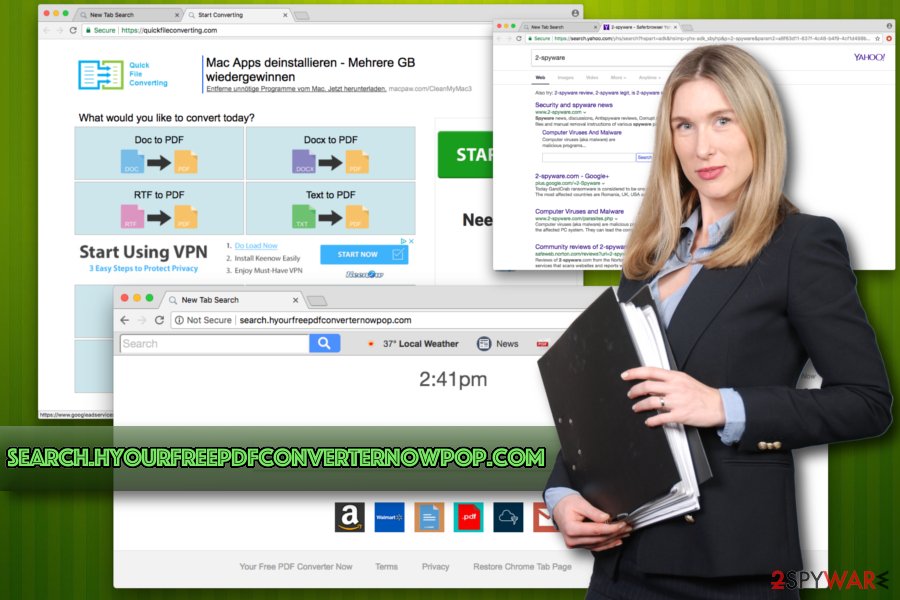
Install free programs correctly and avoid PUPs
Distribution methods of unwanted programs are typically unknown to most users. Usually, they think that PUPs simply enter their machines out of nowhere. Fortunately, it is not how it works, and dubious applications invade users machines after acquiring permission form them. Nevertheless, users often miss the process and accept terms without looking.
When installing free software, check Terms and Conditions. Then, proceed with the installation process and when prompted choose Advanced/Custom settings instead of Recommended/Quick ones. The latter does not disclose full lineup of programs that are about to be installed. Thus, while in Advanced mode, de-select any tick marks by add-ons, toolbars, search engines, media players and similar.
Uninstall Search.hyourfreepdfconverternowpop.com and use a legitimate search engine instead
Even if you found the file conversion links useful, we suggest you remove Your Free PDF Converter Now and find a legitimate source on the internet. Security experts[3] warn that prolonging elimination of unwanted programs increases the risk of dangerous threats.
Fortunately, Search.hyourfreepdfconverternowpop.com removal is not complicated and might be performed even by those who are not that familiar with computers. We suggest you download and install a powerful security tool. Merely follow installation instruction and perform a full system scan.
If you are familiar with computers and their processes, you can eliminate the unwanted app without additional software. Follow our guide below this article. However, make sure that you execute each step precisely as incorrect procedure might result in Search.hyourfreepdfconverternowpop.com virus reinfection.
You may remove virus damage with a help of FortectIntego. SpyHunter 5Combo Cleaner and Malwarebytes are recommended to detect potentially unwanted programs and viruses with all their files and registry entries that are related to them.
Getting rid of Search.hyourfreepdfconverternowpop.com. Follow these steps
Uninstall from Windows
Follow these steps if you want to get rid of all the unwanted apps. Make sure you uninstall Your Free PDF Converter Now and similar entries by the same developer:
Instructions for Windows 10/8 machines:
- Enter Control Panel into Windows search box and hit Enter or click on the search result.
- Under Programs, select Uninstall a program.

- From the list, find the entry of the suspicious program.
- Right-click on the application and select Uninstall.
- If User Account Control shows up, click Yes.
- Wait till uninstallation process is complete and click OK.

If you are Windows 7/XP user, proceed with the following instructions:
- Click on Windows Start > Control Panel located on the right pane (if you are Windows XP user, click on Add/Remove Programs).
- In Control Panel, select Programs > Uninstall a program.

- Pick the unwanted application by clicking on it once.
- At the top, click Uninstall/Change.
- In the confirmation prompt, pick Yes.
- Click OK once the removal process is finished.
Delete from macOS
Remove items from Applications folder:
- From the menu bar, select Go > Applications.
- In the Applications folder, look for all related entries.
- Click on the app and drag it to Trash (or right-click and pick Move to Trash)

To fully remove an unwanted app, you need to access Application Support, LaunchAgents, and LaunchDaemons folders and delete relevant files:
- Select Go > Go to Folder.
- Enter /Library/Application Support and click Go or press Enter.
- In the Application Support folder, look for any dubious entries and then delete them.
- Now enter /Library/LaunchAgents and /Library/LaunchDaemons folders the same way and terminate all the related .plist files.

Remove from Microsoft Edge
Reset your MS Edge settings to default immediately after Search.hyourfreepdfconverternowpop.com elimination:
Delete unwanted extensions from MS Edge:
- Select Menu (three horizontal dots at the top-right of the browser window) and pick Extensions.
- From the list, pick the extension and click on the Gear icon.
- Click on Uninstall at the bottom.

Clear cookies and other browser data:
- Click on the Menu (three horizontal dots at the top-right of the browser window) and select Privacy & security.
- Under Clear browsing data, pick Choose what to clear.
- Select everything (apart from passwords, although you might want to include Media licenses as well, if applicable) and click on Clear.

Restore new tab and homepage settings:
- Click the menu icon and choose Settings.
- Then find On startup section.
- Click Disable if you found any suspicious domain.
Reset MS Edge if the above steps did not work:
- Press on Ctrl + Shift + Esc to open Task Manager.
- Click on More details arrow at the bottom of the window.
- Select Details tab.
- Now scroll down and locate every entry with Microsoft Edge name in it. Right-click on each of them and select End Task to stop MS Edge from running.

If this solution failed to help you, you need to use an advanced Edge reset method. Note that you need to backup your data before proceeding.
- Find the following folder on your computer: C:\\Users\\%username%\\AppData\\Local\\Packages\\Microsoft.MicrosoftEdge_8wekyb3d8bbwe.
- Press Ctrl + A on your keyboard to select all folders.
- Right-click on them and pick Delete

- Now right-click on the Start button and pick Windows PowerShell (Admin).
- When the new window opens, copy and paste the following command, and then press Enter:
Get-AppXPackage -AllUsers -Name Microsoft.MicrosoftEdge | Foreach {Add-AppxPackage -DisableDevelopmentMode -Register “$($_.InstallLocation)\\AppXManifest.xml” -Verbose

Instructions for Chromium-based Edge
Delete extensions from MS Edge (Chromium):
- Open Edge and click select Settings > Extensions.
- Delete unwanted extensions by clicking Remove.

Clear cache and site data:
- Click on Menu and go to Settings.
- Select Privacy, search and services.
- Under Clear browsing data, pick Choose what to clear.
- Under Time range, pick All time.
- Select Clear now.

Reset Chromium-based MS Edge:
- Click on Menu and select Settings.
- On the left side, pick Reset settings.
- Select Restore settings to their default values.
- Confirm with Reset.

Remove from Mozilla Firefox (FF)
Remove dangerous extensions:
- Open Mozilla Firefox browser and click on the Menu (three horizontal lines at the top-right of the window).
- Select Add-ons.
- In here, select unwanted plugin and click Remove.

Reset the homepage:
- Click three horizontal lines at the top right corner to open the menu.
- Choose Options.
- Under Home options, enter your preferred site that will open every time you newly open the Mozilla Firefox.
Clear cookies and site data:
- Click Menu and pick Settings.
- Go to Privacy & Security section.
- Scroll down to locate Cookies and Site Data.
- Click on Clear Data…
- Select Cookies and Site Data, as well as Cached Web Content and press Clear.

Reset Mozilla Firefox
If clearing the browser as explained above did not help, reset Mozilla Firefox:
- Open Mozilla Firefox browser and click the Menu.
- Go to Help and then choose Troubleshooting Information.

- Under Give Firefox a tune up section, click on Refresh Firefox…
- Once the pop-up shows up, confirm the action by pressing on Refresh Firefox.

Remove from Google Chrome
Delete malicious extensions from Google Chrome:
- Open Google Chrome, click on the Menu (three vertical dots at the top-right corner) and select More tools > Extensions.
- In the newly opened window, you will see all the installed extensions. Uninstall all the suspicious plugins that might be related to the unwanted program by clicking Remove.

Clear cache and web data from Chrome:
- Click on Menu and pick Settings.
- Under Privacy and security, select Clear browsing data.
- Select Browsing history, Cookies and other site data, as well as Cached images and files.
- Click Clear data.

Change your homepage:
- Click menu and choose Settings.
- Look for a suspicious site in the On startup section.
- Click on Open a specific or set of pages and click on three dots to find the Remove option.
Reset Google Chrome:
If the previous methods did not help you, reset Google Chrome to eliminate all the unwanted components:
- Click on Menu and select Settings.
- In the Settings, scroll down and click Advanced.
- Scroll down and locate Reset and clean up section.
- Now click Restore settings to their original defaults.
- Confirm with Reset settings.

Delete from Safari
Remove unwanted extensions from Safari:
- Click Safari > Preferences…
- In the new window, pick Extensions.
- Select the unwanted extension and select Uninstall.

Clear cookies and other website data from Safari:
- Click Safari > Clear History…
- From the drop-down menu under Clear, pick all history.
- Confirm with Clear History.

Reset Safari if the above-mentioned steps did not help you:
- Click Safari > Preferences…
- Go to Advanced tab.
- Tick the Show Develop menu in menu bar.
- From the menu bar, click Develop, and then select Empty Caches.

After uninstalling this potentially unwanted program (PUP) and fixing each of your web browsers, we recommend you to scan your PC system with a reputable anti-spyware. This will help you to get rid of Search.hyourfreepdfconverternowpop.com registry traces and will also identify related parasites or possible malware infections on your computer. For that you can use our top-rated malware remover: FortectIntego, SpyHunter 5Combo Cleaner or Malwarebytes.
How to prevent from getting stealing programs
Access your website securely from any location
When you work on the domain, site, blog, or different project that requires constant management, content creation, or coding, you may need to connect to the server and content management service more often. The best solution for creating a tighter network could be a dedicated/fixed IP address.
If you make your IP address static and set to your device, you can connect to the CMS from any location and do not create any additional issues for the server or network manager that needs to monitor connections and activities. VPN software providers like Private Internet Access can help you with such settings and offer the option to control the online reputation and manage projects easily from any part of the world.
Recover files after data-affecting malware attacks
While much of the data can be accidentally deleted due to various reasons, malware is one of the main culprits that can cause loss of pictures, documents, videos, and other important files. More serious malware infections lead to significant data loss when your documents, system files, and images get encrypted. In particular, ransomware is is a type of malware that focuses on such functions, so your files become useless without an ability to access them.
Even though there is little to no possibility to recover after file-locking threats, some applications have features for data recovery in the system. In some cases, Data Recovery Pro can also help to recover at least some portion of your data after data-locking virus infection or general cyber infection.























