Search.hyourtransitinfonow.com (Tutorial) - Virus Removal Guide
Search.hyourtransitinfonow.com Removal Guide
What is Search.hyourtransitinfonow.com?
Search.hyourtransitinfonow.com will provide you online games of horrible quality
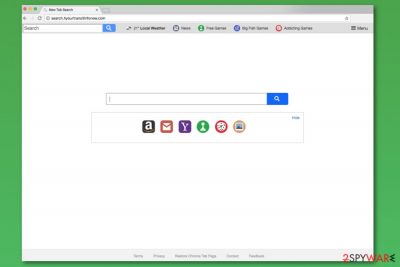
Search.hyourtransitinfonow.com is a stealthy browser hijacker which promises a flawless gaming experience. As well as Search.hmylocaltransit.co (which is virtually identical), this fake search engine is developed by Polarity Technologies Ltd.
Soon after search.hyourtransitinfonow.com hijack occurs, this shady program changes your browser search provider and redirects search queries to search.yahoo.com. The developer is most likely to participate in Yahoo affiliated advertising campaign, which generates pay-per-click revenue.
At first, this dubious application might seem like a legitimate tool which grants access to countless games of various genres online. However, it is merely a trick used by developers to attract unsuspecting users. Their only aim is to generate revenue, so they do not care about the content they link you to. Hence, you should not waste time and remove Search.hyourtransitinfonow.com with either professional security software (like FortectIntego) or by following our guide below this article.
Initially, you might not notice that you have been infected with a potentially unwanted program. However, the presence of the Search.hyourtransitinfonow.com virus becomes evident as soon as you start using your internet browser again. Following the infiltration, the following symptoms are common (you might encounter all of them or just a few):
- Hijacker’s applied settings become irreversible;
- Displays intrusive ads[1] and pop-ups;
- Causes multiple redirects to sponsored sites;
- Various browser helper objects might be installed without your knowledge;
- Your computer might become extremely slow, and the internet connection might not perform as it should. Besides, your browser might become non-responsive or restart on its own.
Additionally, search.hyourtransitinfonow.com redirect virus might undertake the following activities:
- Gather non-personally identifiable information (such as URLs visited, IP addresses, cookies recorded, search queries, etc.);
- Misuse system resources to run background processes;
- Could lead to malware[2] installment.
If you got infected by this pesky intruder, you should take action immediately. It is evident that this browser hijacker can cause you a lot of trouble. Hence, you should go ahead with Search.hyourtransitinfonow.com removal.
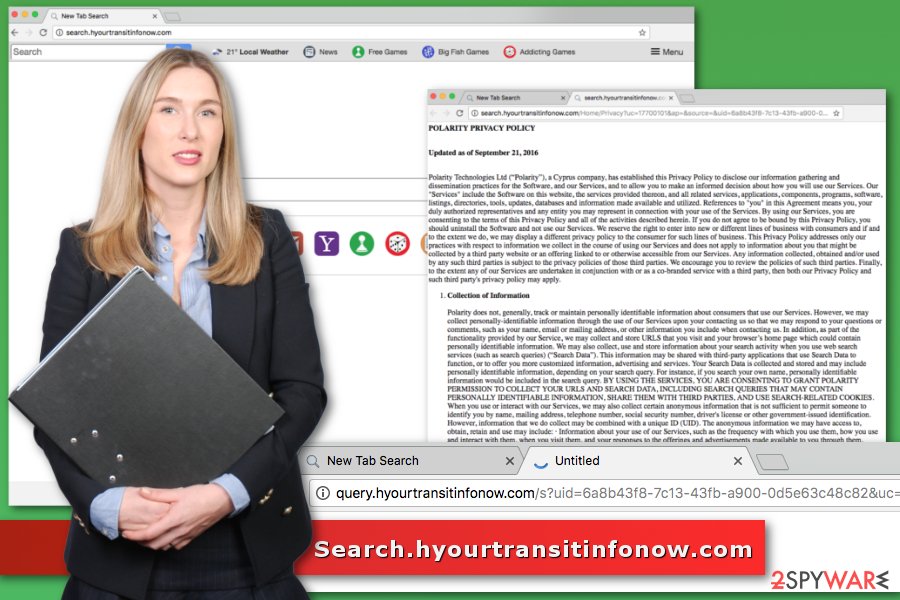
Deceptive PUP cannot be obtained officially
It is worth mentioning that there is no proper installation method provided. Therefore, it is clear that the devious program infiltrates users’ machines with bundling. It is an ambiguous marketing method used to invade victims’ machines without their consent.
However, it is perfectly legal, as the user has an option to opt out of any unwanted programs. Nevertheless, these programs often hide in “Advanced/Custom” settings and are not visible to the user who chooses to go with “Quick/Recommended” settings, as advised by free software developers. Note that default setting for installation is always set to “Recommended.”
Therefore, be alert when installing freeware you obtained online as this is the easiest way to get infected with a potentially unwanted program. Do not leave any pre-selected applications or browser extensions that might be offered to download together with a primary program. Security specialists from NoVirus.uk[3] tell that the majority of programs that are advertised using bundling causes more problems than benefits to the users.
Search.hyourtransitinfonow.com removal is essential as it compromises internet safety
Do not worry if you accidentally installed this browser hijacker. Our experts prepared a detailed Search.hyourtransitinfonow.com removal guide at the end of the article. Please be extremely cautious while removing this threat and follow every step carefully. Otherwise, you risk the hijack to be repeated.
To remove Search.hyourtransitinfonow.com virus automatically, you will have to download security software. You can find our suggested tools in the next paragraph; however, feel free to use any other reliable anti-malware/anti-spyware. This method will help you to get rid of every infected file and all associated registry entries in few simple steps.
You may remove virus damage with a help of FortectIntego. SpyHunter 5Combo Cleaner and Malwarebytes are recommended to detect potentially unwanted programs and viruses with all their files and registry entries that are related to them.
Getting rid of Search.hyourtransitinfonow.com. Follow these steps
Uninstall from Windows
To remove browser hijacker entirely from the computer, you have to investigate the system and look up for files, programs or extensions that are related to it. This guide will help you:
Instructions for Windows 10/8 machines:
- Enter Control Panel into Windows search box and hit Enter or click on the search result.
- Under Programs, select Uninstall a program.

- From the list, find the entry of the suspicious program.
- Right-click on the application and select Uninstall.
- If User Account Control shows up, click Yes.
- Wait till uninstallation process is complete and click OK.

If you are Windows 7/XP user, proceed with the following instructions:
- Click on Windows Start > Control Panel located on the right pane (if you are Windows XP user, click on Add/Remove Programs).
- In Control Panel, select Programs > Uninstall a program.

- Pick the unwanted application by clicking on it once.
- At the top, click Uninstall/Change.
- In the confirmation prompt, pick Yes.
- Click OK once the removal process is finished.
Delete from macOS
Remove items from Applications folder:
- From the menu bar, select Go > Applications.
- In the Applications folder, look for all related entries.
- Click on the app and drag it to Trash (or right-click and pick Move to Trash)

To fully remove an unwanted app, you need to access Application Support, LaunchAgents, and LaunchDaemons folders and delete relevant files:
- Select Go > Go to Folder.
- Enter /Library/Application Support and click Go or press Enter.
- In the Application Support folder, look for any dubious entries and then delete them.
- Now enter /Library/LaunchAgents and /Library/LaunchDaemons folders the same way and terminate all the related .plist files.

Remove from Microsoft Edge
Delete unwanted extensions from MS Edge:
- Select Menu (three horizontal dots at the top-right of the browser window) and pick Extensions.
- From the list, pick the extension and click on the Gear icon.
- Click on Uninstall at the bottom.

Clear cookies and other browser data:
- Click on the Menu (three horizontal dots at the top-right of the browser window) and select Privacy & security.
- Under Clear browsing data, pick Choose what to clear.
- Select everything (apart from passwords, although you might want to include Media licenses as well, if applicable) and click on Clear.

Restore new tab and homepage settings:
- Click the menu icon and choose Settings.
- Then find On startup section.
- Click Disable if you found any suspicious domain.
Reset MS Edge if the above steps did not work:
- Press on Ctrl + Shift + Esc to open Task Manager.
- Click on More details arrow at the bottom of the window.
- Select Details tab.
- Now scroll down and locate every entry with Microsoft Edge name in it. Right-click on each of them and select End Task to stop MS Edge from running.

If this solution failed to help you, you need to use an advanced Edge reset method. Note that you need to backup your data before proceeding.
- Find the following folder on your computer: C:\\Users\\%username%\\AppData\\Local\\Packages\\Microsoft.MicrosoftEdge_8wekyb3d8bbwe.
- Press Ctrl + A on your keyboard to select all folders.
- Right-click on them and pick Delete

- Now right-click on the Start button and pick Windows PowerShell (Admin).
- When the new window opens, copy and paste the following command, and then press Enter:
Get-AppXPackage -AllUsers -Name Microsoft.MicrosoftEdge | Foreach {Add-AppxPackage -DisableDevelopmentMode -Register “$($_.InstallLocation)\\AppXManifest.xml” -Verbose

Instructions for Chromium-based Edge
Delete extensions from MS Edge (Chromium):
- Open Edge and click select Settings > Extensions.
- Delete unwanted extensions by clicking Remove.

Clear cache and site data:
- Click on Menu and go to Settings.
- Select Privacy, search and services.
- Under Clear browsing data, pick Choose what to clear.
- Under Time range, pick All time.
- Select Clear now.

Reset Chromium-based MS Edge:
- Click on Menu and select Settings.
- On the left side, pick Reset settings.
- Select Restore settings to their default values.
- Confirm with Reset.

Remove from Mozilla Firefox (FF)
Follow these steps to delete Search.hyourtransitinfonow.com entirely:
Remove dangerous extensions:
- Open Mozilla Firefox browser and click on the Menu (three horizontal lines at the top-right of the window).
- Select Add-ons.
- In here, select unwanted plugin and click Remove.

Reset the homepage:
- Click three horizontal lines at the top right corner to open the menu.
- Choose Options.
- Under Home options, enter your preferred site that will open every time you newly open the Mozilla Firefox.
Clear cookies and site data:
- Click Menu and pick Settings.
- Go to Privacy & Security section.
- Scroll down to locate Cookies and Site Data.
- Click on Clear Data…
- Select Cookies and Site Data, as well as Cached Web Content and press Clear.

Reset Mozilla Firefox
If clearing the browser as explained above did not help, reset Mozilla Firefox:
- Open Mozilla Firefox browser and click the Menu.
- Go to Help and then choose Troubleshooting Information.

- Under Give Firefox a tune up section, click on Refresh Firefox…
- Once the pop-up shows up, confirm the action by pressing on Refresh Firefox.

Remove from Google Chrome
Uniinstall all questionable Chrome extensions and reset the browser in order to set your preferred search engine and homepage.
Delete malicious extensions from Google Chrome:
- Open Google Chrome, click on the Menu (three vertical dots at the top-right corner) and select More tools > Extensions.
- In the newly opened window, you will see all the installed extensions. Uninstall all the suspicious plugins that might be related to the unwanted program by clicking Remove.

Clear cache and web data from Chrome:
- Click on Menu and pick Settings.
- Under Privacy and security, select Clear browsing data.
- Select Browsing history, Cookies and other site data, as well as Cached images and files.
- Click Clear data.

Change your homepage:
- Click menu and choose Settings.
- Look for a suspicious site in the On startup section.
- Click on Open a specific or set of pages and click on three dots to find the Remove option.
Reset Google Chrome:
If the previous methods did not help you, reset Google Chrome to eliminate all the unwanted components:
- Click on Menu and select Settings.
- In the Settings, scroll down and click Advanced.
- Scroll down and locate Reset and clean up section.
- Now click Restore settings to their original defaults.
- Confirm with Reset settings.

Delete from Safari
Remove unwanted extensions from Safari:
- Click Safari > Preferences…
- In the new window, pick Extensions.
- Select the unwanted extension and select Uninstall.

Clear cookies and other website data from Safari:
- Click Safari > Clear History…
- From the drop-down menu under Clear, pick all history.
- Confirm with Clear History.

Reset Safari if the above-mentioned steps did not help you:
- Click Safari > Preferences…
- Go to Advanced tab.
- Tick the Show Develop menu in menu bar.
- From the menu bar, click Develop, and then select Empty Caches.

After uninstalling this potentially unwanted program (PUP) and fixing each of your web browsers, we recommend you to scan your PC system with a reputable anti-spyware. This will help you to get rid of Search.hyourtransitinfonow.com registry traces and will also identify related parasites or possible malware infections on your computer. For that you can use our top-rated malware remover: FortectIntego, SpyHunter 5Combo Cleaner or Malwarebytes.
How to prevent from getting stealing programs
Stream videos without limitations, no matter where you are
There are multiple parties that could find out almost anything about you by checking your online activity. While this is highly unlikely, advertisers and tech companies are constantly tracking you online. The first step to privacy should be a secure browser that focuses on tracker reduction to a minimum.
Even if you employ a secure browser, you will not be able to access websites that are restricted due to local government laws or other reasons. In other words, you may not be able to stream Disney+ or US-based Netflix in some countries. To bypass these restrictions, you can employ a powerful Private Internet Access VPN, which provides dedicated servers for torrenting and streaming, not slowing you down in the process.
Data backups are important – recover your lost files
Ransomware is one of the biggest threats to personal data. Once it is executed on a machine, it launches a sophisticated encryption algorithm that locks all your files, although it does not destroy them. The most common misconception is that anti-malware software can return files to their previous states. This is not true, however, and data remains locked after the malicious payload is deleted.
While regular data backups are the only secure method to recover your files after a ransomware attack, tools such as Data Recovery Pro can also be effective and restore at least some of your lost data.
- ^ Wendy Zamora. Truth in malvertising: How to beat bad ads. Malwarebytes blog. Security blog.
- ^ Margaret Rouse. Malware (malicious software). TechTarget. The network of technology-related websites.
- ^ No Virus. No Virus. British cyber security news.























