Search-me.club (Virus Removal Guide) - Free Instructions
Search-me.club Removal Guide
What is Search-me.club?
Search-me.club – a browser hijacker which mostly affects Mac computers and promotes quesrtionable removers
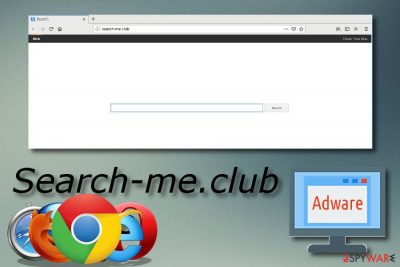
| Name | Search-me.club |
|---|---|
| Type | Browser hijacker |
| Sub-type | Potentially unwanted program |
| Target | Mac computers mostly |
| Browsers affected | Chrome, Edge, Firefox, Explorer |
| Purpose | To infect web browsers and modify them to be able to perform rogue activities such as redirecting and similar |
| Signs | Browser changes, frequent redirecting, an increased amount of ads, browser struggles, etc. |
| Distribution sources | Bundled freeware/shareware, rogue web pages |
| Elimination | Use FortectIntego to detect all PUP-related components |
If your Mac computer is infected with Search-me.club, there is a possibility that you will experience these symptoms:
- the browser's homepage has been changed without your permission;
- the default search engine and new tab URL have also been modified;
- infected web browsers are filled with adware-related components;
- redirects have been taking you to developer-sponsored pages;
- web browsers are struggling due to the hijacking activity.
If you see these signs on your computer, note that you have some work to do. You need to remove Search-me.club virus from the system and web browsers. The removal is a necessary process if you want to get rid of the redirecting and annoying advertising activity and bring your browser back to its starter position. For such purpose, you can use reliable tools such as FortectIntego. For manual instructions look below this article.
Furthermore, if you do not perform the Search-me.club removal and do not get rid of the annoying redirecting, you might one day land on a malware-laden page, and we guess you definitely do not want that to happen. So, take care of your computer as soon as you spot the first browser hijacker-related signs. Moreover, note that every single component needs to be completely removed, otherwise, the cyber threat might still remain in the system.
Additionally, note that Search-me.club has another tricky feature. Once it hijacks your web browser and modifies the main page, you can see “Clean your Mac” text written in the upper right corner of your browser's homepage. If you click on it, you will be offered to download and install Mac Keeper in order to “fix all system issues”. However, this system tool is known for displaying annoying pop-ups, so you should really overthink is it worth installing such software.
Also, browser hijackers such as Search-me.club can collect browsing-related information and use it for some not really good purposes. Potentially unwanted programs gather data such as IP addresses, pages visited, saved bookmarks, and similar components. After that, the developers use this information to create beneficial advertisements which helps them to gain income from the pay-per-click method. As you can see, only the owners benefit from such programs.
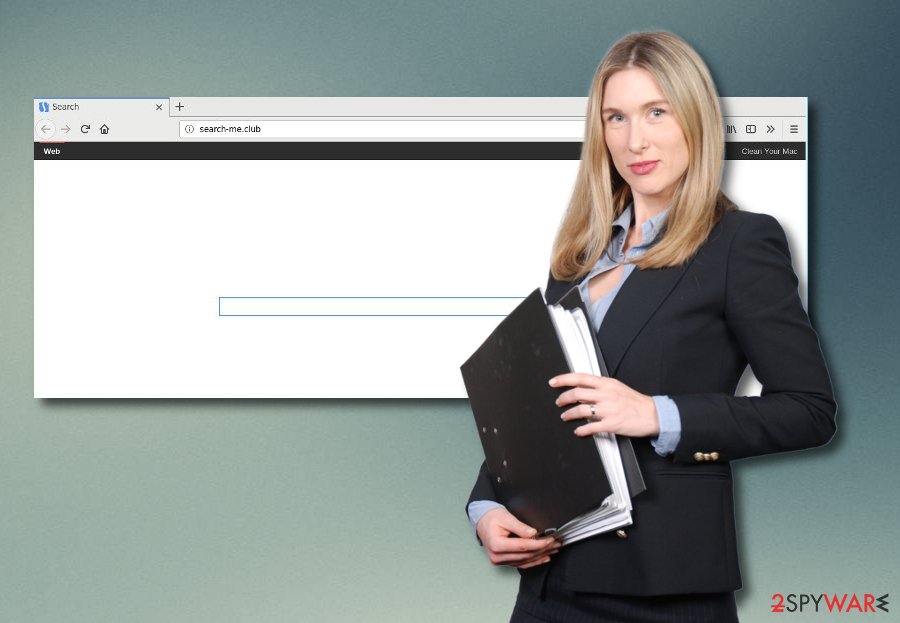
Unwanted programs can be found in software bundles
According to cybersecurity experts from Virusai.lt website,[3] browser-hijacking applications can be spread via bundling. That means, the potentially unwanted program can show up together with regular software after an installation. Prevent this from happening by paying attention to all of your downloads. Moreover, you should use the Custom/Advanced installation mode only. It will allow you to take care of all incoming downloads and deselect all objects you do not want to overcome on your computer.
Additionally, a browser hijacker can appear in your computer system after a visit to a rogue website. What you need to do is stop visiting third-party websites which might easily include unwanted content. Make sure you eliminate all suspicious sites you enter and do not return to them again. For further protection, do not hesitate to invest in a reliable anti-malware program that has the ability to protect computers manually. To work properly, such software needs to be updated once in a while.
Get rid of Search-me.club
If you have discovered that your Mac computer is infected with this specific browser-hijacking program, you should take actions to remove Search-me.club virus from the system and clean web browsers such as Google Chrome, Mozilla Firefox, Internet Explorer, Microsoft Edge, and Safari. There is a possibility to complete the elimination by using a reputable computer tool that will find all rogue components in the system and delete them instantly.
However, you also can perform the Search-me.club removal manually if you are likely to. Just remember that you will need to get rid of adware-added components such as browser extensions and add-ons. What is more, you will need to refresh and bring your browser back to its starter position by yourself. Furthermore, do not forget to take all possible steps to avoid browser hijackers and similar PUPs[4] in the future.
You may remove virus damage with a help of FortectIntego. SpyHunter 5Combo Cleaner and Malwarebytes are recommended to detect potentially unwanted programs and viruses with all their files and registry entries that are related to them.
Getting rid of Search-me.club. Follow these steps
Delete from macOS
Clean your Mac operating system from the browser-hijacking program. Use the following instructions to complete the process:
Remove items from Applications folder:
- From the menu bar, select Go > Applications.
- In the Applications folder, look for all related entries.
- Click on the app and drag it to Trash (or right-click and pick Move to Trash)

To fully remove an unwanted app, you need to access Application Support, LaunchAgents, and LaunchDaemons folders and delete relevant files:
- Select Go > Go to Folder.
- Enter /Library/Application Support and click Go or press Enter.
- In the Application Support folder, look for any dubious entries and then delete them.
- Now enter /Library/LaunchAgents and /Library/LaunchDaemons folders the same way and terminate all the related .plist files.

Remove from Microsoft Edge
Use these instructions to clean Microsoft Edge browser from suspicious-looking add-ons, plug-ins, extensions, and other components:
Delete unwanted extensions from MS Edge:
- Select Menu (three horizontal dots at the top-right of the browser window) and pick Extensions.
- From the list, pick the extension and click on the Gear icon.
- Click on Uninstall at the bottom.

Clear cookies and other browser data:
- Click on the Menu (three horizontal dots at the top-right of the browser window) and select Privacy & security.
- Under Clear browsing data, pick Choose what to clear.
- Select everything (apart from passwords, although you might want to include Media licenses as well, if applicable) and click on Clear.

Restore new tab and homepage settings:
- Click the menu icon and choose Settings.
- Then find On startup section.
- Click Disable if you found any suspicious domain.
Reset MS Edge if the above steps did not work:
- Press on Ctrl + Shift + Esc to open Task Manager.
- Click on More details arrow at the bottom of the window.
- Select Details tab.
- Now scroll down and locate every entry with Microsoft Edge name in it. Right-click on each of them and select End Task to stop MS Edge from running.

If this solution failed to help you, you need to use an advanced Edge reset method. Note that you need to backup your data before proceeding.
- Find the following folder on your computer: C:\\Users\\%username%\\AppData\\Local\\Packages\\Microsoft.MicrosoftEdge_8wekyb3d8bbwe.
- Press Ctrl + A on your keyboard to select all folders.
- Right-click on them and pick Delete

- Now right-click on the Start button and pick Windows PowerShell (Admin).
- When the new window opens, copy and paste the following command, and then press Enter:
Get-AppXPackage -AllUsers -Name Microsoft.MicrosoftEdge | Foreach {Add-AppxPackage -DisableDevelopmentMode -Register “$($_.InstallLocation)\\AppXManifest.xml” -Verbose

Instructions for Chromium-based Edge
Delete extensions from MS Edge (Chromium):
- Open Edge and click select Settings > Extensions.
- Delete unwanted extensions by clicking Remove.

Clear cache and site data:
- Click on Menu and go to Settings.
- Select Privacy, search and services.
- Under Clear browsing data, pick Choose what to clear.
- Under Time range, pick All time.
- Select Clear now.

Reset Chromium-based MS Edge:
- Click on Menu and select Settings.
- On the left side, pick Reset settings.
- Select Restore settings to their default values.
- Confirm with Reset.

Remove from Mozilla Firefox (FF)
Clean Mozilla Firefox by performing the below-given guide:
Remove dangerous extensions:
- Open Mozilla Firefox browser and click on the Menu (three horizontal lines at the top-right of the window).
- Select Add-ons.
- In here, select unwanted plugin and click Remove.

Reset the homepage:
- Click three horizontal lines at the top right corner to open the menu.
- Choose Options.
- Under Home options, enter your preferred site that will open every time you newly open the Mozilla Firefox.
Clear cookies and site data:
- Click Menu and pick Settings.
- Go to Privacy & Security section.
- Scroll down to locate Cookies and Site Data.
- Click on Clear Data…
- Select Cookies and Site Data, as well as Cached Web Content and press Clear.

Reset Mozilla Firefox
If clearing the browser as explained above did not help, reset Mozilla Firefox:
- Open Mozilla Firefox browser and click the Menu.
- Go to Help and then choose Troubleshooting Information.

- Under Give Firefox a tune up section, click on Refresh Firefox…
- Once the pop-up shows up, confirm the action by pressing on Refresh Firefox.

Remove from Google Chrome
Get rid of all PUP-related content from the Google Chrome web browser by using these instructing steps:
Delete malicious extensions from Google Chrome:
- Open Google Chrome, click on the Menu (three vertical dots at the top-right corner) and select More tools > Extensions.
- In the newly opened window, you will see all the installed extensions. Uninstall all the suspicious plugins that might be related to the unwanted program by clicking Remove.

Clear cache and web data from Chrome:
- Click on Menu and pick Settings.
- Under Privacy and security, select Clear browsing data.
- Select Browsing history, Cookies and other site data, as well as Cached images and files.
- Click Clear data.

Change your homepage:
- Click menu and choose Settings.
- Look for a suspicious site in the On startup section.
- Click on Open a specific or set of pages and click on three dots to find the Remove option.
Reset Google Chrome:
If the previous methods did not help you, reset Google Chrome to eliminate all the unwanted components:
- Click on Menu and select Settings.
- In the Settings, scroll down and click Advanced.
- Scroll down and locate Reset and clean up section.
- Now click Restore settings to their original defaults.
- Confirm with Reset settings.

Delete from Safari
If you have spotted signs of a browser hijacker infection in your Safari web browser, you should clean it with the help of these guidelines:
Remove unwanted extensions from Safari:
- Click Safari > Preferences…
- In the new window, pick Extensions.
- Select the unwanted extension and select Uninstall.

Clear cookies and other website data from Safari:
- Click Safari > Clear History…
- From the drop-down menu under Clear, pick all history.
- Confirm with Clear History.

Reset Safari if the above-mentioned steps did not help you:
- Click Safari > Preferences…
- Go to Advanced tab.
- Tick the Show Develop menu in menu bar.
- From the menu bar, click Develop, and then select Empty Caches.

After uninstalling this potentially unwanted program (PUP) and fixing each of your web browsers, we recommend you to scan your PC system with a reputable anti-spyware. This will help you to get rid of Search-me.club registry traces and will also identify related parasites or possible malware infections on your computer. For that you can use our top-rated malware remover: FortectIntego, SpyHunter 5Combo Cleaner or Malwarebytes.
How to prevent from getting stealing programs
Protect your privacy – employ a VPN
There are several ways how to make your online time more private – you can access an incognito tab. However, there is no secret that even in this mode, you are tracked for advertising purposes. There is a way to add an extra layer of protection and create a completely anonymous web browsing practice with the help of Private Internet Access VPN. This software reroutes traffic through different servers, thus leaving your IP address and geolocation in disguise. Besides, it is based on a strict no-log policy, meaning that no data will be recorded, leaked, and available for both first and third parties. The combination of a secure web browser and Private Internet Access VPN will let you browse the Internet without a feeling of being spied or targeted by criminals.
No backups? No problem. Use a data recovery tool
If you wonder how data loss can occur, you should not look any further for answers – human errors, malware attacks, hardware failures, power cuts, natural disasters, or even simple negligence. In some cases, lost files are extremely important, and many straight out panic when such an unfortunate course of events happen. Due to this, you should always ensure that you prepare proper data backups on a regular basis.
If you were caught by surprise and did not have any backups to restore your files from, not everything is lost. Data Recovery Pro is one of the leading file recovery solutions you can find on the market – it is likely to restore even lost emails or data located on an external device.
- ^ Margaret Rouse. Browser hijacker (browser hijacking). Search Security. Tech Target.
- ^ Bundled Software. Techopedia. Tech terms and definitions.
- ^ Virusai.lt. Virusai. Cybersecurity news website.
- ^ Potentially unwanted program. Wikipedia. The free encyclopedia.




















