Search.moviecorner.com virus (Free Guide) - Removal Instructions
Search.moviecorner.com virus Removal Guide
What is Search.moviecorner.com virus?
Analysis of search.moviecorner.com
If you have decided to renew your browsing experience, search.moviecorner.com virus seems like an entertaining alternative browsing tool. We do not advise using this search engine since it falls into the category of browser hijackers. Usually, they imitate reliable search engines. However, due to obscure privacy policy provisions and excessive advertising, they quickly gain poor reputation. In relation to that, we recommend you to remove search.moviecorner.com from the computer. FortectIntego quickens the entire removal process. If you still hesitate to delete the hijacker, let us present the key arguments.
It does not take long until you see the disadvantages of this hijacker. As you can see, this browsing tool offers additional services besides searching the Web. You can access movie streaming websites faster from this browsing tool. The developers of this website also try to attract attention with the links to popular social domains. All these specifications might seem fine and dandy. However, you should take a better look to realize how futile this website is. Users usually ignore Terms of Use or Privacy Policy, though they contain crucial information suggesting whether the website can be trusted. The document of search.moviecorner.com mentions that the browser is the property of Findinfo Ltd. It collects not only non-personal but personal information as well. The compiled data can be traded with third-parties and other questionable companies.
Such transfer might take outside the borders of your place of residence. In short, the recipients of your personal data may misuse it for marketing purposes and for broad-range misdeeds. Such act also may easily violate your privacy as unknown companies manage your data. Eventually, cyber-criminals may be the final recipients of such sensitive information. It is a completely different story for what purposes they misuse your personal details. Major data breach cases have reverberated throughout the last year [1]. In response to that, IT experts have been issuing recommendations and data leak prevention tips [2]. Microsoft has also initiated crucial changes to grant users more options to control their personal information [3].
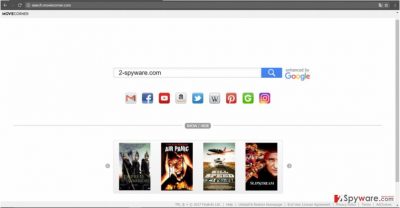
While this hijacker stays on the device, you may encounter search.moviecorner.com redirect occurrences. The most annoying problem is that they misguide to advertising domains before you requested domain. This phenomenon is far from just annoying as it may cause more serious problems. It is likely that you may have redirected to a similar movie streaming domain. However, the latter has served as the inspiration for ransomware crooks [4]. Thus, if you are keen movie watcher, you might check the redirected domains regularly. However, there is no certainty that such infection is not infected. Therefore, make a rush to perform search.moviecorner.com removal.
When did I come across this application?
If you are struggling to remember when search.moviecorner.com hijack took place, let us help you. Similar browser hijackers are pinned down as attachments to popular freeware. When users install new file converters or audio file managers, they hit the “Install” button and then dash through the settings without being aware that they installed the unwanted tool as well. If you are wondering how to escape such unpleasant PUPs, keep in mind our tips. Upon installing any new application, opt for “Custom” settings. Then, remove the checkmarks from the unnecessary add-ons and proceed with the installation. These tips serve as practical recommendations as well [5].
Removing search.moviecorner.com from the computer
The fastest way to remove search.moviecorner.com virus is to entrust the process to anti-spyware application. It is designed to eradicate all components of the hijacker. Do not forget that the application needs to be updated for it to fully eradicate the PUP. You may also be interested in manual search.moviecorner.com removal option. On the final note, find information and reviews about the program or website you are interested in before installing. User comments reveal crucial information which might help you evade troublesome PUPs.
You may remove virus damage with a help of FortectIntego. SpyHunter 5Combo Cleaner and Malwarebytes are recommended to detect potentially unwanted programs and viruses with all their files and registry entries that are related to them.
Getting rid of Search.moviecorner.com virus. Follow these steps
Uninstall from Windows
Instructions for Windows 10/8 machines:
- Enter Control Panel into Windows search box and hit Enter or click on the search result.
- Under Programs, select Uninstall a program.

- From the list, find the entry of the suspicious program.
- Right-click on the application and select Uninstall.
- If User Account Control shows up, click Yes.
- Wait till uninstallation process is complete and click OK.

If you are Windows 7/XP user, proceed with the following instructions:
- Click on Windows Start > Control Panel located on the right pane (if you are Windows XP user, click on Add/Remove Programs).
- In Control Panel, select Programs > Uninstall a program.

- Pick the unwanted application by clicking on it once.
- At the top, click Uninstall/Change.
- In the confirmation prompt, pick Yes.
- Click OK once the removal process is finished.
Delete from macOS
Remove items from Applications folder:
- From the menu bar, select Go > Applications.
- In the Applications folder, look for all related entries.
- Click on the app and drag it to Trash (or right-click and pick Move to Trash)

To fully remove an unwanted app, you need to access Application Support, LaunchAgents, and LaunchDaemons folders and delete relevant files:
- Select Go > Go to Folder.
- Enter /Library/Application Support and click Go or press Enter.
- In the Application Support folder, look for any dubious entries and then delete them.
- Now enter /Library/LaunchAgents and /Library/LaunchDaemons folders the same way and terminate all the related .plist files.

Remove from Microsoft Edge
There is additional method for those who want to eliminate all registry keys of Movie corner hijacker.
Delete unwanted extensions from MS Edge:
- Select Menu (three horizontal dots at the top-right of the browser window) and pick Extensions.
- From the list, pick the extension and click on the Gear icon.
- Click on Uninstall at the bottom.

Clear cookies and other browser data:
- Click on the Menu (three horizontal dots at the top-right of the browser window) and select Privacy & security.
- Under Clear browsing data, pick Choose what to clear.
- Select everything (apart from passwords, although you might want to include Media licenses as well, if applicable) and click on Clear.

Restore new tab and homepage settings:
- Click the menu icon and choose Settings.
- Then find On startup section.
- Click Disable if you found any suspicious domain.
Reset MS Edge if the above steps did not work:
- Press on Ctrl + Shift + Esc to open Task Manager.
- Click on More details arrow at the bottom of the window.
- Select Details tab.
- Now scroll down and locate every entry with Microsoft Edge name in it. Right-click on each of them and select End Task to stop MS Edge from running.

If this solution failed to help you, you need to use an advanced Edge reset method. Note that you need to backup your data before proceeding.
- Find the following folder on your computer: C:\\Users\\%username%\\AppData\\Local\\Packages\\Microsoft.MicrosoftEdge_8wekyb3d8bbwe.
- Press Ctrl + A on your keyboard to select all folders.
- Right-click on them and pick Delete

- Now right-click on the Start button and pick Windows PowerShell (Admin).
- When the new window opens, copy and paste the following command, and then press Enter:
Get-AppXPackage -AllUsers -Name Microsoft.MicrosoftEdge | Foreach {Add-AppxPackage -DisableDevelopmentMode -Register “$($_.InstallLocation)\\AppXManifest.xml” -Verbose

Instructions for Chromium-based Edge
Delete extensions from MS Edge (Chromium):
- Open Edge and click select Settings > Extensions.
- Delete unwanted extensions by clicking Remove.

Clear cache and site data:
- Click on Menu and go to Settings.
- Select Privacy, search and services.
- Under Clear browsing data, pick Choose what to clear.
- Under Time range, pick All time.
- Select Clear now.

Reset Chromium-based MS Edge:
- Click on Menu and select Settings.
- On the left side, pick Reset settings.
- Select Restore settings to their default values.
- Confirm with Reset.

Remove from Mozilla Firefox (FF)
Remove dangerous extensions:
- Open Mozilla Firefox browser and click on the Menu (three horizontal lines at the top-right of the window).
- Select Add-ons.
- In here, select unwanted plugin and click Remove.

Reset the homepage:
- Click three horizontal lines at the top right corner to open the menu.
- Choose Options.
- Under Home options, enter your preferred site that will open every time you newly open the Mozilla Firefox.
Clear cookies and site data:
- Click Menu and pick Settings.
- Go to Privacy & Security section.
- Scroll down to locate Cookies and Site Data.
- Click on Clear Data…
- Select Cookies and Site Data, as well as Cached Web Content and press Clear.

Reset Mozilla Firefox
If clearing the browser as explained above did not help, reset Mozilla Firefox:
- Open Mozilla Firefox browser and click the Menu.
- Go to Help and then choose Troubleshooting Information.

- Under Give Firefox a tune up section, click on Refresh Firefox…
- Once the pop-up shows up, confirm the action by pressing on Refresh Firefox.

Remove from Google Chrome
Delete malicious extensions from Google Chrome:
- Open Google Chrome, click on the Menu (three vertical dots at the top-right corner) and select More tools > Extensions.
- In the newly opened window, you will see all the installed extensions. Uninstall all the suspicious plugins that might be related to the unwanted program by clicking Remove.

Clear cache and web data from Chrome:
- Click on Menu and pick Settings.
- Under Privacy and security, select Clear browsing data.
- Select Browsing history, Cookies and other site data, as well as Cached images and files.
- Click Clear data.

Change your homepage:
- Click menu and choose Settings.
- Look for a suspicious site in the On startup section.
- Click on Open a specific or set of pages and click on three dots to find the Remove option.
Reset Google Chrome:
If the previous methods did not help you, reset Google Chrome to eliminate all the unwanted components:
- Click on Menu and select Settings.
- In the Settings, scroll down and click Advanced.
- Scroll down and locate Reset and clean up section.
- Now click Restore settings to their original defaults.
- Confirm with Reset settings.

Delete from Safari
Remove unwanted extensions from Safari:
- Click Safari > Preferences…
- In the new window, pick Extensions.
- Select the unwanted extension and select Uninstall.

Clear cookies and other website data from Safari:
- Click Safari > Clear History…
- From the drop-down menu under Clear, pick all history.
- Confirm with Clear History.

Reset Safari if the above-mentioned steps did not help you:
- Click Safari > Preferences…
- Go to Advanced tab.
- Tick the Show Develop menu in menu bar.
- From the menu bar, click Develop, and then select Empty Caches.

After uninstalling this potentially unwanted program (PUP) and fixing each of your web browsers, we recommend you to scan your PC system with a reputable anti-spyware. This will help you to get rid of Search.moviecorner.com registry traces and will also identify related parasites or possible malware infections on your computer. For that you can use our top-rated malware remover: FortectIntego, SpyHunter 5Combo Cleaner or Malwarebytes.
How to prevent from getting stealing programs
Access your website securely from any location
When you work on the domain, site, blog, or different project that requires constant management, content creation, or coding, you may need to connect to the server and content management service more often. The best solution for creating a tighter network could be a dedicated/fixed IP address.
If you make your IP address static and set to your device, you can connect to the CMS from any location and do not create any additional issues for the server or network manager that needs to monitor connections and activities. VPN software providers like Private Internet Access can help you with such settings and offer the option to control the online reputation and manage projects easily from any part of the world.
Recover files after data-affecting malware attacks
While much of the data can be accidentally deleted due to various reasons, malware is one of the main culprits that can cause loss of pictures, documents, videos, and other important files. More serious malware infections lead to significant data loss when your documents, system files, and images get encrypted. In particular, ransomware is is a type of malware that focuses on such functions, so your files become useless without an ability to access them.
Even though there is little to no possibility to recover after file-locking threats, some applications have features for data recovery in the system. In some cases, Data Recovery Pro can also help to recover at least some portion of your data after data-locking virus infection or general cyber infection.
- ^ Sarah Kuranda. The 10 Biggest Data Breaches Of 2016. CRN. News, analysis, and perspective for VARs,and Technology Integrators .
- ^ Jack Wallen. 6 ways to secure air-gapped computers from data breaches. TechRepublic. News, tips, and advice for Technology Professionals.
- ^ Microsoft Is Giving Users More Control Over the Private Data Windows 10 Collects. Digital Trends. Technology News and Product Reviews.
- ^ Paul Ducklin. Popcorn Time ransomware lets you off if you infect two other people. NakedSecurity. Computer Security News, Advice and Research.
- ^ Ashley Reynolds. Protect your privacy online: Cyber data breach safety tips. KY3. The Place to Be.























