Search.onesearch.org virus (Easy Removal Guide) - Sep 2017 update
Search.onesearch.org virus Removal Guide
What is Search.onesearch.org virus?
Search.onesearch.org search engine tracks information about users
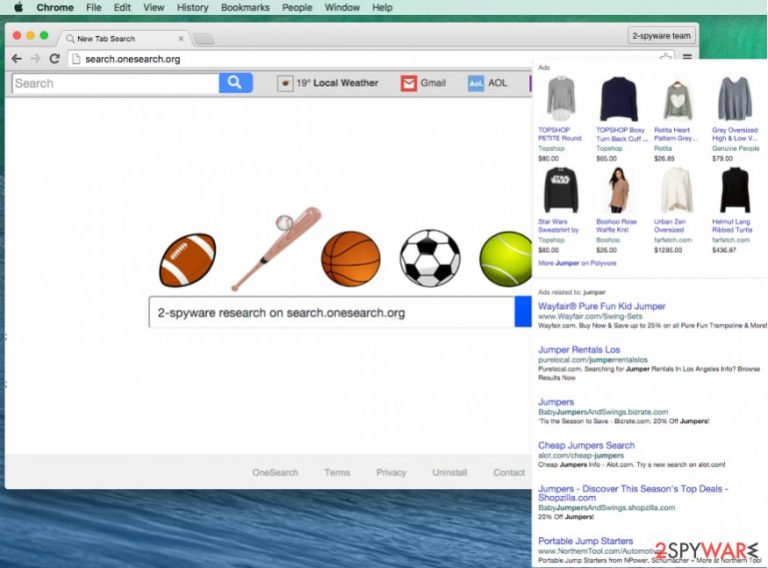
Search.onesearch.org is a search engine created by Polarity Technologies that offers quick access to popular websites and email services. Nevertheless, it redirects search queries to Yahoo; it’s not a reliable program. Security experts know it as a potentially unwanted program (PUP) and a browser hijacker.
The browser extension spreads in software packages and might hijack the browser without asking direct user’s permission. However, right after such program places its components in Windows Registry, it also installs an extension to each web browser that is installed on the affected machine. This extension alters browser’s settings and sets this page as your new main page and a default search engine.
Be aware of the fact that this search website looks completely safe, but it can bring sponsored or even more severe search outcomes to you. Please keep in mind that this page might deliver search outcomes that hold corrupted hyperlinks, so do not be surprised if you end up on an entirely different page than you expected to visit. Such Search.onesearch.org redirect tendencies are supposed to generate pay-per-click revenue for the developers of this site (OneSearch).
We have noticed that so-called Search.onesearch.org virus[1] might reroute you to pages that ask to install some suspicious programs for free – you should not fall for such suggestions. Otherwise, you risk infecting your computer with questionable programs that MIGHT cause harm to your computer. Also, if you will ever be asked to reveal your personal information[2] when you visit unknown websites – DO NOT do that.
However, this search engine itself might collect a bunch of different information about users, such as:
- type of the browser;
- type of the operating system;
- IP address;
- geographic location;
- the domain name of the Internet service provider (ISP);
- browsing-related information (search queries, visited websites, etc.);
- and other details.
If you do not like an idea of being spied on, you should hurry up with Search.onesearch.org removal. The longer you let it stay on Chrome, Firefox or another web browser, the more problems it might cause. Therefore, you can quickly get rid of it with an anti-spyware[3] program, such as FortectIntego or SpyHunter 5Combo Cleaner.
Additionally, you can remove Search.onesearch.org manually. At the end of the article, you will find detailed instructions on how to delete all hijacker-related entries.
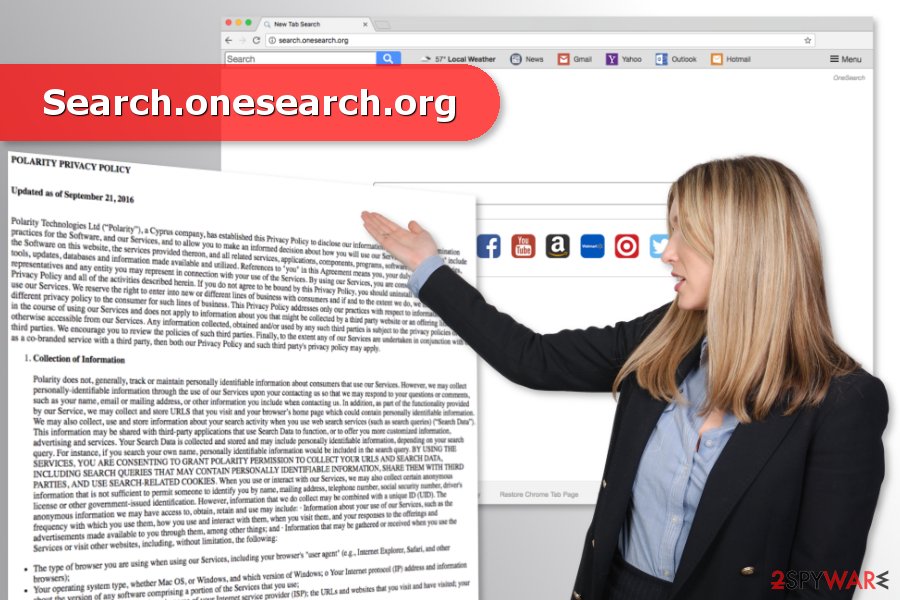
Versions of Search.onesearch.org browser hijacker
Games.onesearch.org. This version of the PUP usually spread as a Games NewTab extension. It might hijack popular web browsers and set games.onesearch.org as default search engine. After the installation, it might cause other problems, such as delivery of ads, redirects to suspicious sites and data tracking.
Therefore, this program might pose a risk to your privacy. Aggregated information might be shared with third-parties that are usually are advertising networks. Unfortunately, some of them might be distributing malicious ads.[4] Thus, hijacker’s removal is a must.
Email.onesearch.org. The hijacker spreads in software bundles and pretends to be a useful search tool that offers quick access to popular email services. However, trusting and installing it is not recommended. It might hijack startup page, set its domain as default search engine, and deliver unwanted commercial content.
Additionally, Email.onesearch.org virus might collect various information about users in order to participate in the online advertising business. The hijacker might display ads and paid links and profit from the clicks on them. However, they may lead to high-risk websites as well.
Converter.onesearch.org. This PUP share the similar features as the versions discussed above. It enters travels with the help of freeware, enters the system silently and triggers numerous changes. The Converter.onesearch.org virus might replace browser’s homepage and search engine address. In order to strengthen its presence, it might alter Registry and several Windows shortcuts.
In order to reject these changes and uninstall the hijacker, users might need to employ a professional antivirus or anti-malware. We do not recommend postponing this task because it might also track various information about users.
Software bundling – the main distribution strategy of the PUP
Bundling technique is the most popular way to spread potentially unwanted products. It makes it possible to distribute several programs together as a one software pack. It can nicely “force” you to install unwanted programs – the installation setup of such bundled software tends to hide the agreements to install optional apps under “Default” or “Basic” installation options.
To refuse to install them, you need to choose “Advanced” or “Custom” settings and then deselect any suspicious suggestions to install unfamiliar software.[5]
Eliminate Search.onesearch.org in a correct way
Although it is not a malicious threat, it is definitely an annoying computer parasite that should not be kept on the system. Thus, you should remove Search.onesearch.org either automatically or manually. The manual removal guide is given below the text.
However, if you fail with manual Search.onesearch.org removal, you should opt for the automatic elimination option. You can recognize the failure from finding this site on the browser or seeing intrusive ads again.
You may remove virus damage with a help of FortectIntego. SpyHunter 5Combo Cleaner and Malwarebytes are recommended to detect potentially unwanted programs and viruses with all their files and registry entries that are related to them.
Getting rid of Search.onesearch.org virus. Follow these steps
Uninstall from Windows
Uninstall all programs from Windows that might be related to Search.onesearch.org.
Instructions for Windows 10/8 machines:
- Enter Control Panel into Windows search box and hit Enter or click on the search result.
- Under Programs, select Uninstall a program.

- From the list, find the entry of the suspicious program.
- Right-click on the application and select Uninstall.
- If User Account Control shows up, click Yes.
- Wait till uninstallation process is complete and click OK.

If you are Windows 7/XP user, proceed with the following instructions:
- Click on Windows Start > Control Panel located on the right pane (if you are Windows XP user, click on Add/Remove Programs).
- In Control Panel, select Programs > Uninstall a program.

- Pick the unwanted application by clicking on it once.
- At the top, click Uninstall/Change.
- In the confirmation prompt, pick Yes.
- Click OK once the removal process is finished.
Delete from macOS
Remove items from Applications folder:
- From the menu bar, select Go > Applications.
- In the Applications folder, look for all related entries.
- Click on the app and drag it to Trash (or right-click and pick Move to Trash)

To fully remove an unwanted app, you need to access Application Support, LaunchAgents, and LaunchDaemons folders and delete relevant files:
- Select Go > Go to Folder.
- Enter /Library/Application Support and click Go or press Enter.
- In the Application Support folder, look for any dubious entries and then delete them.
- Now enter /Library/LaunchAgents and /Library/LaunchDaemons folders the same way and terminate all the related .plist files.

Remove from Microsoft Edge
Follow these steps after the Edge hijack:
Delete unwanted extensions from MS Edge:
- Select Menu (three horizontal dots at the top-right of the browser window) and pick Extensions.
- From the list, pick the extension and click on the Gear icon.
- Click on Uninstall at the bottom.

Clear cookies and other browser data:
- Click on the Menu (three horizontal dots at the top-right of the browser window) and select Privacy & security.
- Under Clear browsing data, pick Choose what to clear.
- Select everything (apart from passwords, although you might want to include Media licenses as well, if applicable) and click on Clear.

Restore new tab and homepage settings:
- Click the menu icon and choose Settings.
- Then find On startup section.
- Click Disable if you found any suspicious domain.
Reset MS Edge if the above steps did not work:
- Press on Ctrl + Shift + Esc to open Task Manager.
- Click on More details arrow at the bottom of the window.
- Select Details tab.
- Now scroll down and locate every entry with Microsoft Edge name in it. Right-click on each of them and select End Task to stop MS Edge from running.

If this solution failed to help you, you need to use an advanced Edge reset method. Note that you need to backup your data before proceeding.
- Find the following folder on your computer: C:\\Users\\%username%\\AppData\\Local\\Packages\\Microsoft.MicrosoftEdge_8wekyb3d8bbwe.
- Press Ctrl + A on your keyboard to select all folders.
- Right-click on them and pick Delete

- Now right-click on the Start button and pick Windows PowerShell (Admin).
- When the new window opens, copy and paste the following command, and then press Enter:
Get-AppXPackage -AllUsers -Name Microsoft.MicrosoftEdge | Foreach {Add-AppxPackage -DisableDevelopmentMode -Register “$($_.InstallLocation)\\AppXManifest.xml” -Verbose

Instructions for Chromium-based Edge
Delete extensions from MS Edge (Chromium):
- Open Edge and click select Settings > Extensions.
- Delete unwanted extensions by clicking Remove.

Clear cache and site data:
- Click on Menu and go to Settings.
- Select Privacy, search and services.
- Under Clear browsing data, pick Choose what to clear.
- Under Time range, pick All time.
- Select Clear now.

Reset Chromium-based MS Edge:
- Click on Menu and select Settings.
- On the left side, pick Reset settings.
- Select Restore settings to their default values.
- Confirm with Reset.

Remove from Mozilla Firefox (FF)
Uninstall all Firefox extensions that are related toSearch.onesearch.org or developed by Polarity Technologies.
Remove dangerous extensions:
- Open Mozilla Firefox browser and click on the Menu (three horizontal lines at the top-right of the window).
- Select Add-ons.
- In here, select unwanted plugin and click Remove.

Reset the homepage:
- Click three horizontal lines at the top right corner to open the menu.
- Choose Options.
- Under Home options, enter your preferred site that will open every time you newly open the Mozilla Firefox.
Clear cookies and site data:
- Click Menu and pick Settings.
- Go to Privacy & Security section.
- Scroll down to locate Cookies and Site Data.
- Click on Clear Data…
- Select Cookies and Site Data, as well as Cached Web Content and press Clear.

Reset Mozilla Firefox
If clearing the browser as explained above did not help, reset Mozilla Firefox:
- Open Mozilla Firefox browser and click the Menu.
- Go to Help and then choose Troubleshooting Information.

- Under Give Firefox a tune up section, click on Refresh Firefox…
- Once the pop-up shows up, confirm the action by pressing on Refresh Firefox.

Remove from Google Chrome
These steps will help you to clean Google Chrome and use it normally again:
Delete malicious extensions from Google Chrome:
- Open Google Chrome, click on the Menu (three vertical dots at the top-right corner) and select More tools > Extensions.
- In the newly opened window, you will see all the installed extensions. Uninstall all the suspicious plugins that might be related to the unwanted program by clicking Remove.

Clear cache and web data from Chrome:
- Click on Menu and pick Settings.
- Under Privacy and security, select Clear browsing data.
- Select Browsing history, Cookies and other site data, as well as Cached images and files.
- Click Clear data.

Change your homepage:
- Click menu and choose Settings.
- Look for a suspicious site in the On startup section.
- Click on Open a specific or set of pages and click on three dots to find the Remove option.
Reset Google Chrome:
If the previous methods did not help you, reset Google Chrome to eliminate all the unwanted components:
- Click on Menu and select Settings.
- In the Settings, scroll down and click Advanced.
- Scroll down and locate Reset and clean up section.
- Now click Restore settings to their original defaults.
- Confirm with Reset settings.

Delete from Safari
Search.onesearch.org removal from Safari instructions are below:
Remove unwanted extensions from Safari:
- Click Safari > Preferences…
- In the new window, pick Extensions.
- Select the unwanted extension and select Uninstall.

Clear cookies and other website data from Safari:
- Click Safari > Clear History…
- From the drop-down menu under Clear, pick all history.
- Confirm with Clear History.

Reset Safari if the above-mentioned steps did not help you:
- Click Safari > Preferences…
- Go to Advanced tab.
- Tick the Show Develop menu in menu bar.
- From the menu bar, click Develop, and then select Empty Caches.

After uninstalling this potentially unwanted program (PUP) and fixing each of your web browsers, we recommend you to scan your PC system with a reputable anti-spyware. This will help you to get rid of Search.onesearch.org registry traces and will also identify related parasites or possible malware infections on your computer. For that you can use our top-rated malware remover: FortectIntego, SpyHunter 5Combo Cleaner or Malwarebytes.
How to prevent from getting stealing programs
Choose a proper web browser and improve your safety with a VPN tool
Online spying has got momentum in recent years and people are getting more and more interested in how to protect their privacy online. One of the basic means to add a layer of security – choose the most private and secure web browser. Although web browsers can't grant full privacy protection and security, some of them are much better at sandboxing, HTTPS upgrading, active content blocking, tracking blocking, phishing protection, and similar privacy-oriented features. However, if you want true anonymity, we suggest you employ a powerful Private Internet Access VPN – it can encrypt all the traffic that comes and goes out of your computer, preventing tracking completely.
Lost your files? Use data recovery software
While some files located on any computer are replaceable or useless, others can be extremely valuable. Family photos, work documents, school projects – these are types of files that we don't want to lose. Unfortunately, there are many ways how unexpected data loss can occur: power cuts, Blue Screen of Death errors, hardware failures, crypto-malware attack, or even accidental deletion.
To ensure that all the files remain intact, you should prepare regular data backups. You can choose cloud-based or physical copies you could restore from later in case of a disaster. If your backups were lost as well or you never bothered to prepare any, Data Recovery Pro can be your only hope to retrieve your invaluable files.
- ^ Lucia Danes. How to get rid of viruses. No Virus. British site about computer viruses, spyware and cyber security news.
- ^ Personally identifiable information. Wikipedia. The free encyclopedia.
- ^ Anti-spyware. Techopedia. IT terms dictionary.
- ^ Matthew Humphries. New Malicious Ads Mine Cryptocurrency in Your Browser. PCMag. Technology product reviews, news, prices and downloads.
- ^ Tim Fisher. How to Safely Download & Install Software. Lifewire. The website about technology and modern gadgets.
