Search.papershorty.com (Removal Guide) - Feb 2018 update
Search.papershorty.com Removal Guide
What is Search.papershorty.com?
Papershorty is a potentially unwanted program which spreads in a bundle with downloader
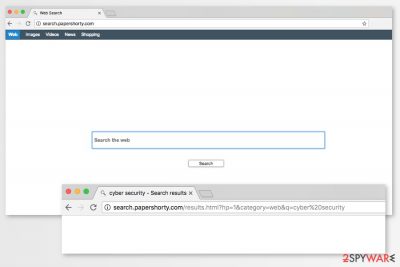
Papershorty is a shady search engine that seeks to hijack Mac systems and change the default search engine and similar settings on Firefox, Chrome, IE and other web browsers. Additionally, the browser hijacker pushes its victim into using Search.Papershorty.com which is typically presented as a program capable of enhancing users' browsing experience. However, you should not even expect to improve your browsing quality while using this potentially unwanted program (PUP).
Surprisingly, Papershorty virus does not affect Windows users which is a typical target of the browser hijackers. This time, Mac OS X is in the target eye of the PUP developers.
As soon as Search.papershorty.com virus gets into the machine, it alters browser’s settings. It doesn’t matter whether you use Chrome, Firefox or Safari, you will see these changes once you launch your browser:
- replaced homepage;
- changed default and built-in search engine;
- altered new tab URL address;
- search redirects to Yahoo;
- installation of unknown browser add-ons;
- inability to revert these changes.
Despite the fact that the main page of Search.papershorty.com looks like an ordinary search tool, it might hide dangers. This search engine might trigger redirects to third-party sites and in this way force you to visit questionable sites.
The hijacker redirects search queries to Yahoo. However, it might trigger an additional redirect to affiliate website once you click on a search result. This Search.papershorty.com redirect issue is not only annoying but might be dangerous too. The PUP might trick you into visiting infected or fraudulent sites.[1]
We want to stress out that it’s important to read Privacy Policy too. Here, developers tell that they do not collect personally identifiable information. However, they still track some details about your activities online:
We may collect none personal identifiable information on an aggregated basis, such as country/region, installed applications etc. in order to improve Papershorty operation and services and to present You with Offers which are better suited for You.
It means that your browser will be flooded with ads, pop-ups, redirects and other commercial content which will lead to browsing-related problems. Your browser might freeze or crash, you might not be able to access needed content because ads cover it. To get back to normal browsing, you have to remove Papershorty.
Papershorty removal requires either scanning the system with anti-malware software or investigating the system yourself. If you want to get rid of the hijacker quickly, you should take advantage of the FortectIntego. Otherwise, check manual removal guide at the end of the article.
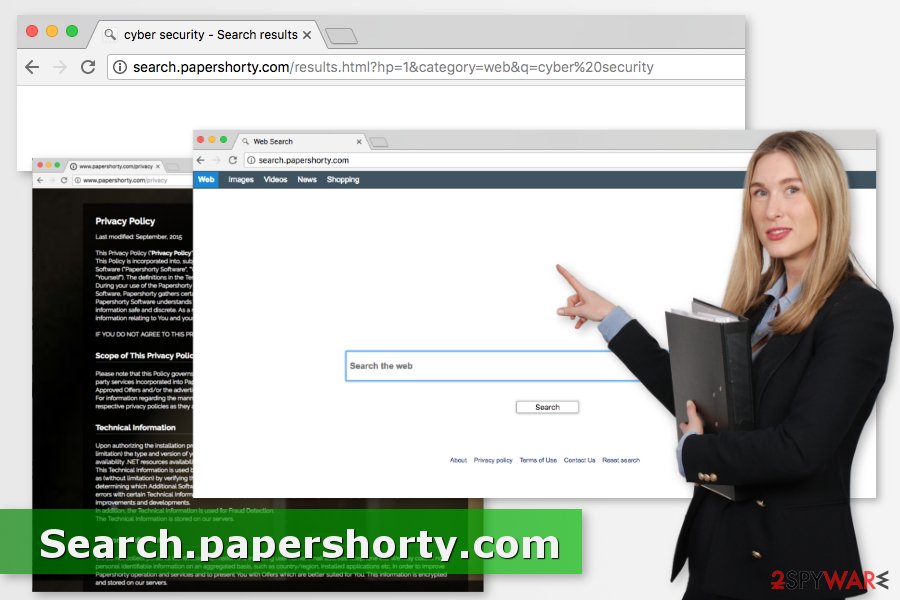
Install freeware wisely to avoid PUPs
This application does not have a download website. Thus, it leaves us without any doubts that it enters the system silently. Developers take advantage of the popular bundling technique that allows hiding PUP under Quick/Standard settings.
If you use them, you are not informed about the infiltration of an unwanted app. However, if you want to quit installing useless PUPs, you should switch to Advanced/Custom installer and opt out all “optional downloads.”[2]
Security specialists from NoVirus.uk[3] also tell that choosing reliable download sources and staying away from illegal software help to minimize the risk of the attack.
Uninstall Papershorty and its remaining components from your browser
To get rid of this PUP, the official hijacker’s website offers victims to download a special “removal tool.” However, we do not recommend downloading it because it might only bring more PUPs, spyware or even malware to the computer. To fix your computer, you should use only reliable Papershorty removal methods that were designed by our experts.
First of all, you can use instructions provided by our team to remove Papershorty virus from your Mac manually. However, make sure you follow them carefully to get rid of this browser hijacker fully. If you are not willing to follow detailed steps to get rid of this unwanted program, you should rely on anti-malware/anti-spyware software and clean the device automatically. Programs that can be used for this procedure are provided below.
You may remove virus damage with a help of FortectIntego. SpyHunter 5Combo Cleaner and Malwarebytes are recommended to detect potentially unwanted programs and viruses with all their files and registry entries that are related to them.
Getting rid of Search.papershorty.com. Follow these steps
Uninstall from Windows
Instructions for Windows 10/8 machines:
- Enter Control Panel into Windows search box and hit Enter or click on the search result.
- Under Programs, select Uninstall a program.

- From the list, find the entry of the suspicious program.
- Right-click on the application and select Uninstall.
- If User Account Control shows up, click Yes.
- Wait till uninstallation process is complete and click OK.

If you are Windows 7/XP user, proceed with the following instructions:
- Click on Windows Start > Control Panel located on the right pane (if you are Windows XP user, click on Add/Remove Programs).
- In Control Panel, select Programs > Uninstall a program.

- Pick the unwanted application by clicking on it once.
- At the top, click Uninstall/Change.
- In the confirmation prompt, pick Yes.
- Click OK once the removal process is finished.
Delete from macOS
Follow these steps to eliminate all hiajcker-related entries from Mac OS X:
Remove items from Applications folder:
- From the menu bar, select Go > Applications.
- In the Applications folder, look for all related entries.
- Click on the app and drag it to Trash (or right-click and pick Move to Trash)

To fully remove an unwanted app, you need to access Application Support, LaunchAgents, and LaunchDaemons folders and delete relevant files:
- Select Go > Go to Folder.
- Enter /Library/Application Support and click Go or press Enter.
- In the Application Support folder, look for any dubious entries and then delete them.
- Now enter /Library/LaunchAgents and /Library/LaunchDaemons folders the same way and terminate all the related .plist files.

Remove from Microsoft Edge
Delete unwanted extensions from MS Edge:
- Select Menu (three horizontal dots at the top-right of the browser window) and pick Extensions.
- From the list, pick the extension and click on the Gear icon.
- Click on Uninstall at the bottom.

Clear cookies and other browser data:
- Click on the Menu (three horizontal dots at the top-right of the browser window) and select Privacy & security.
- Under Clear browsing data, pick Choose what to clear.
- Select everything (apart from passwords, although you might want to include Media licenses as well, if applicable) and click on Clear.

Restore new tab and homepage settings:
- Click the menu icon and choose Settings.
- Then find On startup section.
- Click Disable if you found any suspicious domain.
Reset MS Edge if the above steps did not work:
- Press on Ctrl + Shift + Esc to open Task Manager.
- Click on More details arrow at the bottom of the window.
- Select Details tab.
- Now scroll down and locate every entry with Microsoft Edge name in it. Right-click on each of them and select End Task to stop MS Edge from running.

If this solution failed to help you, you need to use an advanced Edge reset method. Note that you need to backup your data before proceeding.
- Find the following folder on your computer: C:\\Users\\%username%\\AppData\\Local\\Packages\\Microsoft.MicrosoftEdge_8wekyb3d8bbwe.
- Press Ctrl + A on your keyboard to select all folders.
- Right-click on them and pick Delete

- Now right-click on the Start button and pick Windows PowerShell (Admin).
- When the new window opens, copy and paste the following command, and then press Enter:
Get-AppXPackage -AllUsers -Name Microsoft.MicrosoftEdge | Foreach {Add-AppxPackage -DisableDevelopmentMode -Register “$($_.InstallLocation)\\AppXManifest.xml” -Verbose

Instructions for Chromium-based Edge
Delete extensions from MS Edge (Chromium):
- Open Edge and click select Settings > Extensions.
- Delete unwanted extensions by clicking Remove.

Clear cache and site data:
- Click on Menu and go to Settings.
- Select Privacy, search and services.
- Under Clear browsing data, pick Choose what to clear.
- Under Time range, pick All time.
- Select Clear now.

Reset Chromium-based MS Edge:
- Click on Menu and select Settings.
- On the left side, pick Reset settings.
- Select Restore settings to their default values.
- Confirm with Reset.

Remove from Mozilla Firefox (FF)
Uninstall Papershorty and other questionable Firefox extensions:
Remove dangerous extensions:
- Open Mozilla Firefox browser and click on the Menu (three horizontal lines at the top-right of the window).
- Select Add-ons.
- In here, select unwanted plugin and click Remove.

Reset the homepage:
- Click three horizontal lines at the top right corner to open the menu.
- Choose Options.
- Under Home options, enter your preferred site that will open every time you newly open the Mozilla Firefox.
Clear cookies and site data:
- Click Menu and pick Settings.
- Go to Privacy & Security section.
- Scroll down to locate Cookies and Site Data.
- Click on Clear Data…
- Select Cookies and Site Data, as well as Cached Web Content and press Clear.

Reset Mozilla Firefox
If clearing the browser as explained above did not help, reset Mozilla Firefox:
- Open Mozilla Firefox browser and click the Menu.
- Go to Help and then choose Troubleshooting Information.

- Under Give Firefox a tune up section, click on Refresh Firefox…
- Once the pop-up shows up, confirm the action by pressing on Refresh Firefox.

Remove from Google Chrome
Get rid of Search.papershorty.com by eliminating unknown add-ons and resetting Chrome:
Delete malicious extensions from Google Chrome:
- Open Google Chrome, click on the Menu (three vertical dots at the top-right corner) and select More tools > Extensions.
- In the newly opened window, you will see all the installed extensions. Uninstall all the suspicious plugins that might be related to the unwanted program by clicking Remove.

Clear cache and web data from Chrome:
- Click on Menu and pick Settings.
- Under Privacy and security, select Clear browsing data.
- Select Browsing history, Cookies and other site data, as well as Cached images and files.
- Click Clear data.

Change your homepage:
- Click menu and choose Settings.
- Look for a suspicious site in the On startup section.
- Click on Open a specific or set of pages and click on three dots to find the Remove option.
Reset Google Chrome:
If the previous methods did not help you, reset Google Chrome to eliminate all the unwanted components:
- Click on Menu and select Settings.
- In the Settings, scroll down and click Advanced.
- Scroll down and locate Reset and clean up section.
- Now click Restore settings to their original defaults.
- Confirm with Reset settings.

Delete from Safari
Eliminate suspicious Safari extensions and reset the browser as shown below:
Remove unwanted extensions from Safari:
- Click Safari > Preferences…
- In the new window, pick Extensions.
- Select the unwanted extension and select Uninstall.

Clear cookies and other website data from Safari:
- Click Safari > Clear History…
- From the drop-down menu under Clear, pick all history.
- Confirm with Clear History.

Reset Safari if the above-mentioned steps did not help you:
- Click Safari > Preferences…
- Go to Advanced tab.
- Tick the Show Develop menu in menu bar.
- From the menu bar, click Develop, and then select Empty Caches.

After uninstalling this potentially unwanted program (PUP) and fixing each of your web browsers, we recommend you to scan your PC system with a reputable anti-spyware. This will help you to get rid of Search.papershorty.com registry traces and will also identify related parasites or possible malware infections on your computer. For that you can use our top-rated malware remover: FortectIntego, SpyHunter 5Combo Cleaner or Malwarebytes.
How to prevent from getting stealing programs
Choose a proper web browser and improve your safety with a VPN tool
Online spying has got momentum in recent years and people are getting more and more interested in how to protect their privacy online. One of the basic means to add a layer of security – choose the most private and secure web browser. Although web browsers can't grant full privacy protection and security, some of them are much better at sandboxing, HTTPS upgrading, active content blocking, tracking blocking, phishing protection, and similar privacy-oriented features. However, if you want true anonymity, we suggest you employ a powerful Private Internet Access VPN – it can encrypt all the traffic that comes and goes out of your computer, preventing tracking completely.
Lost your files? Use data recovery software
While some files located on any computer are replaceable or useless, others can be extremely valuable. Family photos, work documents, school projects – these are types of files that we don't want to lose. Unfortunately, there are many ways how unexpected data loss can occur: power cuts, Blue Screen of Death errors, hardware failures, crypto-malware attack, or even accidental deletion.
To ensure that all the files remain intact, you should prepare regular data backups. You can choose cloud-based or physical copies you could restore from later in case of a disaster. If your backups were lost as well or you never bothered to prepare any, Data Recovery Pro can be your only hope to retrieve your invaluable files.
- ^ How to spot a fake, fraudulent or scam website. Which. Product and service reviews.
- ^ Lincoln Spector. How to spot and avoid installing potentially unwanted programs. PCWorld. News, tips and reviews from the experts on PCs, Windows and more.
- ^ NoVirus. NoVirus. Cyber security news.























