Search.poreskanaf.com virus (Chrome, Firefox, IE, Edge) - guide
Search.poreskanaf.com virus Removal Guide
What is Search.poreskanaf.com virus?
Search.poreskanaf.com attempts to generate revenue by serving fake search results
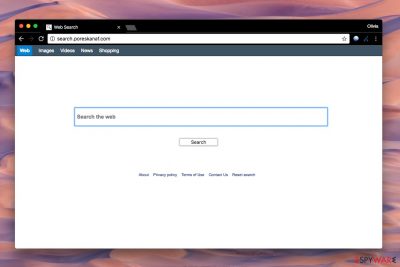
Search.poreskanaf.com might seem like a useful search engine that operates like any other one, although it is not correct. While it can be accessed manually simply by entering the address in the URL bar, it is mostly appended to Safari, Google Chrome, Mozilla Firefox, or another browser after Poreskanaf or Genieo Search virus is installed on Mac computers.
This search engine is nothing more but a browser hijacker[1] – once it finds a way into users' machine, it sets its own homepage and changes other settings in an attempt to take over the web browser and promote sponsored links and ads. In the background, PUPs are known for their ability to track user data for marketing purposes.
| Name | Search.poreskanaf.com |
| Type | Mac virus |
| Distribution | Software bundle packages, insecure websites |
| Operation | Replaces homepage and new tab with its own URL; uses a customized search engine to provide results; search results are littered with ads and sponsored links |
| Deletion | You can delete the unwanted app by following the guide we provide below |
| Further steps | We recommend using FortectIntego after virus removal for best results |
Many users ask how to remove Search.poreskanaf.com, as it usually can't be removed like typical Mac applications. To get rid of the unwanted changes, the correlating app needs to be eliminated from the device (be it an extension or an application).
The entire time this hijacker stays on the system, it tries to stop the victim from using any other search engine than the one provided by the redirect virus. The point of doing this is to serve ads alongside regular search results and convince the victim to click on them.
If the aim is achieved, the developer of the Mac hijacker[2] earns money for making the user visit a particular website. This greatly changes how you would browse the web, as most people simply click on the first results provided. What they mostly don't know is that the link is sponsored, i.e., paid for, so your browsing routine is manipulated by a third party.
Sadly, not all of the advertised sites are endorsed and inspected carefully. In fact, it is unsure whether the author of the app does that. Assuming that it doesn’t, you should take care of your privacy and security and remove the PUP immediately. Instead of this search tool, you can use any other well-known and trustworthy provider.
If you decide to continue using the shady search engine, you might notice that it delivers “Genieo Yahoo search results.” Let us remind you that these are not the same as simple “Yahoo search results.”
It means that Genieo inserts ads and links to external third-party websites to promote them and generate revenue each time a user clicks on them.
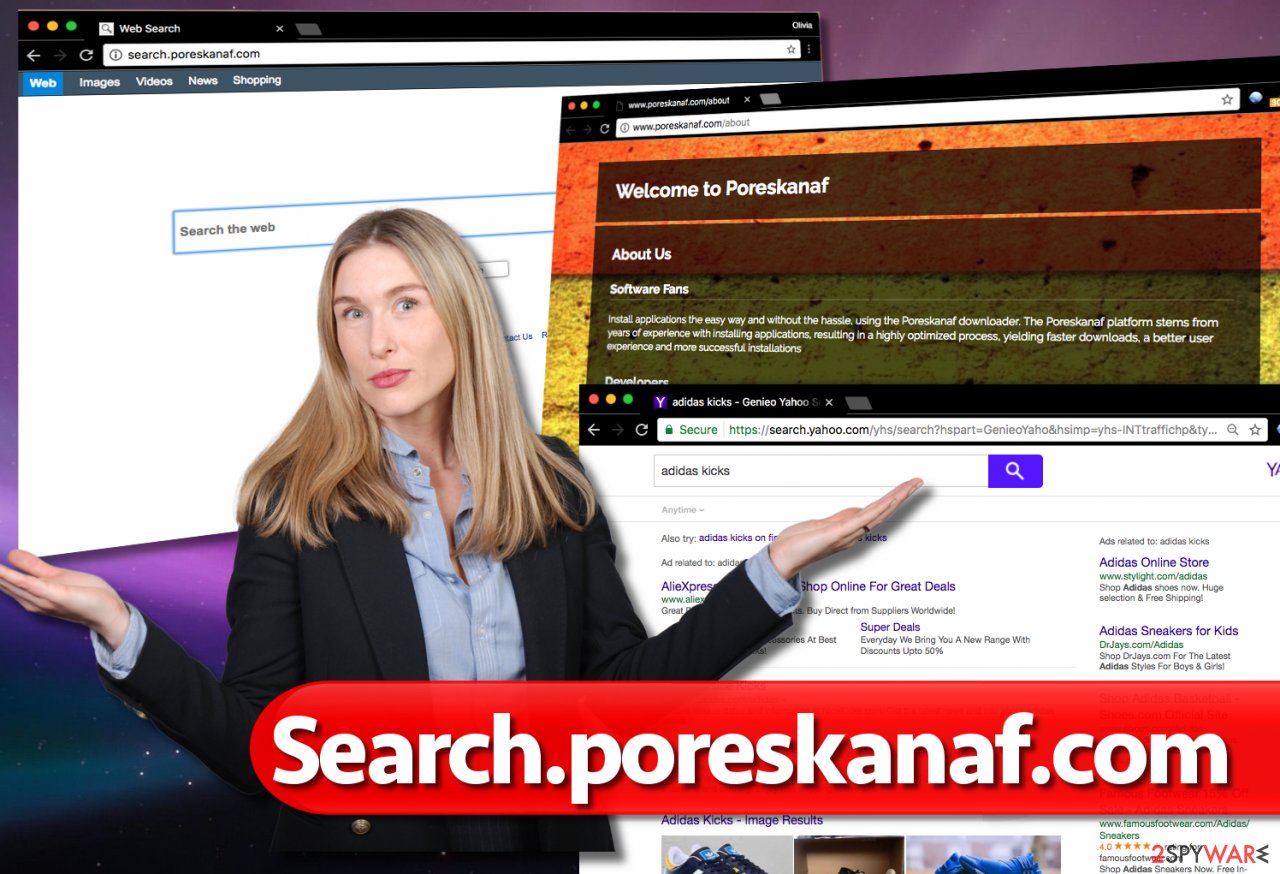
To put it simply, Search.poreskanaf.com removal will allow you to choose which search engine you want to use and what website to set as the default start page. Besides, you will likely receive more relevant search results without myriads of ads.
Instructions provided at the end of this page can help you to uninstall the browser hijacker manually, however, using FortectIntego is an even better option than that. For more similar instructions, we recommend visiting NoVirus.uk site[3].
Install software correctly to avoid browser hijacking
If you’d like to avoid browser hijackers, follow these easy steps to install only the computer programs you want.
- Check whether the program you want to install is legal. Then, find its developer’s site and download it from there.
- If you can’t find its official website, you might attempt to download the program from one of those file sharing sites. If you do so, be extremely careful. We highly recommend checking website’s reputation online before downloading anything from them.
- Once you have the installer on the system, remind yourself to be careful. You do not want to install the new download in a rush, so do not click the “Next” button hastily.
- Read every statement and line provided by the installer. Study the program’s Privacy Policy and Terms of Use. It can be boring, but these documents are important!
- Do not choose Default or Standard settings for the installation. Instead, pick Custom or Advanced.
- Deselect every suggested program that shouldn’t come in a bundle with your chosen one.
Clean your Mac and your browsers from junk
The only way to get rid of browser redirects is to remove all the potentially unwanted programs that reside on the system. However, to find the culprit of all these Mac problems it caused lately, you will need to carefully read the tutorial we provided. If you feel that you don’t have time to study it attentively, you might want to choose a second option – anti-malware software.
Search.poreskanaf.com removal can be completed in less than 10 minutes if you use a powerful Mac scanner. We have listed programs compatible with this operating system. Choose one and let it clean your Mac.
You may remove virus damage with a help of FortectIntego. SpyHunter 5Combo Cleaner and Malwarebytes are recommended to detect potentially unwanted programs and viruses with all their files and registry entries that are related to them.
Getting rid of Search.poreskanaf.com virus. Follow these steps
Delete from macOS
Use the instructions to find Poreskanaf and Genieo in your Mac. Move both of these programs (and similar ones) to Trash. Empty the Trash afterward.
Remove items from Applications folder:
- From the menu bar, select Go > Applications.
- In the Applications folder, look for all related entries.
- Click on the app and drag it to Trash (or right-click and pick Move to Trash)

To fully remove an unwanted app, you need to access Application Support, LaunchAgents, and LaunchDaemons folders and delete relevant files:
- Select Go > Go to Folder.
- Enter /Library/Application Support and click Go or press Enter.
- In the Application Support folder, look for any dubious entries and then delete them.
- Now enter /Library/LaunchAgents and /Library/LaunchDaemons folders the same way and terminate all the related .plist files.

Remove from Microsoft Edge
Delete unwanted extensions from MS Edge:
- Select Menu (three horizontal dots at the top-right of the browser window) and pick Extensions.
- From the list, pick the extension and click on the Gear icon.
- Click on Uninstall at the bottom.

Clear cookies and other browser data:
- Click on the Menu (three horizontal dots at the top-right of the browser window) and select Privacy & security.
- Under Clear browsing data, pick Choose what to clear.
- Select everything (apart from passwords, although you might want to include Media licenses as well, if applicable) and click on Clear.

Restore new tab and homepage settings:
- Click the menu icon and choose Settings.
- Then find On startup section.
- Click Disable if you found any suspicious domain.
Reset MS Edge if the above steps did not work:
- Press on Ctrl + Shift + Esc to open Task Manager.
- Click on More details arrow at the bottom of the window.
- Select Details tab.
- Now scroll down and locate every entry with Microsoft Edge name in it. Right-click on each of them and select End Task to stop MS Edge from running.

If this solution failed to help you, you need to use an advanced Edge reset method. Note that you need to backup your data before proceeding.
- Find the following folder on your computer: C:\\Users\\%username%\\AppData\\Local\\Packages\\Microsoft.MicrosoftEdge_8wekyb3d8bbwe.
- Press Ctrl + A on your keyboard to select all folders.
- Right-click on them and pick Delete

- Now right-click on the Start button and pick Windows PowerShell (Admin).
- When the new window opens, copy and paste the following command, and then press Enter:
Get-AppXPackage -AllUsers -Name Microsoft.MicrosoftEdge | Foreach {Add-AppxPackage -DisableDevelopmentMode -Register “$($_.InstallLocation)\\AppXManifest.xml” -Verbose

Instructions for Chromium-based Edge
Delete extensions from MS Edge (Chromium):
- Open Edge and click select Settings > Extensions.
- Delete unwanted extensions by clicking Remove.

Clear cache and site data:
- Click on Menu and go to Settings.
- Select Privacy, search and services.
- Under Clear browsing data, pick Choose what to clear.
- Under Time range, pick All time.
- Select Clear now.

Reset Chromium-based MS Edge:
- Click on Menu and select Settings.
- On the left side, pick Reset settings.
- Select Restore settings to their default values.
- Confirm with Reset.

Remove from Mozilla Firefox (FF)
Remove dangerous extensions:
- Open Mozilla Firefox browser and click on the Menu (three horizontal lines at the top-right of the window).
- Select Add-ons.
- In here, select unwanted plugin and click Remove.

Reset the homepage:
- Click three horizontal lines at the top right corner to open the menu.
- Choose Options.
- Under Home options, enter your preferred site that will open every time you newly open the Mozilla Firefox.
Clear cookies and site data:
- Click Menu and pick Settings.
- Go to Privacy & Security section.
- Scroll down to locate Cookies and Site Data.
- Click on Clear Data…
- Select Cookies and Site Data, as well as Cached Web Content and press Clear.

Reset Mozilla Firefox
If clearing the browser as explained above did not help, reset Mozilla Firefox:
- Open Mozilla Firefox browser and click the Menu.
- Go to Help and then choose Troubleshooting Information.

- Under Give Firefox a tune up section, click on Refresh Firefox…
- Once the pop-up shows up, confirm the action by pressing on Refresh Firefox.

Remove from Google Chrome
Delete malicious extensions from Google Chrome:
- Open Google Chrome, click on the Menu (three vertical dots at the top-right corner) and select More tools > Extensions.
- In the newly opened window, you will see all the installed extensions. Uninstall all the suspicious plugins that might be related to the unwanted program by clicking Remove.

Clear cache and web data from Chrome:
- Click on Menu and pick Settings.
- Under Privacy and security, select Clear browsing data.
- Select Browsing history, Cookies and other site data, as well as Cached images and files.
- Click Clear data.

Change your homepage:
- Click menu and choose Settings.
- Look for a suspicious site in the On startup section.
- Click on Open a specific or set of pages and click on three dots to find the Remove option.
Reset Google Chrome:
If the previous methods did not help you, reset Google Chrome to eliminate all the unwanted components:
- Click on Menu and select Settings.
- In the Settings, scroll down and click Advanced.
- Scroll down and locate Reset and clean up section.
- Now click Restore settings to their original defaults.
- Confirm with Reset settings.

Delete from Safari
Fix Safari by deleting dubious extensions from it.
Remove unwanted extensions from Safari:
- Click Safari > Preferences…
- In the new window, pick Extensions.
- Select the unwanted extension and select Uninstall.

Clear cookies and other website data from Safari:
- Click Safari > Clear History…
- From the drop-down menu under Clear, pick all history.
- Confirm with Clear History.

Reset Safari if the above-mentioned steps did not help you:
- Click Safari > Preferences…
- Go to Advanced tab.
- Tick the Show Develop menu in menu bar.
- From the menu bar, click Develop, and then select Empty Caches.

After uninstalling this potentially unwanted program (PUP) and fixing each of your web browsers, we recommend you to scan your PC system with a reputable anti-spyware. This will help you to get rid of Search.poreskanaf.com registry traces and will also identify related parasites or possible malware infections on your computer. For that you can use our top-rated malware remover: FortectIntego, SpyHunter 5Combo Cleaner or Malwarebytes.
How to prevent from getting browser hijacker
Protect your privacy – employ a VPN
There are several ways how to make your online time more private – you can access an incognito tab. However, there is no secret that even in this mode, you are tracked for advertising purposes. There is a way to add an extra layer of protection and create a completely anonymous web browsing practice with the help of Private Internet Access VPN. This software reroutes traffic through different servers, thus leaving your IP address and geolocation in disguise. Besides, it is based on a strict no-log policy, meaning that no data will be recorded, leaked, and available for both first and third parties. The combination of a secure web browser and Private Internet Access VPN will let you browse the Internet without a feeling of being spied or targeted by criminals.
No backups? No problem. Use a data recovery tool
If you wonder how data loss can occur, you should not look any further for answers – human errors, malware attacks, hardware failures, power cuts, natural disasters, or even simple negligence. In some cases, lost files are extremely important, and many straight out panic when such an unfortunate course of events happen. Due to this, you should always ensure that you prepare proper data backups on a regular basis.
If you were caught by surprise and did not have any backups to restore your files from, not everything is lost. Data Recovery Pro is one of the leading file recovery solutions you can find on the market – it is likely to restore even lost emails or data located on an external device.
- ^ Browser Hijacker. Malwarebytes Labs. The Security Blog.
- ^ Lowell Heddings. Mac OS X Isn’t Safe Anymore: The Crapware / Malware Epidemic Has Begun. How-To Geek. For Geeks, By Geeks.
- ^ NoVirus. NoVirus. Malware Removal, Security and Spyware News.




















