Search.stormygreatz.com virus (Chrome, Firefox, IE, Edge) - Virus Removal Guide
Search.stormygreatz.com virus Removal Guide
What is Search.stormygreatz.com virus?
Stormygreatz virus might put your computer and your security at risk
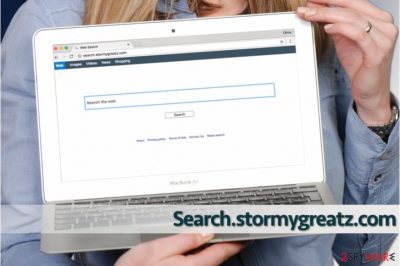
Search.stormygreatz.com is a potentially unwanted program seeking to disrupt your search sessions. The developers of Stormygreatz state that this “search engine” specializes in Mac installation service and improves user’s browsing experience. Besides, program developers and websites’ owners are promised higher revenues and better user engagement.
At first sight, the appearance might be deceptive, as it is easy to confuse it with other legal search engines, such as Google, Yahoo, Bing, and others.
Due to this delusional look of Stormygreatz and its promises of extremely simple download/installation process, I have already been lured into using this fake search engine. Unfortunately, but this can lead you to hard or almost impossible removal procedure of search.stormygreatz.com virus. If you are willing to eliminate the changes it has made to your web browsers, scan your computer with FortectIntego (for Windows) or Malwarebytes (for Mac).
According to search.stormygreatz.com “About Us” section, the platform has been functioning as a successful app downloader for years. It also claims to guarantee faster downloads and optimized functionality of apps. However, Stormygreatz virus is promoted with the help of browser hijacking[1] method, and it uses download/installation set-ups that modify browser’s options without user’s permission asked.
If that is not enough, it collects browsing-related data, which usually contains personally identifiable information and may put your privacy at risk. If you are willing to remove Search.stormygreatz.com virus from your computer, follow a guide below and fix your computer.
Once the user downloads and installs the Stormygreatz, the virus tries to hijack legitimate browsers, such as Google Chrome, Safari or Mozilla Firefox and secretly modifies the default search engine, pre-set new tab site, and homepage options by assigning them to search.stormygreatz.com.
These changes may not seem significant, yet, later on, the users are not able to return, their legitimate browsers to the previous state. This problem arises because those set-ups are also designed in a way to download various potentially unwanted programs (PUPs) and other plug-ins (also known as “helper objects”) without user’s consent.
Novirus.uk experts say that these virtual annoyances tend to reassign browser options when the user tries to change them back.[2]
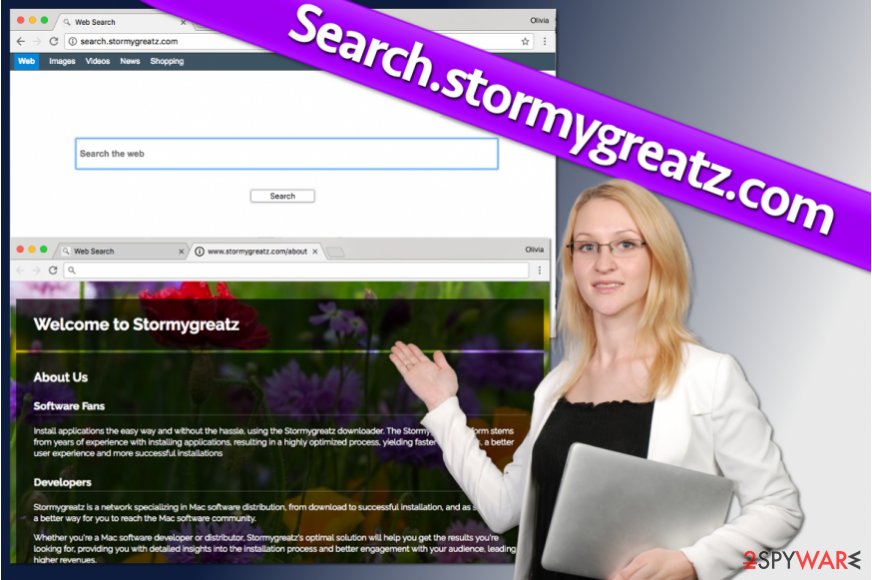
While the user might not notice the downloaded “helper objects,” they continually collect personally non-identifiable data, which may be sold to third-party companies and could possibly cause privacy issues. Privacy issues can arise because some of the collected data that is considered anonymous (such as your search queries) might contain personally-identifiable information.
Moreover, browser plug-ins and potentially unwanted programs (PUPs) run various tasks in the background, e.g., mining cryptocurrency[3]. It can decrease computer’s performance and expose personal data, such as information about your location, etc.
Virus is promoted using browser hijacking method
One of the most popular marketing method used to promote Stormygreatz is bundling – In other words, it means the installation of additional programs, while installing the regular apps or software. The developers are not completely honest and hide the information about future browser modifications in the Custom/Advanced options and mislead the users, who are in a rush and skip important steps of the download/install process.
The developers of Stormygreatz clearly state in the Terms of Use column “Changes to your Computer”: “You hereby grant Stormygreatz Software permission to install the Software and the Approved Offers, including collateral software required to execute such Softwares and/or Approved Offers, as determined by the relevant ISV.”. Hence, once the user downloads it, the developers have permission to make changes to the user’s computer without notifying.
Moreover, Stormygreatz states that it is not responsible for any illegal content or malware damage it may cause: “We, nor our subsidiaries, officers, affiliates and its licensors, are not liable for any damages resulting from your installation or damages caused by any form of malware or inappropriate or illegal (including copyright infringing and spamming) content.”.
Therefore, if you encountered a redirect to search.stormygreatz.com, we strongly recommend you to uninstall all suspicious apps and avoid visiting that site again.
Useful steps to remove Search.stormygreatz.com and other PUPs and avoid their installation in the future
To avoid the need of Search.stormygreatz.com removal, you have to learn how to avoid downloading the virus in the first place. We always recommend installing applications only from official sources, because as mentioned above, there is a high possibility to download the potentially unwanted programs including Stormygreatz with other free apps. It should be clear to you that the removal of such questionable applications can be complicated.
Also use only direct download URLs, since most malicious ads may seem legitimate and it is hard to determine its origins. If the ads redirect to surveys or other suspicious websites such as adult-only, online dating or gambling sites, we extremely advise to uninstall all dubious browser plug-ins/applications and avoid clicking ads in future.
However, there is a quicker way to finish Search.stormygreatz.com removal, and it requires an anti-spyware or anti-malware software. If you do not have such yet, consider installing one of the programs recommended by us.
You may remove virus damage with a help of FortectIntego. SpyHunter 5Combo Cleaner and Malwarebytes are recommended to detect potentially unwanted programs and viruses with all their files and registry entries that are related to them.
Getting rid of Search.stormygreatz.com virus. Follow these steps
Uninstall from Windows
Instructions for Windows 10/8 machines:
- Enter Control Panel into Windows search box and hit Enter or click on the search result.
- Under Programs, select Uninstall a program.

- From the list, find the entry of the suspicious program.
- Right-click on the application and select Uninstall.
- If User Account Control shows up, click Yes.
- Wait till uninstallation process is complete and click OK.

If you are Windows 7/XP user, proceed with the following instructions:
- Click on Windows Start > Control Panel located on the right pane (if you are Windows XP user, click on Add/Remove Programs).
- In Control Panel, select Programs > Uninstall a program.

- Pick the unwanted application by clicking on it once.
- At the top, click Uninstall/Change.
- In the confirmation prompt, pick Yes.
- Click OK once the removal process is finished.
Delete from macOS
To remove Search.stormygreatz.com from Mac, we suggest using the instructions provided below. You will have to delete shady apps as well as files related to StormyGreatz downloader.
Remove items from Applications folder:
- From the menu bar, select Go > Applications.
- In the Applications folder, look for all related entries.
- Click on the app and drag it to Trash (or right-click and pick Move to Trash)

To fully remove an unwanted app, you need to access Application Support, LaunchAgents, and LaunchDaemons folders and delete relevant files:
- Select Go > Go to Folder.
- Enter /Library/Application Support and click Go or press Enter.
- In the Application Support folder, look for any dubious entries and then delete them.
- Now enter /Library/LaunchAgents and /Library/LaunchDaemons folders the same way and terminate all the related .plist files.

Remove from Microsoft Edge
Delete unwanted extensions from MS Edge:
- Select Menu (three horizontal dots at the top-right of the browser window) and pick Extensions.
- From the list, pick the extension and click on the Gear icon.
- Click on Uninstall at the bottom.

Clear cookies and other browser data:
- Click on the Menu (three horizontal dots at the top-right of the browser window) and select Privacy & security.
- Under Clear browsing data, pick Choose what to clear.
- Select everything (apart from passwords, although you might want to include Media licenses as well, if applicable) and click on Clear.

Restore new tab and homepage settings:
- Click the menu icon and choose Settings.
- Then find On startup section.
- Click Disable if you found any suspicious domain.
Reset MS Edge if the above steps did not work:
- Press on Ctrl + Shift + Esc to open Task Manager.
- Click on More details arrow at the bottom of the window.
- Select Details tab.
- Now scroll down and locate every entry with Microsoft Edge name in it. Right-click on each of them and select End Task to stop MS Edge from running.

If this solution failed to help you, you need to use an advanced Edge reset method. Note that you need to backup your data before proceeding.
- Find the following folder on your computer: C:\\Users\\%username%\\AppData\\Local\\Packages\\Microsoft.MicrosoftEdge_8wekyb3d8bbwe.
- Press Ctrl + A on your keyboard to select all folders.
- Right-click on them and pick Delete

- Now right-click on the Start button and pick Windows PowerShell (Admin).
- When the new window opens, copy and paste the following command, and then press Enter:
Get-AppXPackage -AllUsers -Name Microsoft.MicrosoftEdge | Foreach {Add-AppxPackage -DisableDevelopmentMode -Register “$($_.InstallLocation)\\AppXManifest.xml” -Verbose

Instructions for Chromium-based Edge
Delete extensions from MS Edge (Chromium):
- Open Edge and click select Settings > Extensions.
- Delete unwanted extensions by clicking Remove.

Clear cache and site data:
- Click on Menu and go to Settings.
- Select Privacy, search and services.
- Under Clear browsing data, pick Choose what to clear.
- Under Time range, pick All time.
- Select Clear now.

Reset Chromium-based MS Edge:
- Click on Menu and select Settings.
- On the left side, pick Reset settings.
- Select Restore settings to their default values.
- Confirm with Reset.

Remove from Mozilla Firefox (FF)
Remove dangerous extensions:
- Open Mozilla Firefox browser and click on the Menu (three horizontal lines at the top-right of the window).
- Select Add-ons.
- In here, select unwanted plugin and click Remove.

Reset the homepage:
- Click three horizontal lines at the top right corner to open the menu.
- Choose Options.
- Under Home options, enter your preferred site that will open every time you newly open the Mozilla Firefox.
Clear cookies and site data:
- Click Menu and pick Settings.
- Go to Privacy & Security section.
- Scroll down to locate Cookies and Site Data.
- Click on Clear Data…
- Select Cookies and Site Data, as well as Cached Web Content and press Clear.

Reset Mozilla Firefox
If clearing the browser as explained above did not help, reset Mozilla Firefox:
- Open Mozilla Firefox browser and click the Menu.
- Go to Help and then choose Troubleshooting Information.

- Under Give Firefox a tune up section, click on Refresh Firefox…
- Once the pop-up shows up, confirm the action by pressing on Refresh Firefox.

Remove from Google Chrome
Get rid of the browser hijacker by deleting questionable entries found in chrome://extensions page in the Google Chrome browser.
Delete malicious extensions from Google Chrome:
- Open Google Chrome, click on the Menu (three vertical dots at the top-right corner) and select More tools > Extensions.
- In the newly opened window, you will see all the installed extensions. Uninstall all the suspicious plugins that might be related to the unwanted program by clicking Remove.

Clear cache and web data from Chrome:
- Click on Menu and pick Settings.
- Under Privacy and security, select Clear browsing data.
- Select Browsing history, Cookies and other site data, as well as Cached images and files.
- Click Clear data.

Change your homepage:
- Click menu and choose Settings.
- Look for a suspicious site in the On startup section.
- Click on Open a specific or set of pages and click on three dots to find the Remove option.
Reset Google Chrome:
If the previous methods did not help you, reset Google Chrome to eliminate all the unwanted components:
- Click on Menu and select Settings.
- In the Settings, scroll down and click Advanced.
- Scroll down and locate Reset and clean up section.
- Now click Restore settings to their original defaults.
- Confirm with Reset settings.

Delete from Safari
To clean up the mess StormyGreatz virus made in Safari browser, use the provided guidelines and do not forget to reset the browser afterward!
Remove unwanted extensions from Safari:
- Click Safari > Preferences…
- In the new window, pick Extensions.
- Select the unwanted extension and select Uninstall.

Clear cookies and other website data from Safari:
- Click Safari > Clear History…
- From the drop-down menu under Clear, pick all history.
- Confirm with Clear History.

Reset Safari if the above-mentioned steps did not help you:
- Click Safari > Preferences…
- Go to Advanced tab.
- Tick the Show Develop menu in menu bar.
- From the menu bar, click Develop, and then select Empty Caches.

After uninstalling this potentially unwanted program (PUP) and fixing each of your web browsers, we recommend you to scan your PC system with a reputable anti-spyware. This will help you to get rid of Search.stormygreatz.com registry traces and will also identify related parasites or possible malware infections on your computer. For that you can use our top-rated malware remover: FortectIntego, SpyHunter 5Combo Cleaner or Malwarebytes.
How to prevent from getting stealing programs
Choose a proper web browser and improve your safety with a VPN tool
Online spying has got momentum in recent years and people are getting more and more interested in how to protect their privacy online. One of the basic means to add a layer of security – choose the most private and secure web browser. Although web browsers can't grant full privacy protection and security, some of them are much better at sandboxing, HTTPS upgrading, active content blocking, tracking blocking, phishing protection, and similar privacy-oriented features. However, if you want true anonymity, we suggest you employ a powerful Private Internet Access VPN – it can encrypt all the traffic that comes and goes out of your computer, preventing tracking completely.
Lost your files? Use data recovery software
While some files located on any computer are replaceable or useless, others can be extremely valuable. Family photos, work documents, school projects – these are types of files that we don't want to lose. Unfortunately, there are many ways how unexpected data loss can occur: power cuts, Blue Screen of Death errors, hardware failures, crypto-malware attack, or even accidental deletion.
To ensure that all the files remain intact, you should prepare regular data backups. You can choose cloud-based or physical copies you could restore from later in case of a disaster. If your backups were lost as well or you never bothered to prepare any, Data Recovery Pro can be your only hope to retrieve your invaluable files.
- ^ What are browser hijackers?. Norton. Internet Security News.
- ^ NoVirus. NoVirus. Malware and Spyware News, CyberSecurity Advice from Professionals.
- ^ Adarsh Verma. SafeBrowse Chrome Extension Mines Cryptocurrency Using Your CPU Power. Fossbytes. Fresh Bytes of Technology and More.























