Search.flagbeg.com virus (Removal Instructions) - Tutorial
Search.flagbeg.com virus Removal Guide
What is Search.flagbeg.com virus?
Search.flagbeg.com might not provide the best search experience
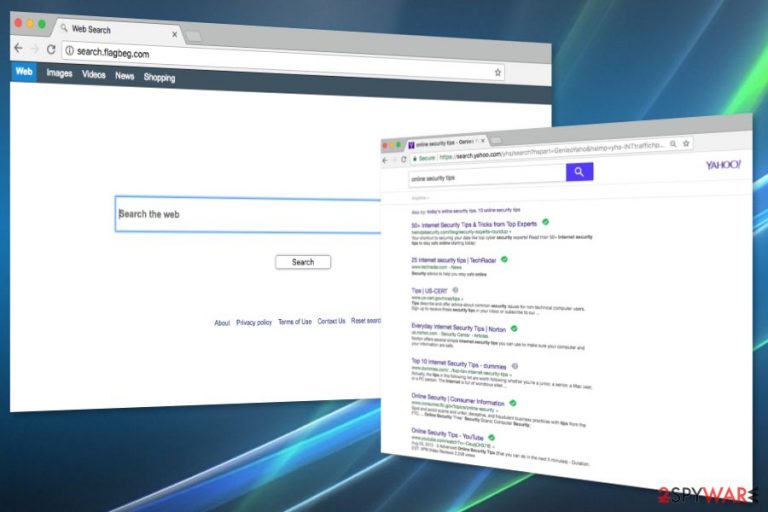
Search.flagbeg.com is a suspicious search engine that operates as a browser hijacker. This potentially unwanted program (PUP) aims at Mac OS X devices and might affect Safari, Google Chrome, and Mozilla Firefox web browsers. The search engine offers to look for information in Web, Images, Videos, News and Shopping categories; however, it’s not worth trusting.
Developers of the search tool call themselves “Software Fans” and provides Mac software distribution and installation services for developers. Therefore, they use bundling strategy to spread various application, including Search.flagbeg.com search tool. Thus, users might accidentally install it with freeware or shareware.
Due to ability appear on the browser suddenly, the search tool is often called Search.flagbeg.com virus. However, we can assure that this program is not malicious and cannot pose direct threats to your computer. But using it is also not recommended even though it redirects search queries to Yahoo because it might:
- trigger redirects from the search results page to unknown third-party websites;
- display suspicious, misleading or malware-laden[1] ads;
- track information about users.
The biggest issues are related to Search.flagbeg.com redirect tendencies because users might be rerouted to harmful websites. Browser hijackers are often used by cyber criminals to reach more targets. Therefore, keeping this program set as your default homepage is not recommended.
However, users report that it’s difficult to remove Search.flagbeg.com from their browser’s homepage, search engine, and new tab. It might happen due to hijacker’s possibility to alter affected browser’s settings or install additional components that protect it.
For this reason, our team recommends opting for the automatic Search.flagbeg.com removal. Scanning the system with FortectIntego or another anti-malware helps to find and eliminate all hijacker-related entries entirely. Manual removal option is available as well. You can find the instructions below.
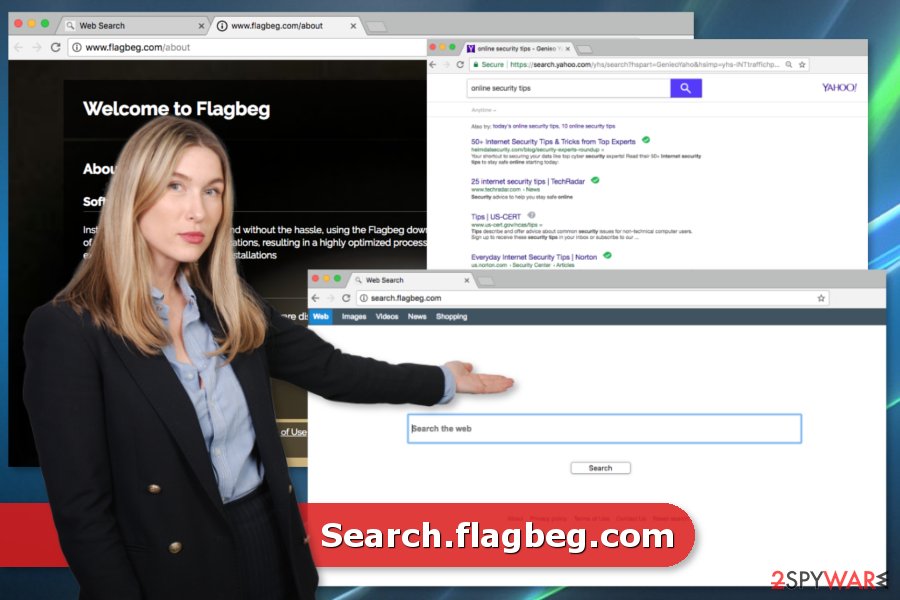
Careless freeware installation might result in hijacked web browsers
The research has shown that Search.flagbeg.com hijack usually occurs when users download and install freeware or shareware incorrectly. Unofficial or unauthorized download websites often spread software packages instead of single programs. For this reason, you should always “unpack” the program you are about to download:
- Use “Advanced” or “Custom” installation instead of “Quick” or “Recommended.”
- Read Terms of Use,[2] EULA, Privacy Policy or other documents provided by developers.
- Follow the installation guide carefully – make sure that you haven’t left any “optional downloads” ready to download.
Security experts from Utan Virus[3] note that programs that are offered to install in freeware packages are most likely to cause browsing-related programs, install spyware or even malware on your device. Thus, it’s better to reject their installation.
Eliminate Search.flagbeg.com from Mac
The official Flagbeg website offers to download Search.flagbeg.com removal tool. However, we do not recommend installing this suspicious application because it might put your computer and privacy at risk. If you want to uninstall the PUP automatically, you should choose reliable anti-malware tool for this task.
However, if you want to remove Search.flagbeg.com automatically, you can find detailed instructions below. Make sure that you delete all hijacker-related components, from the computer and each of the affected web browser. Lastly, do not forget browser reset to stop possible data tracking activities.
You may remove virus damage with a help of FortectIntego. SpyHunter 5Combo Cleaner and Malwarebytes are recommended to detect potentially unwanted programs and viruses with all their files and registry entries that are related to them.
Getting rid of Search.flagbeg.com virus. Follow these steps
Uninstall from Windows
Instructions for Windows 10/8 machines:
- Enter Control Panel into Windows search box and hit Enter or click on the search result.
- Under Programs, select Uninstall a program.

- From the list, find the entry of the suspicious program.
- Right-click on the application and select Uninstall.
- If User Account Control shows up, click Yes.
- Wait till uninstallation process is complete and click OK.

If you are Windows 7/XP user, proceed with the following instructions:
- Click on Windows Start > Control Panel located on the right pane (if you are Windows XP user, click on Add/Remove Programs).
- In Control Panel, select Programs > Uninstall a program.

- Pick the unwanted application by clicking on it once.
- At the top, click Uninstall/Change.
- In the confirmation prompt, pick Yes.
- Click OK once the removal process is finished.
Delete from macOS
Some of the application that you have recently installed may have brought Search.flagbeg.com hijacker to the system. Thus, follow this guide carefully and make sure that any suspicious components are not left on Mac OS X:
Remove items from Applications folder:
- From the menu bar, select Go > Applications.
- In the Applications folder, look for all related entries.
- Click on the app and drag it to Trash (or right-click and pick Move to Trash)

To fully remove an unwanted app, you need to access Application Support, LaunchAgents, and LaunchDaemons folders and delete relevant files:
- Select Go > Go to Folder.
- Enter /Library/Application Support and click Go or press Enter.
- In the Application Support folder, look for any dubious entries and then delete them.
- Now enter /Library/LaunchAgents and /Library/LaunchDaemons folders the same way and terminate all the related .plist files.

Remove from Microsoft Edge
Delete unwanted extensions from MS Edge:
- Select Menu (three horizontal dots at the top-right of the browser window) and pick Extensions.
- From the list, pick the extension and click on the Gear icon.
- Click on Uninstall at the bottom.

Clear cookies and other browser data:
- Click on the Menu (three horizontal dots at the top-right of the browser window) and select Privacy & security.
- Under Clear browsing data, pick Choose what to clear.
- Select everything (apart from passwords, although you might want to include Media licenses as well, if applicable) and click on Clear.

Restore new tab and homepage settings:
- Click the menu icon and choose Settings.
- Then find On startup section.
- Click Disable if you found any suspicious domain.
Reset MS Edge if the above steps did not work:
- Press on Ctrl + Shift + Esc to open Task Manager.
- Click on More details arrow at the bottom of the window.
- Select Details tab.
- Now scroll down and locate every entry with Microsoft Edge name in it. Right-click on each of them and select End Task to stop MS Edge from running.

If this solution failed to help you, you need to use an advanced Edge reset method. Note that you need to backup your data before proceeding.
- Find the following folder on your computer: C:\\Users\\%username%\\AppData\\Local\\Packages\\Microsoft.MicrosoftEdge_8wekyb3d8bbwe.
- Press Ctrl + A on your keyboard to select all folders.
- Right-click on them and pick Delete

- Now right-click on the Start button and pick Windows PowerShell (Admin).
- When the new window opens, copy and paste the following command, and then press Enter:
Get-AppXPackage -AllUsers -Name Microsoft.MicrosoftEdge | Foreach {Add-AppxPackage -DisableDevelopmentMode -Register “$($_.InstallLocation)\\AppXManifest.xml” -Verbose

Instructions for Chromium-based Edge
Delete extensions from MS Edge (Chromium):
- Open Edge and click select Settings > Extensions.
- Delete unwanted extensions by clicking Remove.

Clear cache and site data:
- Click on Menu and go to Settings.
- Select Privacy, search and services.
- Under Clear browsing data, pick Choose what to clear.
- Under Time range, pick All time.
- Select Clear now.

Reset Chromium-based MS Edge:
- Click on Menu and select Settings.
- On the left side, pick Reset settings.
- Select Restore settings to their default values.
- Confirm with Reset.

Remove from Mozilla Firefox (FF)
Open Mozilla's extensions and look up for Flagbeg or similar unknown extensions. Uninstall them all and reset the browser.
Remove dangerous extensions:
- Open Mozilla Firefox browser and click on the Menu (three horizontal lines at the top-right of the window).
- Select Add-ons.
- In here, select unwanted plugin and click Remove.

Reset the homepage:
- Click three horizontal lines at the top right corner to open the menu.
- Choose Options.
- Under Home options, enter your preferred site that will open every time you newly open the Mozilla Firefox.
Clear cookies and site data:
- Click Menu and pick Settings.
- Go to Privacy & Security section.
- Scroll down to locate Cookies and Site Data.
- Click on Clear Data…
- Select Cookies and Site Data, as well as Cached Web Content and press Clear.

Reset Mozilla Firefox
If clearing the browser as explained above did not help, reset Mozilla Firefox:
- Open Mozilla Firefox browser and click the Menu.
- Go to Help and then choose Troubleshooting Information.

- Under Give Firefox a tune up section, click on Refresh Firefox…
- Once the pop-up shows up, confirm the action by pressing on Refresh Firefox.

Remove from Google Chrome
Follow these steps to remove Search.flagbeg.com from Chrome's startup page:
Delete malicious extensions from Google Chrome:
- Open Google Chrome, click on the Menu (three vertical dots at the top-right corner) and select More tools > Extensions.
- In the newly opened window, you will see all the installed extensions. Uninstall all the suspicious plugins that might be related to the unwanted program by clicking Remove.

Clear cache and web data from Chrome:
- Click on Menu and pick Settings.
- Under Privacy and security, select Clear browsing data.
- Select Browsing history, Cookies and other site data, as well as Cached images and files.
- Click Clear data.

Change your homepage:
- Click menu and choose Settings.
- Look for a suspicious site in the On startup section.
- Click on Open a specific or set of pages and click on three dots to find the Remove option.
Reset Google Chrome:
If the previous methods did not help you, reset Google Chrome to eliminate all the unwanted components:
- Click on Menu and select Settings.
- In the Settings, scroll down and click Advanced.
- Scroll down and locate Reset and clean up section.
- Now click Restore settings to their original defaults.
- Confirm with Reset settings.

Delete from Safari
After the hijack, you have to check Safari's extensions and remove suspicious entries. Once it's done, you should also reset the browser to get rid of tracking cookies or other invisible entries that might be responsible for bringing back the hijacker.
Remove unwanted extensions from Safari:
- Click Safari > Preferences…
- In the new window, pick Extensions.
- Select the unwanted extension and select Uninstall.

Clear cookies and other website data from Safari:
- Click Safari > Clear History…
- From the drop-down menu under Clear, pick all history.
- Confirm with Clear History.

Reset Safari if the above-mentioned steps did not help you:
- Click Safari > Preferences…
- Go to Advanced tab.
- Tick the Show Develop menu in menu bar.
- From the menu bar, click Develop, and then select Empty Caches.

After uninstalling this potentially unwanted program (PUP) and fixing each of your web browsers, we recommend you to scan your PC system with a reputable anti-spyware. This will help you to get rid of Search.flagbeg.com registry traces and will also identify related parasites or possible malware infections on your computer. For that you can use our top-rated malware remover: FortectIntego, SpyHunter 5Combo Cleaner or Malwarebytes.
How to prevent from getting stealing programs
Access your website securely from any location
When you work on the domain, site, blog, or different project that requires constant management, content creation, or coding, you may need to connect to the server and content management service more often. The best solution for creating a tighter network could be a dedicated/fixed IP address.
If you make your IP address static and set to your device, you can connect to the CMS from any location and do not create any additional issues for the server or network manager that needs to monitor connections and activities. VPN software providers like Private Internet Access can help you with such settings and offer the option to control the online reputation and manage projects easily from any part of the world.
Recover files after data-affecting malware attacks
While much of the data can be accidentally deleted due to various reasons, malware is one of the main culprits that can cause loss of pictures, documents, videos, and other important files. More serious malware infections lead to significant data loss when your documents, system files, and images get encrypted. In particular, ransomware is is a type of malware that focuses on such functions, so your files become useless without an ability to access them.
Even though there is little to no possibility to recover after file-locking threats, some applications have features for data recovery in the system. In some cases, Data Recovery Pro can also help to recover at least some portion of your data after data-locking virus infection or general cyber infection.
- ^ Michael Kan. Malicious online ads expose millions to possible hack. ComputerWorld. IT news, careers, business technology, reviews.
- ^ David Berreby. Click to agree with what? No one reads terms of service, studies confirm. The Guardian. News, sport and opinion.
- ^ David Berreby. Utan Virus. Utan Virus. Swedish cyber security news.
