Search.pensirot.com virus (Free Instructions) - Chrome, Firefox, IE, Edge
Search.pensirot.com virus Removal Guide
What is Search.pensirot.com virus?
Search.pensirot.com – a browser hijacker that forces to use a shady search engine
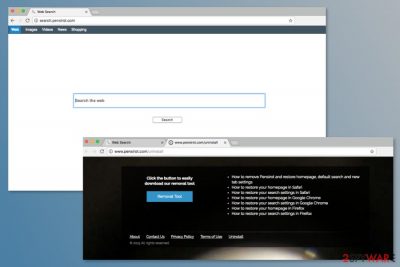
Search.pensirot.com is just one of many other fake Internet search engines,[1] such as search.worthut.com, search.mogobiggy.com, and search.pikatika.com. Originally, it claims to improve user’s Internet browsing proficiency, and at first glance, it may seem convenient.
Yet, the users should be aware that this site is using mischief download and installation setups that change the browser’s options without permission. Moreover, it collects browsing-related data. These negative features put so-called Search.pensirot.com virus to the browser hijackers’ category.
Most commonly Safari, Google Chrome, and Mozilla Firefox browsers are chosen as targets. Shortly after hijacking any of these browsers, setups work to modify the base options of the browser by assigning to search.pensirot.com: homepage, default search engine, and new tab URL. Even though these changes are not very significant, the problem is that there is no possibility to revert them.
Researchers spotted that setups also install third-party unwanted programs and/or plug-ins without permission as well. These third-party programs and plug-ins are designed to rearrange above-mentioned options again when the user tries to change them. This is the reason why restarting browsers to their original state is almost impossible, and users continue to browse through search.pensirot.com.
Moreover, users should be aware that Search.pensirot.com collects browsing-related data, that can be personally identifiable and lead to security and privacy issues. Valuable data gathered such as geolocations, IP addresses, pages visited are sold to third-party companies, and user’s privacy is put at risk.
Another significant disadvantage is the exhausted system’s resources. Computers performance can rapidly decrease due to the various processes run by unwanted programs and/or plug-ins. One of the most common processes is mining of cryptocurrency in the system’s background.[2] Thus, to protect your device from overheating or prevent system slowdowns, you should hurry up with search.pensirot.com removal.
The internet contains various fake search engines, which judging on the first appearance might look the same and offer handy functions including weather forecast, currency exchange rates, etc., while in real life are completely useless. The main aim of search.pensirot.com and similar browser hijackers is to increase revenue for their developers.
The research has shown that instead of providing functionality fake search engines might cause redirects to other websites, display malware-laden ads, pop-ups or even contain malevolent material that could infect user’s computer and etc. Hence, we encourage users to be aware of the Search.pensirot.com redirect dangers they to face while using this fake search engine.
However, you should not tolerate these changes on your browser and risk to encounter serious cyber threats. As soon as you notice unknown website on your browser, obtain FortectIntego or another security program. Scanning the system with updated too will help to remove Search.pensirot.com as well as other potentially unwanted programs from the device.
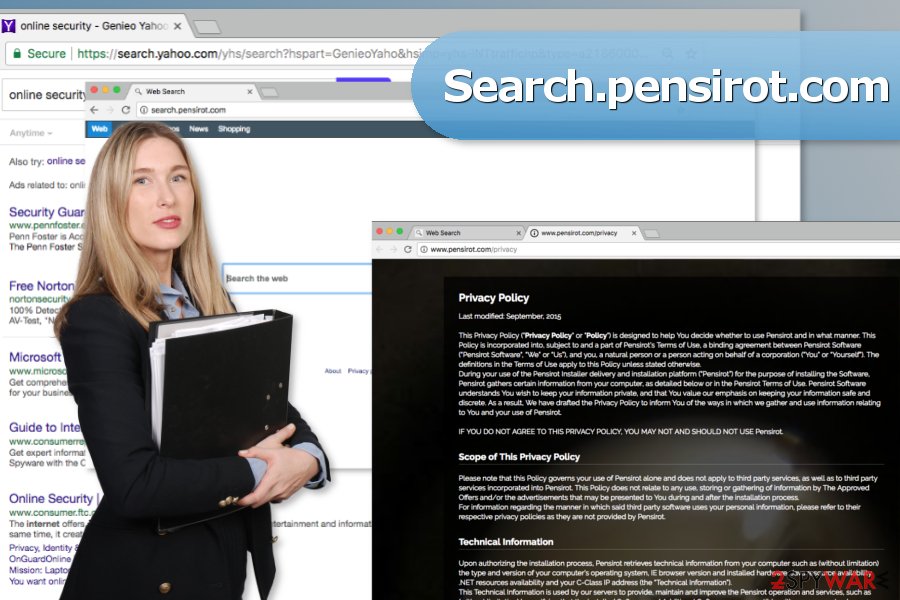
Browser hijacker might be installed together with free programs
While many might ask how did Search.pensirot.com hijack occur, the answer is simple. The developers use deceptive marketing method — bunlding, which allows the installation of additional programs, while installing the regular apps or software.
Experts from Bedynet[3] remind that users should carefully follow the steps when downloading and installing programs, yet many get easily annoyed by the process and skip many of them. Developers intentionally hide such information about the modifications behind “Custom/Advanced” settings and users in a rush suffer from the consequences.
Many of other unwanted programs are installed using the same method. Hence, in order to protect themselves, users must carefully analyze each step of the installation.
Removal of the Search.pensirot.com
There are two ways how you can remove search.pensirot.com from your web browser – automatic and manual. The latter option might be complicated due to hijacker’s ability to install “helper objects” and other entries that protect this PUP from elimination. However, the instructions below will help you to complete this task properly.
However, you can always speed up search.pensirot.com removal with anti-malware software. All you have to do is to choose a reputable tool, update it and run a full system scan.
You may remove virus damage with a help of FortectIntego. SpyHunter 5Combo Cleaner and Malwarebytes are recommended to detect potentially unwanted programs and viruses with all their files and registry entries that are related to them.
Getting rid of Search.pensirot.com virus. Follow these steps
Uninstall from Windows
Instructions for Windows 10/8 machines:
- Enter Control Panel into Windows search box and hit Enter or click on the search result.
- Under Programs, select Uninstall a program.

- From the list, find the entry of the suspicious program.
- Right-click on the application and select Uninstall.
- If User Account Control shows up, click Yes.
- Wait till uninstallation process is complete and click OK.

If you are Windows 7/XP user, proceed with the following instructions:
- Click on Windows Start > Control Panel located on the right pane (if you are Windows XP user, click on Add/Remove Programs).
- In Control Panel, select Programs > Uninstall a program.

- Pick the unwanted application by clicking on it once.
- At the top, click Uninstall/Change.
- In the confirmation prompt, pick Yes.
- Click OK once the removal process is finished.
Delete from macOS
Follow these steps to remove all suspicious applications that might be responsible for installing Search.pensirot.com hijacker:
Remove items from Applications folder:
- From the menu bar, select Go > Applications.
- In the Applications folder, look for all related entries.
- Click on the app and drag it to Trash (or right-click and pick Move to Trash)

To fully remove an unwanted app, you need to access Application Support, LaunchAgents, and LaunchDaemons folders and delete relevant files:
- Select Go > Go to Folder.
- Enter /Library/Application Support and click Go or press Enter.
- In the Application Support folder, look for any dubious entries and then delete them.
- Now enter /Library/LaunchAgents and /Library/LaunchDaemons folders the same way and terminate all the related .plist files.

Remove from Microsoft Edge
Delete unwanted extensions from MS Edge:
- Select Menu (three horizontal dots at the top-right of the browser window) and pick Extensions.
- From the list, pick the extension and click on the Gear icon.
- Click on Uninstall at the bottom.

Clear cookies and other browser data:
- Click on the Menu (three horizontal dots at the top-right of the browser window) and select Privacy & security.
- Under Clear browsing data, pick Choose what to clear.
- Select everything (apart from passwords, although you might want to include Media licenses as well, if applicable) and click on Clear.

Restore new tab and homepage settings:
- Click the menu icon and choose Settings.
- Then find On startup section.
- Click Disable if you found any suspicious domain.
Reset MS Edge if the above steps did not work:
- Press on Ctrl + Shift + Esc to open Task Manager.
- Click on More details arrow at the bottom of the window.
- Select Details tab.
- Now scroll down and locate every entry with Microsoft Edge name in it. Right-click on each of them and select End Task to stop MS Edge from running.

If this solution failed to help you, you need to use an advanced Edge reset method. Note that you need to backup your data before proceeding.
- Find the following folder on your computer: C:\\Users\\%username%\\AppData\\Local\\Packages\\Microsoft.MicrosoftEdge_8wekyb3d8bbwe.
- Press Ctrl + A on your keyboard to select all folders.
- Right-click on them and pick Delete

- Now right-click on the Start button and pick Windows PowerShell (Admin).
- When the new window opens, copy and paste the following command, and then press Enter:
Get-AppXPackage -AllUsers -Name Microsoft.MicrosoftEdge | Foreach {Add-AppxPackage -DisableDevelopmentMode -Register “$($_.InstallLocation)\\AppXManifest.xml” -Verbose

Instructions for Chromium-based Edge
Delete extensions from MS Edge (Chromium):
- Open Edge and click select Settings > Extensions.
- Delete unwanted extensions by clicking Remove.

Clear cache and site data:
- Click on Menu and go to Settings.
- Select Privacy, search and services.
- Under Clear browsing data, pick Choose what to clear.
- Under Time range, pick All time.
- Select Clear now.

Reset Chromium-based MS Edge:
- Click on Menu and select Settings.
- On the left side, pick Reset settings.
- Select Restore settings to their default values.
- Confirm with Reset.

Remove from Mozilla Firefox (FF)
Uninstall add-ons, browser extensions and reset Firefox to terminate Search.pensirot.com virus.
Remove dangerous extensions:
- Open Mozilla Firefox browser and click on the Menu (three horizontal lines at the top-right of the window).
- Select Add-ons.
- In here, select unwanted plugin and click Remove.

Reset the homepage:
- Click three horizontal lines at the top right corner to open the menu.
- Choose Options.
- Under Home options, enter your preferred site that will open every time you newly open the Mozilla Firefox.
Clear cookies and site data:
- Click Menu and pick Settings.
- Go to Privacy & Security section.
- Scroll down to locate Cookies and Site Data.
- Click on Clear Data…
- Select Cookies and Site Data, as well as Cached Web Content and press Clear.

Reset Mozilla Firefox
If clearing the browser as explained above did not help, reset Mozilla Firefox:
- Open Mozilla Firefox browser and click the Menu.
- Go to Help and then choose Troubleshooting Information.

- Under Give Firefox a tune up section, click on Refresh Firefox…
- Once the pop-up shows up, confirm the action by pressing on Refresh Firefox.

Remove from Google Chrome
These instructions will help you to wipe out browser hijacker from the browser entirely:
Delete malicious extensions from Google Chrome:
- Open Google Chrome, click on the Menu (three vertical dots at the top-right corner) and select More tools > Extensions.
- In the newly opened window, you will see all the installed extensions. Uninstall all the suspicious plugins that might be related to the unwanted program by clicking Remove.

Clear cache and web data from Chrome:
- Click on Menu and pick Settings.
- Under Privacy and security, select Clear browsing data.
- Select Browsing history, Cookies and other site data, as well as Cached images and files.
- Click Clear data.

Change your homepage:
- Click menu and choose Settings.
- Look for a suspicious site in the On startup section.
- Click on Open a specific or set of pages and click on three dots to find the Remove option.
Reset Google Chrome:
If the previous methods did not help you, reset Google Chrome to eliminate all the unwanted components:
- Click on Menu and select Settings.
- In the Settings, scroll down and click Advanced.
- Scroll down and locate Reset and clean up section.
- Now click Restore settings to their original defaults.
- Confirm with Reset settings.

Delete from Safari
In order to set your preferred homepage as default one, you should follow these steps and remove the hijacker from Safari first:
Remove unwanted extensions from Safari:
- Click Safari > Preferences…
- In the new window, pick Extensions.
- Select the unwanted extension and select Uninstall.

Clear cookies and other website data from Safari:
- Click Safari > Clear History…
- From the drop-down menu under Clear, pick all history.
- Confirm with Clear History.

Reset Safari if the above-mentioned steps did not help you:
- Click Safari > Preferences…
- Go to Advanced tab.
- Tick the Show Develop menu in menu bar.
- From the menu bar, click Develop, and then select Empty Caches.

After uninstalling this potentially unwanted program (PUP) and fixing each of your web browsers, we recommend you to scan your PC system with a reputable anti-spyware. This will help you to get rid of Search.pensirot.com registry traces and will also identify related parasites or possible malware infections on your computer. For that you can use our top-rated malware remover: FortectIntego, SpyHunter 5Combo Cleaner or Malwarebytes.
How to prevent from getting stealing programs
Protect your privacy – employ a VPN
There are several ways how to make your online time more private – you can access an incognito tab. However, there is no secret that even in this mode, you are tracked for advertising purposes. There is a way to add an extra layer of protection and create a completely anonymous web browsing practice with the help of Private Internet Access VPN. This software reroutes traffic through different servers, thus leaving your IP address and geolocation in disguise. Besides, it is based on a strict no-log policy, meaning that no data will be recorded, leaked, and available for both first and third parties. The combination of a secure web browser and Private Internet Access VPN will let you browse the Internet without a feeling of being spied or targeted by criminals.
No backups? No problem. Use a data recovery tool
If you wonder how data loss can occur, you should not look any further for answers – human errors, malware attacks, hardware failures, power cuts, natural disasters, or even simple negligence. In some cases, lost files are extremely important, and many straight out panic when such an unfortunate course of events happen. Due to this, you should always ensure that you prepare proper data backups on a regular basis.
If you were caught by surprise and did not have any backups to restore your files from, not everything is lost. Data Recovery Pro is one of the leading file recovery solutions you can find on the market – it is likely to restore even lost emails or data located on an external device.
- ^ Joseph Cox. A Fake Dark Web Search Engine Is Sending People to Fake Dark Websites. Motherboard. News and entertainment website.
- ^ Slow and sluggish computer? It might be infected with a cryptocurrency miner. Esolutions blog. Latest cyber security news.
- ^ Bedynet. Bedynet. Russian security news.























