Search.quebles.com virus (Free Guide) - Chrome, Firefox, IE, Edge
Search.quebles.com virus Removal Guide
What is Search.quebles.com virus?
Everything you need to know about Search.quebles.com virus
Search.quebles.com virus is a suspicious search engine that might hijack web browsers and force people to use its services. Apart from the search bar, the main page also includes links to the Facebook, Hotmail, YouTube, and Quebles – the developer’s website. Quebles create various tools that allow personalizing chats and messages. According to the developers, this “advanced” search engine allows looking for the information on the Web with “lightning speed in a convenient way.” Indeed, Search.quebles.com browser hijacker might appear on your browser in the blink of an eye if you install particular program carelessly. Various free programs that you can easily download from the Internet are promoting this application and helping it to get inside the system. Once inside, it might set its domain as browser’s default homepage, search engine, and new tab URL address. Hence, you may not escape from this cyber infection easily. It might install various helper objects and modify the registry in order to stay on the computer as long as possible. However, we want to encourage to ruin hijacker’s plans and scan your device with FortectIntego. This anti-malware program will remove Search.quebles.com virus immediately.
This search engine is powered by Yahoo! Boss[1]; however no one can stop developers from delivering altered search results. This activity is quite common between browser hijackers; thus, Search.quebles.com virus is expected to behave similarly. This program wants to attract people use it by offering not only Web or Image searches but also look for information on News, Blogs, and YouTube. What is more, it allows narrowing the search by choosing particular regions. For instance, instead of Worldwide search results, users can select Brazil, United States, Mexico, etc. But the similar feature has the search giant Google, and it’s better to stay faithful to it. As we already mentioned, this tool might be capable of providing modified search results. It might include third-party links in order to drive traffic to these websites. Obviously, developers generate revenue from this activity, but users might have to deal with potentially dangerous Search.quebles.com redirect problems. Developers of the browser hijackers do not bother about credibility about their partners. Thus, they can easily include links to search results or deliver online ads that redirect to the infected or phishing[2] websites. Also, this program might collect some information about the users, such as IP address, browsing history, and habits, etc. This information allows creating interesting commercial content and get your clicks. Thus, if this website replaced your current homepage, please Start Search.quebles.com removal right now!
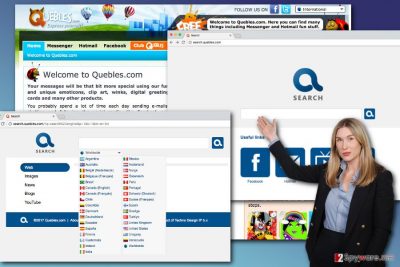
Why was my browser hijacked?
Search.quebles.com hijack might be an unpleasant surprise for those, who does not pay proper attention to the software installation process. When installing new programs from the Internet, you have to choose reliable sources, read EULA[3] and Privacy Policy[4], and chose the right installation method[5]. Bear in mind that for the installation you need to choose Advanced/Custom settings that reveal all extra components that might be attached to the program. Potentially unwanted programs spread in the software packages, and might sneak inside unnoticed when you rely on Quick or Standard installation settings. These settings do not disclose about additional components and install them by default. Meanwhile Advanced/Custom shows pre-selected third-party apps or agreement to make Search.quebles.com as your homepage or default search engine. Apparently, you have to deselect them all.
Is there a way to delete Search.quebles.com virus from the browser quickly?
Search.quebles.com removal starts from browser hijacker’s elimination from the computer. Cleaning affected web browsers is just a second step. The quickest way to investigate the system and delete virus-related components is to use anti-malware/anti-spyware program. All you need to do is to carefully install one of the suggested programs below, update it, and run a system scan. While you drink your cup of tea, the virus will be gone. Additionally, you can remove Search.quebles.com without security tools. Though this task might take longer and requires some computer skills, but our team has prepared guidelines how to get rid of the hijacker manually below.
You may remove virus damage with a help of FortectIntego. SpyHunter 5Combo Cleaner and Malwarebytes are recommended to detect potentially unwanted programs and viruses with all their files and registry entries that are related to them.
Getting rid of Search.quebles.com virus. Follow these steps
Uninstall from Windows
It’s not enough to locate and remove Search.quebles.com browser hijacker from the computer. You need to look for other suspicious applications as well. Hijackers might be capable of installing third-party apps without your knowledge; thus, you need to uninstall them.
Instructions for Windows 10/8 machines:
- Enter Control Panel into Windows search box and hit Enter or click on the search result.
- Under Programs, select Uninstall a program.

- From the list, find the entry of the suspicious program.
- Right-click on the application and select Uninstall.
- If User Account Control shows up, click Yes.
- Wait till uninstallation process is complete and click OK.

If you are Windows 7/XP user, proceed with the following instructions:
- Click on Windows Start > Control Panel located on the right pane (if you are Windows XP user, click on Add/Remove Programs).
- In Control Panel, select Programs > Uninstall a program.

- Pick the unwanted application by clicking on it once.
- At the top, click Uninstall/Change.
- In the confirmation prompt, pick Yes.
- Click OK once the removal process is finished.
Delete from macOS
Mac users are rarely affected by the browser hijackers. However, if Search.quebles.com hijacked your device, follow these instructions to remove it.
Remove items from Applications folder:
- From the menu bar, select Go > Applications.
- In the Applications folder, look for all related entries.
- Click on the app and drag it to Trash (or right-click and pick Move to Trash)

To fully remove an unwanted app, you need to access Application Support, LaunchAgents, and LaunchDaemons folders and delete relevant files:
- Select Go > Go to Folder.
- Enter /Library/Application Support and click Go or press Enter.
- In the Application Support folder, look for any dubious entries and then delete them.
- Now enter /Library/LaunchAgents and /Library/LaunchDaemons folders the same way and terminate all the related .plist files.

Remove from Microsoft Edge
After Search.quebles.com hijack, Microsoft Edge might have suffered as well. In order to use this browser normally again, please follow these steps:
Delete unwanted extensions from MS Edge:
- Select Menu (three horizontal dots at the top-right of the browser window) and pick Extensions.
- From the list, pick the extension and click on the Gear icon.
- Click on Uninstall at the bottom.

Clear cookies and other browser data:
- Click on the Menu (three horizontal dots at the top-right of the browser window) and select Privacy & security.
- Under Clear browsing data, pick Choose what to clear.
- Select everything (apart from passwords, although you might want to include Media licenses as well, if applicable) and click on Clear.

Restore new tab and homepage settings:
- Click the menu icon and choose Settings.
- Then find On startup section.
- Click Disable if you found any suspicious domain.
Reset MS Edge if the above steps did not work:
- Press on Ctrl + Shift + Esc to open Task Manager.
- Click on More details arrow at the bottom of the window.
- Select Details tab.
- Now scroll down and locate every entry with Microsoft Edge name in it. Right-click on each of them and select End Task to stop MS Edge from running.

If this solution failed to help you, you need to use an advanced Edge reset method. Note that you need to backup your data before proceeding.
- Find the following folder on your computer: C:\\Users\\%username%\\AppData\\Local\\Packages\\Microsoft.MicrosoftEdge_8wekyb3d8bbwe.
- Press Ctrl + A on your keyboard to select all folders.
- Right-click on them and pick Delete

- Now right-click on the Start button and pick Windows PowerShell (Admin).
- When the new window opens, copy and paste the following command, and then press Enter:
Get-AppXPackage -AllUsers -Name Microsoft.MicrosoftEdge | Foreach {Add-AppxPackage -DisableDevelopmentMode -Register “$($_.InstallLocation)\\AppXManifest.xml” -Verbose

Instructions for Chromium-based Edge
Delete extensions from MS Edge (Chromium):
- Open Edge and click select Settings > Extensions.
- Delete unwanted extensions by clicking Remove.

Clear cache and site data:
- Click on Menu and go to Settings.
- Select Privacy, search and services.
- Under Clear browsing data, pick Choose what to clear.
- Under Time range, pick All time.
- Select Clear now.

Reset Chromium-based MS Edge:
- Click on Menu and select Settings.
- On the left side, pick Reset settings.
- Select Restore settings to their default values.
- Confirm with Reset.

Remove from Mozilla Firefox (FF)
Sometimes browser hijackers install third-party extensions or add-ons to the targeted browsers. Make sure that Search.quebles.com virus hasn’t installed anything to the Mozilla. If you find something suspicious, uninstall it without any hesitation. Also, don’t forget to reset browser’s settings.
Remove dangerous extensions:
- Open Mozilla Firefox browser and click on the Menu (three horizontal lines at the top-right of the window).
- Select Add-ons.
- In here, select unwanted plugin and click Remove.

Reset the homepage:
- Click three horizontal lines at the top right corner to open the menu.
- Choose Options.
- Under Home options, enter your preferred site that will open every time you newly open the Mozilla Firefox.
Clear cookies and site data:
- Click Menu and pick Settings.
- Go to Privacy & Security section.
- Scroll down to locate Cookies and Site Data.
- Click on Clear Data…
- Select Cookies and Site Data, as well as Cached Web Content and press Clear.

Reset Mozilla Firefox
If clearing the browser as explained above did not help, reset Mozilla Firefox:
- Open Mozilla Firefox browser and click the Menu.
- Go to Help and then choose Troubleshooting Information.

- Under Give Firefox a tune up section, click on Refresh Firefox…
- Once the pop-up shows up, confirm the action by pressing on Refresh Firefox.

Remove from Google Chrome
In order to get rid of the Search.quebles.com hijacker manually, follow the instructions below. Do not leave any suspicious browser extensions or toolbars!
Delete malicious extensions from Google Chrome:
- Open Google Chrome, click on the Menu (three vertical dots at the top-right corner) and select More tools > Extensions.
- In the newly opened window, you will see all the installed extensions. Uninstall all the suspicious plugins that might be related to the unwanted program by clicking Remove.

Clear cache and web data from Chrome:
- Click on Menu and pick Settings.
- Under Privacy and security, select Clear browsing data.
- Select Browsing history, Cookies and other site data, as well as Cached images and files.
- Click Clear data.

Change your homepage:
- Click menu and choose Settings.
- Look for a suspicious site in the On startup section.
- Click on Open a specific or set of pages and click on three dots to find the Remove option.
Reset Google Chrome:
If the previous methods did not help you, reset Google Chrome to eliminate all the unwanted components:
- Click on Menu and select Settings.
- In the Settings, scroll down and click Advanced.
- Scroll down and locate Reset and clean up section.
- Now click Restore settings to their original defaults.
- Confirm with Reset settings.

Delete from Safari
Search.quebles.com removal will be over when you fix Safari after the attack. Follow these steps:
Remove unwanted extensions from Safari:
- Click Safari > Preferences…
- In the new window, pick Extensions.
- Select the unwanted extension and select Uninstall.

Clear cookies and other website data from Safari:
- Click Safari > Clear History…
- From the drop-down menu under Clear, pick all history.
- Confirm with Clear History.

Reset Safari if the above-mentioned steps did not help you:
- Click Safari > Preferences…
- Go to Advanced tab.
- Tick the Show Develop menu in menu bar.
- From the menu bar, click Develop, and then select Empty Caches.

After uninstalling this potentially unwanted program (PUP) and fixing each of your web browsers, we recommend you to scan your PC system with a reputable anti-spyware. This will help you to get rid of Search.quebles.com registry traces and will also identify related parasites or possible malware infections on your computer. For that you can use our top-rated malware remover: FortectIntego, SpyHunter 5Combo Cleaner or Malwarebytes.
How to prevent from getting stealing programs
Choose a proper web browser and improve your safety with a VPN tool
Online spying has got momentum in recent years and people are getting more and more interested in how to protect their privacy online. One of the basic means to add a layer of security – choose the most private and secure web browser. Although web browsers can't grant full privacy protection and security, some of them are much better at sandboxing, HTTPS upgrading, active content blocking, tracking blocking, phishing protection, and similar privacy-oriented features. However, if you want true anonymity, we suggest you employ a powerful Private Internet Access VPN – it can encrypt all the traffic that comes and goes out of your computer, preventing tracking completely.
Lost your files? Use data recovery software
While some files located on any computer are replaceable or useless, others can be extremely valuable. Family photos, work documents, school projects – these are types of files that we don't want to lose. Unfortunately, there are many ways how unexpected data loss can occur: power cuts, Blue Screen of Death errors, hardware failures, crypto-malware attack, or even accidental deletion.
To ensure that all the files remain intact, you should prepare regular data backups. You can choose cloud-based or physical copies you could restore from later in case of a disaster. If your backups were lost as well or you never bothered to prepare any, Data Recovery Pro can be your only hope to retrieve your invaluable files.
- ^ Yahoo Boss. Yahoo. Developer Network.
- ^ Hook, Line and Sinker: The Victims of Phishing. Bright Hub. The website about Science and Technology.
- ^ Annalee Newitz. Dangerous Terms: A User's Guide to EULAs. Electronic Frontier Foundation. Defending your rights in the digital world.
- ^ 7 Things to Look for in Privacy Policies. Trend Micro. Trend Glossary of Terms, Threat Encyclopedia.
- ^ Andy O'Donnell. How to Prevent Browser Hijacking. LifeWire. Tech How-To Guides & Tutorials.























