Search.queryrouter.com virus (Removal Instructions) - updated Mar 2017
Search.queryrouter.com virus Removal Guide
What is Search.queryrouter.com virus?
Can I trust Search.queryrouter.com virus?
Search.queryrouter.com virus (or QueryRouter) is an untrustworthy search engine which was added to browser hijacker category. Beware that its owners launched this tool just to increase their income by showing sponsored content to their users[1] by showing links to predetermined websites in the first positions. Once the victim is tricked into clicking one of these links, they get a chance to generate advertising revenue. Such money-making strategy is more commonly known as the pay-per-click business[2] and essentially means that the website holders receive their revenue share based on the number of clicks they manage to collect from the promoted content. However, you cannot know whether Search.queryrouter.com links are harmless or harmful. Beware that you can end up with unwanted add-ons, extensions and plugins right after visiting a malicious site.
To increase the chances of launching successful redirects, Search.queryrouter.com tends to replace the default search engine and the homepage of the targeted Web browser. Typically, it hijacks Mozilla Firefox and Google Chrome web browsers, so it may seem that other browsers are safe. However, beware that such scammers tend to update their programs quite frequently, so Safari and IE can also be vulnerable. Browser hijackers[3] are designed to prevent the users from rolling back the browser to its original state. Thus, the users are being fed the sponsored content[4] by force. Search.queryrouter.com hijacker sets the predetermined search engine to load every time the browser is launched, also upon opening a new tab or a browser window. Frankly speaking, the meta-search functionality that the site creators preach loses its actual purpose since proper web search can barely be carried out in the first place. We do not recommend allowing this virus to run on your computer for too long and in case you notice the familiar symptoms, remove Search.queryrouter.com from your device at once.
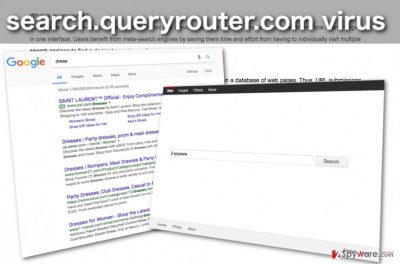
In the “About” section of this potentially unwanted program, the site creators mention “Toolbar & Plugins” when on the site itself, these downloads are nowhere to be found. This only suggests that these components are probably going to be installed on the user’s browser as soon as Search.queryrouter.com hijack is finished. Do you need more undesirable content on your device? We don’t think so. Besides, you can never know if these browser add-ons will not be put to malicious purposes, say, to inject even more pop-ups and ads or to spy on you [5]. There is no better way to prevent this from happening by simply dedicating some time to the Search.queryrouter.com removal. Specialized anti-malware tools like FortectIntego can ease this task for you by scanning the entire computer system and terminating all the insecure connections and processes.
How do browser hijackers spread?
This is a question which security experts have already cracked a long time ago, but the users do not seem to get grip it just yet. First of all, potentially unwanted programs do not infiltrate computers on they own and actually need permission to enter the targeted devices and start Search.queryrouter.com redirect activity. Of course, malware developers attempt this consent to be as inconspicuous as possible. For this purpose they usually re-bundle software packages appending their potentially dangerous creations next to the legitimate ones. This means that the option to install Search.queryrouter.com virus may hide under installation settings of completely legitimate programs: PDF converters, video/audio editors, etc. Luckily, “Advanced” installation settings can make a difference. If you opt for this detailed installation mode, you will be given a chance to review the software package contents and call off the installation of those that might be potentially dangerous.
Where to start with the Search.queryrouter.com removal?
There is no denying that Search.queryrouter.com virus is an annoying infection, so it leaves us no doubt that it should be exterminated as soon as possible. If you are more proficient in virus elimination, you may try carrying out Search.queryrouter.com removal manually. Even if you consider yourself an expert, you should still scan your computer with some automatic scanner when you have the chance. Remember what we said about the additional software that this hijacker installs? This is the main reason not to remove Search.queryrouter.com manually.
You may remove virus damage with a help of FortectIntego. SpyHunter 5Combo Cleaner and Malwarebytes are recommended to detect potentially unwanted programs and viruses with all their files and registry entries that are related to them.
Getting rid of Search.queryrouter.com virus. Follow these steps
Uninstall from Windows
If you have been suffering from Search.queryrouter.com redirects and similar problems, you need to uninstall Search.Queryrouter and similar entries that seem unclear to you via Task Manager. Then, make sure you reset your web browsers.
Instructions for Windows 10/8 machines:
- Enter Control Panel into Windows search box and hit Enter or click on the search result.
- Under Programs, select Uninstall a program.

- From the list, find the entry of the suspicious program.
- Right-click on the application and select Uninstall.
- If User Account Control shows up, click Yes.
- Wait till uninstallation process is complete and click OK.

If you are Windows 7/XP user, proceed with the following instructions:
- Click on Windows Start > Control Panel located on the right pane (if you are Windows XP user, click on Add/Remove Programs).
- In Control Panel, select Programs > Uninstall a program.

- Pick the unwanted application by clicking on it once.
- At the top, click Uninstall/Change.
- In the confirmation prompt, pick Yes.
- Click OK once the removal process is finished.
Delete from macOS
Remove items from Applications folder:
- From the menu bar, select Go > Applications.
- In the Applications folder, look for all related entries.
- Click on the app and drag it to Trash (or right-click and pick Move to Trash)

To fully remove an unwanted app, you need to access Application Support, LaunchAgents, and LaunchDaemons folders and delete relevant files:
- Select Go > Go to Folder.
- Enter /Library/Application Support and click Go or press Enter.
- In the Application Support folder, look for any dubious entries and then delete them.
- Now enter /Library/LaunchAgents and /Library/LaunchDaemons folders the same way and terminate all the related .plist files.

Remove from Microsoft Edge
Search.queryrouter.com is another hijacker which leaves some residue files on the infected computers, thus, the browsers which have been modified have to be investigated for potentially unwanted add-ons, extensions or toolbars. In this case, make sure you remove QueryRouter and similar add-ons from the same developer.
Delete unwanted extensions from MS Edge:
- Select Menu (three horizontal dots at the top-right of the browser window) and pick Extensions.
- From the list, pick the extension and click on the Gear icon.
- Click on Uninstall at the bottom.

Clear cookies and other browser data:
- Click on the Menu (three horizontal dots at the top-right of the browser window) and select Privacy & security.
- Under Clear browsing data, pick Choose what to clear.
- Select everything (apart from passwords, although you might want to include Media licenses as well, if applicable) and click on Clear.

Restore new tab and homepage settings:
- Click the menu icon and choose Settings.
- Then find On startup section.
- Click Disable if you found any suspicious domain.
Reset MS Edge if the above steps did not work:
- Press on Ctrl + Shift + Esc to open Task Manager.
- Click on More details arrow at the bottom of the window.
- Select Details tab.
- Now scroll down and locate every entry with Microsoft Edge name in it. Right-click on each of them and select End Task to stop MS Edge from running.

If this solution failed to help you, you need to use an advanced Edge reset method. Note that you need to backup your data before proceeding.
- Find the following folder on your computer: C:\\Users\\%username%\\AppData\\Local\\Packages\\Microsoft.MicrosoftEdge_8wekyb3d8bbwe.
- Press Ctrl + A on your keyboard to select all folders.
- Right-click on them and pick Delete

- Now right-click on the Start button and pick Windows PowerShell (Admin).
- When the new window opens, copy and paste the following command, and then press Enter:
Get-AppXPackage -AllUsers -Name Microsoft.MicrosoftEdge | Foreach {Add-AppxPackage -DisableDevelopmentMode -Register “$($_.InstallLocation)\\AppXManifest.xml” -Verbose

Instructions for Chromium-based Edge
Delete extensions from MS Edge (Chromium):
- Open Edge and click select Settings > Extensions.
- Delete unwanted extensions by clicking Remove.

Clear cache and site data:
- Click on Menu and go to Settings.
- Select Privacy, search and services.
- Under Clear browsing data, pick Choose what to clear.
- Under Time range, pick All time.
- Select Clear now.

Reset Chromium-based MS Edge:
- Click on Menu and select Settings.
- On the left side, pick Reset settings.
- Select Restore settings to their default values.
- Confirm with Reset.

Remove from Mozilla Firefox (FF)
If your Firefox is hijacked by this PUP, make sure you uninstall all unwanted/suspicious add-ons from this web browser. You need to remove QueryRouter and similar PUPs.
Remove dangerous extensions:
- Open Mozilla Firefox browser and click on the Menu (three horizontal lines at the top-right of the window).
- Select Add-ons.
- In here, select unwanted plugin and click Remove.

Reset the homepage:
- Click three horizontal lines at the top right corner to open the menu.
- Choose Options.
- Under Home options, enter your preferred site that will open every time you newly open the Mozilla Firefox.
Clear cookies and site data:
- Click Menu and pick Settings.
- Go to Privacy & Security section.
- Scroll down to locate Cookies and Site Data.
- Click on Clear Data…
- Select Cookies and Site Data, as well as Cached Web Content and press Clear.

Reset Mozilla Firefox
If clearing the browser as explained above did not help, reset Mozilla Firefox:
- Open Mozilla Firefox browser and click the Menu.
- Go to Help and then choose Troubleshooting Information.

- Under Give Firefox a tune up section, click on Refresh Firefox…
- Once the pop-up shows up, confirm the action by pressing on Refresh Firefox.

Remove from Google Chrome
To make sure your Google Chrome is virus-free, check this browser for Queryrouter and similar add-ons which might have been installed on it without your knowledge. You can fix these changes by resetting the browser as well.
Delete malicious extensions from Google Chrome:
- Open Google Chrome, click on the Menu (three vertical dots at the top-right corner) and select More tools > Extensions.
- In the newly opened window, you will see all the installed extensions. Uninstall all the suspicious plugins that might be related to the unwanted program by clicking Remove.

Clear cache and web data from Chrome:
- Click on Menu and pick Settings.
- Under Privacy and security, select Clear browsing data.
- Select Browsing history, Cookies and other site data, as well as Cached images and files.
- Click Clear data.

Change your homepage:
- Click menu and choose Settings.
- Look for a suspicious site in the On startup section.
- Click on Open a specific or set of pages and click on three dots to find the Remove option.
Reset Google Chrome:
If the previous methods did not help you, reset Google Chrome to eliminate all the unwanted components:
- Click on Menu and select Settings.
- In the Settings, scroll down and click Advanced.
- Scroll down and locate Reset and clean up section.
- Now click Restore settings to their original defaults.
- Confirm with Reset settings.

Delete from Safari
Remove unwanted extensions from Safari:
- Click Safari > Preferences…
- In the new window, pick Extensions.
- Select the unwanted extension and select Uninstall.

Clear cookies and other website data from Safari:
- Click Safari > Clear History…
- From the drop-down menu under Clear, pick all history.
- Confirm with Clear History.

Reset Safari if the above-mentioned steps did not help you:
- Click Safari > Preferences…
- Go to Advanced tab.
- Tick the Show Develop menu in menu bar.
- From the menu bar, click Develop, and then select Empty Caches.

After uninstalling this potentially unwanted program (PUP) and fixing each of your web browsers, we recommend you to scan your PC system with a reputable anti-spyware. This will help you to get rid of Search.queryrouter.com registry traces and will also identify related parasites or possible malware infections on your computer. For that you can use our top-rated malware remover: FortectIntego, SpyHunter 5Combo Cleaner or Malwarebytes.
How to prevent from getting stealing programs
Protect your privacy – employ a VPN
There are several ways how to make your online time more private – you can access an incognito tab. However, there is no secret that even in this mode, you are tracked for advertising purposes. There is a way to add an extra layer of protection and create a completely anonymous web browsing practice with the help of Private Internet Access VPN. This software reroutes traffic through different servers, thus leaving your IP address and geolocation in disguise. Besides, it is based on a strict no-log policy, meaning that no data will be recorded, leaked, and available for both first and third parties. The combination of a secure web browser and Private Internet Access VPN will let you browse the Internet without a feeling of being spied or targeted by criminals.
No backups? No problem. Use a data recovery tool
If you wonder how data loss can occur, you should not look any further for answers – human errors, malware attacks, hardware failures, power cuts, natural disasters, or even simple negligence. In some cases, lost files are extremely important, and many straight out panic when such an unfortunate course of events happen. Due to this, you should always ensure that you prepare proper data backups on a regular basis.
If you were caught by surprise and did not have any backups to restore your files from, not everything is lost. Data Recovery Pro is one of the leading file recovery solutions you can find on the market – it is likely to restore even lost emails or data located on an external device.
- ^ Joe Lazauskas. Ask a Content Guy: What’s the Difference Between Sponsored Content and Native Advertising?. Contently blog.
- ^ Andrew Ellam. Overture and Google: Internet Pay-Per-Click (PPC) Advertising Auctions . Scf.usc.edu page.
- ^ Browser hijacker. Sophos antivirus blog.
- ^ What is Adware?. Expressvpn news page.
- ^ Ilana. What Advertisers Know About You: Online Privacy And Personally Identifiable Information. ReTargeter official website.























