Search.real-desktop.de virus (Easy Removal Guide) - Chrome, Firefox, IE, Edge
Search.real-desktop.de virus Removal Guide
What is Search.real-desktop.de virus?
Pros and cons of search.real-desktop.de
Search.real-desktop.de virus pretends to be an ordinary search engine. Nonetheless, more vigilant users notice that there is something wrong with this website. IT experts label it is a browser hijacker. In other words, it is able to change your home page. Netizens may think that it is an aggressive virus which has hacked their system. As a matter of fact, users often install it themselves unknowingly. Even if it does not look suspicious, let us present the key drawbacks and advantages of this web page. If you are interested in quick search.real-desktop.de removal, launch FortectIntego.
This web page is one of the numerous cases of web pages which try to win visitors‘ attention either by offering quick access to the links or with additional features. In this case, this domain mainly targets German users as the above links and search button indicate this language. It does not take long until you notice fishy aspects of this domain. When you click on either of these links, you are redirected to Real Desktop 2.0 web page. This domain provides ideas and tools for customizing your Windows desktop. Every time you open the homepage of search.real-desktop.de, you might notice different advertisements. It is not surprising since similar domains are supported by third-parties. Needless to say, that regularly popping ads become a bother over time.
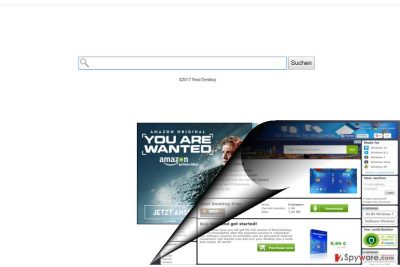
Furthermore, search.real-desktop.de redirect might lead to more unpleasant outcomes. It is mutually beneficial for the developers of this domain and third parties to display advertising content. However, there is a risk that you may get redirected to an insecure or infected domain[1]. In addition, this website does not contain any privacy policy at all. Likewise, you might only speculate whether this hijacker collects information about your browsing habits and visited domains. It may as well gather your personal information and trade it with companies[2]. They are more likely to do so especially due to the new legislation benefitting companies[3]. Likewise, you might receive personalized offers. Keep in mind that spam messages might contain highly destructive malware within[4]. There are more than enough reasons to remove search.real-desktop.de.
I didn‘t install it. How did it appear in my browser?
The majority of users rush through the settings when installing new programs. This habit deprives them of spotting additional attachments pinned under “Recommended” settings. As a result, they install the wanted program along with the questionable ones. Likewise, you committed the same mistake and facilitated search.real-desktop.de hijack. Next time when you prepare to install a new app, choose “Custom” mode. Watch for irrelevant optional add-ons and deselect them. Pay attention to the type of publisher when downloading new apps as well.
How long does it take to delete search.real-desktop.de?
In order to save time, you can opt for automatic search.real-desktop.de removal. Install malware removal program to eliminate the hijacker. After the elimination process is done, you can check for manual guidelines. For more advanced users, they might serve as guidelines to remove search.real-desktop.de virus. They are also practical in eliminating adware and other similar types of PUPs. You might also want to reset our browser. In the future, when you install new programs, check users’ reviews and watch for optional add-ons while installing new programs[5].
You may remove virus damage with a help of FortectIntego. SpyHunter 5Combo Cleaner and Malwarebytes are recommended to detect potentially unwanted programs and viruses with all their files and registry entries that are related to them.
Getting rid of Search.real-desktop.de virus. Follow these steps
Uninstall from Windows
All types of browsers’ can be affected by this browser. If you use several of them, check whether search.real-desktop.de did not leave any unwanted elements and extensions installed. Delete all of them.
Instructions for Windows 10/8 machines:
- Enter Control Panel into Windows search box and hit Enter or click on the search result.
- Under Programs, select Uninstall a program.

- From the list, find the entry of the suspicious program.
- Right-click on the application and select Uninstall.
- If User Account Control shows up, click Yes.
- Wait till uninstallation process is complete and click OK.

If you are Windows 7/XP user, proceed with the following instructions:
- Click on Windows Start > Control Panel located on the right pane (if you are Windows XP user, click on Add/Remove Programs).
- In Control Panel, select Programs > Uninstall a program.

- Pick the unwanted application by clicking on it once.
- At the top, click Uninstall/Change.
- In the confirmation prompt, pick Yes.
- Click OK once the removal process is finished.
Delete from macOS
Remove items from Applications folder:
- From the menu bar, select Go > Applications.
- In the Applications folder, look for all related entries.
- Click on the app and drag it to Trash (or right-click and pick Move to Trash)

To fully remove an unwanted app, you need to access Application Support, LaunchAgents, and LaunchDaemons folders and delete relevant files:
- Select Go > Go to Folder.
- Enter /Library/Application Support and click Go or press Enter.
- In the Application Support folder, look for any dubious entries and then delete them.
- Now enter /Library/LaunchAgents and /Library/LaunchDaemons folders the same way and terminate all the related .plist files.

Remove from Microsoft Edge
Delete unwanted extensions from MS Edge:
- Select Menu (three horizontal dots at the top-right of the browser window) and pick Extensions.
- From the list, pick the extension and click on the Gear icon.
- Click on Uninstall at the bottom.

Clear cookies and other browser data:
- Click on the Menu (three horizontal dots at the top-right of the browser window) and select Privacy & security.
- Under Clear browsing data, pick Choose what to clear.
- Select everything (apart from passwords, although you might want to include Media licenses as well, if applicable) and click on Clear.

Restore new tab and homepage settings:
- Click the menu icon and choose Settings.
- Then find On startup section.
- Click Disable if you found any suspicious domain.
Reset MS Edge if the above steps did not work:
- Press on Ctrl + Shift + Esc to open Task Manager.
- Click on More details arrow at the bottom of the window.
- Select Details tab.
- Now scroll down and locate every entry with Microsoft Edge name in it. Right-click on each of them and select End Task to stop MS Edge from running.

If this solution failed to help you, you need to use an advanced Edge reset method. Note that you need to backup your data before proceeding.
- Find the following folder on your computer: C:\\Users\\%username%\\AppData\\Local\\Packages\\Microsoft.MicrosoftEdge_8wekyb3d8bbwe.
- Press Ctrl + A on your keyboard to select all folders.
- Right-click on them and pick Delete

- Now right-click on the Start button and pick Windows PowerShell (Admin).
- When the new window opens, copy and paste the following command, and then press Enter:
Get-AppXPackage -AllUsers -Name Microsoft.MicrosoftEdge | Foreach {Add-AppxPackage -DisableDevelopmentMode -Register “$($_.InstallLocation)\\AppXManifest.xml” -Verbose

Instructions for Chromium-based Edge
Delete extensions from MS Edge (Chromium):
- Open Edge and click select Settings > Extensions.
- Delete unwanted extensions by clicking Remove.

Clear cache and site data:
- Click on Menu and go to Settings.
- Select Privacy, search and services.
- Under Clear browsing data, pick Choose what to clear.
- Under Time range, pick All time.
- Select Clear now.

Reset Chromium-based MS Edge:
- Click on Menu and select Settings.
- On the left side, pick Reset settings.
- Select Restore settings to their default values.
- Confirm with Reset.

Remove from Mozilla Firefox (FF)
Remove dangerous extensions:
- Open Mozilla Firefox browser and click on the Menu (three horizontal lines at the top-right of the window).
- Select Add-ons.
- In here, select unwanted plugin and click Remove.

Reset the homepage:
- Click three horizontal lines at the top right corner to open the menu.
- Choose Options.
- Under Home options, enter your preferred site that will open every time you newly open the Mozilla Firefox.
Clear cookies and site data:
- Click Menu and pick Settings.
- Go to Privacy & Security section.
- Scroll down to locate Cookies and Site Data.
- Click on Clear Data…
- Select Cookies and Site Data, as well as Cached Web Content and press Clear.

Reset Mozilla Firefox
If clearing the browser as explained above did not help, reset Mozilla Firefox:
- Open Mozilla Firefox browser and click the Menu.
- Go to Help and then choose Troubleshooting Information.

- Under Give Firefox a tune up section, click on Refresh Firefox…
- Once the pop-up shows up, confirm the action by pressing on Refresh Firefox.

Remove from Google Chrome
Delete malicious extensions from Google Chrome:
- Open Google Chrome, click on the Menu (three vertical dots at the top-right corner) and select More tools > Extensions.
- In the newly opened window, you will see all the installed extensions. Uninstall all the suspicious plugins that might be related to the unwanted program by clicking Remove.

Clear cache and web data from Chrome:
- Click on Menu and pick Settings.
- Under Privacy and security, select Clear browsing data.
- Select Browsing history, Cookies and other site data, as well as Cached images and files.
- Click Clear data.

Change your homepage:
- Click menu and choose Settings.
- Look for a suspicious site in the On startup section.
- Click on Open a specific or set of pages and click on three dots to find the Remove option.
Reset Google Chrome:
If the previous methods did not help you, reset Google Chrome to eliminate all the unwanted components:
- Click on Menu and select Settings.
- In the Settings, scroll down and click Advanced.
- Scroll down and locate Reset and clean up section.
- Now click Restore settings to their original defaults.
- Confirm with Reset settings.

Delete from Safari
Remove unwanted extensions from Safari:
- Click Safari > Preferences…
- In the new window, pick Extensions.
- Select the unwanted extension and select Uninstall.

Clear cookies and other website data from Safari:
- Click Safari > Clear History…
- From the drop-down menu under Clear, pick all history.
- Confirm with Clear History.

Reset Safari if the above-mentioned steps did not help you:
- Click Safari > Preferences…
- Go to Advanced tab.
- Tick the Show Develop menu in menu bar.
- From the menu bar, click Develop, and then select Empty Caches.

After uninstalling this potentially unwanted program (PUP) and fixing each of your web browsers, we recommend you to scan your PC system with a reputable anti-spyware. This will help you to get rid of Search.real-desktop.de registry traces and will also identify related parasites or possible malware infections on your computer. For that you can use our top-rated malware remover: FortectIntego, SpyHunter 5Combo Cleaner or Malwarebytes.
How to prevent from getting stealing programs
Do not let government spy on you
The government has many issues in regards to tracking users' data and spying on citizens, so you should take this into consideration and learn more about shady information gathering practices. Avoid any unwanted government tracking or spying by going totally anonymous on the internet.
You can choose a different location when you go online and access any material you want without particular content restrictions. You can easily enjoy internet connection without any risks of being hacked by using Private Internet Access VPN.
Control the information that can be accessed by government any other unwanted party and surf online without being spied on. Even if you are not involved in illegal activities or trust your selection of services, platforms, be suspicious for your own security and take precautionary measures by using the VPN service.
Backup files for the later use, in case of the malware attack
Computer users can suffer from data losses due to cyber infections or their own faulty doings. Ransomware can encrypt and hold files hostage, while unforeseen power cuts might cause a loss of important documents. If you have proper up-to-date backups, you can easily recover after such an incident and get back to work. It is also equally important to update backups on a regular basis so that the newest information remains intact – you can set this process to be performed automatically.
When you have the previous version of every important document or project you can avoid frustration and breakdowns. It comes in handy when malware strikes out of nowhere. Use Data Recovery Pro for the data restoration process.
- ^ Liam Tung . Google: Hacked sites rose by a third in 2016. ZDnet. Technology News, Analsyis, Comments and Product Reviews for IT professionals.
- ^ Manish Bahl. Your personal data is a product. The New Paper. Breaking News, Sports, Entertainment.
- ^ Marguerite Reardon. Senate votes to kill broadband privacy rules. CNET. Product reviews, how-tos, deals, and the latest tech news .
- ^ Tom Spring. Blank Slate Spam Campaign Spreads Cerber Ransomware. Thread Post. The first stop for security news.
- ^ Doug Ross. Safe Sitter classes stress online safety. NWI. A Lee Enterprises Nęws.























