Search.renewitnow.co virus (Virus Removal Guide) - Simple Removal Guide
Search.renewitnow.co virus Removal Guide
What is Search.renewitnow.co virus?
The use of Search.renewitnow.co search can make you visit dangerous Internet sites
Search.renewitnow.co virus is a standard browser hijacker[1] that replaces previous browser’s homepage settings without asking for user’s permission. It is one of many potentially unwanted programs (PUPs) developed by Polarity Technologies, Ltd. After sneaking into the target computer system, it sets each web browser to open hxxp://Search.renewitnow.co/ as default start page, new tab page, and also use the search engine provided by that website as default one. However, search results brought by Renew It Now search should not be trusted because they are modified by SaferBrowser company and filled with ads. At first sight, these results seem to be powered by Yahoo; however, this browser hijacker delivers the original ones accompanied by paid links. Do not be deceived and do not blindly click on these search results; otherwise, you might be rerouted to suspicious pages[2] that you did not even intend to visit. Sponsored search results are meant to attract traffic to particular affiliate websites, which might not necessarily be secure ones. If you are a security-minded PC user, you might want to remove Search.renewitnow.co before it lures you into a dangerous Internet web page. We suggest using FortectIntego for its removal, although manual removal instructions prepared by our team are very helpful as well. Choosing the automatic removal option simply allows deleting all spyware/malware programs from your system at once. 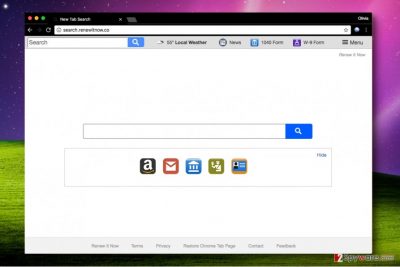
Search.renewitnow redirect virus attempts to trick the victim into using a bogus search engine that contains links to shady web pages such as news.mynewswire.co. Both pages are filled with questionable ads that instantly raise suspicions. Besides, we discovered Polarity Technologies’ Privacy Policy, which explains how the company collects information about user’s browsing preferences. It seems that the organization is interested in details that reveal user’s interests, for example, it keeps track of victim’s search queries, visited websites, ads clicked, and even more. It also knows your IP address. Collected data is usually used to deliver catchy-looking advertisements; however, we suggest staying away from them as they can contain links to highly insecure web pages. To improve the situation, you should undertake Search.renewitnow.co removal.
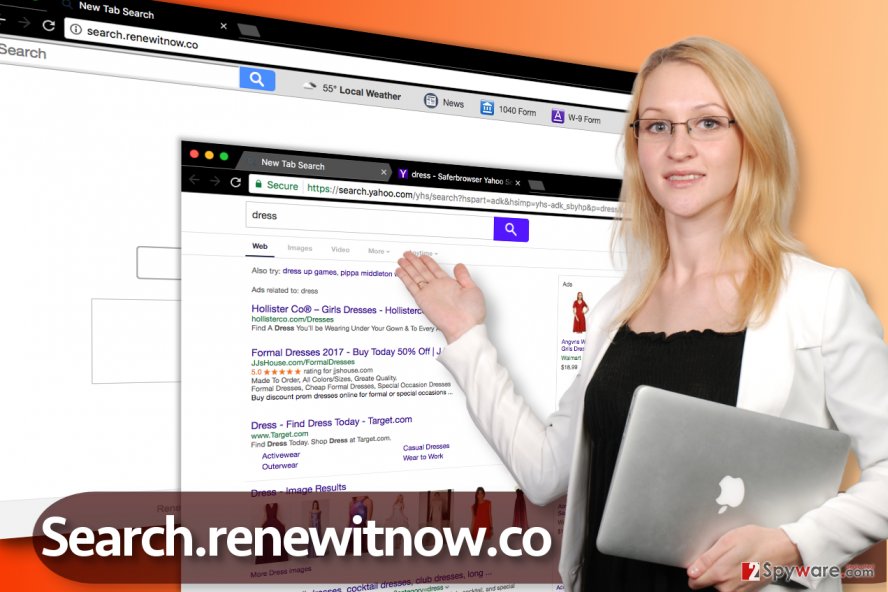
Ways to avoid browser hijacks
It is easy to prevent installation of browser hijackers, computer users should pay more attention to software installers because they tend to suggest installing additional programs to user’s computer alongside the software that the user actually wants to install. Software installers frequently provide statements such as “I agree to add xxx to my browser” or “yes, make XXX my default start page.” Such statements must be deselected via Custom or Advanced settings. The majority of computer users end up installing unwanted programs only because they rely on “recommended” installation settings such as Default or Standard. Unfortunately, although relying on recommended installation settings seems to be the safest options, we must say that it is a legitimate way of pushing unwanted software to you. Do not be deceived and control software installation to prevent installing potentially unwanted programs on your PC.
Remove Search.renewitnow.co redirect virus
If you are tired of browser redirections and suspicious search engine that appears each time you launch your web browser, remove Search.renewitnow.co virus right now. For that, we prepared manual removal instructions (provided below) that will help you to uninstall associated suspicious programs and delete shady browser extensions with ease. If you want to clean your computer system efficiently, opt of automatic Search.renewitnow.co removal option and use a suggested anti-spyware program.
You may remove virus damage with a help of FortectIntego. SpyHunter 5Combo Cleaner and Malwarebytes are recommended to detect potentially unwanted programs and viruses with all their files and registry entries that are related to them.
Getting rid of Search.renewitnow.co virus. Follow these steps
Uninstall from Windows
Eliminate all programs developed by Polarity Technologies. To do that, access Control Panel > Programs and Features (see a tutorial provided below). Use in-built uninstallers to eliminate suspicious programs. Then, using instructions for every web browser, delete unwanted extensions. Finally, scan your PC with anti-spyware or anti-malware software to detect remaining components of Renew It Now hijacker.
Instructions for Windows 10/8 machines:
- Enter Control Panel into Windows search box and hit Enter or click on the search result.
- Under Programs, select Uninstall a program.

- From the list, find the entry of the suspicious program.
- Right-click on the application and select Uninstall.
- If User Account Control shows up, click Yes.
- Wait till uninstallation process is complete and click OK.

If you are Windows 7/XP user, proceed with the following instructions:
- Click on Windows Start > Control Panel located on the right pane (if you are Windows XP user, click on Add/Remove Programs).
- In Control Panel, select Programs > Uninstall a program.

- Pick the unwanted application by clicking on it once.
- At the top, click Uninstall/Change.
- In the confirmation prompt, pick Yes.
- Click OK once the removal process is finished.
Delete from macOS
Remove items from Applications folder:
- From the menu bar, select Go > Applications.
- In the Applications folder, look for all related entries.
- Click on the app and drag it to Trash (or right-click and pick Move to Trash)

To fully remove an unwanted app, you need to access Application Support, LaunchAgents, and LaunchDaemons folders and delete relevant files:
- Select Go > Go to Folder.
- Enter /Library/Application Support and click Go or press Enter.
- In the Application Support folder, look for any dubious entries and then delete them.
- Now enter /Library/LaunchAgents and /Library/LaunchDaemons folders the same way and terminate all the related .plist files.

Remove from Microsoft Edge
Delete unwanted extensions from MS Edge:
- Select Menu (three horizontal dots at the top-right of the browser window) and pick Extensions.
- From the list, pick the extension and click on the Gear icon.
- Click on Uninstall at the bottom.

Clear cookies and other browser data:
- Click on the Menu (three horizontal dots at the top-right of the browser window) and select Privacy & security.
- Under Clear browsing data, pick Choose what to clear.
- Select everything (apart from passwords, although you might want to include Media licenses as well, if applicable) and click on Clear.

Restore new tab and homepage settings:
- Click the menu icon and choose Settings.
- Then find On startup section.
- Click Disable if you found any suspicious domain.
Reset MS Edge if the above steps did not work:
- Press on Ctrl + Shift + Esc to open Task Manager.
- Click on More details arrow at the bottom of the window.
- Select Details tab.
- Now scroll down and locate every entry with Microsoft Edge name in it. Right-click on each of them and select End Task to stop MS Edge from running.

If this solution failed to help you, you need to use an advanced Edge reset method. Note that you need to backup your data before proceeding.
- Find the following folder on your computer: C:\\Users\\%username%\\AppData\\Local\\Packages\\Microsoft.MicrosoftEdge_8wekyb3d8bbwe.
- Press Ctrl + A on your keyboard to select all folders.
- Right-click on them and pick Delete

- Now right-click on the Start button and pick Windows PowerShell (Admin).
- When the new window opens, copy and paste the following command, and then press Enter:
Get-AppXPackage -AllUsers -Name Microsoft.MicrosoftEdge | Foreach {Add-AppxPackage -DisableDevelopmentMode -Register “$($_.InstallLocation)\\AppXManifest.xml” -Verbose

Instructions for Chromium-based Edge
Delete extensions from MS Edge (Chromium):
- Open Edge and click select Settings > Extensions.
- Delete unwanted extensions by clicking Remove.

Clear cache and site data:
- Click on Menu and go to Settings.
- Select Privacy, search and services.
- Under Clear browsing data, pick Choose what to clear.
- Under Time range, pick All time.
- Select Clear now.

Reset Chromium-based MS Edge:
- Click on Menu and select Settings.
- On the left side, pick Reset settings.
- Select Restore settings to their default values.
- Confirm with Reset.

Remove from Mozilla Firefox (FF)
Delete every shady extension from Firefox without a hesitation. You can always reinstall useful ones again. You might also want to refresh Firefox afterward.
Remove dangerous extensions:
- Open Mozilla Firefox browser and click on the Menu (three horizontal lines at the top-right of the window).
- Select Add-ons.
- In here, select unwanted plugin and click Remove.

Reset the homepage:
- Click three horizontal lines at the top right corner to open the menu.
- Choose Options.
- Under Home options, enter your preferred site that will open every time you newly open the Mozilla Firefox.
Clear cookies and site data:
- Click Menu and pick Settings.
- Go to Privacy & Security section.
- Scroll down to locate Cookies and Site Data.
- Click on Clear Data…
- Select Cookies and Site Data, as well as Cached Web Content and press Clear.

Reset Mozilla Firefox
If clearing the browser as explained above did not help, reset Mozilla Firefox:
- Open Mozilla Firefox browser and click the Menu.
- Go to Help and then choose Troubleshooting Information.

- Under Give Firefox a tune up section, click on Refresh Firefox…
- Once the pop-up shows up, confirm the action by pressing on Refresh Firefox.

Remove from Google Chrome
Chrome browser should be infected with an extension called Renew It Now. Find and remove it using instructions provided below.
Delete malicious extensions from Google Chrome:
- Open Google Chrome, click on the Menu (three vertical dots at the top-right corner) and select More tools > Extensions.
- In the newly opened window, you will see all the installed extensions. Uninstall all the suspicious plugins that might be related to the unwanted program by clicking Remove.

Clear cache and web data from Chrome:
- Click on Menu and pick Settings.
- Under Privacy and security, select Clear browsing data.
- Select Browsing history, Cookies and other site data, as well as Cached images and files.
- Click Clear data.

Change your homepage:
- Click menu and choose Settings.
- Look for a suspicious site in the On startup section.
- Click on Open a specific or set of pages and click on three dots to find the Remove option.
Reset Google Chrome:
If the previous methods did not help you, reset Google Chrome to eliminate all the unwanted components:
- Click on Menu and select Settings.
- In the Settings, scroll down and click Advanced.
- Scroll down and locate Reset and clean up section.
- Now click Restore settings to their original defaults.
- Confirm with Reset settings.

Delete from Safari
Remove unwanted extensions from Safari:
- Click Safari > Preferences…
- In the new window, pick Extensions.
- Select the unwanted extension and select Uninstall.

Clear cookies and other website data from Safari:
- Click Safari > Clear History…
- From the drop-down menu under Clear, pick all history.
- Confirm with Clear History.

Reset Safari if the above-mentioned steps did not help you:
- Click Safari > Preferences…
- Go to Advanced tab.
- Tick the Show Develop menu in menu bar.
- From the menu bar, click Develop, and then select Empty Caches.

After uninstalling this potentially unwanted program (PUP) and fixing each of your web browsers, we recommend you to scan your PC system with a reputable anti-spyware. This will help you to get rid of Search.renewitnow.co registry traces and will also identify related parasites or possible malware infections on your computer. For that you can use our top-rated malware remover: FortectIntego, SpyHunter 5Combo Cleaner or Malwarebytes.
How to prevent from getting stealing programs
Access your website securely from any location
When you work on the domain, site, blog, or different project that requires constant management, content creation, or coding, you may need to connect to the server and content management service more often. The best solution for creating a tighter network could be a dedicated/fixed IP address.
If you make your IP address static and set to your device, you can connect to the CMS from any location and do not create any additional issues for the server or network manager that needs to monitor connections and activities. VPN software providers like Private Internet Access can help you with such settings and offer the option to control the online reputation and manage projects easily from any part of the world.
Recover files after data-affecting malware attacks
While much of the data can be accidentally deleted due to various reasons, malware is one of the main culprits that can cause loss of pictures, documents, videos, and other important files. More serious malware infections lead to significant data loss when your documents, system files, and images get encrypted. In particular, ransomware is is a type of malware that focuses on such functions, so your files become useless without an ability to access them.
Even though there is little to no possibility to recover after file-locking threats, some applications have features for data recovery in the system. In some cases, Data Recovery Pro can also help to recover at least some portion of your data after data-locking virus infection or general cyber infection.
- ^ Gabriel E. Hall. How to remove a browser hijacker. 2-Spyware. Fighting Against Spyware.
- ^ Dann Albright. Which Websites Are Most Likely to Infect You with Malware?. MakeUseOf. Technology, Simplified.























