Search.salamangal.com (Easy Removal Guide) - Chrome, Firefox, IE, Edge
Search.salamangal.com Removal Guide
What is Search.salamangal.com?
Search.salamangal.com may trick unsuspecting users into visiting phishing sites
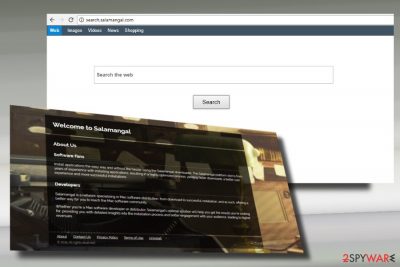
Search.salamangal.com is a browser hijacker[1] and potentially unwanted program (PUP) developed by Salamangal Software. Cyber security experts[2] have determined such classification, so speculations that it‘s a malicious cyber infection have no reason. Nonetheless, those who found Chrome, Firefox, Edge, IE or other web browser‘s settings compromised by Search.salamangal.com redirect virus should not ignore the changes.
As the developer introduces itself, the Search.salamangal.com search is a platform that is supposed to improve web browsing processes, increase downloads‘ speed, and provide the much better user experience. The Salamangal network is oriented to Mac users primarily, but Windows users can also install and use it.
Security experts assigned Search.salamangal.com virus to browser hijacker and PUP category due to several significant side effects that it has on a target system. First of all, most of its downloads happen accidentally – people fall for installing this dubious search as one of the freeware attachments. A successful infiltration is immediately followed by the changes of web browser‘s settings, i.e., the default start page and search provider to http://search.amazeappz.com/search/?category=web&s=51ds&q=. You may also notice web browser‘s redirects to suspicious web domains, an excessive amount of browsing-related ads on a web browser, and similar disruptive activities.
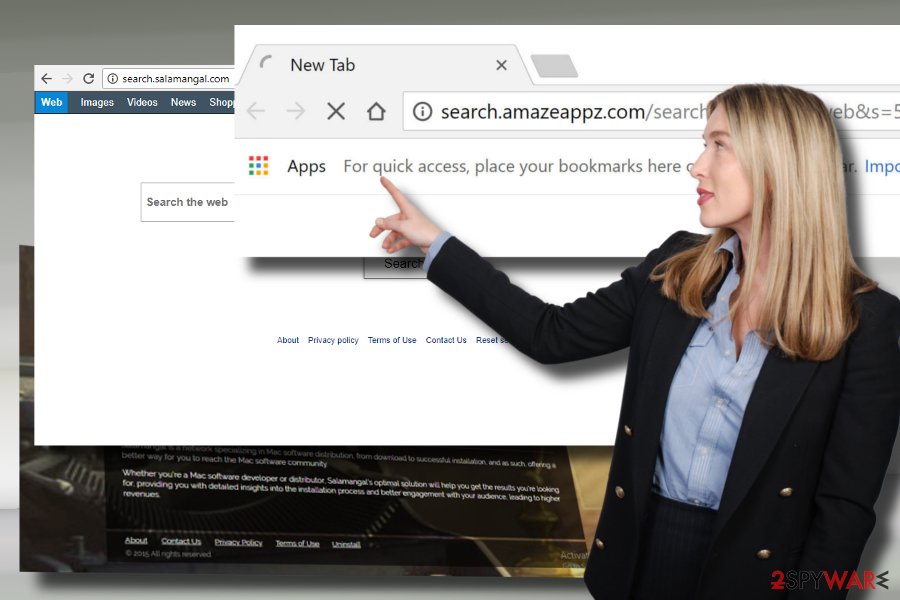
Apart from being annoying, Search.salamangal.com virus poses a risk of malware infection. Its developer may be collaborating with doubtful third parties for monetization purposes, so some of the links and ads injected into Samalangal search results may hide malicious content.
A closer look at Search.salamangal.com privacy policy revealed that the search contains a package of tracking cookies. It does not mean that the search works as a spyware or another malicious infection.[3] Cookies may help its developer to obtain some pieces of personally non-identifiable information (IP address, geographical location, name, telephone number, email address, browsing history, etc.) that may further be used for affiliate marketing.
In a nutshell, this search engine is not reliable and can hardly substitute Google, Bing or Yahoo search engines. In contrary, it may cause redirects to infectious domains or even identity theft. Therefore, needless to say, that undelayed Search.salamangal.com removal is the best thing you can do in case of hijack.
You can remove Search.salamangal.com virus with the help of a professional anti-malware program, such as FortectIntego. Nevertheless, it‘s possible to eliminate it manually, i.e., to access Control Panel and eliminate all PUPs.
Your browser may be hijacked after freeware installation
It‘s possible to evade PUP infiltration by rejecting the installation of free programs. Adware and browser hijacker type programs are usually disguised under Quick or Basic installation setup of doubtful free programs. Regarding this specific redirect malware, you are likely to be tricked into installing it if you perform the following sequence of steps:
- You visit a doubtful freeware download source;
- You download a free program from there;
- You select Quick or Basic installation setup instead of Custom or Advanced;
- You click Next button all the time until the installation is finished.
This way, you provide permission for all additional installers (add-ons, toolbars, extensions, etc.) to install on your PC.
To prevent such scenario, you should restrain from visiting shady download websites. Moreover, be cautious during freeware installation and always opt for extended installation setup (Advanced/Custom). Check each window and unmark pre-selected „free installers.“
Get rid of Search.salamangal.com malware
Although PUPs can be uninstalled manually, such removal option does not ensure complete removal of malware. Potentially dangerous programs may scatter their files in various locations and may employ Browser Helper Objects (BHO), which may block the Search.salamangal.com removal or reinstall it shortly after that.
Therefore, to remove Search.salamangal.com from the system quickly and successfully, we would strongly recommend using a professional anti-virus.
You may remove virus damage with a help of FortectIntego. SpyHunter 5Combo Cleaner and Malwarebytes are recommended to detect potentially unwanted programs and viruses with all their files and registry entries that are related to them.
Getting rid of Search.salamangal.com. Follow these steps
Uninstall from Windows
Eliminate browser hijacker from Windows by following these steps:
Instructions for Windows 10/8 machines:
- Enter Control Panel into Windows search box and hit Enter or click on the search result.
- Under Programs, select Uninstall a program.

- From the list, find the entry of the suspicious program.
- Right-click on the application and select Uninstall.
- If User Account Control shows up, click Yes.
- Wait till uninstallation process is complete and click OK.

If you are Windows 7/XP user, proceed with the following instructions:
- Click on Windows Start > Control Panel located on the right pane (if you are Windows XP user, click on Add/Remove Programs).
- In Control Panel, select Programs > Uninstall a program.

- Pick the unwanted application by clicking on it once.
- At the top, click Uninstall/Change.
- In the confirmation prompt, pick Yes.
- Click OK once the removal process is finished.
Delete from macOS
Search.salamangal.com redirect virus targets Mac OS X users in particular. If it has already infiltrated into your Mac device, here's what you have to do:
Remove items from Applications folder:
- From the menu bar, select Go > Applications.
- In the Applications folder, look for all related entries.
- Click on the app and drag it to Trash (or right-click and pick Move to Trash)

To fully remove an unwanted app, you need to access Application Support, LaunchAgents, and LaunchDaemons folders and delete relevant files:
- Select Go > Go to Folder.
- Enter /Library/Application Support and click Go or press Enter.
- In the Application Support folder, look for any dubious entries and then delete them.
- Now enter /Library/LaunchAgents and /Library/LaunchDaemons folders the same way and terminate all the related .plist files.

Remove from Microsoft Edge
Delete unwanted extensions from MS Edge:
- Select Menu (three horizontal dots at the top-right of the browser window) and pick Extensions.
- From the list, pick the extension and click on the Gear icon.
- Click on Uninstall at the bottom.

Clear cookies and other browser data:
- Click on the Menu (three horizontal dots at the top-right of the browser window) and select Privacy & security.
- Under Clear browsing data, pick Choose what to clear.
- Select everything (apart from passwords, although you might want to include Media licenses as well, if applicable) and click on Clear.

Restore new tab and homepage settings:
- Click the menu icon and choose Settings.
- Then find On startup section.
- Click Disable if you found any suspicious domain.
Reset MS Edge if the above steps did not work:
- Press on Ctrl + Shift + Esc to open Task Manager.
- Click on More details arrow at the bottom of the window.
- Select Details tab.
- Now scroll down and locate every entry with Microsoft Edge name in it. Right-click on each of them and select End Task to stop MS Edge from running.

If this solution failed to help you, you need to use an advanced Edge reset method. Note that you need to backup your data before proceeding.
- Find the following folder on your computer: C:\\Users\\%username%\\AppData\\Local\\Packages\\Microsoft.MicrosoftEdge_8wekyb3d8bbwe.
- Press Ctrl + A on your keyboard to select all folders.
- Right-click on them and pick Delete

- Now right-click on the Start button and pick Windows PowerShell (Admin).
- When the new window opens, copy and paste the following command, and then press Enter:
Get-AppXPackage -AllUsers -Name Microsoft.MicrosoftEdge | Foreach {Add-AppxPackage -DisableDevelopmentMode -Register “$($_.InstallLocation)\\AppXManifest.xml” -Verbose

Instructions for Chromium-based Edge
Delete extensions from MS Edge (Chromium):
- Open Edge and click select Settings > Extensions.
- Delete unwanted extensions by clicking Remove.

Clear cache and site data:
- Click on Menu and go to Settings.
- Select Privacy, search and services.
- Under Clear browsing data, pick Choose what to clear.
- Under Time range, pick All time.
- Select Clear now.

Reset Chromium-based MS Edge:
- Click on Menu and select Settings.
- On the left side, pick Reset settings.
- Select Restore settings to their default values.
- Confirm with Reset.

Remove from Mozilla Firefox (FF)
Mozilla Firefox'es users should not forget to reset the browser after the removal of PUP:
Remove dangerous extensions:
- Open Mozilla Firefox browser and click on the Menu (three horizontal lines at the top-right of the window).
- Select Add-ons.
- In here, select unwanted plugin and click Remove.

Reset the homepage:
- Click three horizontal lines at the top right corner to open the menu.
- Choose Options.
- Under Home options, enter your preferred site that will open every time you newly open the Mozilla Firefox.
Clear cookies and site data:
- Click Menu and pick Settings.
- Go to Privacy & Security section.
- Scroll down to locate Cookies and Site Data.
- Click on Clear Data…
- Select Cookies and Site Data, as well as Cached Web Content and press Clear.

Reset Mozilla Firefox
If clearing the browser as explained above did not help, reset Mozilla Firefox:
- Open Mozilla Firefox browser and click the Menu.
- Go to Help and then choose Troubleshooting Information.

- Under Give Firefox a tune up section, click on Refresh Firefox…
- Once the pop-up shows up, confirm the action by pressing on Refresh Firefox.

Remove from Google Chrome
Delete malicious extensions from Google Chrome:
- Open Google Chrome, click on the Menu (three vertical dots at the top-right corner) and select More tools > Extensions.
- In the newly opened window, you will see all the installed extensions. Uninstall all the suspicious plugins that might be related to the unwanted program by clicking Remove.

Clear cache and web data from Chrome:
- Click on Menu and pick Settings.
- Under Privacy and security, select Clear browsing data.
- Select Browsing history, Cookies and other site data, as well as Cached images and files.
- Click Clear data.

Change your homepage:
- Click menu and choose Settings.
- Look for a suspicious site in the On startup section.
- Click on Open a specific or set of pages and click on three dots to find the Remove option.
Reset Google Chrome:
If the previous methods did not help you, reset Google Chrome to eliminate all the unwanted components:
- Click on Menu and select Settings.
- In the Settings, scroll down and click Advanced.
- Scroll down and locate Reset and clean up section.
- Now click Restore settings to their original defaults.
- Confirm with Reset settings.

Delete from Safari
Search.salamangal.com start page has been set as a default one on Safari? The only way to fix that is to delete the PUP and then reset Safari's settings by following these steps:
Remove unwanted extensions from Safari:
- Click Safari > Preferences…
- In the new window, pick Extensions.
- Select the unwanted extension and select Uninstall.

Clear cookies and other website data from Safari:
- Click Safari > Clear History…
- From the drop-down menu under Clear, pick all history.
- Confirm with Clear History.

Reset Safari if the above-mentioned steps did not help you:
- Click Safari > Preferences…
- Go to Advanced tab.
- Tick the Show Develop menu in menu bar.
- From the menu bar, click Develop, and then select Empty Caches.

After uninstalling this potentially unwanted program (PUP) and fixing each of your web browsers, we recommend you to scan your PC system with a reputable anti-spyware. This will help you to get rid of Search.salamangal.com registry traces and will also identify related parasites or possible malware infections on your computer. For that you can use our top-rated malware remover: FortectIntego, SpyHunter 5Combo Cleaner or Malwarebytes.
How to prevent from getting stealing programs
Protect your privacy – employ a VPN
There are several ways how to make your online time more private – you can access an incognito tab. However, there is no secret that even in this mode, you are tracked for advertising purposes. There is a way to add an extra layer of protection and create a completely anonymous web browsing practice with the help of Private Internet Access VPN. This software reroutes traffic through different servers, thus leaving your IP address and geolocation in disguise. Besides, it is based on a strict no-log policy, meaning that no data will be recorded, leaked, and available for both first and third parties. The combination of a secure web browser and Private Internet Access VPN will let you browse the Internet without a feeling of being spied or targeted by criminals.
No backups? No problem. Use a data recovery tool
If you wonder how data loss can occur, you should not look any further for answers – human errors, malware attacks, hardware failures, power cuts, natural disasters, or even simple negligence. In some cases, lost files are extremely important, and many straight out panic when such an unfortunate course of events happen. Due to this, you should always ensure that you prepare proper data backups on a regular basis.
If you were caught by surprise and did not have any backups to restore your files from, not everything is lost. Data Recovery Pro is one of the leading file recovery solutions you can find on the market – it is likely to restore even lost emails or data located on an external device.
- ^ Browser Hijacking Is The Latest Threat To Cyber Security And Here's How You Can Prevent It. India Times. News site.
- ^ Delete malware. Senzavirus. Security and spyware news in Italian.
- ^ Julie Splinters. Macro-less Microsoft Word spam attachments infect users with malware. UgetFix. Detailed and easy to follow instructions regarding computer errors.























