Search.searchatbc.com virus (Removal Guide) - Aug 2017 update
Search.searchatbc.com virus Removal Guide
What is Search.searchatbc.com virus?
Search.searchatbc.com – another useless search tool created by Polarity Technologies
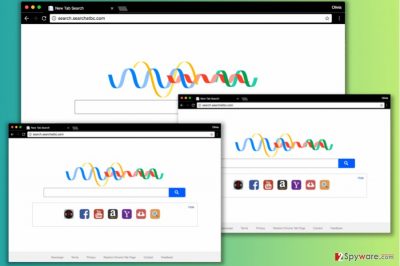
Search.searchatbc.com belongs to the group of bogus search engines that work as browser hijackers. This potentially unwanted program (PUP) is created by Polarity Technologies – a well-known company that is responsible for developing and distributing tons of questionable tools.
So-called Search.searchatbc.com virus actively spreads via freeware and shareware bundles[1]. This distribution method allows entering the system silently and hijacking each of the browsers installed on the computer. It might:
- modify the Registry and shortcuts;
- alter Chrome, Firefox, Explorer, Safari and other browsers settings;
- set search.searchatbc.com as the default browser, search engine or/and new tab URL address.
Search.searchatbc site is highly suspicious and cannot be trusted because of its close relations to Safer Browser virus. It is a widely known search hijacker that corrupts actual Yahoo search results and fills them up with ads.
Clicking on compromised search results triggers redirects to external websites that are not always secure and trustworthy.[2] However, the developer of this shady browser tool doesn’t seem to care about it too much. That is one of the reasons why Search.searchatbc.com removal is highly recommended by cyber security experts.
The described browser hijacker is a tool developed entirely for money-making purposes. Its authors rely on the pay-per-click revenue[3] model, which requires forcing the victims to visit predetermined partner websites. To achieve this goal, Search.searchatbc.com redirect virus incorporates ads into search results and indirectly provokes people to visit the websites that hide behind them.
You must remember that by exploring fvague search results that look a little off can result in unexpected visits to highly dangerous or even phishing web pages.[4] Besides, the annoying hijacker can slow down your computer and make your browser crash at unexpected times.
We believe that you do not need such problems in your life, so we suggest you remove Search.searchatbc.com without any worries. You can use anti-malware software like FortectIntego for that.
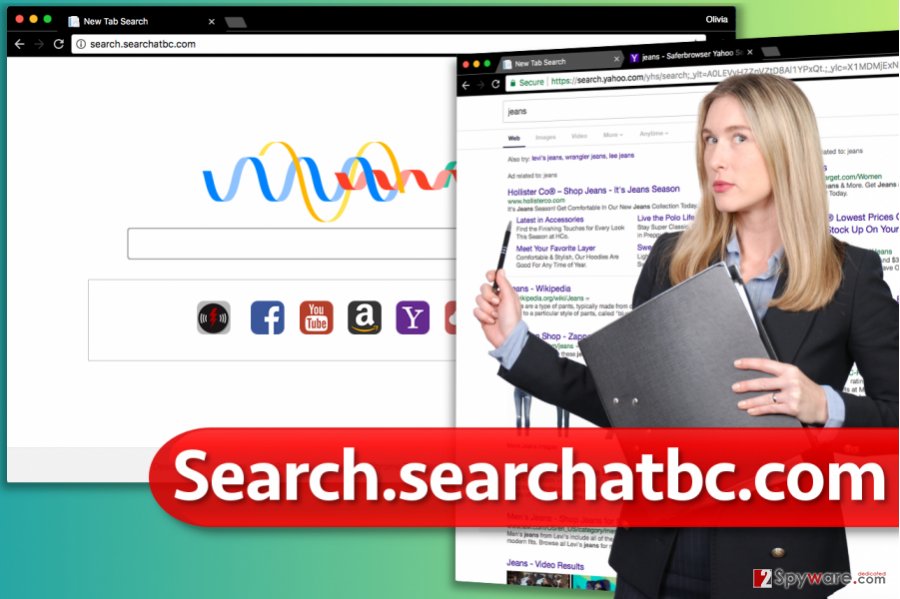
Developers of PUPs use sneaky distribution methods to affect computers
Software developers are so desperate to make computer users install their suspicious tools not only because they can use them to deliver ads. In addition to that, they use their products to spy on user’s browsing activities and find out information valuable for market researching. Therefore, Search.searchatbc.com hijack affects not only your browsing quality but might impact online security as well.
To keep spyware-type programs away from your computer, usually, it is enough to install free programs attentively and avoid clicking on suspicious content online. We recommend following these tips for maximum security:
- Never agree to install your downloads using pre-selected installation options such as Default or Standard. These options will prevent you from controlling components of your download and will force you to install all the additions unnoticeably.
- Never agree to install programs that aggressively promote themselves via pop-up or banner ads.
- Protect your computer with anti-malware software which will help to identify and block attempts to infect your system with unwanted programs.
For more security-related tips, you can visit NoVirus.uk site[5].
Follow these steps to eliminate Search.searchatbc.com entirely
No matter how annoying the hijacker is, its elimination takes less than five minutes. It’s not hard to remove Search.searchatbc.com neither manually or automatically. If you are interested in the latter removal method, you should follow the instructions presented below.
However, we must mention that the automatic Search.searchatbc.com removal option is always more secure and less time-consuming one. Therefore, if your goal is to clean your computer system using a trustworthy spyware/malware removal tool, consider checking the options we provided below.
You may remove virus damage with a help of FortectIntego. SpyHunter 5Combo Cleaner and Malwarebytes are recommended to detect potentially unwanted programs and viruses with all their files and registry entries that are related to them.
Getting rid of Search.searchatbc.com virus. Follow these steps
Uninstall from Windows
Uninstall programs related to Search.searchatbc.com. If you can find a program that seems to be suspicious or simply if it installed itself on your PC without your consent, remove it with a help of the tutorial provided below.
Instructions for Windows 10/8 machines:
- Enter Control Panel into Windows search box and hit Enter or click on the search result.
- Under Programs, select Uninstall a program.

- From the list, find the entry of the suspicious program.
- Right-click on the application and select Uninstall.
- If User Account Control shows up, click Yes.
- Wait till uninstallation process is complete and click OK.

If you are Windows 7/XP user, proceed with the following instructions:
- Click on Windows Start > Control Panel located on the right pane (if you are Windows XP user, click on Add/Remove Programs).
- In Control Panel, select Programs > Uninstall a program.

- Pick the unwanted application by clicking on it once.
- At the top, click Uninstall/Change.
- In the confirmation prompt, pick Yes.
- Click OK once the removal process is finished.
Delete from macOS
The hijacker is capable of hijacking Mac OS X as well. Thus, after the hijack, you have to delete all suspicious applications from the device.
Remove items from Applications folder:
- From the menu bar, select Go > Applications.
- In the Applications folder, look for all related entries.
- Click on the app and drag it to Trash (or right-click and pick Move to Trash)

To fully remove an unwanted app, you need to access Application Support, LaunchAgents, and LaunchDaemons folders and delete relevant files:
- Select Go > Go to Folder.
- Enter /Library/Application Support and click Go or press Enter.
- In the Application Support folder, look for any dubious entries and then delete them.
- Now enter /Library/LaunchAgents and /Library/LaunchDaemons folders the same way and terminate all the related .plist files.

Remove from Microsoft Edge
Delete unwanted extensions from MS Edge:
- Select Menu (three horizontal dots at the top-right of the browser window) and pick Extensions.
- From the list, pick the extension and click on the Gear icon.
- Click on Uninstall at the bottom.

Clear cookies and other browser data:
- Click on the Menu (three horizontal dots at the top-right of the browser window) and select Privacy & security.
- Under Clear browsing data, pick Choose what to clear.
- Select everything (apart from passwords, although you might want to include Media licenses as well, if applicable) and click on Clear.

Restore new tab and homepage settings:
- Click the menu icon and choose Settings.
- Then find On startup section.
- Click Disable if you found any suspicious domain.
Reset MS Edge if the above steps did not work:
- Press on Ctrl + Shift + Esc to open Task Manager.
- Click on More details arrow at the bottom of the window.
- Select Details tab.
- Now scroll down and locate every entry with Microsoft Edge name in it. Right-click on each of them and select End Task to stop MS Edge from running.

If this solution failed to help you, you need to use an advanced Edge reset method. Note that you need to backup your data before proceeding.
- Find the following folder on your computer: C:\\Users\\%username%\\AppData\\Local\\Packages\\Microsoft.MicrosoftEdge_8wekyb3d8bbwe.
- Press Ctrl + A on your keyboard to select all folders.
- Right-click on them and pick Delete

- Now right-click on the Start button and pick Windows PowerShell (Admin).
- When the new window opens, copy and paste the following command, and then press Enter:
Get-AppXPackage -AllUsers -Name Microsoft.MicrosoftEdge | Foreach {Add-AppxPackage -DisableDevelopmentMode -Register “$($_.InstallLocation)\\AppXManifest.xml” -Verbose

Instructions for Chromium-based Edge
Delete extensions from MS Edge (Chromium):
- Open Edge and click select Settings > Extensions.
- Delete unwanted extensions by clicking Remove.

Clear cache and site data:
- Click on Menu and go to Settings.
- Select Privacy, search and services.
- Under Clear browsing data, pick Choose what to clear.
- Under Time range, pick All time.
- Select Clear now.

Reset Chromium-based MS Edge:
- Click on Menu and select Settings.
- On the left side, pick Reset settings.
- Select Restore settings to their default values.
- Confirm with Reset.

Remove from Mozilla Firefox (FF)
Check the list of Firefox extensions. Some suspicious entries may have been installed without your permission and caused undesired changes. If you cannot find anything, just reset the browser in order to get rid of “invisible” entries that might be installed too.
Remove dangerous extensions:
- Open Mozilla Firefox browser and click on the Menu (three horizontal lines at the top-right of the window).
- Select Add-ons.
- In here, select unwanted plugin and click Remove.

Reset the homepage:
- Click three horizontal lines at the top right corner to open the menu.
- Choose Options.
- Under Home options, enter your preferred site that will open every time you newly open the Mozilla Firefox.
Clear cookies and site data:
- Click Menu and pick Settings.
- Go to Privacy & Security section.
- Scroll down to locate Cookies and Site Data.
- Click on Clear Data…
- Select Cookies and Site Data, as well as Cached Web Content and press Clear.

Reset Mozilla Firefox
If clearing the browser as explained above did not help, reset Mozilla Firefox:
- Open Mozilla Firefox browser and click the Menu.
- Go to Help and then choose Troubleshooting Information.

- Under Give Firefox a tune up section, click on Refresh Firefox…
- Once the pop-up shows up, confirm the action by pressing on Refresh Firefox.

Remove from Google Chrome
To fix Chrome, follow Search.searchatbc.com removal guidelines presented below.
Delete malicious extensions from Google Chrome:
- Open Google Chrome, click on the Menu (three vertical dots at the top-right corner) and select More tools > Extensions.
- In the newly opened window, you will see all the installed extensions. Uninstall all the suspicious plugins that might be related to the unwanted program by clicking Remove.

Clear cache and web data from Chrome:
- Click on Menu and pick Settings.
- Under Privacy and security, select Clear browsing data.
- Select Browsing history, Cookies and other site data, as well as Cached images and files.
- Click Clear data.

Change your homepage:
- Click menu and choose Settings.
- Look for a suspicious site in the On startup section.
- Click on Open a specific or set of pages and click on three dots to find the Remove option.
Reset Google Chrome:
If the previous methods did not help you, reset Google Chrome to eliminate all the unwanted components:
- Click on Menu and select Settings.
- In the Settings, scroll down and click Advanced.
- Scroll down and locate Reset and clean up section.
- Now click Restore settings to their original defaults.
- Confirm with Reset settings.

Delete from Safari
These guidelines will help you to delete Search.searchatbc.com from the Safari entirely:
Remove unwanted extensions from Safari:
- Click Safari > Preferences…
- In the new window, pick Extensions.
- Select the unwanted extension and select Uninstall.

Clear cookies and other website data from Safari:
- Click Safari > Clear History…
- From the drop-down menu under Clear, pick all history.
- Confirm with Clear History.

Reset Safari if the above-mentioned steps did not help you:
- Click Safari > Preferences…
- Go to Advanced tab.
- Tick the Show Develop menu in menu bar.
- From the menu bar, click Develop, and then select Empty Caches.

After uninstalling this potentially unwanted program (PUP) and fixing each of your web browsers, we recommend you to scan your PC system with a reputable anti-spyware. This will help you to get rid of Search.searchatbc.com registry traces and will also identify related parasites or possible malware infections on your computer. For that you can use our top-rated malware remover: FortectIntego, SpyHunter 5Combo Cleaner or Malwarebytes.
How to prevent from getting stealing programs
Do not let government spy on you
The government has many issues in regards to tracking users' data and spying on citizens, so you should take this into consideration and learn more about shady information gathering practices. Avoid any unwanted government tracking or spying by going totally anonymous on the internet.
You can choose a different location when you go online and access any material you want without particular content restrictions. You can easily enjoy internet connection without any risks of being hacked by using Private Internet Access VPN.
Control the information that can be accessed by government any other unwanted party and surf online without being spied on. Even if you are not involved in illegal activities or trust your selection of services, platforms, be suspicious for your own security and take precautionary measures by using the VPN service.
Backup files for the later use, in case of the malware attack
Computer users can suffer from data losses due to cyber infections or their own faulty doings. Ransomware can encrypt and hold files hostage, while unforeseen power cuts might cause a loss of important documents. If you have proper up-to-date backups, you can easily recover after such an incident and get back to work. It is also equally important to update backups on a regular basis so that the newest information remains intact – you can set this process to be performed automatically.
When you have the previous version of every important document or project you can avoid frustration and breakdowns. It comes in handy when malware strikes out of nowhere. Use Data Recovery Pro for the data restoration process.
- ^ Lowell Heddings. Yes, Every Freeware Download Site is Serving Crapware (Here’s the Proof). How-To Geek. For Geeks, By Geeks.
- ^ Dann Albright. Which Websites Are Most Likely to Infect You with Malware?. MakeUseOf. The website about technology.
- ^ Pay-per-click. Wikipedia. The Free Encyclopedia.
- ^ How to Spot a Phishing Website. GlobalSign Blog. The blog by WebTrust-certified certificate authority (CAs) and provider of Identity Services.
- ^ NoVirus. NoVirus. Malware Removal Guides.























