Search.searchcpro.com (Removal Guide) - Chrome, Firefox, IE, Edge
Search.searchcpro.com Removal Guide
What is Search.searchcpro.com?
Search.searchcpro.com is a browser hijacker used for affiliate marketing
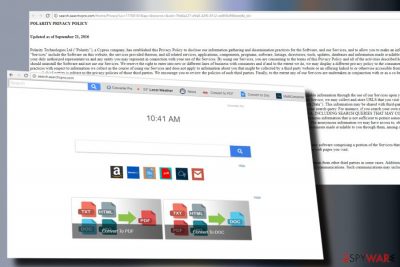
Search.searchcpro.com is a search engine developed by Polarity Technologies Ltd in 2016. Despite the fact that it looks like a useful tool providing an Internet search and document conversion services alongside, it's a tool that is not recommended due to a risk of web browser's redirects to questionable websites. People even refer to Search.searchcpro.com as a virus due to aggressive infiltration and web browser's changes that lead to startup page, search engine, and new tab URL alterations.
| Search.searchcpro.com | |
|---|---|
| Classification | Browser hijacker |
| Developer | Polarity Technologies Ltd |
| Symptoms | Replaces start page, search provider, new tab. Then redirects web browser to partner's websites, generates commercial ads, diminishes web browser's performance |
| Danger level | It's not dangerous. However, some of its ads or links may turn out to be infected. |
| Distribution | Bundling (freeware and shareware packages). |
| Removal process | Download FortectIntego and run a full system scan with it. |
Search.searchcpro.com falls for two malware categories. First of all, it is classified as Potentially Unwanted Program (PUP)[1] as it installs on the system via freeware without asking for the PC owner's permission.
The behavior that it exhibits upon infiltration indicated most of the reputable security vendors assigned it to the group of browser hijackers[2] and included into the virus database. Programs are classified this way due to the following traits:
- Search.searchcpro.com virus installs Converter Pro toolbar without permission;
- It replaces startup page to http://search.searchcpro.com/ and searches engine to Yahoo;
- This doubtful search displays sponsored links in its search results;
- It generates ads that redirect to the websites of its affiliates;
- It may show tech-support or survey pop-ups that may lead people to the installation of other PUPs;
- May use Cookies to collect people's search data;
- Browser helper objects can be used to evade Search.searchcpro.com removal.
These are the signs that immediately indicate the web browser to be hijacked. This particular search engine can settle down on any web browser, be it Google Chrome, Mozilla Firefox or Microsoft Edge. In targets Microsoft Windows OS. Nevertheless, there are quite a lot of Mac OS users who reported Search.searchcpro.com virus on their devices.
Regardless of the OS type or browser, this piece of malware seeks to initiate its advertising campaigns. Unfortunately, no one knows what kind of products, services or programs does it intend to promote. Therefore, clicking on any of the links or ads provided by Search.searchcpro.com poses a high-risk of redirects to potentially dangerous or even phishing sites.
Luckily, search sites by Polarity Technologies Ltd are not that aggressive to redirect to porn or other gambling websites, but Search.searchcpro.com hijacker may be used to promote expensive products and doubtful services.
In addition to intrusive redirects, we recommend you to remove Search.searchcpro.com virus for the sake of your privacy. The usunwirusa.pl[3] research team points out to the fact that this search engine injects tracking cookies and other spying software that harvests browsing-related information, such as search queries, IP address, email address, most visited sites, and similar.
Search.searchcpro.com removal is highly recommended for people who prefer secure web browsing. The procedure can be accomplished manually. For that, you should find malware and eliminate it from the system. Alternatively, you can use FortectIntego, SpyHunter 5Combo Cleaner or Malwarebytes tools.
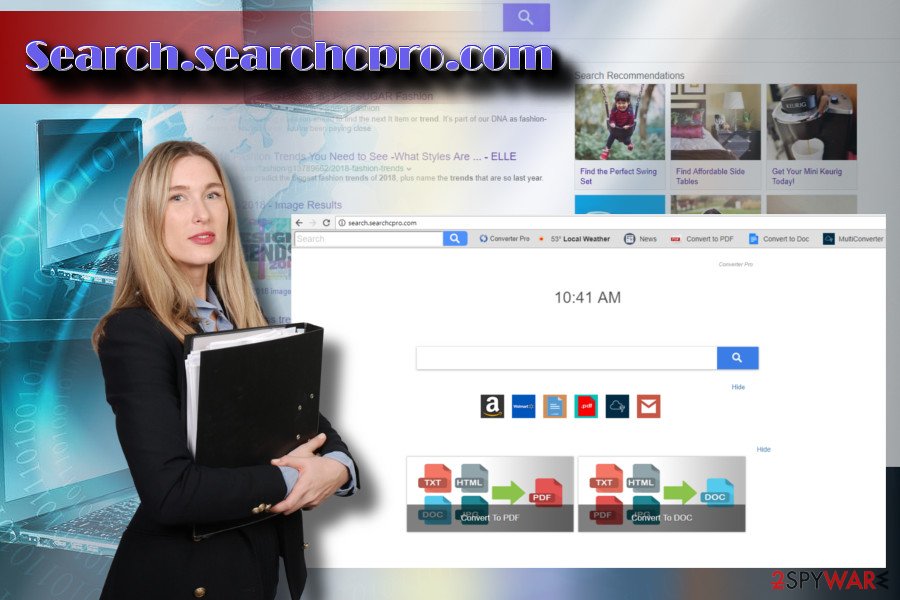
Bundling is the primary source of PUPs
Third-parties learned how to take advantage of the experienced users and make them install the programs that they are not planning to use. More than a decade ago, the developed and represented a software distribution method called “bundling,” which is actively used up until now.
Bundling refers to a software package. Freeware and PUP developers agree to collaborate. Consequently, the freeware is filled with “optional downloads,” which are disguised under Quick or Basic installation steps.
Therefore, people who tend to opt for quick installation can easily fall for downloading PUPs without suspecting that. To avoid such happening, always opt for Advanced or Custom freeware installation method and remove checkmarks saying that you agree to install add-ons or toolbars.
Search.searchcpro.com removal options
Programs installed by bundling typically do not have a destructive effect on PCs. Nevertheless, they can serve third parties and make you download other malware. Thus, we would recommend you not to postpone Search.searchcpro.com removal.
You can get rid of this tool both manually following the guide below or automatically with the help of a trustworthy anti-malware. Both ways are possible, but we approve of automatic Search.searchcpro.com removal as it may have supporting components. Besides, other malware might have been installed alongside it.
You may remove virus damage with a help of FortectIntego. SpyHunter 5Combo Cleaner and Malwarebytes are recommended to detect potentially unwanted programs and viruses with all their files and registry entries that are related to them.
Getting rid of Search.searchcpro.com. Follow these steps
Uninstall from Windows
The instructions below have been submitted by our research team to help Windows users get rid of malware from Windows OS:
Instructions for Windows 10/8 machines:
- Enter Control Panel into Windows search box and hit Enter or click on the search result.
- Under Programs, select Uninstall a program.

- From the list, find the entry of the suspicious program.
- Right-click on the application and select Uninstall.
- If User Account Control shows up, click Yes.
- Wait till uninstallation process is complete and click OK.

If you are Windows 7/XP user, proceed with the following instructions:
- Click on Windows Start > Control Panel located on the right pane (if you are Windows XP user, click on Add/Remove Programs).
- In Control Panel, select Programs > Uninstall a program.

- Pick the unwanted application by clicking on it once.
- At the top, click Uninstall/Change.
- In the confirmation prompt, pick Yes.
- Click OK once the removal process is finished.
Delete from macOS
Remove items from Applications folder:
- From the menu bar, select Go > Applications.
- In the Applications folder, look for all related entries.
- Click on the app and drag it to Trash (or right-click and pick Move to Trash)

To fully remove an unwanted app, you need to access Application Support, LaunchAgents, and LaunchDaemons folders and delete relevant files:
- Select Go > Go to Folder.
- Enter /Library/Application Support and click Go or press Enter.
- In the Application Support folder, look for any dubious entries and then delete them.
- Now enter /Library/LaunchAgents and /Library/LaunchDaemons folders the same way and terminate all the related .plist files.

Remove from Microsoft Edge
Microsoft Edge can be cleaned from junk files scattered by Search.searchcpro.com malware quite easily. For this purpose, you should follow this guide:
Delete unwanted extensions from MS Edge:
- Select Menu (three horizontal dots at the top-right of the browser window) and pick Extensions.
- From the list, pick the extension and click on the Gear icon.
- Click on Uninstall at the bottom.

Clear cookies and other browser data:
- Click on the Menu (three horizontal dots at the top-right of the browser window) and select Privacy & security.
- Under Clear browsing data, pick Choose what to clear.
- Select everything (apart from passwords, although you might want to include Media licenses as well, if applicable) and click on Clear.

Restore new tab and homepage settings:
- Click the menu icon and choose Settings.
- Then find On startup section.
- Click Disable if you found any suspicious domain.
Reset MS Edge if the above steps did not work:
- Press on Ctrl + Shift + Esc to open Task Manager.
- Click on More details arrow at the bottom of the window.
- Select Details tab.
- Now scroll down and locate every entry with Microsoft Edge name in it. Right-click on each of them and select End Task to stop MS Edge from running.

If this solution failed to help you, you need to use an advanced Edge reset method. Note that you need to backup your data before proceeding.
- Find the following folder on your computer: C:\\Users\\%username%\\AppData\\Local\\Packages\\Microsoft.MicrosoftEdge_8wekyb3d8bbwe.
- Press Ctrl + A on your keyboard to select all folders.
- Right-click on them and pick Delete

- Now right-click on the Start button and pick Windows PowerShell (Admin).
- When the new window opens, copy and paste the following command, and then press Enter:
Get-AppXPackage -AllUsers -Name Microsoft.MicrosoftEdge | Foreach {Add-AppxPackage -DisableDevelopmentMode -Register “$($_.InstallLocation)\\AppXManifest.xml” -Verbose

Instructions for Chromium-based Edge
Delete extensions from MS Edge (Chromium):
- Open Edge and click select Settings > Extensions.
- Delete unwanted extensions by clicking Remove.

Clear cache and site data:
- Click on Menu and go to Settings.
- Select Privacy, search and services.
- Under Clear browsing data, pick Choose what to clear.
- Under Time range, pick All time.
- Select Clear now.

Reset Chromium-based MS Edge:
- Click on Menu and select Settings.
- On the left side, pick Reset settings.
- Select Restore settings to their default values.
- Confirm with Reset.

Remove from Mozilla Firefox (FF)
Remove dangerous extensions:
- Open Mozilla Firefox browser and click on the Menu (three horizontal lines at the top-right of the window).
- Select Add-ons.
- In here, select unwanted plugin and click Remove.

Reset the homepage:
- Click three horizontal lines at the top right corner to open the menu.
- Choose Options.
- Under Home options, enter your preferred site that will open every time you newly open the Mozilla Firefox.
Clear cookies and site data:
- Click Menu and pick Settings.
- Go to Privacy & Security section.
- Scroll down to locate Cookies and Site Data.
- Click on Clear Data…
- Select Cookies and Site Data, as well as Cached Web Content and press Clear.

Reset Mozilla Firefox
If clearing the browser as explained above did not help, reset Mozilla Firefox:
- Open Mozilla Firefox browser and click the Menu.
- Go to Help and then choose Troubleshooting Information.

- Under Give Firefox a tune up section, click on Refresh Firefox…
- Once the pop-up shows up, confirm the action by pressing on Refresh Firefox.

Remove from Google Chrome
If you haven't experienced what does it mean to have your web browser hijacked up until now, we understand your concern and the will to eliminate unwanted programs. As soon as you get rid of PUPs, reset Google Chrome's default settings:
Delete malicious extensions from Google Chrome:
- Open Google Chrome, click on the Menu (three vertical dots at the top-right corner) and select More tools > Extensions.
- In the newly opened window, you will see all the installed extensions. Uninstall all the suspicious plugins that might be related to the unwanted program by clicking Remove.

Clear cache and web data from Chrome:
- Click on Menu and pick Settings.
- Under Privacy and security, select Clear browsing data.
- Select Browsing history, Cookies and other site data, as well as Cached images and files.
- Click Clear data.

Change your homepage:
- Click menu and choose Settings.
- Look for a suspicious site in the On startup section.
- Click on Open a specific or set of pages and click on three dots to find the Remove option.
Reset Google Chrome:
If the previous methods did not help you, reset Google Chrome to eliminate all the unwanted components:
- Click on Menu and select Settings.
- In the Settings, scroll down and click Advanced.
- Scroll down and locate Reset and clean up section.
- Now click Restore settings to their original defaults.
- Confirm with Reset settings.

Delete from Safari
Remove unwanted extensions from Safari:
- Click Safari > Preferences…
- In the new window, pick Extensions.
- Select the unwanted extension and select Uninstall.

Clear cookies and other website data from Safari:
- Click Safari > Clear History…
- From the drop-down menu under Clear, pick all history.
- Confirm with Clear History.

Reset Safari if the above-mentioned steps did not help you:
- Click Safari > Preferences…
- Go to Advanced tab.
- Tick the Show Develop menu in menu bar.
- From the menu bar, click Develop, and then select Empty Caches.

After uninstalling this potentially unwanted program (PUP) and fixing each of your web browsers, we recommend you to scan your PC system with a reputable anti-spyware. This will help you to get rid of Search.searchcpro.com registry traces and will also identify related parasites or possible malware infections on your computer. For that you can use our top-rated malware remover: FortectIntego, SpyHunter 5Combo Cleaner or Malwarebytes.
How to prevent from getting stealing programs
Do not let government spy on you
The government has many issues in regards to tracking users' data and spying on citizens, so you should take this into consideration and learn more about shady information gathering practices. Avoid any unwanted government tracking or spying by going totally anonymous on the internet.
You can choose a different location when you go online and access any material you want without particular content restrictions. You can easily enjoy internet connection without any risks of being hacked by using Private Internet Access VPN.
Control the information that can be accessed by government any other unwanted party and surf online without being spied on. Even if you are not involved in illegal activities or trust your selection of services, platforms, be suspicious for your own security and take precautionary measures by using the VPN service.
Backup files for the later use, in case of the malware attack
Computer users can suffer from data losses due to cyber infections or their own faulty doings. Ransomware can encrypt and hold files hostage, while unforeseen power cuts might cause a loss of important documents. If you have proper up-to-date backups, you can easily recover after such an incident and get back to work. It is also equally important to update backups on a regular basis so that the newest information remains intact – you can set this process to be performed automatically.
When you have the previous version of every important document or project you can avoid frustration and breakdowns. It comes in handy when malware strikes out of nowhere. Use Data Recovery Pro for the data restoration process.
- ^ Andy O'Donnell. How to Prevent Browser Hijacking. Lifewire. Practical advice on how to live better with technology.
- ^ Usunwirusa. Usunwirusa. Virus and Spyware news.
- ^ What is a…PUP (Potentially Unwanted Program)?. Fraud Watch International.























