Search.searcheasysa.com virus (Chrome, Firefox, IE, Edge) - Free Instructions
Search.searcheasysa.com virus Removal Guide
What is Search.searcheasysa.com virus?
What is known about search.searcheasysa.com virus?
Search.searcheasysa.com virus is another suspicious search engine developed by Polarity Technologies Ltd. This Cyprus-based company is known for creating many similar search engines that have a close relationship with Safer Browser hijackers’ family. Therefore, this search engine is also classified as a browser hijacker because of its feature to get inside computer secretly and take over attacked web browsers. This potentially unwanted program[1] can attack Google Chrome, Mozilla Firefox, and Internet Explorer we browsers and alter their settings. Search.searcheasysa.com browser hijacker may replace current browser’s homepage, default search engine, and new tab URL address. However, people cannot reject these changes because the virus alters the Registry and appends particular arguments to the shortcuts to prevent from these changes. Therefore, the only option to get back control over the browser is to initiate search.searcheasysa.com removal. We highly suggest scanning the computer with FortectIntego and letting this anti-malware/ anti-spyware program to clean all hijacker-related components.
The biggest problems that may be caused by the hijacker is search.searcheasysa.com redirect issues. Using this search engine, you may encounter commercial content in the form of search results or ads that might lead to the infected or phishing websites. Judging from the main page of the search engine, the advertised content may be related to the sports. The toolbar on the top of the page supports Easy Sports Access toolbar that includes links to the news websites, offers live stream, schedules, scores and other useful links for sports enthusiasts. However, we want to discourage you from using them because they may lead to the shady third-party websites. Moreover, search.searcheasysa.com virus is interested in your non-personally identifiable information which mostly includes your browsing-related information and details about your computer, operating system and the browser. Aggregated information[2] is often used for providing more accurate search results or interest-based ads. However, this information may be shared or sold to the third-parties. Therefore, if you value your online privacy[3], you should remove search.searcheasysa.com immediately.
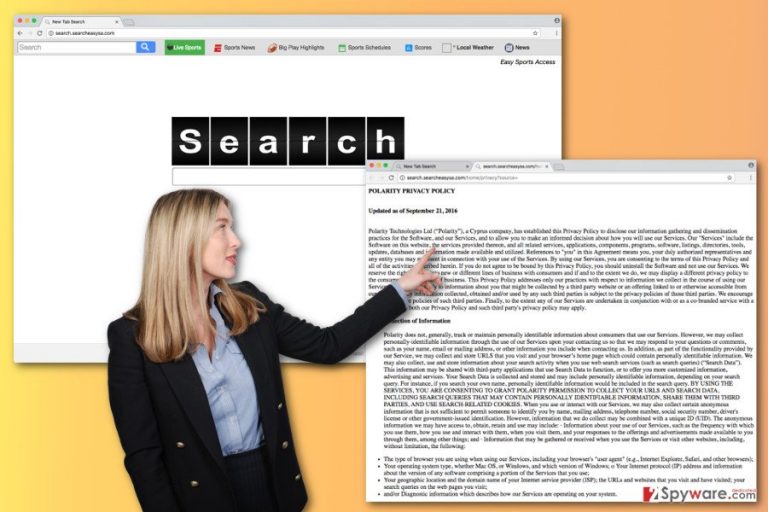
How did hijack occur?
Search.searcheasysa.com hijack may occur when you download free programs from the Internet[4] and install them under Quick or Recommended settings. These settings do not reveal about additional programs that may be attached to the software package. Many freeware and shareware[5] are not single programs but software packages; hence, you have to “unpack” the program using Advanced or Custom settings. These settings allow seeing the list of the optional downloads and rejecting their installing by deselecting pre-selected entries.
How to remove search.searcheasysa.com virus from the browser?
In order to remove search.searcheasysa.com virus, you can investigate computer’s system looking for the browser hijacker, detecting the program that is responsible for getting it inside and other components that may be related to the files. Once you find all these entries, you have to remove them. Additionally, you can speed up the process by installing an anti-malware program and running a full system scan. Automatic search.searcheasysa.com removal assures that all hijacker-related components are deleted from the system entirely.
You may remove virus damage with a help of FortectIntego. SpyHunter 5Combo Cleaner and Malwarebytes are recommended to detect potentially unwanted programs and viruses with all their files and registry entries that are related to them.
Getting rid of Search.searcheasysa.com virus. Follow these steps
Uninstall from Windows
To remove search.searcheasysa.com virus from the computer you have to follow the instructions carefully and do not leave any hijacker-related component on the PC and web browsers.
Instructions for Windows 10/8 machines:
- Enter Control Panel into Windows search box and hit Enter or click on the search result.
- Under Programs, select Uninstall a program.

- From the list, find the entry of the suspicious program.
- Right-click on the application and select Uninstall.
- If User Account Control shows up, click Yes.
- Wait till uninstallation process is complete and click OK.

If you are Windows 7/XP user, proceed with the following instructions:
- Click on Windows Start > Control Panel located on the right pane (if you are Windows XP user, click on Add/Remove Programs).
- In Control Panel, select Programs > Uninstall a program.

- Pick the unwanted application by clicking on it once.
- At the top, click Uninstall/Change.
- In the confirmation prompt, pick Yes.
- Click OK once the removal process is finished.
Delete from macOS
Follow these steps to remove browser hijacker from the computer manually. Make sure you remove all hijacker-related files and apps.
Remove items from Applications folder:
- From the menu bar, select Go > Applications.
- In the Applications folder, look for all related entries.
- Click on the app and drag it to Trash (or right-click and pick Move to Trash)

To fully remove an unwanted app, you need to access Application Support, LaunchAgents, and LaunchDaemons folders and delete relevant files:
- Select Go > Go to Folder.
- Enter /Library/Application Support and click Go or press Enter.
- In the Application Support folder, look for any dubious entries and then delete them.
- Now enter /Library/LaunchAgents and /Library/LaunchDaemons folders the same way and terminate all the related .plist files.

Remove from Microsoft Edge
Delete unwanted extensions from MS Edge:
- Select Menu (three horizontal dots at the top-right of the browser window) and pick Extensions.
- From the list, pick the extension and click on the Gear icon.
- Click on Uninstall at the bottom.

Clear cookies and other browser data:
- Click on the Menu (three horizontal dots at the top-right of the browser window) and select Privacy & security.
- Under Clear browsing data, pick Choose what to clear.
- Select everything (apart from passwords, although you might want to include Media licenses as well, if applicable) and click on Clear.

Restore new tab and homepage settings:
- Click the menu icon and choose Settings.
- Then find On startup section.
- Click Disable if you found any suspicious domain.
Reset MS Edge if the above steps did not work:
- Press on Ctrl + Shift + Esc to open Task Manager.
- Click on More details arrow at the bottom of the window.
- Select Details tab.
- Now scroll down and locate every entry with Microsoft Edge name in it. Right-click on each of them and select End Task to stop MS Edge from running.

If this solution failed to help you, you need to use an advanced Edge reset method. Note that you need to backup your data before proceeding.
- Find the following folder on your computer: C:\\Users\\%username%\\AppData\\Local\\Packages\\Microsoft.MicrosoftEdge_8wekyb3d8bbwe.
- Press Ctrl + A on your keyboard to select all folders.
- Right-click on them and pick Delete

- Now right-click on the Start button and pick Windows PowerShell (Admin).
- When the new window opens, copy and paste the following command, and then press Enter:
Get-AppXPackage -AllUsers -Name Microsoft.MicrosoftEdge | Foreach {Add-AppxPackage -DisableDevelopmentMode -Register “$($_.InstallLocation)\\AppXManifest.xml” -Verbose

Instructions for Chromium-based Edge
Delete extensions from MS Edge (Chromium):
- Open Edge and click select Settings > Extensions.
- Delete unwanted extensions by clicking Remove.

Clear cache and site data:
- Click on Menu and go to Settings.
- Select Privacy, search and services.
- Under Clear browsing data, pick Choose what to clear.
- Under Time range, pick All time.
- Select Clear now.

Reset Chromium-based MS Edge:
- Click on Menu and select Settings.
- On the left side, pick Reset settings.
- Select Restore settings to their default values.
- Confirm with Reset.

Remove from Mozilla Firefox (FF)
After search.searcheasysa.com hijack you may find some new browser extensions, add-ons, toolbars or plugins installed on Mozilla Firefox. It goes without saying that you have to remove all these entries if you want to avoid another hijack. Also, don’t forget to reset browser’s settings as shown below.
Remove dangerous extensions:
- Open Mozilla Firefox browser and click on the Menu (three horizontal lines at the top-right of the window).
- Select Add-ons.
- In here, select unwanted plugin and click Remove.

Reset the homepage:
- Click three horizontal lines at the top right corner to open the menu.
- Choose Options.
- Under Home options, enter your preferred site that will open every time you newly open the Mozilla Firefox.
Clear cookies and site data:
- Click Menu and pick Settings.
- Go to Privacy & Security section.
- Scroll down to locate Cookies and Site Data.
- Click on Clear Data…
- Select Cookies and Site Data, as well as Cached Web Content and press Clear.

Reset Mozilla Firefox
If clearing the browser as explained above did not help, reset Mozilla Firefox:
- Open Mozilla Firefox browser and click the Menu.
- Go to Help and then choose Troubleshooting Information.

- Under Give Firefox a tune up section, click on Refresh Firefox…
- Once the pop-up shows up, confirm the action by pressing on Refresh Firefox.

Remove from Google Chrome
To completely remove search.searcheasysa.com hijacker and all its negative features, you have to uninstall all questionable extensions that might have been installed on Google Chrome without your knowledge. Then, reset browser and set your preferred homepage and search engine.
Delete malicious extensions from Google Chrome:
- Open Google Chrome, click on the Menu (three vertical dots at the top-right corner) and select More tools > Extensions.
- In the newly opened window, you will see all the installed extensions. Uninstall all the suspicious plugins that might be related to the unwanted program by clicking Remove.

Clear cache and web data from Chrome:
- Click on Menu and pick Settings.
- Under Privacy and security, select Clear browsing data.
- Select Browsing history, Cookies and other site data, as well as Cached images and files.
- Click Clear data.

Change your homepage:
- Click menu and choose Settings.
- Look for a suspicious site in the On startup section.
- Click on Open a specific or set of pages and click on three dots to find the Remove option.
Reset Google Chrome:
If the previous methods did not help you, reset Google Chrome to eliminate all the unwanted components:
- Click on Menu and select Settings.
- In the Settings, scroll down and click Advanced.
- Scroll down and locate Reset and clean up section.
- Now click Restore settings to their original defaults.
- Confirm with Reset settings.

Delete from Safari
Remove unwanted extensions from Safari:
- Click Safari > Preferences…
- In the new window, pick Extensions.
- Select the unwanted extension and select Uninstall.

Clear cookies and other website data from Safari:
- Click Safari > Clear History…
- From the drop-down menu under Clear, pick all history.
- Confirm with Clear History.

Reset Safari if the above-mentioned steps did not help you:
- Click Safari > Preferences…
- Go to Advanced tab.
- Tick the Show Develop menu in menu bar.
- From the menu bar, click Develop, and then select Empty Caches.

After uninstalling this potentially unwanted program (PUP) and fixing each of your web browsers, we recommend you to scan your PC system with a reputable anti-spyware. This will help you to get rid of Search.searcheasysa.com registry traces and will also identify related parasites or possible malware infections on your computer. For that you can use our top-rated malware remover: FortectIntego, SpyHunter 5Combo Cleaner or Malwarebytes.
How to prevent from getting stealing programs
Protect your privacy – employ a VPN
There are several ways how to make your online time more private – you can access an incognito tab. However, there is no secret that even in this mode, you are tracked for advertising purposes. There is a way to add an extra layer of protection and create a completely anonymous web browsing practice with the help of Private Internet Access VPN. This software reroutes traffic through different servers, thus leaving your IP address and geolocation in disguise. Besides, it is based on a strict no-log policy, meaning that no data will be recorded, leaked, and available for both first and third parties. The combination of a secure web browser and Private Internet Access VPN will let you browse the Internet without a feeling of being spied or targeted by criminals.
No backups? No problem. Use a data recovery tool
If you wonder how data loss can occur, you should not look any further for answers – human errors, malware attacks, hardware failures, power cuts, natural disasters, or even simple negligence. In some cases, lost files are extremely important, and many straight out panic when such an unfortunate course of events happen. Due to this, you should always ensure that you prepare proper data backups on a regular basis.
If you were caught by surprise and did not have any backups to restore your files from, not everything is lost. Data Recovery Pro is one of the leading file recovery solutions you can find on the market – it is likely to restore even lost emails or data located on an external device.
- ^ PUPs Explained: What is a “Potentially Unwanted Program”?. How-to Geek. For Geeks, By Geeks.
- ^ Andreas Stamminger, Christopher Kruegel, Giovanni Vigna, Engin Kirda. Automated Spyware Collection and Analysis. University of California, Santa Barbara. Institut Eurecom France.
- ^ Paul Cucu. The Ultimate Guide to Secure your Online Browsing Today [Updated]. Heimdal Security. The official blog about online security by Heimdal Security.
- ^ Chad Whitley. Risks to Watch For When Downloading . Digital Citizen. The website offers tutorials, reviews, news and other articles about: productivity, entertainment, security, smarthome, smartphone and health.
- ^ Difference Between Shareware and Freeware. Certiology. Free IT Certification practice tests, study guides and networking tutorials.
