Search.searcheasysta.com virus (Chrome, Firefox, IE, Edge) - Removal Guide
Search.searcheasysta.com virus Removal Guide
What is Search.searcheasysta.com virus?
The overview of the Search.searcheasysta.com virus
Search.searcheasysta.com virus is a themed search engine that might hijack various web browsers. Also known as Easy Speed Test Access New Tab, this application is classified as a browser hijacker. Thus, after infiltration, this search engine becomes browser’s default homepage. The main page of the website includes various links to the websites that offer to increase Internet’s speed, social media, email, and other sites. Also, users are offered to check their Internet speed with an OpenSpeedTest application presented below the search bar. Although these functions might seem useful, keeping and using this search engine is not recommended. Search.searcheasysta.com browser hijacker might alter search results, and instead of providing relevant results, it might deliver sponsored links. Despite the fact that it uses the database of Yahoo search, no one can assure that developers do not have the power to modify search results. Browser hijackers are always capable of doing it. It’s their primary source of income. This tool might be used as a marketing tool that helps to boost traffic to various websites. Thus, if you want to get back access to your browser and use reliable search providers, you need to perform Search.searcheasysta.com removal.
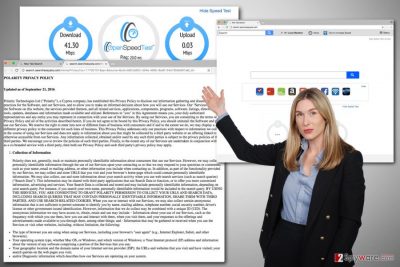
Behind this search engine stands Polarity Technologies Ltd – a company which is famous for creating similar PUPs.[1] All their designed search tools are capable of the same things: altering browser’s settings, delivering questionable search results, and providing misleading commercial content. The main concerns about this app are related to Search.searcheasysta.com redirect tendencies. If you click on the a suspicious link[2] or ad, you might end up on a dangerous website. Indeed, malware developers and scammers might be using hijacker’s services to reach computer users. Thus, having this program installed increases the risk of encountering malware[3] or suffering from an online scam.[4] Delaying Search.searcheasysta.com removal might also lead to the privacy-related issues. If you haven’t read their Privacy Policy, we want to warn that this app might be capable of tracking data[5]. Your browsing-related information, IP address, technical information about computer and browser, and other details might be collected. Often this data is used “to increase services”; however, it might also be sold to the third-parties. Usually, these partners are advertising networks who are prepared tons of commercial content to flood your browser. To stop this possible ad attack, you should scan the computer with FortectIntego and get rid of Search.searcheasysta.com virus right now!
Why was my computer infected with this browser hijacker?
Browser hijackers are quite common cyber infection. Inattentive computer users often install them accidentally. PUPs are spreading bundled in software packages. Thus, when installing freeware or shareware, it’s important to choose reliable installation settings and pay attention to this procedure. Forget your bad habit to use Quick, Recommended or Standard setups. They are not saving your time. Using these settings you give indirect permission all PUPs to enter the system. Always rely on Advanced or Custom settings that allow monitoring the installation process. Do not rush to click “Next” button because you might overlook the checkbox with pre-selected additional downloads. Your task is to opt out these entries to avoid Search.searcheasysta.com hijack. Make sure that you do not agree to make this or another suspicious search engine as your default one.
What steps should I take to remove Search.searcheasysta.com virus?
The quickest method to remove Search.searcheasysta.com from the system is to employ anti-malware/anti-spyware software. Using security tool you can be sure that all hijacker-related entries are deleted entirely. However, if you do not prefer using additional software, you can terminate the virus manually. Hijackers are not dangerous infections; thus, you should not encounter any problems. Besides, our team has prepared guidelines that will make Search.searcheasysta.com removal smooth and simple. However, be careful and delete all suspicious entries from the computer and web browsers.
You may remove virus damage with a help of FortectIntego. SpyHunter 5Combo Cleaner and Malwarebytes are recommended to detect potentially unwanted programs and viruses with all their files and registry entries that are related to them.
Getting rid of Search.searcheasysta.com virus. Follow these steps
Uninstall from Windows
Windows OS users should follow the instructions below in order to get rid of the Search.searcheasysta.com search engine. Go to the Control Panel and look for the Add/Remove programs sections. From the list of installed programs find unknown applications and uninstall them.
Instructions for Windows 10/8 machines:
- Enter Control Panel into Windows search box and hit Enter or click on the search result.
- Under Programs, select Uninstall a program.

- From the list, find the entry of the suspicious program.
- Right-click on the application and select Uninstall.
- If User Account Control shows up, click Yes.
- Wait till uninstallation process is complete and click OK.

If you are Windows 7/XP user, proceed with the following instructions:
- Click on Windows Start > Control Panel located on the right pane (if you are Windows XP user, click on Add/Remove Programs).
- In Control Panel, select Programs > Uninstall a program.

- Pick the unwanted application by clicking on it once.
- At the top, click Uninstall/Change.
- In the confirmation prompt, pick Yes.
- Click OK once the removal process is finished.
Delete from macOS
Mac OS X users rarely suffer from the browser hijackers. However, if Search.searcheasysta.com hijacked your browser, please follow the steps below and get rid of this application.
Remove items from Applications folder:
- From the menu bar, select Go > Applications.
- In the Applications folder, look for all related entries.
- Click on the app and drag it to Trash (or right-click and pick Move to Trash)

To fully remove an unwanted app, you need to access Application Support, LaunchAgents, and LaunchDaemons folders and delete relevant files:
- Select Go > Go to Folder.
- Enter /Library/Application Support and click Go or press Enter.
- In the Application Support folder, look for any dubious entries and then delete them.
- Now enter /Library/LaunchAgents and /Library/LaunchDaemons folders the same way and terminate all the related .plist files.

Remove from Microsoft Edge
Delete unwanted extensions from MS Edge:
- Select Menu (three horizontal dots at the top-right of the browser window) and pick Extensions.
- From the list, pick the extension and click on the Gear icon.
- Click on Uninstall at the bottom.

Clear cookies and other browser data:
- Click on the Menu (three horizontal dots at the top-right of the browser window) and select Privacy & security.
- Under Clear browsing data, pick Choose what to clear.
- Select everything (apart from passwords, although you might want to include Media licenses as well, if applicable) and click on Clear.

Restore new tab and homepage settings:
- Click the menu icon and choose Settings.
- Then find On startup section.
- Click Disable if you found any suspicious domain.
Reset MS Edge if the above steps did not work:
- Press on Ctrl + Shift + Esc to open Task Manager.
- Click on More details arrow at the bottom of the window.
- Select Details tab.
- Now scroll down and locate every entry with Microsoft Edge name in it. Right-click on each of them and select End Task to stop MS Edge from running.

If this solution failed to help you, you need to use an advanced Edge reset method. Note that you need to backup your data before proceeding.
- Find the following folder on your computer: C:\\Users\\%username%\\AppData\\Local\\Packages\\Microsoft.MicrosoftEdge_8wekyb3d8bbwe.
- Press Ctrl + A on your keyboard to select all folders.
- Right-click on them and pick Delete

- Now right-click on the Start button and pick Windows PowerShell (Admin).
- When the new window opens, copy and paste the following command, and then press Enter:
Get-AppXPackage -AllUsers -Name Microsoft.MicrosoftEdge | Foreach {Add-AppxPackage -DisableDevelopmentMode -Register “$($_.InstallLocation)\\AppXManifest.xml” -Verbose

Instructions for Chromium-based Edge
Delete extensions from MS Edge (Chromium):
- Open Edge and click select Settings > Extensions.
- Delete unwanted extensions by clicking Remove.

Clear cache and site data:
- Click on Menu and go to Settings.
- Select Privacy, search and services.
- Under Clear browsing data, pick Choose what to clear.
- Under Time range, pick All time.
- Select Clear now.

Reset Chromium-based MS Edge:
- Click on Menu and select Settings.
- On the left side, pick Reset settings.
- Select Restore settings to their default values.
- Confirm with Reset.

Remove from Mozilla Firefox (FF)
Open the list of Mozilla extensions:
- Click Tools;
- Go to Add-ons -> Extensions;
- from the list of extensions delete Easy Speed Test Access New Tab and other unknown entries.
For more detailed information how to remove Search.searcheasysta.com and reset your browser, follow these steps:
Remove dangerous extensions:
- Open Mozilla Firefox browser and click on the Menu (three horizontal lines at the top-right of the window).
- Select Add-ons.
- In here, select unwanted plugin and click Remove.

Reset the homepage:
- Click three horizontal lines at the top right corner to open the menu.
- Choose Options.
- Under Home options, enter your preferred site that will open every time you newly open the Mozilla Firefox.
Clear cookies and site data:
- Click Menu and pick Settings.
- Go to Privacy & Security section.
- Scroll down to locate Cookies and Site Data.
- Click on Clear Data…
- Select Cookies and Site Data, as well as Cached Web Content and press Clear.

Reset Mozilla Firefox
If clearing the browser as explained above did not help, reset Mozilla Firefox:
- Open Mozilla Firefox browser and click the Menu.
- Go to Help and then choose Troubleshooting Information.

- Under Give Firefox a tune up section, click on Refresh Firefox…
- Once the pop-up shows up, confirm the action by pressing on Refresh Firefox.

Remove from Google Chrome
Google Chrome is one of the most popular web browsers; thus, you can be sure that it has suffered from the Search.searcheasysta.com virus. It may have installed questionable extensions that might be deleted from the browser immediately:
- Open Chrome menu and go to the Settings;
- In the Settings look for the Extensions, and select it;
- In the list of extensions look for the Easy Speed Test Access New Tab and other suspicious entries that might be related to the hijacker, and delete them.
What is more, you need to reset Google Chrome. It helps to delete all hijacker-related components and customize your browser.
Delete malicious extensions from Google Chrome:
- Open Google Chrome, click on the Menu (three vertical dots at the top-right corner) and select More tools > Extensions.
- In the newly opened window, you will see all the installed extensions. Uninstall all the suspicious plugins that might be related to the unwanted program by clicking Remove.

Clear cache and web data from Chrome:
- Click on Menu and pick Settings.
- Under Privacy and security, select Clear browsing data.
- Select Browsing history, Cookies and other site data, as well as Cached images and files.
- Click Clear data.

Change your homepage:
- Click menu and choose Settings.
- Look for a suspicious site in the On startup section.
- Click on Open a specific or set of pages and click on three dots to find the Remove option.
Reset Google Chrome:
If the previous methods did not help you, reset Google Chrome to eliminate all the unwanted components:
- Click on Menu and select Settings.
- In the Settings, scroll down and click Advanced.
- Scroll down and locate Reset and clean up section.
- Now click Restore settings to their original defaults.
- Confirm with Reset settings.

Delete from Safari
Go to the list of Safari extensions:
- Go to File -> Preferences -> Extensions;
- From the list of extensions uninstall all unknown and suspicious applications.
Once you remove all these extensions, reset Safari as shown below.
Remove unwanted extensions from Safari:
- Click Safari > Preferences…
- In the new window, pick Extensions.
- Select the unwanted extension and select Uninstall.

Clear cookies and other website data from Safari:
- Click Safari > Clear History…
- From the drop-down menu under Clear, pick all history.
- Confirm with Clear History.

Reset Safari if the above-mentioned steps did not help you:
- Click Safari > Preferences…
- Go to Advanced tab.
- Tick the Show Develop menu in menu bar.
- From the menu bar, click Develop, and then select Empty Caches.

After uninstalling this potentially unwanted program (PUP) and fixing each of your web browsers, we recommend you to scan your PC system with a reputable anti-spyware. This will help you to get rid of Search.searcheasysta.com registry traces and will also identify related parasites or possible malware infections on your computer. For that you can use our top-rated malware remover: FortectIntego, SpyHunter 5Combo Cleaner or Malwarebytes.
How to prevent from getting stealing programs
Choose a proper web browser and improve your safety with a VPN tool
Online spying has got momentum in recent years and people are getting more and more interested in how to protect their privacy online. One of the basic means to add a layer of security – choose the most private and secure web browser. Although web browsers can't grant full privacy protection and security, some of them are much better at sandboxing, HTTPS upgrading, active content blocking, tracking blocking, phishing protection, and similar privacy-oriented features. However, if you want true anonymity, we suggest you employ a powerful Private Internet Access VPN – it can encrypt all the traffic that comes and goes out of your computer, preventing tracking completely.
Lost your files? Use data recovery software
While some files located on any computer are replaceable or useless, others can be extremely valuable. Family photos, work documents, school projects – these are types of files that we don't want to lose. Unfortunately, there are many ways how unexpected data loss can occur: power cuts, Blue Screen of Death errors, hardware failures, crypto-malware attack, or even accidental deletion.
To ensure that all the files remain intact, you should prepare regular data backups. You can choose cloud-based or physical copies you could restore from later in case of a disaster. If your backups were lost as well or you never bothered to prepare any, Data Recovery Pro can be your only hope to retrieve your invaluable files.
- ^ Potentially unwanted program. Wikipedia. The free encyclopedia.
- ^ How to Test a Suspicious Link Without Clicking it. Lifewire. The website about technology.
- ^ Nate Lord . What is Malware? A Definition & Tips for Malware Prevention. Digital Guardian. Data Loss Prevention Software.
- ^ Cyber-Criminality, Scams and Fraud: What to Expect in 2017. FraudWatch International. Online brand protection through the take-down of phishing, malware and other brand impersonation attacks.
- ^ Christopher Butler. Online Tracking: If They Are Watching, Should You Watch, Too?. Newfangled. Help for agencies to generate business for themselves and deliver sophisticated digital lead development platforms for their clients.























