Search.searchemaile.com (Improved Guide) - Virus Removal Instructions
Search.searchemaile.com Removal Guide
What is Search.searchemaile.com?
Search.searchemaile.com is a dubious app which does not care about the user
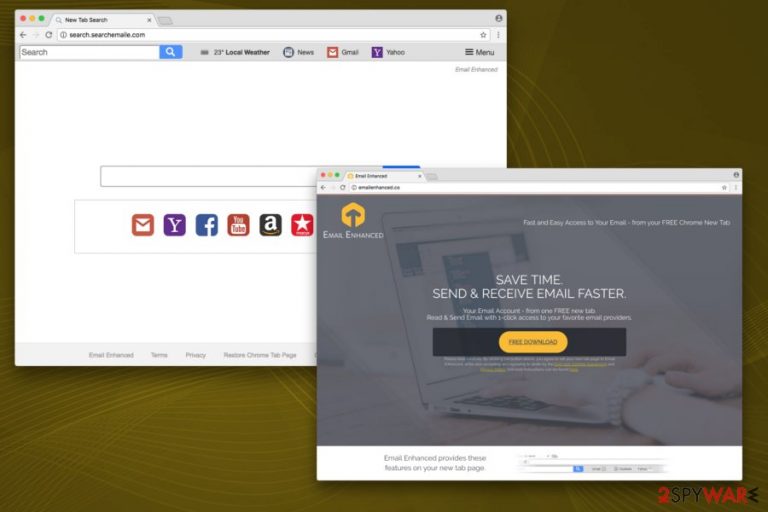
Search.searchemaile.com is a browser hijacker created by Polarity Technologies Ltd. You can install it as Email Enhanced extension[1] from Chrome Web Store, or it might stealthily infiltrate your system together with free applications.
It is worth mentioning the developers of SearchEmaile name themselves as Emailenhanced.co. Many shady creators hide under different names to disguise their true identity and trick people into believing that their services are trustworthy.
Even though Search.searchemaile.com promises to provide easy one-click access to your email as well as fast and secure services, this extension is nothing more than a potentially unwanted program (PUP).
Be aware that many PUPs, including Searchemaile.com, are trying to make people fall into their trap, as the promised advantages turn into troubles shortly. Users face specific browser modifications which allow this unreliable search engine to become your primary search provider.
Soon after Search.searchemaile.com hijack occurs, your browser settings get altered without a possibility to revert them to the previous state. Your homepage, search engine, and new tab URL are set to http://search.searchemaile.com/.
Therefore, every time you type in a search query through a hijacked engine, it generates modified search results which might lead you to shady websites. This procedure is used to make profit through generated traffic to third-party pages.
In addition to Search.searchemaile.com redirect tendency, potentially unwanted program bombards your browser with intrusive ads and pop-ups. Clicking on such content might lead you to suspicious websites as well since developers do not check the content of promoted domains.
Even though Email Enhanced is not a virus, you can get infected with various high-risk computer infections simply by using its services — redirects and annoying ads can be malware-laden which means that they might be designed to distribute dangerous computer hazards.
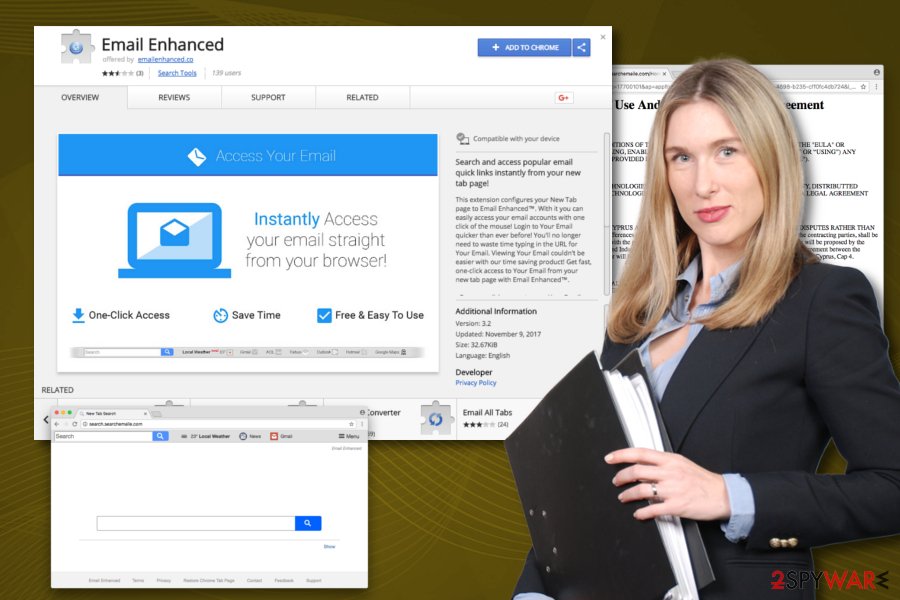
Additionally, background processes which this browser hijacker undertakes can make your browsing experience unbearable. The web browser becomes extremely slow and sometimes unresponsive. Thus, the wisest decision would be to remove Search.searchemaile.com from your system permanently.
However, if you still believe that Search Emaile is worth your trust, be aware that it collects non-personally identifiable information. Such data might include the following:
- Details about the browser you use;
- Your search queries;
- The type of your operating system;
- Your IP address;
- Geographic location, etc.
Therefore, we suggest performing Search.searchemaile.com removal for everyone who wants to protect their privacy. The easiest way to get rid of this potentially unwanted program is to employ FortectIntego or another reputable antivirus.
Avoiding infections is easier than you might think
As mentioned above, this PUP can be obtained directly from Chrome web store and installed by any user. However, there is another way how it might enter your system — bundling[2] method. It allows the browser hijacker to infiltrate your computer during the installation of freeware.
Unfortunately, most of browser hijacker developers fail to disclose that their programs invade users’ machines without their consent. Therefore we find this distribution method highly unfair and suggest you take the following steps to protect your system from PUPs:
- When installing free software obtained from the internet, always opt using Custom/Advanced settings instead of Recommended ones;
- Read through installation instructions carefully;
- Un-tick all preselected additional components;
- Practice safe internet browsing with robust anti-virus program;
- Avoid third-party websites as your source for software updates;
- Read reviews online before installing unknown programs.
It does not take much effort to be safe online. However experts from DieViren.de[3] say that you should always be cautious of unknown content on the Internet as many crooks want to obtain benefit from inexperienced computer users.
Eliminate Search.searchemaile.com virus and keep your browser hijacker-free
There are two ways you can remove Search.searchemaile.com virus from your computer: manual and automatic. For the quickest elimination, we suggest downloading anti-spyware tool. This method is recommended for users who are not highly experienced in the IT field.
However, if you are an adept Windows or Mac OS user and do not wish to install additional software, you can proceed with manual Search.searchemaile.com removal. You will find the instructions at the end of this article.
It is worth mentioning that this process requires you to be very careful as incorrect elimination can lead to the damage of computer files. Additionally, the virus might come back you restart the browser.
You may remove virus damage with a help of FortectIntego. SpyHunter 5Combo Cleaner and Malwarebytes are recommended to detect potentially unwanted programs and viruses with all their files and registry entries that are related to them.
Getting rid of Search.searchemaile.com. Follow these steps
Uninstall from Windows
If have noticed that you are continuously forced to search though Search.searchemaile.com, it indicates that your Windows system is infected with a potentially unwanted program. Follow the instruction below to get rid of it:
Instructions for Windows 10/8 machines:
- Enter Control Panel into Windows search box and hit Enter or click on the search result.
- Under Programs, select Uninstall a program.

- From the list, find the entry of the suspicious program.
- Right-click on the application and select Uninstall.
- If User Account Control shows up, click Yes.
- Wait till uninstallation process is complete and click OK.

If you are Windows 7/XP user, proceed with the following instructions:
- Click on Windows Start > Control Panel located on the right pane (if you are Windows XP user, click on Add/Remove Programs).
- In Control Panel, select Programs > Uninstall a program.

- Pick the unwanted application by clicking on it once.
- At the top, click Uninstall/Change.
- In the confirmation prompt, pick Yes.
- Click OK once the removal process is finished.
Delete from macOS
In case your Mac has Search.searchemaile.com browser hijacker, uninstall it using this guide:
Remove items from Applications folder:
- From the menu bar, select Go > Applications.
- In the Applications folder, look for all related entries.
- Click on the app and drag it to Trash (or right-click and pick Move to Trash)

To fully remove an unwanted app, you need to access Application Support, LaunchAgents, and LaunchDaemons folders and delete relevant files:
- Select Go > Go to Folder.
- Enter /Library/Application Support and click Go or press Enter.
- In the Application Support folder, look for any dubious entries and then delete them.
- Now enter /Library/LaunchAgents and /Library/LaunchDaemons folders the same way and terminate all the related .plist files.

Remove from Microsoft Edge
Delete unwanted extensions from MS Edge:
- Select Menu (three horizontal dots at the top-right of the browser window) and pick Extensions.
- From the list, pick the extension and click on the Gear icon.
- Click on Uninstall at the bottom.

Clear cookies and other browser data:
- Click on the Menu (three horizontal dots at the top-right of the browser window) and select Privacy & security.
- Under Clear browsing data, pick Choose what to clear.
- Select everything (apart from passwords, although you might want to include Media licenses as well, if applicable) and click on Clear.

Restore new tab and homepage settings:
- Click the menu icon and choose Settings.
- Then find On startup section.
- Click Disable if you found any suspicious domain.
Reset MS Edge if the above steps did not work:
- Press on Ctrl + Shift + Esc to open Task Manager.
- Click on More details arrow at the bottom of the window.
- Select Details tab.
- Now scroll down and locate every entry with Microsoft Edge name in it. Right-click on each of them and select End Task to stop MS Edge from running.

If this solution failed to help you, you need to use an advanced Edge reset method. Note that you need to backup your data before proceeding.
- Find the following folder on your computer: C:\\Users\\%username%\\AppData\\Local\\Packages\\Microsoft.MicrosoftEdge_8wekyb3d8bbwe.
- Press Ctrl + A on your keyboard to select all folders.
- Right-click on them and pick Delete

- Now right-click on the Start button and pick Windows PowerShell (Admin).
- When the new window opens, copy and paste the following command, and then press Enter:
Get-AppXPackage -AllUsers -Name Microsoft.MicrosoftEdge | Foreach {Add-AppxPackage -DisableDevelopmentMode -Register “$($_.InstallLocation)\\AppXManifest.xml” -Verbose

Instructions for Chromium-based Edge
Delete extensions from MS Edge (Chromium):
- Open Edge and click select Settings > Extensions.
- Delete unwanted extensions by clicking Remove.

Clear cache and site data:
- Click on Menu and go to Settings.
- Select Privacy, search and services.
- Under Clear browsing data, pick Choose what to clear.
- Under Time range, pick All time.
- Select Clear now.

Reset Chromium-based MS Edge:
- Click on Menu and select Settings.
- On the left side, pick Reset settings.
- Select Restore settings to their default values.
- Confirm with Reset.

Remove from Mozilla Firefox (FF)
Remove dangerous extensions:
- Open Mozilla Firefox browser and click on the Menu (three horizontal lines at the top-right of the window).
- Select Add-ons.
- In here, select unwanted plugin and click Remove.

Reset the homepage:
- Click three horizontal lines at the top right corner to open the menu.
- Choose Options.
- Under Home options, enter your preferred site that will open every time you newly open the Mozilla Firefox.
Clear cookies and site data:
- Click Menu and pick Settings.
- Go to Privacy & Security section.
- Scroll down to locate Cookies and Site Data.
- Click on Clear Data…
- Select Cookies and Site Data, as well as Cached Web Content and press Clear.

Reset Mozilla Firefox
If clearing the browser as explained above did not help, reset Mozilla Firefox:
- Open Mozilla Firefox browser and click the Menu.
- Go to Help and then choose Troubleshooting Information.

- Under Give Firefox a tune up section, click on Refresh Firefox…
- Once the pop-up shows up, confirm the action by pressing on Refresh Firefox.

Remove from Google Chrome
You should delete Email Enhanced extension to complete Search.searchemaile.com removal and fix Chrome.
Delete malicious extensions from Google Chrome:
- Open Google Chrome, click on the Menu (three vertical dots at the top-right corner) and select More tools > Extensions.
- In the newly opened window, you will see all the installed extensions. Uninstall all the suspicious plugins that might be related to the unwanted program by clicking Remove.

Clear cache and web data from Chrome:
- Click on Menu and pick Settings.
- Under Privacy and security, select Clear browsing data.
- Select Browsing history, Cookies and other site data, as well as Cached images and files.
- Click Clear data.

Change your homepage:
- Click menu and choose Settings.
- Look for a suspicious site in the On startup section.
- Click on Open a specific or set of pages and click on three dots to find the Remove option.
Reset Google Chrome:
If the previous methods did not help you, reset Google Chrome to eliminate all the unwanted components:
- Click on Menu and select Settings.
- In the Settings, scroll down and click Advanced.
- Scroll down and locate Reset and clean up section.
- Now click Restore settings to their original defaults.
- Confirm with Reset settings.

Delete from Safari
Remove unwanted extensions from Safari:
- Click Safari > Preferences…
- In the new window, pick Extensions.
- Select the unwanted extension and select Uninstall.

Clear cookies and other website data from Safari:
- Click Safari > Clear History…
- From the drop-down menu under Clear, pick all history.
- Confirm with Clear History.

Reset Safari if the above-mentioned steps did not help you:
- Click Safari > Preferences…
- Go to Advanced tab.
- Tick the Show Develop menu in menu bar.
- From the menu bar, click Develop, and then select Empty Caches.

After uninstalling this potentially unwanted program (PUP) and fixing each of your web browsers, we recommend you to scan your PC system with a reputable anti-spyware. This will help you to get rid of Search.searchemaile.com registry traces and will also identify related parasites or possible malware infections on your computer. For that you can use our top-rated malware remover: FortectIntego, SpyHunter 5Combo Cleaner or Malwarebytes.
How to prevent from getting stealing programs
Protect your privacy – employ a VPN
There are several ways how to make your online time more private – you can access an incognito tab. However, there is no secret that even in this mode, you are tracked for advertising purposes. There is a way to add an extra layer of protection and create a completely anonymous web browsing practice with the help of Private Internet Access VPN. This software reroutes traffic through different servers, thus leaving your IP address and geolocation in disguise. Besides, it is based on a strict no-log policy, meaning that no data will be recorded, leaked, and available for both first and third parties. The combination of a secure web browser and Private Internet Access VPN will let you browse the Internet without a feeling of being spied or targeted by criminals.
No backups? No problem. Use a data recovery tool
If you wonder how data loss can occur, you should not look any further for answers – human errors, malware attacks, hardware failures, power cuts, natural disasters, or even simple negligence. In some cases, lost files are extremely important, and many straight out panic when such an unfortunate course of events happen. Due to this, you should always ensure that you prepare proper data backups on a regular basis.
If you were caught by surprise and did not have any backups to restore your files from, not everything is lost. Data Recovery Pro is one of the leading file recovery solutions you can find on the market – it is likely to restore even lost emails or data located on an external device.
- ^ Malware in Browser Extensions. ENISA. European Union Agency for Network and Information Security.
- ^ Product Bundling. Wikipedia. The Free Encyclopedia.
- ^ DieViren. DieViren. Security and Spyware News.
