Search.searchemailo.com (Free Instructions) - Virus Removal Guide
Search.searchemailo.com Removal Guide
What is Search.searchemailo.com?
Search.searchemailo.com is a browser hijacker which promises enhanced browsing experience
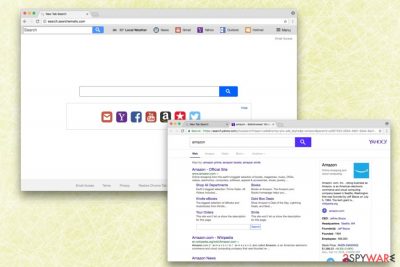
Search.searchemailo.com is a fake search engine developed by Polarity Technologies Ltd. – the company which is known for creating numerous similar browser hijackers.[1] Users can find this search tool promoted in freeware bundles in the form of Email Access extension. However, once installed, it messes up with Google Chrome, Internet Explorer, MS Edge, Mozilla Firefox or Safari settings.
Email Access might seem like a pretty useful application at first: it includes plenty of links to most popular email providers. Additionally, you can find quick access buttons for social media networks such as Facebook and Twitter, too. However, we can promise you that this functionality is highly overshadowed by all the adverse effects this dubious app brings.
One of the first tasks Search.searchemailo.com virus does on the affected computer is the alteration of browser's settings and shortcuts. The hijacker sets its domain as a default homepage, search engine, and in some cases, a new tab address. Moreover, these cages cannot be reverted due to specific hijacker's specific functionality. Although PUPs are usually not harmful on their own, this is a virus-like behavior and should not be tolerated.
After Email Access hijack, you might also notice numerous ads and pop-ups disturbing your browsing sessions. Developers of PUPs often try to promote sponsors’ services and products in all possible ways so that they could generate revenue. However, they might also aggressively boost traffic to partner's sites by triggering redirects.
Search.searchemailo.com redirect issues are not only bothersome because they might occur out of nowhere and disturb your browsing sessions. They might also lead you to potentially dangerous websites. There you might be tricked into installing fake software updates or call tech support scammers. Thus, you have to eliminate this PUP to avoid suffering from cyber criminals.
Moreover, Search.searchemailo.com removal is the best option if you want to keep your personal and non-PII private. This questionable application gathers a variety of data and might share it with third-parties. However, Polarity Technologies Ltd warns users in their Privacy Policy about the following:
BY USING THE SERVICES, YOU ARE CONSENTING TO GRANT POLARITY PERMISSION TO COLLECT YOUR URLS AND SEARCH DATA, INCLUDING SEARCH QUERIES THAT MAY CONTAIN PERSONALLY IDENTIFIABLE INFORMATION, SHARE THEM WITH THIRD PARTIES, AND USE SEARCH-RELATED COOKIES.
If you noticed any unusual activity on your PC, you should remove Search.searchemailo.com immediately. You can download FortectIntego and clean your PC with the help of this tool. However, you can get rid of the hijacker and its related entries by following our prepared instructions below.
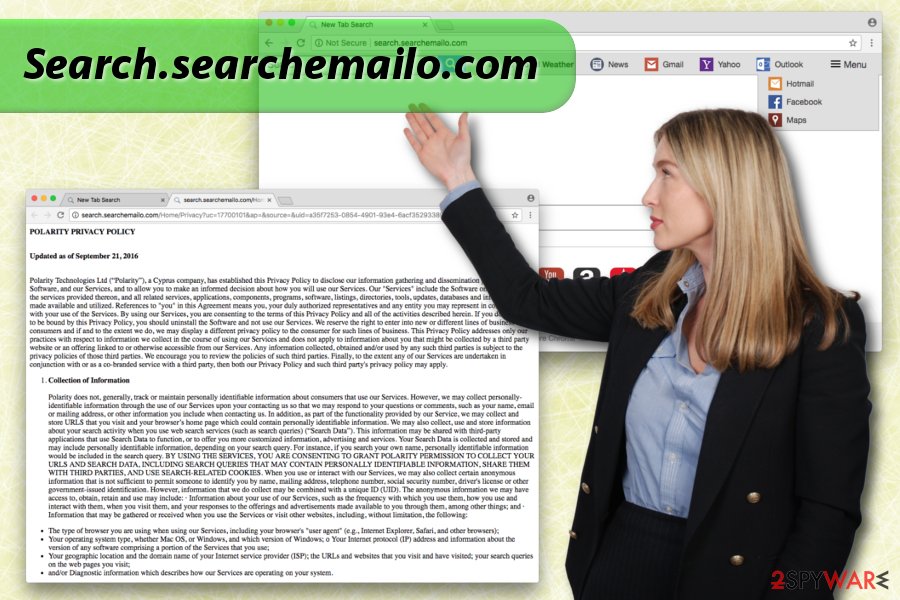
Distribution methods of PUPs are not entirely straightforward
Security specialists from Viruss.lv[2] warn that users are not aware of correct freeware/shareware installation habits. For this reason, they unintentionally let PUPs enter their computer. However, there are a few simple measures to follow in order to avoid hijackers, adware, and other useless apps:
- Pick your download source carefully[3]. There are many scams online that shows up in the form of fake updates, utilization tools and similar. Therefore you should always download software from official websites.
- Pay attention when installing the free software you obtained online. Instead of picking Recommended/Quick settings, always opt for Advanced/Custom mode.
- When installing software using Advanced settings, you have to untick the pre-checked checkmarks next to suggested programs or agreements to replace your default search engine.
Instructions for Search.searchemailo.com removal
Search.searchemailo.com removal might seem a difficult task for inexperienced computer users. However, it is comparatively easy to get rid of the browser hijacker. All you have to do is to download a security software and scan the device. Within a couple of minutes, the PUP will be wiped out entirely.
However, if you are skilled enough to remove Search.searchemailo.com manually, you should have a look at our prepared guide below. It will help to succeed with hijacker's elimination.
You may remove virus damage with a help of FortectIntego. SpyHunter 5Combo Cleaner and Malwarebytes are recommended to detect potentially unwanted programs and viruses with all their files and registry entries that are related to them.
Getting rid of Search.searchemailo.com. Follow these steps
Uninstall from Windows
First of all, you should look up for hijacker-related components on the computer. Secondly, you have to uninstall Email Access and other suspicious extensions from each of the browsers. Finally, reset browser's settings.
Instructions for Windows 10/8 machines:
- Enter Control Panel into Windows search box and hit Enter or click on the search result.
- Under Programs, select Uninstall a program.

- From the list, find the entry of the suspicious program.
- Right-click on the application and select Uninstall.
- If User Account Control shows up, click Yes.
- Wait till uninstallation process is complete and click OK.

If you are Windows 7/XP user, proceed with the following instructions:
- Click on Windows Start > Control Panel located on the right pane (if you are Windows XP user, click on Add/Remove Programs).
- In Control Panel, select Programs > Uninstall a program.

- Pick the unwanted application by clicking on it once.
- At the top, click Uninstall/Change.
- In the confirmation prompt, pick Yes.
- Click OK once the removal process is finished.
Delete from macOS
Remove items from Applications folder:
- From the menu bar, select Go > Applications.
- In the Applications folder, look for all related entries.
- Click on the app and drag it to Trash (or right-click and pick Move to Trash)

To fully remove an unwanted app, you need to access Application Support, LaunchAgents, and LaunchDaemons folders and delete relevant files:
- Select Go > Go to Folder.
- Enter /Library/Application Support and click Go or press Enter.
- In the Application Support folder, look for any dubious entries and then delete them.
- Now enter /Library/LaunchAgents and /Library/LaunchDaemons folders the same way and terminate all the related .plist files.

Remove from Microsoft Edge
If you want to eliminate Search.searchemailo.com from Internet Explorer, you should follow the instructions below:
Delete unwanted extensions from MS Edge:
- Select Menu (three horizontal dots at the top-right of the browser window) and pick Extensions.
- From the list, pick the extension and click on the Gear icon.
- Click on Uninstall at the bottom.

Clear cookies and other browser data:
- Click on the Menu (three horizontal dots at the top-right of the browser window) and select Privacy & security.
- Under Clear browsing data, pick Choose what to clear.
- Select everything (apart from passwords, although you might want to include Media licenses as well, if applicable) and click on Clear.

Restore new tab and homepage settings:
- Click the menu icon and choose Settings.
- Then find On startup section.
- Click Disable if you found any suspicious domain.
Reset MS Edge if the above steps did not work:
- Press on Ctrl + Shift + Esc to open Task Manager.
- Click on More details arrow at the bottom of the window.
- Select Details tab.
- Now scroll down and locate every entry with Microsoft Edge name in it. Right-click on each of them and select End Task to stop MS Edge from running.

If this solution failed to help you, you need to use an advanced Edge reset method. Note that you need to backup your data before proceeding.
- Find the following folder on your computer: C:\\Users\\%username%\\AppData\\Local\\Packages\\Microsoft.MicrosoftEdge_8wekyb3d8bbwe.
- Press Ctrl + A on your keyboard to select all folders.
- Right-click on them and pick Delete

- Now right-click on the Start button and pick Windows PowerShell (Admin).
- When the new window opens, copy and paste the following command, and then press Enter:
Get-AppXPackage -AllUsers -Name Microsoft.MicrosoftEdge | Foreach {Add-AppxPackage -DisableDevelopmentMode -Register “$($_.InstallLocation)\\AppXManifest.xml” -Verbose

Instructions for Chromium-based Edge
Delete extensions from MS Edge (Chromium):
- Open Edge and click select Settings > Extensions.
- Delete unwanted extensions by clicking Remove.

Clear cache and site data:
- Click on Menu and go to Settings.
- Select Privacy, search and services.
- Under Clear browsing data, pick Choose what to clear.
- Under Time range, pick All time.
- Select Clear now.

Reset Chromium-based MS Edge:
- Click on Menu and select Settings.
- On the left side, pick Reset settings.
- Select Restore settings to their default values.
- Confirm with Reset.

Remove from Mozilla Firefox (FF)
Remove dangerous extensions:
- Open Mozilla Firefox browser and click on the Menu (three horizontal lines at the top-right of the window).
- Select Add-ons.
- In here, select unwanted plugin and click Remove.

Reset the homepage:
- Click three horizontal lines at the top right corner to open the menu.
- Choose Options.
- Under Home options, enter your preferred site that will open every time you newly open the Mozilla Firefox.
Clear cookies and site data:
- Click Menu and pick Settings.
- Go to Privacy & Security section.
- Scroll down to locate Cookies and Site Data.
- Click on Clear Data…
- Select Cookies and Site Data, as well as Cached Web Content and press Clear.

Reset Mozilla Firefox
If clearing the browser as explained above did not help, reset Mozilla Firefox:
- Open Mozilla Firefox browser and click the Menu.
- Go to Help and then choose Troubleshooting Information.

- Under Give Firefox a tune up section, click on Refresh Firefox…
- Once the pop-up shows up, confirm the action by pressing on Refresh Firefox.

Remove from Google Chrome
Do not forget to reset your Google Chrome browser settings to default after performing the deletion.
Delete malicious extensions from Google Chrome:
- Open Google Chrome, click on the Menu (three vertical dots at the top-right corner) and select More tools > Extensions.
- In the newly opened window, you will see all the installed extensions. Uninstall all the suspicious plugins that might be related to the unwanted program by clicking Remove.

Clear cache and web data from Chrome:
- Click on Menu and pick Settings.
- Under Privacy and security, select Clear browsing data.
- Select Browsing history, Cookies and other site data, as well as Cached images and files.
- Click Clear data.

Change your homepage:
- Click menu and choose Settings.
- Look for a suspicious site in the On startup section.
- Click on Open a specific or set of pages and click on three dots to find the Remove option.
Reset Google Chrome:
If the previous methods did not help you, reset Google Chrome to eliminate all the unwanted components:
- Click on Menu and select Settings.
- In the Settings, scroll down and click Advanced.
- Scroll down and locate Reset and clean up section.
- Now click Restore settings to their original defaults.
- Confirm with Reset settings.

Delete from Safari
Remove unwanted extensions from Safari:
- Click Safari > Preferences…
- In the new window, pick Extensions.
- Select the unwanted extension and select Uninstall.

Clear cookies and other website data from Safari:
- Click Safari > Clear History…
- From the drop-down menu under Clear, pick all history.
- Confirm with Clear History.

Reset Safari if the above-mentioned steps did not help you:
- Click Safari > Preferences…
- Go to Advanced tab.
- Tick the Show Develop menu in menu bar.
- From the menu bar, click Develop, and then select Empty Caches.

After uninstalling this potentially unwanted program (PUP) and fixing each of your web browsers, we recommend you to scan your PC system with a reputable anti-spyware. This will help you to get rid of Search.searchemailo.com registry traces and will also identify related parasites or possible malware infections on your computer. For that you can use our top-rated malware remover: FortectIntego, SpyHunter 5Combo Cleaner or Malwarebytes.
How to prevent from getting stealing programs
Access your website securely from any location
When you work on the domain, site, blog, or different project that requires constant management, content creation, or coding, you may need to connect to the server and content management service more often. The best solution for creating a tighter network could be a dedicated/fixed IP address.
If you make your IP address static and set to your device, you can connect to the CMS from any location and do not create any additional issues for the server or network manager that needs to monitor connections and activities. VPN software providers like Private Internet Access can help you with such settings and offer the option to control the online reputation and manage projects easily from any part of the world.
Recover files after data-affecting malware attacks
While much of the data can be accidentally deleted due to various reasons, malware is one of the main culprits that can cause loss of pictures, documents, videos, and other important files. More serious malware infections lead to significant data loss when your documents, system files, and images get encrypted. In particular, ransomware is is a type of malware that focuses on such functions, so your files become useless without an ability to access them.
Even though there is little to no possibility to recover after file-locking threats, some applications have features for data recovery in the system. In some cases, Data Recovery Pro can also help to recover at least some portion of your data after data-locking virus infection or general cyber infection.
- ^ Browser Hijacker. Webopedia. Online Tech Dictionary for Students, Educators and IT Professionals.
- ^ Viruss.lv. Viruss. Latvian cybersecurity news.
- ^ Are there any trustworthy sources for downloading software?. The Guardian. British daily newspaper.























