Search.searchfaa2.com (Virus Removal Guide) - Chrome, Firefox, IE, Edge
Search.searchfaa2.com Removal Guide
What is Search.searchfaa2.com?
Search.searchfaa2.com – another useless search engine by Polarity Technologies
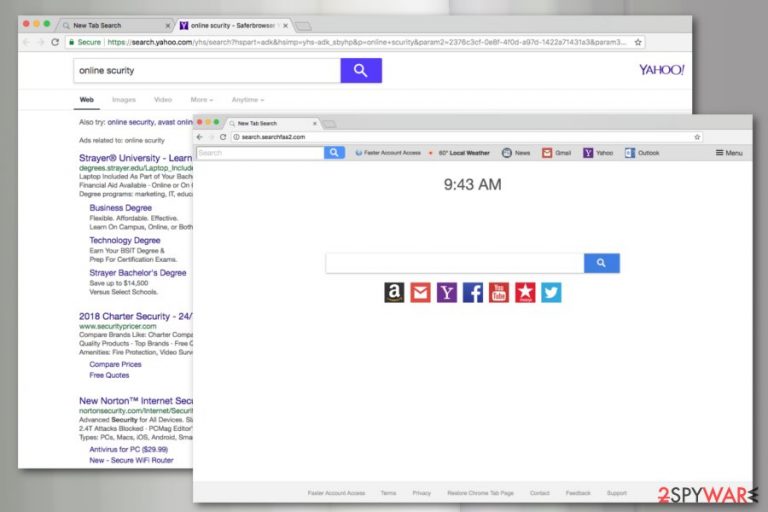
Search.searchfaa2.com is a search engine that might hijack your browser’s homepage after incorrect installation of freeware. Following the silent infiltration, this browser hijacker[1] can replace built-in search box, install Faster Account Access and other questionable extensions, display shady ads or redirect to potentially dangerous sites.
| Summary | |
|---|---|
| Name | Search.searchfaa2.com |
| Developer | Polarity Technologies |
| Type | Browser hijacker |
| Danger level | Medium. Alters browser's settings, controls user's activities and tracks information about users |
| Symptoms | Changed startup page and default search engine, delivery of ads, redirects to third-party sites |
| Distribution methods | Software bundling |
| To uninstall Search.searchfaa2.com, install FortectIntego and run a full system scan | |
Search.searchfaa2.com virus is designed to generate advertising-based revenue from boosting traffic to websites, displaying ads, and promoting other questionable software or services. In order to achieve this goal, developers of the tool – Cyprus based company Polarity Technologies – created a program that is capable of:
- modifying some system and browser settings;
- alter browser shortcuts;
- replace default homepage and search engine;
- prevent from reverting these changes.
Simply speaking, Search.searchfaa2.com takes control over the targeted web browser, which might be Google Chrome, Mozilla Firefox, Internet Explorer, Safari, etc. Since then, the program might trick users into visiting websites that need traffic or click on various ads. In order to increase user’s activities, the hijacker might also collect various information about users.
According to the privacy policy, generally collects non-personally identifiable information about users, such as technical details about the computer and browser, search history, visited websites, location, etc. However, in some cases, personal information might be gathered too. So, if you are concerned about your privacy, you should not use Search.searchfaa2.com.
Collecting information about users allows delivering personalized and engaging content. However, there’s always a risk to encounter with unpleasant Search.searchfaa2.com redirect problems. Such potentially unwanted programs (PUP)[2] might be used by evil-minded people, such as scammers or malware developers.
Therefore, if you do not want to encounter a computer virus or deal with advanced scammers’ tricks, you have to remove Search.searchfaa2.com as soon as it hijacks your browser. We can ensure, it’s impossible to overlook its appearance.
We highly recommend cleaning this cyber threat using professional tools like FortectIntego. It’s easy and secure way to delete all potentially dangerous components from the computer. However, if you feel capable of manual Search.searchfaa2.com removal, you can find our prepared elimination instructions handy.
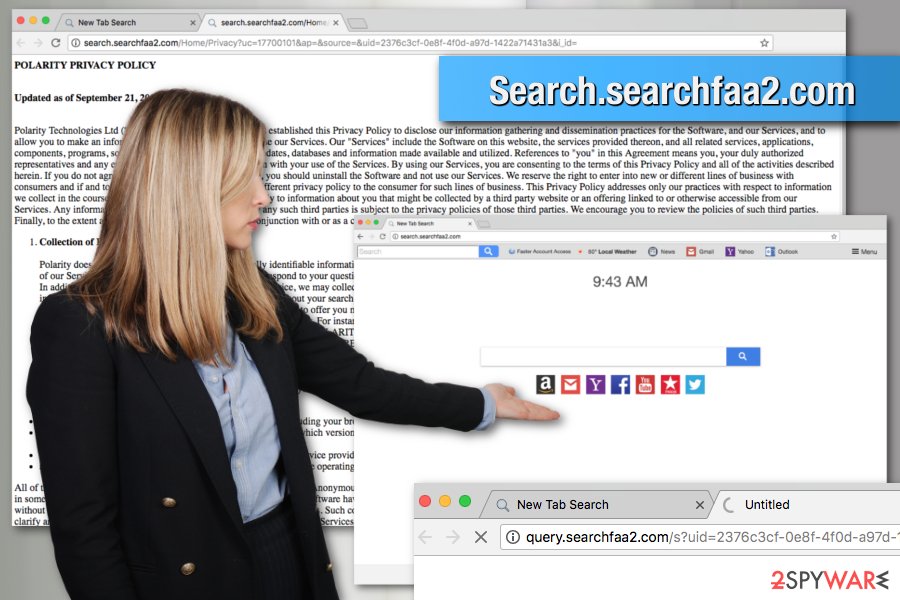
Bundling explained: how free programs help to spread browser hijackers
Search.searchfaa2.com hijack is always unnoticed due to the bundling strategy. The hijacker can be attached to any free program that you can download from free download sites or torrents. Keep in mind that even legitimate programs can have additional components, so you need to be careful with the installation procedure.
First of all, stick to Advanced/Custom installation settings and monitor each of the steps. If you see pre-selected “optional downloads” or agreements to change default search engine, you have to remove these ticks.
Security specialists from semvirus.pt[3] remind that Recommended/Standard settings do not have this option, so if you use it, you allow to install everything that is attached to the primary program. It goes without saying that you should stop using this setup.
Uninstall Search.searchfaa2.com and its related components
Search.searchfaa2.com removal can be completed either manually or automatically. You can use our instructions given at the end of the article. However, you need to be careful. If you skip some of the steps or rush, all your work might be just a waste of time. The hijacker might be stubborn and try to remain as long as possible.
However, if you want to be certain that the hijacker is gone from the first time, you should opt for the automatic elimination option. In order to remove Search.searchfaa2.com automatically, you have to scan the system with updated security software.
You may remove virus damage with a help of FortectIntego. SpyHunter 5Combo Cleaner and Malwarebytes are recommended to detect potentially unwanted programs and viruses with all their files and registry entries that are related to them.
Getting rid of Search.searchfaa2.com. Follow these steps
Uninstall from Windows
Follow these steps to get rid of the browser hijacker and its related programs from Windows OS:
Instructions for Windows 10/8 machines:
- Enter Control Panel into Windows search box and hit Enter or click on the search result.
- Under Programs, select Uninstall a program.

- From the list, find the entry of the suspicious program.
- Right-click on the application and select Uninstall.
- If User Account Control shows up, click Yes.
- Wait till uninstallation process is complete and click OK.

If you are Windows 7/XP user, proceed with the following instructions:
- Click on Windows Start > Control Panel located on the right pane (if you are Windows XP user, click on Add/Remove Programs).
- In Control Panel, select Programs > Uninstall a program.

- Pick the unwanted application by clicking on it once.
- At the top, click Uninstall/Change.
- In the confirmation prompt, pick Yes.
- Click OK once the removal process is finished.
Delete from macOS
Remove items from Applications folder:
- From the menu bar, select Go > Applications.
- In the Applications folder, look for all related entries.
- Click on the app and drag it to Trash (or right-click and pick Move to Trash)

To fully remove an unwanted app, you need to access Application Support, LaunchAgents, and LaunchDaemons folders and delete relevant files:
- Select Go > Go to Folder.
- Enter /Library/Application Support and click Go or press Enter.
- In the Application Support folder, look for any dubious entries and then delete them.
- Now enter /Library/LaunchAgents and /Library/LaunchDaemons folders the same way and terminate all the related .plist files.

Remove from Microsoft Edge
Delete unwanted extensions from MS Edge:
- Select Menu (three horizontal dots at the top-right of the browser window) and pick Extensions.
- From the list, pick the extension and click on the Gear icon.
- Click on Uninstall at the bottom.

Clear cookies and other browser data:
- Click on the Menu (three horizontal dots at the top-right of the browser window) and select Privacy & security.
- Under Clear browsing data, pick Choose what to clear.
- Select everything (apart from passwords, although you might want to include Media licenses as well, if applicable) and click on Clear.

Restore new tab and homepage settings:
- Click the menu icon and choose Settings.
- Then find On startup section.
- Click Disable if you found any suspicious domain.
Reset MS Edge if the above steps did not work:
- Press on Ctrl + Shift + Esc to open Task Manager.
- Click on More details arrow at the bottom of the window.
- Select Details tab.
- Now scroll down and locate every entry with Microsoft Edge name in it. Right-click on each of them and select End Task to stop MS Edge from running.

If this solution failed to help you, you need to use an advanced Edge reset method. Note that you need to backup your data before proceeding.
- Find the following folder on your computer: C:\\Users\\%username%\\AppData\\Local\\Packages\\Microsoft.MicrosoftEdge_8wekyb3d8bbwe.
- Press Ctrl + A on your keyboard to select all folders.
- Right-click on them and pick Delete

- Now right-click on the Start button and pick Windows PowerShell (Admin).
- When the new window opens, copy and paste the following command, and then press Enter:
Get-AppXPackage -AllUsers -Name Microsoft.MicrosoftEdge | Foreach {Add-AppxPackage -DisableDevelopmentMode -Register “$($_.InstallLocation)\\AppXManifest.xml” -Verbose

Instructions for Chromium-based Edge
Delete extensions from MS Edge (Chromium):
- Open Edge and click select Settings > Extensions.
- Delete unwanted extensions by clicking Remove.

Clear cache and site data:
- Click on Menu and go to Settings.
- Select Privacy, search and services.
- Under Clear browsing data, pick Choose what to clear.
- Under Time range, pick All time.
- Select Clear now.

Reset Chromium-based MS Edge:
- Click on Menu and select Settings.
- On the left side, pick Reset settings.
- Select Restore settings to their default values.
- Confirm with Reset.

Remove from Mozilla Firefox (FF)
Check the list of Firefox extensions and reset the browser as explained below:
Remove dangerous extensions:
- Open Mozilla Firefox browser and click on the Menu (three horizontal lines at the top-right of the window).
- Select Add-ons.
- In here, select unwanted plugin and click Remove.

Reset the homepage:
- Click three horizontal lines at the top right corner to open the menu.
- Choose Options.
- Under Home options, enter your preferred site that will open every time you newly open the Mozilla Firefox.
Clear cookies and site data:
- Click Menu and pick Settings.
- Go to Privacy & Security section.
- Scroll down to locate Cookies and Site Data.
- Click on Clear Data…
- Select Cookies and Site Data, as well as Cached Web Content and press Clear.

Reset Mozilla Firefox
If clearing the browser as explained above did not help, reset Mozilla Firefox:
- Open Mozilla Firefox browser and click the Menu.
- Go to Help and then choose Troubleshooting Information.

- Under Give Firefox a tune up section, click on Refresh Firefox…
- Once the pop-up shows up, confirm the action by pressing on Refresh Firefox.

Remove from Google Chrome
Make sure that any unknown extensions were not installed in Google Chrome. Delete all entries that might be related to Search.searchfaa2.com.
Delete malicious extensions from Google Chrome:
- Open Google Chrome, click on the Menu (three vertical dots at the top-right corner) and select More tools > Extensions.
- In the newly opened window, you will see all the installed extensions. Uninstall all the suspicious plugins that might be related to the unwanted program by clicking Remove.

Clear cache and web data from Chrome:
- Click on Menu and pick Settings.
- Under Privacy and security, select Clear browsing data.
- Select Browsing history, Cookies and other site data, as well as Cached images and files.
- Click Clear data.

Change your homepage:
- Click menu and choose Settings.
- Look for a suspicious site in the On startup section.
- Click on Open a specific or set of pages and click on three dots to find the Remove option.
Reset Google Chrome:
If the previous methods did not help you, reset Google Chrome to eliminate all the unwanted components:
- Click on Menu and select Settings.
- In the Settings, scroll down and click Advanced.
- Scroll down and locate Reset and clean up section.
- Now click Restore settings to their original defaults.
- Confirm with Reset settings.

Delete from Safari
Remove unwanted extensions from Safari:
- Click Safari > Preferences…
- In the new window, pick Extensions.
- Select the unwanted extension and select Uninstall.

Clear cookies and other website data from Safari:
- Click Safari > Clear History…
- From the drop-down menu under Clear, pick all history.
- Confirm with Clear History.

Reset Safari if the above-mentioned steps did not help you:
- Click Safari > Preferences…
- Go to Advanced tab.
- Tick the Show Develop menu in menu bar.
- From the menu bar, click Develop, and then select Empty Caches.

After uninstalling this potentially unwanted program (PUP) and fixing each of your web browsers, we recommend you to scan your PC system with a reputable anti-spyware. This will help you to get rid of Search.searchfaa2.com registry traces and will also identify related parasites or possible malware infections on your computer. For that you can use our top-rated malware remover: FortectIntego, SpyHunter 5Combo Cleaner or Malwarebytes.
How to prevent from getting stealing programs
Protect your privacy – employ a VPN
There are several ways how to make your online time more private – you can access an incognito tab. However, there is no secret that even in this mode, you are tracked for advertising purposes. There is a way to add an extra layer of protection and create a completely anonymous web browsing practice with the help of Private Internet Access VPN. This software reroutes traffic through different servers, thus leaving your IP address and geolocation in disguise. Besides, it is based on a strict no-log policy, meaning that no data will be recorded, leaked, and available for both first and third parties. The combination of a secure web browser and Private Internet Access VPN will let you browse the Internet without a feeling of being spied or targeted by criminals.
No backups? No problem. Use a data recovery tool
If you wonder how data loss can occur, you should not look any further for answers – human errors, malware attacks, hardware failures, power cuts, natural disasters, or even simple negligence. In some cases, lost files are extremely important, and many straight out panic when such an unfortunate course of events happen. Due to this, you should always ensure that you prepare proper data backups on a regular basis.
If you were caught by surprise and did not have any backups to restore your files from, not everything is lost. Data Recovery Pro is one of the leading file recovery solutions you can find on the market – it is likely to restore even lost emails or data located on an external device.
- ^ Browser hijacker. Techopedia. Defining the latest tech buzzwords.
- ^ Potentially unwanted program. Wikipedia. The free encyclopedia.
- ^ SemVirus. SemVirus. Cyber security and spyware news.
