Search.searchfff.com virus (Removal Guide) - Chrome, Firefox, IE, Edge
Search.searchfff.com virus Removal Guide
What is Search.searchfff.com virus?
Search.searchfff.com features you should look out for:
Search.searchfff.com virus is a questionable website which may look like a godsend to all the taxpayers who are applying for the annual tax return [1]. The site, which also doubles as a search engine, contains links to various tax-related pages and offers quick access to the basic forms including W-9, W-4, 1040 and others. While the homepage of Searchfff may actually feature some valuable information, the same cannot be said about its search engine. Any search queries that you enter here will be followed by pages of sponsored links and advertisements, leaving little space for the relevant content. The reason for this stems from the fact that Search.searchfff.com engine hasn’t been created for the benefit of the users at all, but was initially designed to promote affiliate companies [2] and their services, be it some tax counseling website or completely unrelated software download page. In fact, as long as the affiliates are able to pay for advertising, their links will be on Search.searchfff.com. Such advertising is also easily accessible anyone, which means that even some tech support scammers or rogue software developers can put their ad up there and expect traffic to their malicious sites. Keep in mind that even if you are careful enough not to click on suspicious ads or links, Search.searchfff.com redirect feature [3] will ensure that at one point or another, you will end up end up on the predetermined websites and see their content. Generally speaking, an extended use of this service increases the risk of ending up on various random domains or even infecting your device with malware. You can tell that to anyone who claims Search.searchfff.com removal is not worth the bother. The virus must be deleted, and you should use proper tools to do so. FortectIntego and Malwarebytes are known to deal with such malware without any problems, so you should definitely give them a try.
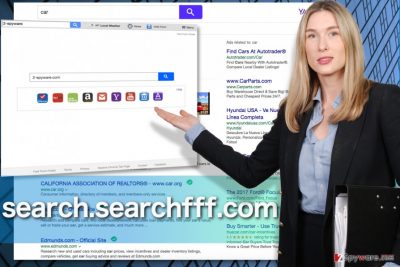
Though dangerous advertising is one of the main problems that emerge after Search.searchfff.com hijack, there are other flawed features of this program that you should look out for. Additional strain on the system triggered by the non-stop ads, banners, and other advertising cannot simply pass by with no influence on the system. Of course, most of this negative impact manifests through web browsers which start loading pages really sluggishly and crash when trying to open larger websites. Naturally, the crashing browser is by no means a bonus to the system’s stability, so this issue must be sorted out before it provokes further problems. As we have already mentioned, you can remove Search.searchfff.com using professional antivirus software. Nevertheless, if you feel tech-savvy enough yourself, you can eliminate the infection manually. Guidelines below the article will help you stay on the right path.
Why did this virus turn up on my PC?
Have you just realized that Search.searchfff.com showed up browser soon after an installation of new software on your computer? Well, this is what browser hijackers [4] do most of the time. Their developers embed the permission to install these undesirable components within the “Advanced” installation settings and hope that the users opt for the “Quick” or “Recommended” modes and overlook the additional component. Unfortunately, that happens way more often than it should. Please remember that you cannot take any software installation for granted and should be prepared to opt out additionally added components that you do not wish to see on your PC. You can do it manually, by selecting the “Advanced” installation mode.
Can I remove Search.searchfff.com quickly?
It will not be difficult to remove Search.searchfff.com virus from the infected system if you allow an anti-malware utility to take up the elimination process. Besides, reputable anti-malware software is a clever future investment because it will provide a protection against real-time attacks [5] as well as help handle more serious threats, for instance, ransomware or banking Trojans. On the other hand, there might be cases when the automatic elimination is not possible due to some system capacity restrictions or other reasons, so the infected computer owners are left with the manual Search.searchfff.com removal option. If executed properly, manual elimination may be just as successful as the automatic one. Besides, it is better than leaving the hijacker to roam your computer unattended, right? Manual virus removal guide can be found below.
You may remove virus damage with a help of FortectIntego. SpyHunter 5Combo Cleaner and Malwarebytes are recommended to detect potentially unwanted programs and viruses with all their files and registry entries that are related to them.
Getting rid of Search.searchfff.com virus. Follow these steps
Uninstall from Windows
When addressing Search.searchfff.com removal, we have mentioned that the best approach is to allow automatic antivirus scanners to take care of it. But what if you don’t have such an option? Then you should delete the virus manually, following the instructions below:
Instructions for Windows 10/8 machines:
- Enter Control Panel into Windows search box and hit Enter or click on the search result.
- Under Programs, select Uninstall a program.

- From the list, find the entry of the suspicious program.
- Right-click on the application and select Uninstall.
- If User Account Control shows up, click Yes.
- Wait till uninstallation process is complete and click OK.

If you are Windows 7/XP user, proceed with the following instructions:
- Click on Windows Start > Control Panel located on the right pane (if you are Windows XP user, click on Add/Remove Programs).
- In Control Panel, select Programs > Uninstall a program.

- Pick the unwanted application by clicking on it once.
- At the top, click Uninstall/Change.
- In the confirmation prompt, pick Yes.
- Click OK once the removal process is finished.
Delete from macOS
Remove items from Applications folder:
- From the menu bar, select Go > Applications.
- In the Applications folder, look for all related entries.
- Click on the app and drag it to Trash (or right-click and pick Move to Trash)

To fully remove an unwanted app, you need to access Application Support, LaunchAgents, and LaunchDaemons folders and delete relevant files:
- Select Go > Go to Folder.
- Enter /Library/Application Support and click Go or press Enter.
- In the Application Support folder, look for any dubious entries and then delete them.
- Now enter /Library/LaunchAgents and /Library/LaunchDaemons folders the same way and terminate all the related .plist files.

Remove from Microsoft Edge
Our experts have prepared the following instructions to help users remove Search.searchfff.com from the infected browser and reset its previous settings:
Delete unwanted extensions from MS Edge:
- Select Menu (three horizontal dots at the top-right of the browser window) and pick Extensions.
- From the list, pick the extension and click on the Gear icon.
- Click on Uninstall at the bottom.

Clear cookies and other browser data:
- Click on the Menu (three horizontal dots at the top-right of the browser window) and select Privacy & security.
- Under Clear browsing data, pick Choose what to clear.
- Select everything (apart from passwords, although you might want to include Media licenses as well, if applicable) and click on Clear.

Restore new tab and homepage settings:
- Click the menu icon and choose Settings.
- Then find On startup section.
- Click Disable if you found any suspicious domain.
Reset MS Edge if the above steps did not work:
- Press on Ctrl + Shift + Esc to open Task Manager.
- Click on More details arrow at the bottom of the window.
- Select Details tab.
- Now scroll down and locate every entry with Microsoft Edge name in it. Right-click on each of them and select End Task to stop MS Edge from running.

If this solution failed to help you, you need to use an advanced Edge reset method. Note that you need to backup your data before proceeding.
- Find the following folder on your computer: C:\\Users\\%username%\\AppData\\Local\\Packages\\Microsoft.MicrosoftEdge_8wekyb3d8bbwe.
- Press Ctrl + A on your keyboard to select all folders.
- Right-click on them and pick Delete

- Now right-click on the Start button and pick Windows PowerShell (Admin).
- When the new window opens, copy and paste the following command, and then press Enter:
Get-AppXPackage -AllUsers -Name Microsoft.MicrosoftEdge | Foreach {Add-AppxPackage -DisableDevelopmentMode -Register “$($_.InstallLocation)\\AppXManifest.xml” -Verbose

Instructions for Chromium-based Edge
Delete extensions from MS Edge (Chromium):
- Open Edge and click select Settings > Extensions.
- Delete unwanted extensions by clicking Remove.

Clear cache and site data:
- Click on Menu and go to Settings.
- Select Privacy, search and services.
- Under Clear browsing data, pick Choose what to clear.
- Under Time range, pick All time.
- Select Clear now.

Reset Chromium-based MS Edge:
- Click on Menu and select Settings.
- On the left side, pick Reset settings.
- Select Restore settings to their default values.
- Confirm with Reset.

Remove from Mozilla Firefox (FF)
In case some unfamiliar programs have appeared on your computer and Mozilla browser now displays Search.searchfff.com instead of your regular search engine, this means you have been infected by a browser hijacker. You should remove the unfamiliar components from your computer and follow these instructions to reset your browser:
Remove dangerous extensions:
- Open Mozilla Firefox browser and click on the Menu (three horizontal lines at the top-right of the window).
- Select Add-ons.
- In here, select unwanted plugin and click Remove.

Reset the homepage:
- Click three horizontal lines at the top right corner to open the menu.
- Choose Options.
- Under Home options, enter your preferred site that will open every time you newly open the Mozilla Firefox.
Clear cookies and site data:
- Click Menu and pick Settings.
- Go to Privacy & Security section.
- Scroll down to locate Cookies and Site Data.
- Click on Clear Data…
- Select Cookies and Site Data, as well as Cached Web Content and press Clear.

Reset Mozilla Firefox
If clearing the browser as explained above did not help, reset Mozilla Firefox:
- Open Mozilla Firefox browser and click the Menu.
- Go to Help and then choose Troubleshooting Information.

- Under Give Firefox a tune up section, click on Refresh Firefox…
- Once the pop-up shows up, confirm the action by pressing on Refresh Firefox.

Remove from Google Chrome
No antivirus scanner will restore your browser’s settings. You will have to do that your self in order to remove Search.searchfff.com from your computer permanently. We explain how to do that below:
Delete malicious extensions from Google Chrome:
- Open Google Chrome, click on the Menu (three vertical dots at the top-right corner) and select More tools > Extensions.
- In the newly opened window, you will see all the installed extensions. Uninstall all the suspicious plugins that might be related to the unwanted program by clicking Remove.

Clear cache and web data from Chrome:
- Click on Menu and pick Settings.
- Under Privacy and security, select Clear browsing data.
- Select Browsing history, Cookies and other site data, as well as Cached images and files.
- Click Clear data.

Change your homepage:
- Click menu and choose Settings.
- Look for a suspicious site in the On startup section.
- Click on Open a specific or set of pages and click on three dots to find the Remove option.
Reset Google Chrome:
If the previous methods did not help you, reset Google Chrome to eliminate all the unwanted components:
- Click on Menu and select Settings.
- In the Settings, scroll down and click Advanced.
- Scroll down and locate Reset and clean up section.
- Now click Restore settings to their original defaults.
- Confirm with Reset settings.

Delete from Safari
Remove unwanted extensions from Safari:
- Click Safari > Preferences…
- In the new window, pick Extensions.
- Select the unwanted extension and select Uninstall.

Clear cookies and other website data from Safari:
- Click Safari > Clear History…
- From the drop-down menu under Clear, pick all history.
- Confirm with Clear History.

Reset Safari if the above-mentioned steps did not help you:
- Click Safari > Preferences…
- Go to Advanced tab.
- Tick the Show Develop menu in menu bar.
- From the menu bar, click Develop, and then select Empty Caches.

After uninstalling this potentially unwanted program (PUP) and fixing each of your web browsers, we recommend you to scan your PC system with a reputable anti-spyware. This will help you to get rid of Search.searchfff.com registry traces and will also identify related parasites or possible malware infections on your computer. For that you can use our top-rated malware remover: FortectIntego, SpyHunter 5Combo Cleaner or Malwarebytes.
How to prevent from getting stealing programs
Access your website securely from any location
When you work on the domain, site, blog, or different project that requires constant management, content creation, or coding, you may need to connect to the server and content management service more often. The best solution for creating a tighter network could be a dedicated/fixed IP address.
If you make your IP address static and set to your device, you can connect to the CMS from any location and do not create any additional issues for the server or network manager that needs to monitor connections and activities. VPN software providers like Private Internet Access can help you with such settings and offer the option to control the online reputation and manage projects easily from any part of the world.
Recover files after data-affecting malware attacks
While much of the data can be accidentally deleted due to various reasons, malware is one of the main culprits that can cause loss of pictures, documents, videos, and other important files. More serious malware infections lead to significant data loss when your documents, system files, and images get encrypted. In particular, ransomware is is a type of malware that focuses on such functions, so your files become useless without an ability to access them.
Even though there is little to no possibility to recover after file-locking threats, some applications have features for data recovery in the system. In some cases, Data Recovery Pro can also help to recover at least some portion of your data after data-locking virus infection or general cyber infection.
- ^ Megan Grant. When is the latest you can file your taxes? The 2017 deadline is fast approaching. Bustle. Providing a fresh spin on news, entertainment, fashion, beauty, lifestyle, books, and any and all subjects that concern women.
- ^ Randy Duermye. Can you really make money with affiliate marketing?. TheBalance. Make Money Personal.
- ^ What is a redirect?. FastStepInternetMarketing. Internet Marketing Techniques and Strategies.
- ^ What are browser hijackers?. Norton Internet Security Center. Tips, Education & Answers.
- ^ What's real-time protection?. Technet. Resources and Tools for IT Professionals.























