Search.searchfstn3.com (Easy Removal Guide) - Free Instructions
Search.searchfstn3.com Removal Guide
What is Search.searchfstn3.com?
Search.searchfstn3.com is a dubious application that displays altered search results
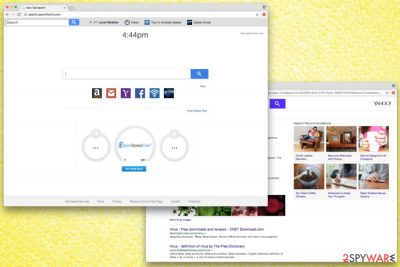
Search.searchfstn3.com is a browser hijacker[1] created by Polarity Technologies Ltd. As soon as this questionable app invades targeted PC, it makes changes to Google Chrome, Mozilla Firefox, Safari, Internet Explorer or other browser and sets homepage, new tab URL and search engine to hxxp://search.searchfstn3.com.
| SUMMARY | |
| Name | Search.searchfstn3.com |
|---|---|
| Type | Browser hijacker |
| Danger Level | Low. However, can lead to malware infection and data leak |
| Distribution | Bundling |
| Symptoms | Invasive advertising, altered browser settings, etc. |
| Elimination | Download and install FortectIntego; otherwise check our manual guide below |
The different appearance of the startup page is initiated by an installation of Fast Speed Test Now browser extension. This questionable app typically invades users machines via software bundling – a technique that allows freeware developers to insert potentially unwanted programs without users' consent.
Search.searchfstn3.com creators offer users “improved functionality” by adding additional quick access buttons to Amazon, Yahoo mail, Gmail and by displaying other useful information like time, local weather, news, ways to improve internet speed and similar. Therefore, some users might find the application useful at first – even if it entered their PCs without their knowledge.
However, victims will soon realize that the benefits of the app do not come for free. Search.searchfstn3.com hijack affects browsers in different ways, including:
- Altered search results;
- Disruptive advertising via pop-ups and redirects;
- Additional applications (like toolbars, add-ons, browser extensions, etc.) installed;
- Slow website loading speed;
- Inability to navigate to certain websites, etc.
Advertising is used to generate traffic to less-known third-party websites and increase their sales. Search.searchfstn3.com virus developers gain monetary benefit for every click made by visitors. Thus, it is in their best interest to excessively advertise affiliated content.
While adverts might be annoying to deal with, they are not the primary danger. Fast Speed Test Now rerouting tendencies might lead users to websites of questionable content, including adult, gambling, phishing, fake/illegal software or even malware-infested[2] domains.
The latter can lead to severe consequences and harm your computer badly. That is one of the main reasons to keep a robust security tool (like FortectIntego) present on your computer at all times. Powerful security tool will help you to remove Search.searchfstn3.com quickly and eliminate any other infections that might be present.
One more alarming feature of a browser hijacker is information tracking. The PUP collects and shares non-personally identifiable information, including OS type, IP address, sites visited, search queries, etc.
Additionally, in case personal data is entered it might be stored, too. It is worth mentioning that in case Polarity changes its position, your personal data might be transferred to unknown sources, as well:
(c) In the event that ownership of all or a portion of the Services currently provided by Polarity were to change as a result of a merger, acquisition or transfer to another company, your Anonymous Information and Search Data may be transferred as well.
If you want some tips how to improve your internet speed, you can find them all over the internet for free. You do not need an unwanted program to disrupt your browsing sessions. Therefore, hurry up with Search.searchfstn3.com removal!
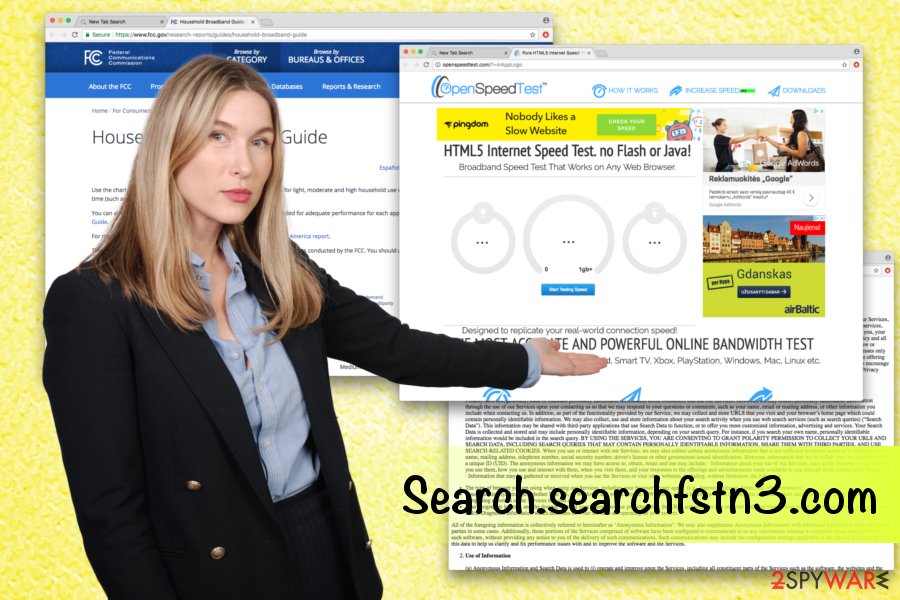
You can avoid unwanted programs if you install software correctly
When you install free software from the internet, it often states the following (or similar):
By clicking Next, you agree to our terms and conditions and agree to install XXX
Quite often, people just click on the tick mark and let the automatic installation run. That is the most significant mistake users make as they should never rush these steps. By accepting the terms, users don’t even realize that they just agreed to install additional components, like browser hijackers or other PUPs.
Security researchers[3] advise users always thoroughly to read ToS and EULA. Also, the Advanced or Custom installation mode should be used instead of Recommended one. This way users will be able to eliminate all the tick marks present by add-ons, browser extensions, media players, system optimizers and similar unwanted software.
If you desire the functionality of the offered app, research it online and find the one that is legitimate and will not spam you with advertisements non-stop.
Remove Search.searchfstn3.com from your computer immediately
You are better off using a legitimate search engine, like google.com, yahoo.com, bing.com and similar. This way, you will avoid unwanted adverts and potential malware infections. But first, you have to remove Search.searchfstn3.com virus.
You can eliminate Fast Speed Test Now by following our detailed guide below this article. However, please stay away from it if you are not that computer-savvy individual as you might damage system files accidentally.
We recommend downloading and installing reputable anti-malware program for complete Search.searchfstn3.com removal. This method will only take you a few minutes and will protect from such-like threats in the future.
You may remove virus damage with a help of FortectIntego. SpyHunter 5Combo Cleaner and Malwarebytes are recommended to detect potentially unwanted programs and viruses with all their files and registry entries that are related to them.
Getting rid of Search.searchfstn3.com. Follow these steps
Uninstall from Windows
To uninstall Search.searchfstn3.com form Windows safely, follow this guide:
Instructions for Windows 10/8 machines:
- Enter Control Panel into Windows search box and hit Enter or click on the search result.
- Under Programs, select Uninstall a program.

- From the list, find the entry of the suspicious program.
- Right-click on the application and select Uninstall.
- If User Account Control shows up, click Yes.
- Wait till uninstallation process is complete and click OK.

If you are Windows 7/XP user, proceed with the following instructions:
- Click on Windows Start > Control Panel located on the right pane (if you are Windows XP user, click on Add/Remove Programs).
- In Control Panel, select Programs > Uninstall a program.

- Pick the unwanted application by clicking on it once.
- At the top, click Uninstall/Change.
- In the confirmation prompt, pick Yes.
- Click OK once the removal process is finished.
Delete from macOS
Remove items from Applications folder:
- From the menu bar, select Go > Applications.
- In the Applications folder, look for all related entries.
- Click on the app and drag it to Trash (or right-click and pick Move to Trash)

To fully remove an unwanted app, you need to access Application Support, LaunchAgents, and LaunchDaemons folders and delete relevant files:
- Select Go > Go to Folder.
- Enter /Library/Application Support and click Go or press Enter.
- In the Application Support folder, look for any dubious entries and then delete them.
- Now enter /Library/LaunchAgents and /Library/LaunchDaemons folders the same way and terminate all the related .plist files.

Remove from Microsoft Edge
Delete unwanted extensions from MS Edge:
- Select Menu (three horizontal dots at the top-right of the browser window) and pick Extensions.
- From the list, pick the extension and click on the Gear icon.
- Click on Uninstall at the bottom.

Clear cookies and other browser data:
- Click on the Menu (three horizontal dots at the top-right of the browser window) and select Privacy & security.
- Under Clear browsing data, pick Choose what to clear.
- Select everything (apart from passwords, although you might want to include Media licenses as well, if applicable) and click on Clear.

Restore new tab and homepage settings:
- Click the menu icon and choose Settings.
- Then find On startup section.
- Click Disable if you found any suspicious domain.
Reset MS Edge if the above steps did not work:
- Press on Ctrl + Shift + Esc to open Task Manager.
- Click on More details arrow at the bottom of the window.
- Select Details tab.
- Now scroll down and locate every entry with Microsoft Edge name in it. Right-click on each of them and select End Task to stop MS Edge from running.

If this solution failed to help you, you need to use an advanced Edge reset method. Note that you need to backup your data before proceeding.
- Find the following folder on your computer: C:\\Users\\%username%\\AppData\\Local\\Packages\\Microsoft.MicrosoftEdge_8wekyb3d8bbwe.
- Press Ctrl + A on your keyboard to select all folders.
- Right-click on them and pick Delete

- Now right-click on the Start button and pick Windows PowerShell (Admin).
- When the new window opens, copy and paste the following command, and then press Enter:
Get-AppXPackage -AllUsers -Name Microsoft.MicrosoftEdge | Foreach {Add-AppxPackage -DisableDevelopmentMode -Register “$($_.InstallLocation)\\AppXManifest.xml” -Verbose

Instructions for Chromium-based Edge
Delete extensions from MS Edge (Chromium):
- Open Edge and click select Settings > Extensions.
- Delete unwanted extensions by clicking Remove.

Clear cache and site data:
- Click on Menu and go to Settings.
- Select Privacy, search and services.
- Under Clear browsing data, pick Choose what to clear.
- Under Time range, pick All time.
- Select Clear now.

Reset Chromium-based MS Edge:
- Click on Menu and select Settings.
- On the left side, pick Reset settings.
- Select Restore settings to their default values.
- Confirm with Reset.

Remove from Mozilla Firefox (FF)
Don't forget to reset your Firefox settings back to default:
Remove dangerous extensions:
- Open Mozilla Firefox browser and click on the Menu (three horizontal lines at the top-right of the window).
- Select Add-ons.
- In here, select unwanted plugin and click Remove.

Reset the homepage:
- Click three horizontal lines at the top right corner to open the menu.
- Choose Options.
- Under Home options, enter your preferred site that will open every time you newly open the Mozilla Firefox.
Clear cookies and site data:
- Click Menu and pick Settings.
- Go to Privacy & Security section.
- Scroll down to locate Cookies and Site Data.
- Click on Clear Data…
- Select Cookies and Site Data, as well as Cached Web Content and press Clear.

Reset Mozilla Firefox
If clearing the browser as explained above did not help, reset Mozilla Firefox:
- Open Mozilla Firefox browser and click the Menu.
- Go to Help and then choose Troubleshooting Information.

- Under Give Firefox a tune up section, click on Refresh Firefox…
- Once the pop-up shows up, confirm the action by pressing on Refresh Firefox.

Remove from Google Chrome
Delete malicious extensions from Google Chrome:
- Open Google Chrome, click on the Menu (three vertical dots at the top-right corner) and select More tools > Extensions.
- In the newly opened window, you will see all the installed extensions. Uninstall all the suspicious plugins that might be related to the unwanted program by clicking Remove.

Clear cache and web data from Chrome:
- Click on Menu and pick Settings.
- Under Privacy and security, select Clear browsing data.
- Select Browsing history, Cookies and other site data, as well as Cached images and files.
- Click Clear data.

Change your homepage:
- Click menu and choose Settings.
- Look for a suspicious site in the On startup section.
- Click on Open a specific or set of pages and click on three dots to find the Remove option.
Reset Google Chrome:
If the previous methods did not help you, reset Google Chrome to eliminate all the unwanted components:
- Click on Menu and select Settings.
- In the Settings, scroll down and click Advanced.
- Scroll down and locate Reset and clean up section.
- Now click Restore settings to their original defaults.
- Confirm with Reset settings.

Delete from Safari
Remove unwanted extensions from Safari:
- Click Safari > Preferences…
- In the new window, pick Extensions.
- Select the unwanted extension and select Uninstall.

Clear cookies and other website data from Safari:
- Click Safari > Clear History…
- From the drop-down menu under Clear, pick all history.
- Confirm with Clear History.

Reset Safari if the above-mentioned steps did not help you:
- Click Safari > Preferences…
- Go to Advanced tab.
- Tick the Show Develop menu in menu bar.
- From the menu bar, click Develop, and then select Empty Caches.

After uninstalling this potentially unwanted program (PUP) and fixing each of your web browsers, we recommend you to scan your PC system with a reputable anti-spyware. This will help you to get rid of Search.searchfstn3.com registry traces and will also identify related parasites or possible malware infections on your computer. For that you can use our top-rated malware remover: FortectIntego, SpyHunter 5Combo Cleaner or Malwarebytes.
How to prevent from getting stealing programs
Do not let government spy on you
The government has many issues in regards to tracking users' data and spying on citizens, so you should take this into consideration and learn more about shady information gathering practices. Avoid any unwanted government tracking or spying by going totally anonymous on the internet.
You can choose a different location when you go online and access any material you want without particular content restrictions. You can easily enjoy internet connection without any risks of being hacked by using Private Internet Access VPN.
Control the information that can be accessed by government any other unwanted party and surf online without being spied on. Even if you are not involved in illegal activities or trust your selection of services, platforms, be suspicious for your own security and take precautionary measures by using the VPN service.
Backup files for the later use, in case of the malware attack
Computer users can suffer from data losses due to cyber infections or their own faulty doings. Ransomware can encrypt and hold files hostage, while unforeseen power cuts might cause a loss of important documents. If you have proper up-to-date backups, you can easily recover after such an incident and get back to work. It is also equally important to update backups on a regular basis so that the newest information remains intact – you can set this process to be performed automatically.
When you have the previous version of every important document or project you can avoid frustration and breakdowns. It comes in handy when malware strikes out of nowhere. Use Data Recovery Pro for the data restoration process.























