Search.searchgetstt.com (Removal Instructions) - Mar 2018 update
Search.searchgetstt.com Removal Guide
What is Search.searchgetstt.com?
Search.searchgetstt.com – a fake search engine that offers to test Internet's speed
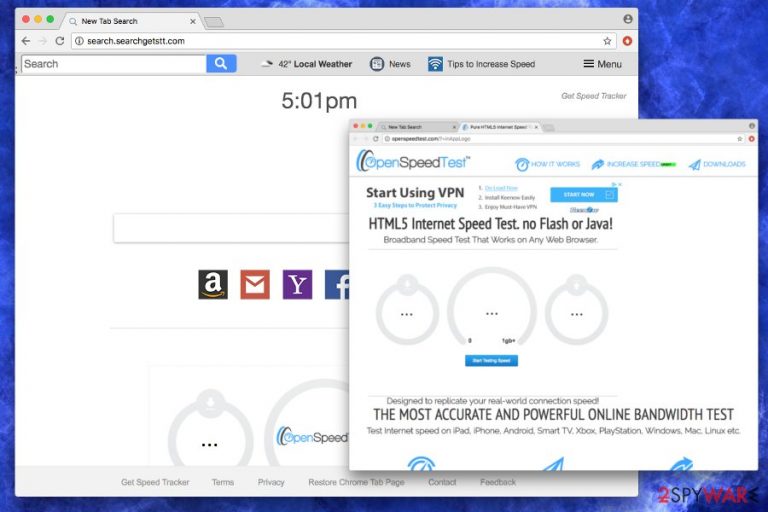
Search.searchgetstt.com is a browser hijacker[1] created by Polarity Technologies. However, this potentially unwanted program (PUP) is presented as a Yahoo-based search engine that also offers to test Internet's speed directly from the browser's startup page. Unfortunately, this PUP can enter the system and offer its services aggressively. It was spotted spreading in software bundles as a Get Speed Tracker Now extension.
| Summary | |
| Name | Search.searchgetstt.com |
| Type | Browser hijacker |
| Developer | Polarity Technologies Ltd |
| Danger level | Medium. Cannot make significant changes to the system or damage it. However, it alters browser's settings and might expose potentially dangerous websites |
| Symptoms | Replaced homepage, default search engine and new tab to hxxp://search.searchgetstt.com/, increased amount of ads appearing on the browser, browser redirects to shady sites, inability to change built-in search engine. |
| Distribution methods | Software bundles |
| To remove Search.searchgetstt.com, install FortectIntego and run a full system scan | |
Search.searchgetstt.com virus usually spreads and gets into the system with the help of freeware and shareware. It is offered as an optional component and can get installed unnoticed if users rely on “Recommended” installer. Once inside, the hijacker alters Windows Registry and browser's settings.
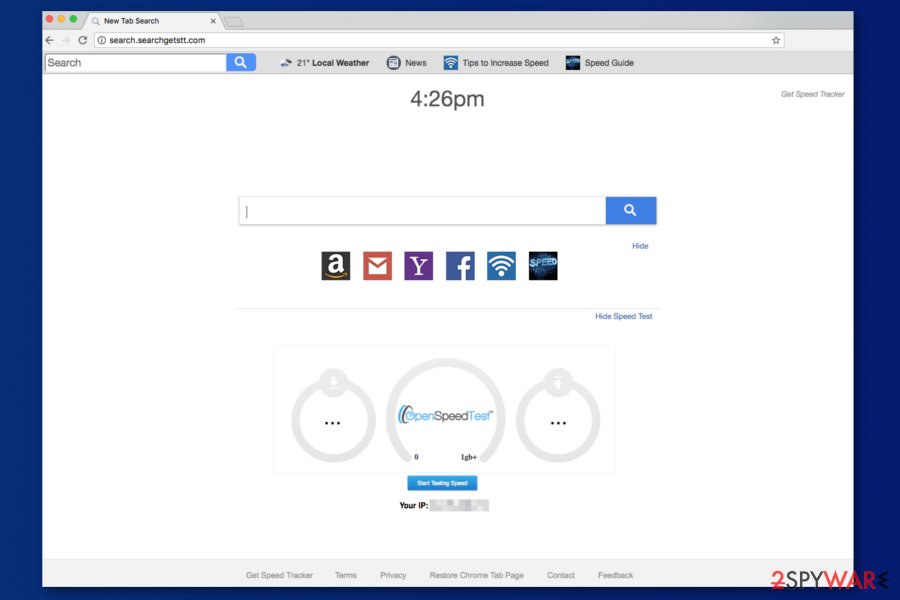
After the Search.searchgetstt.com hijack, users might find out that their Google Chrome, Internet Explorer, Mozilla Firefox, Safari or other browsers' homepage, search engine and new tab URL address was changed. However, if the victim prefers to browse through a previously-used search engine, it deems to be impossible, as the unwanted application merely reapplies its settings continually.
Additionally, users might find Get Speed Tracker Now extension, as well as many other questionable add-ons, installed on the browsers. Just like the browser hijacker itself, these browser extensions might cause various browsing-related programs and track information about the users, for example:
- the assigned search engine might modify search results,
- display various invasive advertisements,
- redirect users to questionable domains,
- slow down the system,
- record various non-personally identifiable information.
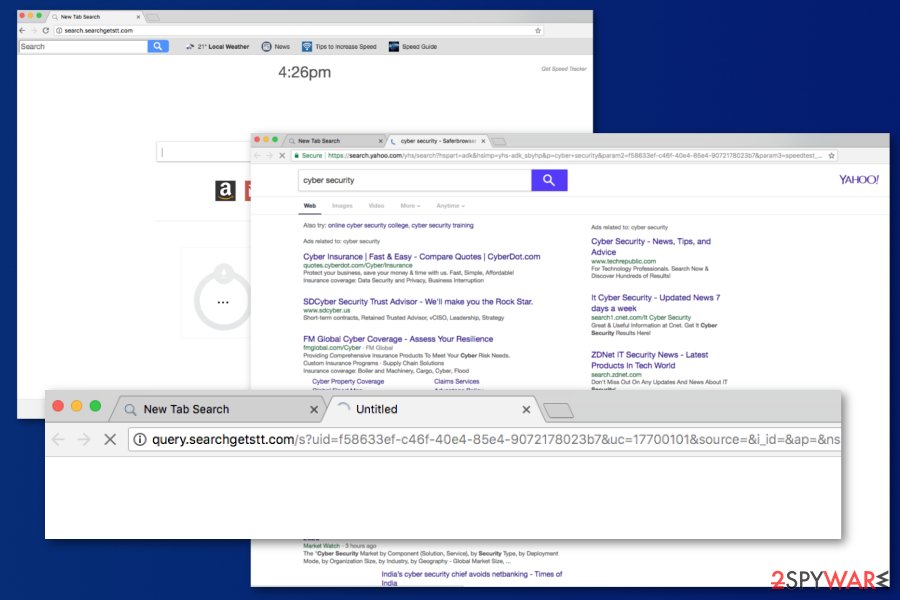
All these features diminish browsing experience and might be risky. Thus, you should not tolerate them despite the additional “perks” the hijacker is willing to offer. The add-on which seems to be responsible for spreading dubious search engine has a theme. As the name suggests, Get Speed Tracker Now is all about the speed of the internet as it displays multiple links to websites which explain, how to increase internet speed.
Additionally, an “OpenSpeedTest” is embedded directly into the front page, urging users to perform an internet speed test (this suspicious link leads users to the installation of a questionable application of the same. As apparent, it is entirely useless, and many other legitimate sources, such as the trusted speediest.net can be used for that purpose).
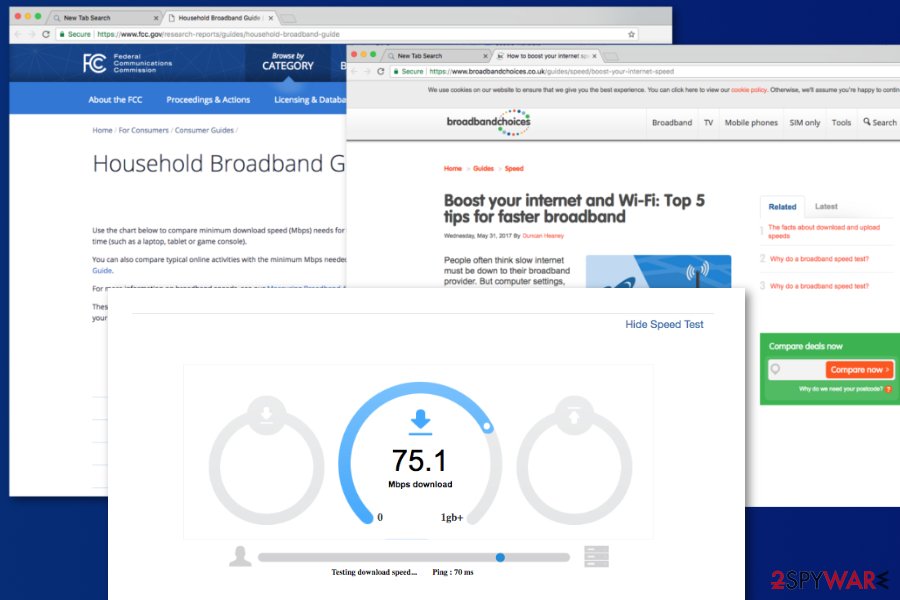
Do not get tricked by this “improved functionality.” It is evident that this dubious application is promoting questionable software installment. Thus, create your favorites using Favorites/Bookmarks bar on your browser, and you will have everything you require – customized for your needs. But first, remove Search.searchgetstt.com from your PC; otherwise, the unwanted program will not leave your browser.
Apart from that, browser hijacker might also collect various information about users. The privacy policy tells that Search.searchgetstt.co might track your IP address, technical information about the browser, clicked ads or search results, recent search queries, visited websites, etc. However, in some cases, it might also collect personally identifiable information, and this may lead to privacy-related issues.
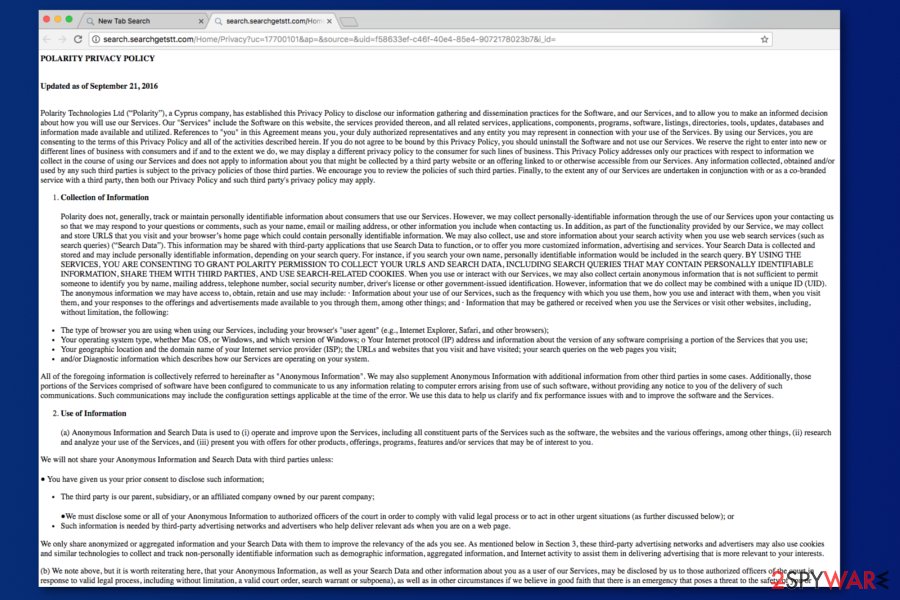
Developers note that aggregated details might be shared or sold to third-parties. In most cases, these affiliates are advertising networks. However, you can never be sure when details about you might end up in the hands of cyber criminals. Thus, you should stop shady tracking sessions by eliminating the hijacker.
You can get rid of the browser hijacker with anti-malware software, such as FortectIntego. However, if you do not want to use additional tools, you can follow manual Search.searchgetstt.com removal guide at the end of the article.
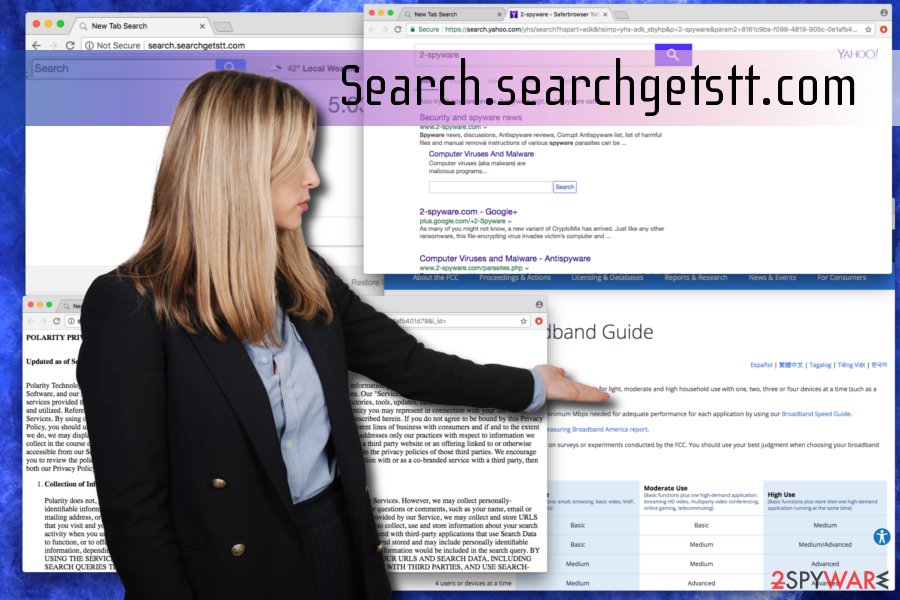
Dubious search engine is promoted in software bundles
Bundling is a successful marketing campaign and is used for additional software promotion. Why is it wrong you ask? Well, extra programs offered are mostly useless for regular PC users. Instead, suggested applications only disturb web browsing sessions. Thus, you better learn how to avoid such unwanted programs.
Research conducted by IT professionals at Viruss.lv[2] determined that the main mistake victims make is picking “Recommended/Quick” mode when installing freeware from the internet. Users then skip steps, rush the installation process and fail to notice that they just agreed to install adware or PUPs without even realizing it. Therefore, make sure you pick “Advanced/Custom” settings and withdraw apps like toolbars, optimization tools,[3] search engines, add-ons, etc.
Delete Search.searchgetstt.com and other PUPs from the PC
To remove Search.searchgetstt.co from your startup page and set reliable search engine as your default one, you have to do the following tasks:
- Uninstall Get Speed Tracker Now and other questionable browser extensions;
- Uninstall suspicious programs via Control Panel.
- Reset affected web browsers.
The instructions below will explain to you how to get rid of the hijacker and its related components manually. However, we suggest automatic Search.searchgetstt.co removal. This method is simpler and ensures that your browser won't be hijacked again.
Meanwhile, a re-hijack issue might occur after manual elimination. Sometimes potentially unwanted programs hide in deep in the system and can be hard to find.
You may remove virus damage with a help of FortectIntego. SpyHunter 5Combo Cleaner and Malwarebytes are recommended to detect potentially unwanted programs and viruses with all their files and registry entries that are related to them.
Getting rid of Search.searchgetstt.com. Follow these steps
Uninstall from Windows
Please follow these instructions if you want to get rid of the Search.searchgetstt.com virus:
Instructions for Windows 10/8 machines:
- Enter Control Panel into Windows search box and hit Enter or click on the search result.
- Under Programs, select Uninstall a program.

- From the list, find the entry of the suspicious program.
- Right-click on the application and select Uninstall.
- If User Account Control shows up, click Yes.
- Wait till uninstallation process is complete and click OK.

If you are Windows 7/XP user, proceed with the following instructions:
- Click on Windows Start > Control Panel located on the right pane (if you are Windows XP user, click on Add/Remove Programs).
- In Control Panel, select Programs > Uninstall a program.

- Pick the unwanted application by clicking on it once.
- At the top, click Uninstall/Change.
- In the confirmation prompt, pick Yes.
- Click OK once the removal process is finished.
Delete from macOS
Remove items from Applications folder:
- From the menu bar, select Go > Applications.
- In the Applications folder, look for all related entries.
- Click on the app and drag it to Trash (or right-click and pick Move to Trash)

To fully remove an unwanted app, you need to access Application Support, LaunchAgents, and LaunchDaemons folders and delete relevant files:
- Select Go > Go to Folder.
- Enter /Library/Application Support and click Go or press Enter.
- In the Application Support folder, look for any dubious entries and then delete them.
- Now enter /Library/LaunchAgents and /Library/LaunchDaemons folders the same way and terminate all the related .plist files.

Remove from Microsoft Edge
Delete unwanted extensions from MS Edge:
- Select Menu (three horizontal dots at the top-right of the browser window) and pick Extensions.
- From the list, pick the extension and click on the Gear icon.
- Click on Uninstall at the bottom.

Clear cookies and other browser data:
- Click on the Menu (three horizontal dots at the top-right of the browser window) and select Privacy & security.
- Under Clear browsing data, pick Choose what to clear.
- Select everything (apart from passwords, although you might want to include Media licenses as well, if applicable) and click on Clear.

Restore new tab and homepage settings:
- Click the menu icon and choose Settings.
- Then find On startup section.
- Click Disable if you found any suspicious domain.
Reset MS Edge if the above steps did not work:
- Press on Ctrl + Shift + Esc to open Task Manager.
- Click on More details arrow at the bottom of the window.
- Select Details tab.
- Now scroll down and locate every entry with Microsoft Edge name in it. Right-click on each of them and select End Task to stop MS Edge from running.

If this solution failed to help you, you need to use an advanced Edge reset method. Note that you need to backup your data before proceeding.
- Find the following folder on your computer: C:\\Users\\%username%\\AppData\\Local\\Packages\\Microsoft.MicrosoftEdge_8wekyb3d8bbwe.
- Press Ctrl + A on your keyboard to select all folders.
- Right-click on them and pick Delete

- Now right-click on the Start button and pick Windows PowerShell (Admin).
- When the new window opens, copy and paste the following command, and then press Enter:
Get-AppXPackage -AllUsers -Name Microsoft.MicrosoftEdge | Foreach {Add-AppxPackage -DisableDevelopmentMode -Register “$($_.InstallLocation)\\AppXManifest.xml” -Verbose

Instructions for Chromium-based Edge
Delete extensions from MS Edge (Chromium):
- Open Edge and click select Settings > Extensions.
- Delete unwanted extensions by clicking Remove.

Clear cache and site data:
- Click on Menu and go to Settings.
- Select Privacy, search and services.
- Under Clear browsing data, pick Choose what to clear.
- Under Time range, pick All time.
- Select Clear now.

Reset Chromium-based MS Edge:
- Click on Menu and select Settings.
- On the left side, pick Reset settings.
- Select Restore settings to their default values.
- Confirm with Reset.

Remove from Mozilla Firefox (FF)
Do not forget to reset your Mozilla Firefox settings to default in order to delete tracking cookies that may have been installed by Get Speed Tracker Now or other PUPs.
Remove dangerous extensions:
- Open Mozilla Firefox browser and click on the Menu (three horizontal lines at the top-right of the window).
- Select Add-ons.
- In here, select unwanted plugin and click Remove.

Reset the homepage:
- Click three horizontal lines at the top right corner to open the menu.
- Choose Options.
- Under Home options, enter your preferred site that will open every time you newly open the Mozilla Firefox.
Clear cookies and site data:
- Click Menu and pick Settings.
- Go to Privacy & Security section.
- Scroll down to locate Cookies and Site Data.
- Click on Clear Data…
- Select Cookies and Site Data, as well as Cached Web Content and press Clear.

Reset Mozilla Firefox
If clearing the browser as explained above did not help, reset Mozilla Firefox:
- Open Mozilla Firefox browser and click the Menu.
- Go to Help and then choose Troubleshooting Information.

- Under Give Firefox a tune up section, click on Refresh Firefox…
- Once the pop-up shows up, confirm the action by pressing on Refresh Firefox.

Remove from Google Chrome
These instructions will help you to eliminate Search.searchgetstt.co from the startup page:
Delete malicious extensions from Google Chrome:
- Open Google Chrome, click on the Menu (three vertical dots at the top-right corner) and select More tools > Extensions.
- In the newly opened window, you will see all the installed extensions. Uninstall all the suspicious plugins that might be related to the unwanted program by clicking Remove.

Clear cache and web data from Chrome:
- Click on Menu and pick Settings.
- Under Privacy and security, select Clear browsing data.
- Select Browsing history, Cookies and other site data, as well as Cached images and files.
- Click Clear data.

Change your homepage:
- Click menu and choose Settings.
- Look for a suspicious site in the On startup section.
- Click on Open a specific or set of pages and click on three dots to find the Remove option.
Reset Google Chrome:
If the previous methods did not help you, reset Google Chrome to eliminate all the unwanted components:
- Click on Menu and select Settings.
- In the Settings, scroll down and click Advanced.
- Scroll down and locate Reset and clean up section.
- Now click Restore settings to their original defaults.
- Confirm with Reset settings.

Delete from Safari
Remove unwanted extensions from Safari:
- Click Safari > Preferences…
- In the new window, pick Extensions.
- Select the unwanted extension and select Uninstall.

Clear cookies and other website data from Safari:
- Click Safari > Clear History…
- From the drop-down menu under Clear, pick all history.
- Confirm with Clear History.

Reset Safari if the above-mentioned steps did not help you:
- Click Safari > Preferences…
- Go to Advanced tab.
- Tick the Show Develop menu in menu bar.
- From the menu bar, click Develop, and then select Empty Caches.

After uninstalling this potentially unwanted program (PUP) and fixing each of your web browsers, we recommend you to scan your PC system with a reputable anti-spyware. This will help you to get rid of Search.searchgetstt.com registry traces and will also identify related parasites or possible malware infections on your computer. For that you can use our top-rated malware remover: FortectIntego, SpyHunter 5Combo Cleaner or Malwarebytes.
How to prevent from getting stealing programs
Choose a proper web browser and improve your safety with a VPN tool
Online spying has got momentum in recent years and people are getting more and more interested in how to protect their privacy online. One of the basic means to add a layer of security – choose the most private and secure web browser. Although web browsers can't grant full privacy protection and security, some of them are much better at sandboxing, HTTPS upgrading, active content blocking, tracking blocking, phishing protection, and similar privacy-oriented features. However, if you want true anonymity, we suggest you employ a powerful Private Internet Access VPN – it can encrypt all the traffic that comes and goes out of your computer, preventing tracking completely.
Lost your files? Use data recovery software
While some files located on any computer are replaceable or useless, others can be extremely valuable. Family photos, work documents, school projects – these are types of files that we don't want to lose. Unfortunately, there are many ways how unexpected data loss can occur: power cuts, Blue Screen of Death errors, hardware failures, crypto-malware attack, or even accidental deletion.
To ensure that all the files remain intact, you should prepare regular data backups. You can choose cloud-based or physical copies you could restore from later in case of a disaster. If your backups were lost as well or you never bothered to prepare any, Data Recovery Pro can be your only hope to retrieve your invaluable files.
- ^ Browser Hijacker. Malwarebytes. Security experts.
- ^ Viruss.lv. Viruss. Latvian cybersecurity experts.
- ^ Chris Hoffman. PC Cleaning Apps are a Scam: Here’s Why (and How to Speed Up Your PC). How-To Geek. A site for Geeks, by Geeks.
