Search.searchjsmem.com (Easy Removal Guide) - Chrome, Firefox, IE, Edge
Search.searchjsmem.com Removal Guide
What is Search.searchjsmem.com?
Search.searchjsmem.com is a fraudulent search engine owned by infamous Polarity Technologies Ltd
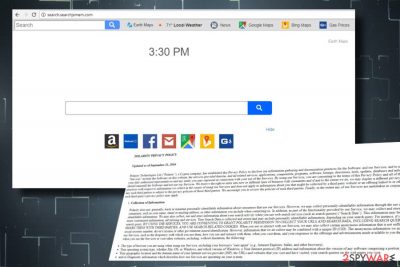
Search.searchjsmem.com is a search engine that is recognized as a browser hijacker[1] and Potentially Unwanted Program (PUP) by most of the AV engines. It's yet another software designed, distributed and maintained by the infamous Polarity Technologies LTD., which became unpopular after cybersecurity researchers revealed it to be responsible for millions of browser hijacking instances worldwide. If Search.searchjsmem.com virus hijacks Chrome or another web browser, it settles down as a default start page and search engine with an intention to display sponsored links and advertisements.
| Search.searchjsmem.com | |
|---|---|
| Type of malware | Browser hijacker |
| Distribution | Bundling |
| Danger level | Low. However, it can display third-party content and redirect to highly suspicious websites |
| Symptoms | Web browser's startup and search engine corrupted, Search Maps toolbar installed, continuous redirects to questionable sites, excessive amount of ads |
| Removal options | We recommend eliminating this hijacker with the help of FortectIntego |
The Search.searchjsmem.com search site is supposed to make people's web browsing experience more convenient. The start page is not exceptional from the other regular sites. It contains a search box and a list of quick access links, including Amazon, Walmart, YouTube, Facebook, Google Maps, Bing Maps, and Gas Prices.
If you approve of the activities that this search engine initiates, you are free to use it. However, people who found their web browser's settings compromised without their consent should initiate Search.searchjsmem.com removal without delay.
In most of the cases, this dubious search spreads in a bundle with freeware, be it a download manager or PDF converter. If the whole package is installed, the settings of a default web browser are changed, i.e.:
- Startup page is set to http://search.searchjsmem.com/;
- Search engine replaced by Yahoo;
- Earth Maps toolbar installed;
These are the prominent changes that the Search.searchjsmem.com redirect virus initiates. However, people may not notice sponsored links and advertisements injected into search results at first. However, the content that it's set to display is one of the main reasons why we recommend staying away from this search.
Beware that Polarity collaborates with third parties. It displays links to affiliate websites to boot traffic to them, as well as include promotional ads on random websites. However, it does not take the responsibility for the third-party content promoted:
The Software may contain certain Third-Party components embedded therein (“Third-Party Components”). Such Third-Party Components are owned by their respective owners. You acknowledge and agree that the Third-Party Components are a proprietary product of their respective owners and licensors.
Therefore, to prevent your web browser from being redirected to potentially dangerous or even malicious web domains, we would strongly recommend you to think about Search.searchjsmem.com removal asap.
The collection of Search Data is yet another aspect that should not be ignored. This piece of software uses tracking cookies[2] to track people's web browsing activities. The collected data is subsequently transferred to third-party advertisers who then can prepare catchy ads corresponding to your likes.
Having all this in mind, you should not ignore unauthorized access of Search.searchjsmem.com hijacker. Download FortectIntego and eliminate malware from your PC. Then restore your web browser's settings and enjoy secure web browsing experience.
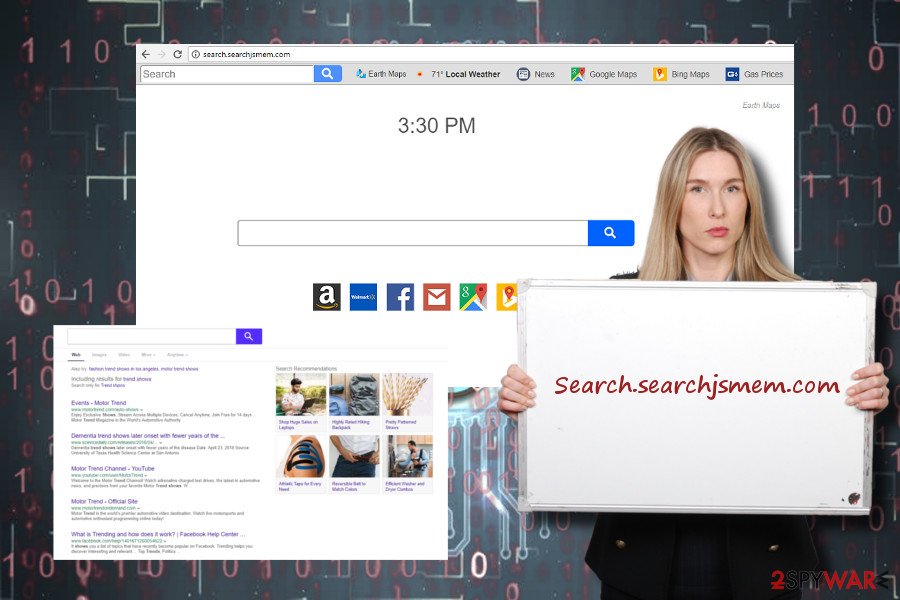
Browser hijackers rely on popular marketing methods to spread worldwide
Potentially unwanted programs, including adware and browser hijacker, are typically distributed by bundling. In other words, freeware developers attack PUPs to free apps and spread them preselected as default components. This way, they get monetization.
Although such strategy is legitimate, security experts from NoVirus.uk[3] warn that bundling does not fully disclose the installation peculiarities. Freeware developers use a catch – they provide people with two types of freeware installation options, i.e., Quick and Advanced.
That's a catch because most people prefer quick installation, which once selected is considered as a user's approval to install the entire software bundle. Contrary, if the user opts for Advanced setup, the bundle is unpacked, and he or she can deselect unwanted components separately.
Thus, it's important to install freeware carefully. Opt for Advanced or Custom installation all the time and remove check marks indicating your consent to install browser's toolbars, add-ons or extensions.
The easiest Search.searchjsmem.com removal method
You can remove Search.searchjsmem.com in two ways — manually and automatically. Note that browser hijackers tend to cole along with additional components, such as browser helpers or other PUPs. That's why we highly recommend you to perform Search.searchjsmem.com removal with the help of a reputable anti-virus.
In case you prefer manual removal, you can follow the instructions provided below. Make sure to follow each step in the right order. After all, reset your web browser's default settings.
You may remove virus damage with a help of FortectIntego. SpyHunter 5Combo Cleaner and Malwarebytes are recommended to detect potentially unwanted programs and viruses with all their files and registry entries that are related to them.
Getting rid of Search.searchjsmem.com. Follow these steps
Uninstall from Windows
If you are using Windows OS, which runs a web browser hijacked by this malware, please follow the steps indicated below to fix the system.
Instructions for Windows 10/8 machines:
- Enter Control Panel into Windows search box and hit Enter or click on the search result.
- Under Programs, select Uninstall a program.

- From the list, find the entry of the suspicious program.
- Right-click on the application and select Uninstall.
- If User Account Control shows up, click Yes.
- Wait till uninstallation process is complete and click OK.

If you are Windows 7/XP user, proceed with the following instructions:
- Click on Windows Start > Control Panel located on the right pane (if you are Windows XP user, click on Add/Remove Programs).
- In Control Panel, select Programs > Uninstall a program.

- Pick the unwanted application by clicking on it once.
- At the top, click Uninstall/Change.
- In the confirmation prompt, pick Yes.
- Click OK once the removal process is finished.
Delete from macOS
Mac OS X users should correspondingly use the following instructions to get rid of malware:
Remove items from Applications folder:
- From the menu bar, select Go > Applications.
- In the Applications folder, look for all related entries.
- Click on the app and drag it to Trash (or right-click and pick Move to Trash)

To fully remove an unwanted app, you need to access Application Support, LaunchAgents, and LaunchDaemons folders and delete relevant files:
- Select Go > Go to Folder.
- Enter /Library/Application Support and click Go or press Enter.
- In the Application Support folder, look for any dubious entries and then delete them.
- Now enter /Library/LaunchAgents and /Library/LaunchDaemons folders the same way and terminate all the related .plist files.

Remove from Microsoft Edge
To eliminate browser hijacker from Microsoft Edge, you have to restore its settings to default. Here's what you have to do:
Delete unwanted extensions from MS Edge:
- Select Menu (three horizontal dots at the top-right of the browser window) and pick Extensions.
- From the list, pick the extension and click on the Gear icon.
- Click on Uninstall at the bottom.

Clear cookies and other browser data:
- Click on the Menu (three horizontal dots at the top-right of the browser window) and select Privacy & security.
- Under Clear browsing data, pick Choose what to clear.
- Select everything (apart from passwords, although you might want to include Media licenses as well, if applicable) and click on Clear.

Restore new tab and homepage settings:
- Click the menu icon and choose Settings.
- Then find On startup section.
- Click Disable if you found any suspicious domain.
Reset MS Edge if the above steps did not work:
- Press on Ctrl + Shift + Esc to open Task Manager.
- Click on More details arrow at the bottom of the window.
- Select Details tab.
- Now scroll down and locate every entry with Microsoft Edge name in it. Right-click on each of them and select End Task to stop MS Edge from running.

If this solution failed to help you, you need to use an advanced Edge reset method. Note that you need to backup your data before proceeding.
- Find the following folder on your computer: C:\\Users\\%username%\\AppData\\Local\\Packages\\Microsoft.MicrosoftEdge_8wekyb3d8bbwe.
- Press Ctrl + A on your keyboard to select all folders.
- Right-click on them and pick Delete

- Now right-click on the Start button and pick Windows PowerShell (Admin).
- When the new window opens, copy and paste the following command, and then press Enter:
Get-AppXPackage -AllUsers -Name Microsoft.MicrosoftEdge | Foreach {Add-AppxPackage -DisableDevelopmentMode -Register “$($_.InstallLocation)\\AppXManifest.xml” -Verbose

Instructions for Chromium-based Edge
Delete extensions from MS Edge (Chromium):
- Open Edge and click select Settings > Extensions.
- Delete unwanted extensions by clicking Remove.

Clear cache and site data:
- Click on Menu and go to Settings.
- Select Privacy, search and services.
- Under Clear browsing data, pick Choose what to clear.
- Under Time range, pick All time.
- Select Clear now.

Reset Chromium-based MS Edge:
- Click on Menu and select Settings.
- On the left side, pick Reset settings.
- Select Restore settings to their default values.
- Confirm with Reset.

Remove from Mozilla Firefox (FF)
Remove dangerous extensions:
- Open Mozilla Firefox browser and click on the Menu (three horizontal lines at the top-right of the window).
- Select Add-ons.
- In here, select unwanted plugin and click Remove.

Reset the homepage:
- Click three horizontal lines at the top right corner to open the menu.
- Choose Options.
- Under Home options, enter your preferred site that will open every time you newly open the Mozilla Firefox.
Clear cookies and site data:
- Click Menu and pick Settings.
- Go to Privacy & Security section.
- Scroll down to locate Cookies and Site Data.
- Click on Clear Data…
- Select Cookies and Site Data, as well as Cached Web Content and press Clear.

Reset Mozilla Firefox
If clearing the browser as explained above did not help, reset Mozilla Firefox:
- Open Mozilla Firefox browser and click the Menu.
- Go to Help and then choose Troubleshooting Information.

- Under Give Firefox a tune up section, click on Refresh Firefox…
- Once the pop-up shows up, confirm the action by pressing on Refresh Firefox.

Remove from Google Chrome
If Google Chrome has been hijacked by Search.searchjsmem.com virus, follow these steps:
Delete malicious extensions from Google Chrome:
- Open Google Chrome, click on the Menu (three vertical dots at the top-right corner) and select More tools > Extensions.
- In the newly opened window, you will see all the installed extensions. Uninstall all the suspicious plugins that might be related to the unwanted program by clicking Remove.

Clear cache and web data from Chrome:
- Click on Menu and pick Settings.
- Under Privacy and security, select Clear browsing data.
- Select Browsing history, Cookies and other site data, as well as Cached images and files.
- Click Clear data.

Change your homepage:
- Click menu and choose Settings.
- Look for a suspicious site in the On startup section.
- Click on Open a specific or set of pages and click on three dots to find the Remove option.
Reset Google Chrome:
If the previous methods did not help you, reset Google Chrome to eliminate all the unwanted components:
- Click on Menu and select Settings.
- In the Settings, scroll down and click Advanced.
- Scroll down and locate Reset and clean up section.
- Now click Restore settings to their original defaults.
- Confirm with Reset settings.

Delete from Safari
Remove unwanted extensions from Safari:
- Click Safari > Preferences…
- In the new window, pick Extensions.
- Select the unwanted extension and select Uninstall.

Clear cookies and other website data from Safari:
- Click Safari > Clear History…
- From the drop-down menu under Clear, pick all history.
- Confirm with Clear History.

Reset Safari if the above-mentioned steps did not help you:
- Click Safari > Preferences…
- Go to Advanced tab.
- Tick the Show Develop menu in menu bar.
- From the menu bar, click Develop, and then select Empty Caches.

After uninstalling this potentially unwanted program (PUP) and fixing each of your web browsers, we recommend you to scan your PC system with a reputable anti-spyware. This will help you to get rid of Search.searchjsmem.com registry traces and will also identify related parasites or possible malware infections on your computer. For that you can use our top-rated malware remover: FortectIntego, SpyHunter 5Combo Cleaner or Malwarebytes.
How to prevent from getting stealing programs
Do not let government spy on you
The government has many issues in regards to tracking users' data and spying on citizens, so you should take this into consideration and learn more about shady information gathering practices. Avoid any unwanted government tracking or spying by going totally anonymous on the internet.
You can choose a different location when you go online and access any material you want without particular content restrictions. You can easily enjoy internet connection without any risks of being hacked by using Private Internet Access VPN.
Control the information that can be accessed by government any other unwanted party and surf online without being spied on. Even if you are not involved in illegal activities or trust your selection of services, platforms, be suspicious for your own security and take precautionary measures by using the VPN service.
Backup files for the later use, in case of the malware attack
Computer users can suffer from data losses due to cyber infections or their own faulty doings. Ransomware can encrypt and hold files hostage, while unforeseen power cuts might cause a loss of important documents. If you have proper up-to-date backups, you can easily recover after such an incident and get back to work. It is also equally important to update backups on a regular basis so that the newest information remains intact – you can set this process to be performed automatically.
When you have the previous version of every important document or project you can avoid frustration and breakdowns. It comes in handy when malware strikes out of nowhere. Use Data Recovery Pro for the data restoration process.
- ^ The Browser Hijacker. Spam Laws. Security oriented website.
- ^ Natt Garun. Proposed EU law could kill cookie banners that no one reads. The Verge. Multimedia effort founded in 2011 to examine how technology will change life in the future.
- ^ Novirus. Novirus. Virus and Spyware news.























