Search.searchjsmmp.com (Free Guide) - Chrome, Firefox, IE, Edge
Search.searchjsmmp.com Removal Guide
What is Search.searchjsmmp.com?
Search.searchjsmmp.com is a potentially unwanted program which deteriorates your browsing experience with annoying ads
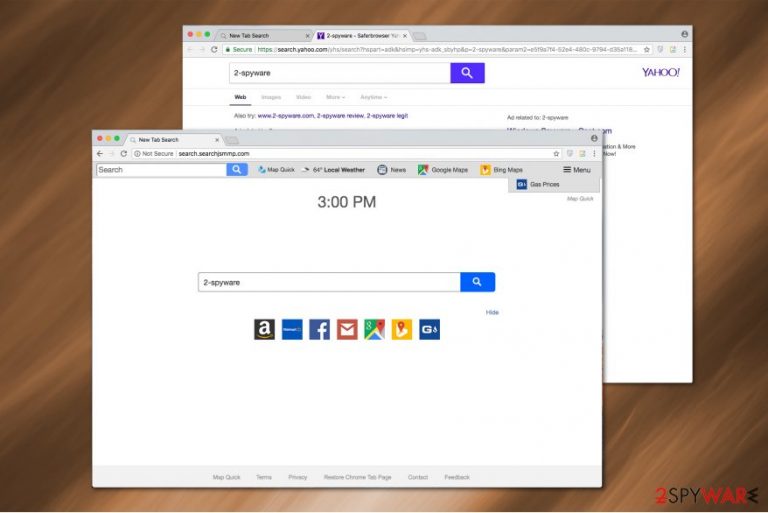
Search.searchjsmmp.com is a browser hijacker which usually takes over most popular browsers like Mozilla Firefox, Internet Explorer, Google Chrome, Safari, etc. Even though its developers claim that this search engine should provide quick access to Maps and gasoline prices, experts say that it is designed to help authors increase their profits from novice computer users.
| Name | Search.searchjsmmp.com |
|---|---|
| Type | Browser hijacker |
| Danger level | Medium |
| Extension | Map Quick |
| Symptoms | It assigns itself as the primary search provider and starts pushing commercial content |
| Removal | Get rid of Search.searchjsmmp.com with FortectIntego |
This potentially unwanted program (PUP) spreads as Map Quick extension that can be easily installed together with bundled software. Once it settles on the system, the settings of the browser are altered in a way that the user is forced to perform searches through this unreliable search directory.
Unfortunately, after Search.searchjsmmp.com hijack, you cannot trust the delivered query results — they are modified to promote affiliate sites and sponsored content. Likewise, you will notice a significant increase in ads which might appear as banners, pop-ups or in other forms.
Note that the commercial content might seem harmless and even useful. Although, experts note that such unsafe search engines might lead you to shady and potentially dangerous sites where your computer will be exposed to malware infections or other cyber threats.
Additionally, Searchjsmmp can gather browsing-related information about the users. It includes IP address[1], OS model, frequently visited pages, clicked ads, etc. Unfortunately, some of this non-personally identifiable[2] information can contain your personal details, such as e-mail address, name, and surname, address, or other sensitive data.
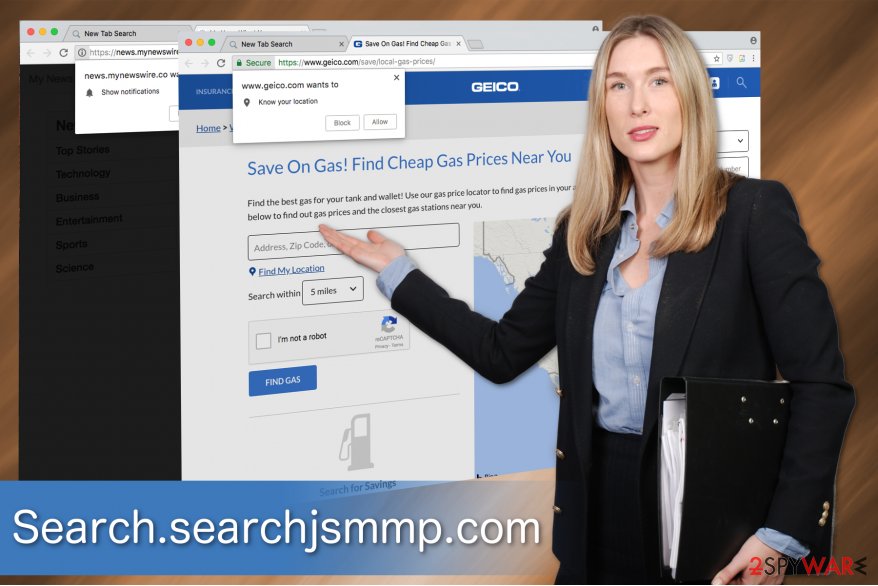
If that is not enough, the developers, Polarity Technology Ltd., indicate that by using Map Quick, you might receive harmful files or other potentially dangerous content:
Any time you receive files over the Internet from third parties, regardless of the application used, whether the Software, email or other application, you may be subjecting yourself to receiving harmful files or files that are not compatible with your operating system.
Therefore, Search.searchjsmmp.com removal is a must for everyone. We recommend you to complete it before it has installed additional add-ons that will make the elimination procedure even harder. If you manage to do it quickly, follow the manual guidelines at the end of this article.
Those you have kept the browser hijacker for some time already must employ a professional antivirus to remove Search.searchjsmmp.com properly. For that our top choice would be FortectIntego.
Pay attention to the installation of freeware and protect your system from PUPs
One of the main reasons why computers get infected with potentially unwanted programs is that people do not pay attention when installing software. Likewise, additional software that is bundled with the freeware can quickly gain access to the targeted computer and enter the system.
Usually, it starts when users pick Quick or Recommended settings of the installer and rush through the process by clicking next. Then, they are unable to detect the checkmarks which have been selected before and agree to install browser hijackers.
If you want to avoid such infiltration, you must always choose Advanced or Custom parameters. They are designed to show all essential steps of the process and help the users protect their systems from potentially unwanted programs. Remember to reject the offers to install unknown software during the installation.
Delete Search.searchjsmmp.com virus to stop arbitrary activity
We want to indicate that Search.searchjsmmp.com virus is not a real threat. However, its arbitrary activity is the primary factor why users tend to call it like that. Thus, it is equally important to eliminate this cyber threat as any other in order to keep your system safe.
You can choose between manual and automatic Search.searchjsmmp.com removal. Although, browser hijackers consist of numerous additional components that might be hidden deep inside your system. Thus, we always recommend uninstalling potentially unwanted programs with the help of robust antivirus.
Those who feel experienced in the IT field well enough can try to remove Search.searchjsmmp.com manually with the help of the instructions at the end of this article. Yet, experts from Virusi.bg[3] warn that it is a complicated procedure and requires extreme patience.
You may remove virus damage with a help of FortectIntego. SpyHunter 5Combo Cleaner and Malwarebytes are recommended to detect potentially unwanted programs and viruses with all their files and registry entries that are related to them.
Getting rid of Search.searchjsmmp.com. Follow these steps
Uninstall from Windows
First step to removing a potentially unwanted program is to get rid of other ones that might be supporting it. Here is the guide showing how to do so on Windows:
Instructions for Windows 10/8 machines:
- Enter Control Panel into Windows search box and hit Enter or click on the search result.
- Under Programs, select Uninstall a program.

- From the list, find the entry of the suspicious program.
- Right-click on the application and select Uninstall.
- If User Account Control shows up, click Yes.
- Wait till uninstallation process is complete and click OK.

If you are Windows 7/XP user, proceed with the following instructions:
- Click on Windows Start > Control Panel located on the right pane (if you are Windows XP user, click on Add/Remove Programs).
- In Control Panel, select Programs > Uninstall a program.

- Pick the unwanted application by clicking on it once.
- At the top, click Uninstall/Change.
- In the confirmation prompt, pick Yes.
- Click OK once the removal process is finished.
Delete from macOS
Remove items from Applications folder:
- From the menu bar, select Go > Applications.
- In the Applications folder, look for all related entries.
- Click on the app and drag it to Trash (or right-click and pick Move to Trash)

To fully remove an unwanted app, you need to access Application Support, LaunchAgents, and LaunchDaemons folders and delete relevant files:
- Select Go > Go to Folder.
- Enter /Library/Application Support and click Go or press Enter.
- In the Application Support folder, look for any dubious entries and then delete them.
- Now enter /Library/LaunchAgents and /Library/LaunchDaemons folders the same way and terminate all the related .plist files.

Remove from Microsoft Edge
Delete unwanted extensions from MS Edge:
- Select Menu (three horizontal dots at the top-right of the browser window) and pick Extensions.
- From the list, pick the extension and click on the Gear icon.
- Click on Uninstall at the bottom.

Clear cookies and other browser data:
- Click on the Menu (three horizontal dots at the top-right of the browser window) and select Privacy & security.
- Under Clear browsing data, pick Choose what to clear.
- Select everything (apart from passwords, although you might want to include Media licenses as well, if applicable) and click on Clear.

Restore new tab and homepage settings:
- Click the menu icon and choose Settings.
- Then find On startup section.
- Click Disable if you found any suspicious domain.
Reset MS Edge if the above steps did not work:
- Press on Ctrl + Shift + Esc to open Task Manager.
- Click on More details arrow at the bottom of the window.
- Select Details tab.
- Now scroll down and locate every entry with Microsoft Edge name in it. Right-click on each of them and select End Task to stop MS Edge from running.

If this solution failed to help you, you need to use an advanced Edge reset method. Note that you need to backup your data before proceeding.
- Find the following folder on your computer: C:\\Users\\%username%\\AppData\\Local\\Packages\\Microsoft.MicrosoftEdge_8wekyb3d8bbwe.
- Press Ctrl + A on your keyboard to select all folders.
- Right-click on them and pick Delete

- Now right-click on the Start button and pick Windows PowerShell (Admin).
- When the new window opens, copy and paste the following command, and then press Enter:
Get-AppXPackage -AllUsers -Name Microsoft.MicrosoftEdge | Foreach {Add-AppxPackage -DisableDevelopmentMode -Register “$($_.InstallLocation)\\AppXManifest.xml” -Verbose

Instructions for Chromium-based Edge
Delete extensions from MS Edge (Chromium):
- Open Edge and click select Settings > Extensions.
- Delete unwanted extensions by clicking Remove.

Clear cache and site data:
- Click on Menu and go to Settings.
- Select Privacy, search and services.
- Under Clear browsing data, pick Choose what to clear.
- Under Time range, pick All time.
- Select Clear now.

Reset Chromium-based MS Edge:
- Click on Menu and select Settings.
- On the left side, pick Reset settings.
- Select Restore settings to their default values.
- Confirm with Reset.

Remove from Mozilla Firefox (FF)
To fix Mozilla, follow the instructions below.
Remove dangerous extensions:
- Open Mozilla Firefox browser and click on the Menu (three horizontal lines at the top-right of the window).
- Select Add-ons.
- In here, select unwanted plugin and click Remove.

Reset the homepage:
- Click three horizontal lines at the top right corner to open the menu.
- Choose Options.
- Under Home options, enter your preferred site that will open every time you newly open the Mozilla Firefox.
Clear cookies and site data:
- Click Menu and pick Settings.
- Go to Privacy & Security section.
- Scroll down to locate Cookies and Site Data.
- Click on Clear Data…
- Select Cookies and Site Data, as well as Cached Web Content and press Clear.

Reset Mozilla Firefox
If clearing the browser as explained above did not help, reset Mozilla Firefox:
- Open Mozilla Firefox browser and click the Menu.
- Go to Help and then choose Troubleshooting Information.

- Under Give Firefox a tune up section, click on Refresh Firefox…
- Once the pop-up shows up, confirm the action by pressing on Refresh Firefox.

Remove from Google Chrome
Delete malicious extensions from Google Chrome:
- Open Google Chrome, click on the Menu (three vertical dots at the top-right corner) and select More tools > Extensions.
- In the newly opened window, you will see all the installed extensions. Uninstall all the suspicious plugins that might be related to the unwanted program by clicking Remove.

Clear cache and web data from Chrome:
- Click on Menu and pick Settings.
- Under Privacy and security, select Clear browsing data.
- Select Browsing history, Cookies and other site data, as well as Cached images and files.
- Click Clear data.

Change your homepage:
- Click menu and choose Settings.
- Look for a suspicious site in the On startup section.
- Click on Open a specific or set of pages and click on three dots to find the Remove option.
Reset Google Chrome:
If the previous methods did not help you, reset Google Chrome to eliminate all the unwanted components:
- Click on Menu and select Settings.
- In the Settings, scroll down and click Advanced.
- Scroll down and locate Reset and clean up section.
- Now click Restore settings to their original defaults.
- Confirm with Reset settings.

Delete from Safari
Remove unwanted extensions from Safari:
- Click Safari > Preferences…
- In the new window, pick Extensions.
- Select the unwanted extension and select Uninstall.

Clear cookies and other website data from Safari:
- Click Safari > Clear History…
- From the drop-down menu under Clear, pick all history.
- Confirm with Clear History.

Reset Safari if the above-mentioned steps did not help you:
- Click Safari > Preferences…
- Go to Advanced tab.
- Tick the Show Develop menu in menu bar.
- From the menu bar, click Develop, and then select Empty Caches.

After uninstalling this potentially unwanted program (PUP) and fixing each of your web browsers, we recommend you to scan your PC system with a reputable anti-spyware. This will help you to get rid of Search.searchjsmmp.com registry traces and will also identify related parasites or possible malware infections on your computer. For that you can use our top-rated malware remover: FortectIntego, SpyHunter 5Combo Cleaner or Malwarebytes.
How to prevent from getting stealing programs
Choose a proper web browser and improve your safety with a VPN tool
Online spying has got momentum in recent years and people are getting more and more interested in how to protect their privacy online. One of the basic means to add a layer of security – choose the most private and secure web browser. Although web browsers can't grant full privacy protection and security, some of them are much better at sandboxing, HTTPS upgrading, active content blocking, tracking blocking, phishing protection, and similar privacy-oriented features. However, if you want true anonymity, we suggest you employ a powerful Private Internet Access VPN – it can encrypt all the traffic that comes and goes out of your computer, preventing tracking completely.
Lost your files? Use data recovery software
While some files located on any computer are replaceable or useless, others can be extremely valuable. Family photos, work documents, school projects – these are types of files that we don't want to lose. Unfortunately, there are many ways how unexpected data loss can occur: power cuts, Blue Screen of Death errors, hardware failures, crypto-malware attack, or even accidental deletion.
To ensure that all the files remain intact, you should prepare regular data backups. You can choose cloud-based or physical copies you could restore from later in case of a disaster. If your backups were lost as well or you never bothered to prepare any, Data Recovery Pro can be your only hope to retrieve your invaluable files.
