Search.searchlwp.com virus (Easy Removal Guide) - Chrome, Firefox, IE, Edge
Search.searchlwp.com virus Removal Guide
What is Search.searchlwp.com virus?
Search.searchlwp.com search engine is promoted in software bundles
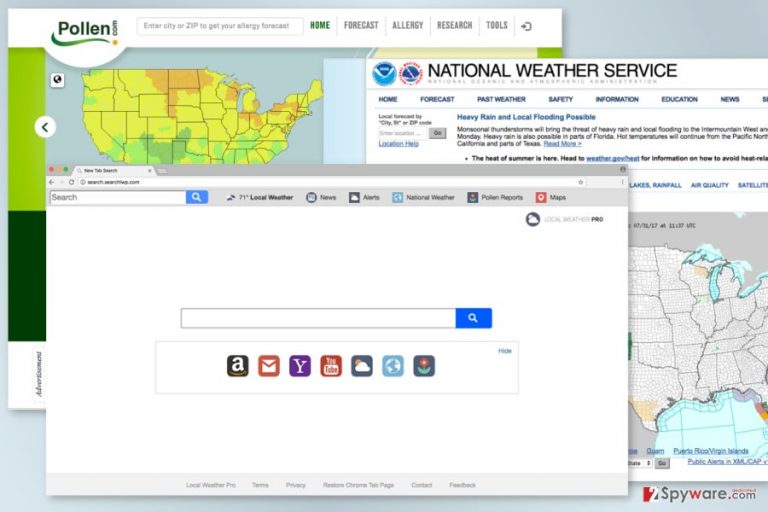
Search.searchlwp.com is a suspicious search engine created by Polarity Technologies Ltd. Just like many other company’s creations, this one is also categorized as a browser hijacker.[1] After the infiltration, it might change browser’s settings, display commercial content, and monitor your browsing activities.
Spreads with Local Weather Pro application that is usually added to software packages. After the hijack, affected browser’s homepage, search engine or new tab might be changed with Search.searchlwp.com. New browser’s startup page might look useful and convenient. It allows quickly accessing weather forecast, Gmail, Yahoo, Youtube, and Amazon.
However, you should not be tricked by its appearance. The hijacker might make browsing the web unbearable. Currently, Search.searchlwp.com virus redirects searches to Yahoo. Therefore, it should not alter search results. However, it’s possible that the situation might change soon and the hijacker might become capable of including sponsored links in the search results page.
After the Search.searchlwp.com hijack, you might also notice that your computer became sluggish and browser frequently crashes. Browsing problems might occur due to the excessive amount of online ads that might be delivered on each website you visit. The hijacker generates pay-per-click revenue, so ads might annoy you a lot.
However, even bigger problems might occur after clicking such pop-ups or banners. They might lead to suspicious, misleading or potentially dangerous websites. These sites might offer to download bogus software, give an amazing discount in exchange for your private information or infect your PC with malware. Thus, these Search.searchlwp.com redirect tendencies should motivate you to get rid of the hijacker ASAP.
Moreover, this cyber parasite might collect various information about users. It might track both personally[2] and non-personally identifiable information. According to the Privacy Policy, this tool might collect IP address, browsing history, clicked ads, etc. What is more, third-party tracking technologies might be accepted as well.
If you value your privacy and do not want to be spied on by unknown people, you should remove Search.searchlwp.com as soon as it appears on Internet Explorer, Google Chrome, Mozilla Firefox or another web browser. The best way to do it – run the system scan with FortectIntego or another anti-malware.
Additionally, you can opt for the manual Search.searchlwp.com removal. If you are willing to locate and delete hijacker-related entries on your own, we suggest checking the instructions at the end of this article.
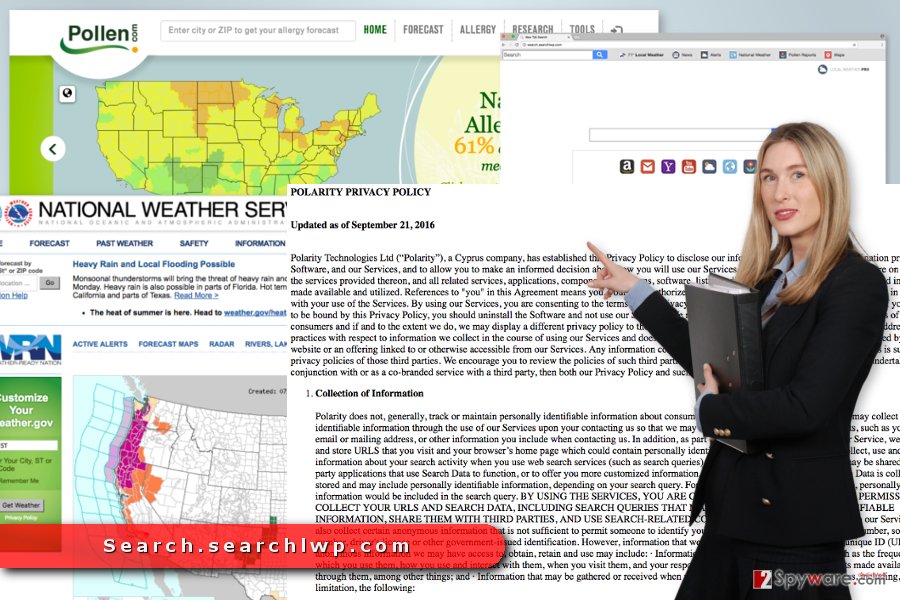
Developers rely on bundling technique
The hijacker might spread with various programs that you can download from torrents or file-sharing websites for free. However, Local Weather Pro has noticed spreading the hijacker. Thus, you should not only stay away from this program but also:
- download necessary programs from reliable sources;
- read the Privacy Policy and EULA;
- choose Advanced/Custom installation instead of Quick/Recommended;
- reject installation of additional programs by unmarking ticks near them.
This cyber parasite mostly spreads in the United States; however, users from other regions, such as Scandinavia, Russia[3] or Asia, should be aware of this sneaky distribution method in order to avoid other PUPs.
Get rid of the Search.searchlwp.com virus
There are two Search.searchlwp.com removal options – manual and automatic. Manual elimination option is more difficult than automatic. Thus, it’s recommended for skilled and determined computer users. At the end of the article, you can find illustrated instructions that will guide you through this procedure.
Meanwhile, any skills needed to remove Search.searchlwp.com automatically. All you have to do is to obtain reputable security software and run a full system scan with the help of it.
You may remove virus damage with a help of FortectIntego. SpyHunter 5Combo Cleaner and Malwarebytes are recommended to detect potentially unwanted programs and viruses with all their files and registry entries that are related to them.
Getting rid of Search.searchlwp.com virus. Follow these steps
Uninstall from Windows
Check recently installed program via Control Panel. There you might find unknown entries related to Search.searchlwp.com browser hijacker. Uninstall them.
Instructions for Windows 10/8 machines:
- Enter Control Panel into Windows search box and hit Enter or click on the search result.
- Under Programs, select Uninstall a program.

- From the list, find the entry of the suspicious program.
- Right-click on the application and select Uninstall.
- If User Account Control shows up, click Yes.
- Wait till uninstallation process is complete and click OK.

If you are Windows 7/XP user, proceed with the following instructions:
- Click on Windows Start > Control Panel located on the right pane (if you are Windows XP user, click on Add/Remove Programs).
- In Control Panel, select Programs > Uninstall a program.

- Pick the unwanted application by clicking on it once.
- At the top, click Uninstall/Change.
- In the confirmation prompt, pick Yes.
- Click OK once the removal process is finished.
Delete from macOS
The hijacker might affect Mac OS X. Thus, if you find unknown homepage after launching the browser, you should look up for suspicious applications and remove them.
Remove items from Applications folder:
- From the menu bar, select Go > Applications.
- In the Applications folder, look for all related entries.
- Click on the app and drag it to Trash (or right-click and pick Move to Trash)

To fully remove an unwanted app, you need to access Application Support, LaunchAgents, and LaunchDaemons folders and delete relevant files:
- Select Go > Go to Folder.
- Enter /Library/Application Support and click Go or press Enter.
- In the Application Support folder, look for any dubious entries and then delete them.
- Now enter /Library/LaunchAgents and /Library/LaunchDaemons folders the same way and terminate all the related .plist files.

Remove from Microsoft Edge
These instructions will help you to get rid of the browser hijacker from Microsoft Edge.
Delete unwanted extensions from MS Edge:
- Select Menu (three horizontal dots at the top-right of the browser window) and pick Extensions.
- From the list, pick the extension and click on the Gear icon.
- Click on Uninstall at the bottom.

Clear cookies and other browser data:
- Click on the Menu (three horizontal dots at the top-right of the browser window) and select Privacy & security.
- Under Clear browsing data, pick Choose what to clear.
- Select everything (apart from passwords, although you might want to include Media licenses as well, if applicable) and click on Clear.

Restore new tab and homepage settings:
- Click the menu icon and choose Settings.
- Then find On startup section.
- Click Disable if you found any suspicious domain.
Reset MS Edge if the above steps did not work:
- Press on Ctrl + Shift + Esc to open Task Manager.
- Click on More details arrow at the bottom of the window.
- Select Details tab.
- Now scroll down and locate every entry with Microsoft Edge name in it. Right-click on each of them and select End Task to stop MS Edge from running.

If this solution failed to help you, you need to use an advanced Edge reset method. Note that you need to backup your data before proceeding.
- Find the following folder on your computer: C:\\Users\\%username%\\AppData\\Local\\Packages\\Microsoft.MicrosoftEdge_8wekyb3d8bbwe.
- Press Ctrl + A on your keyboard to select all folders.
- Right-click on them and pick Delete

- Now right-click on the Start button and pick Windows PowerShell (Admin).
- When the new window opens, copy and paste the following command, and then press Enter:
Get-AppXPackage -AllUsers -Name Microsoft.MicrosoftEdge | Foreach {Add-AppxPackage -DisableDevelopmentMode -Register “$($_.InstallLocation)\\AppXManifest.xml” -Verbose

Instructions for Chromium-based Edge
Delete extensions from MS Edge (Chromium):
- Open Edge and click select Settings > Extensions.
- Delete unwanted extensions by clicking Remove.

Clear cache and site data:
- Click on Menu and go to Settings.
- Select Privacy, search and services.
- Under Clear browsing data, pick Choose what to clear.
- Under Time range, pick All time.
- Select Clear now.

Reset Chromium-based MS Edge:
- Click on Menu and select Settings.
- On the left side, pick Reset settings.
- Select Restore settings to their default values.
- Confirm with Reset.

Remove from Mozilla Firefox (FF)
First of all, you have to uninstall suspicious Firefox extensions. Then reset it.
Remove dangerous extensions:
- Open Mozilla Firefox browser and click on the Menu (three horizontal lines at the top-right of the window).
- Select Add-ons.
- In here, select unwanted plugin and click Remove.

Reset the homepage:
- Click three horizontal lines at the top right corner to open the menu.
- Choose Options.
- Under Home options, enter your preferred site that will open every time you newly open the Mozilla Firefox.
Clear cookies and site data:
- Click Menu and pick Settings.
- Go to Privacy & Security section.
- Scroll down to locate Cookies and Site Data.
- Click on Clear Data…
- Select Cookies and Site Data, as well as Cached Web Content and press Clear.

Reset Mozilla Firefox
If clearing the browser as explained above did not help, reset Mozilla Firefox:
- Open Mozilla Firefox browser and click the Menu.
- Go to Help and then choose Troubleshooting Information.

- Under Give Firefox a tune up section, click on Refresh Firefox…
- Once the pop-up shows up, confirm the action by pressing on Refresh Firefox.

Remove from Google Chrome
If Search.searchlwp.com virus affected Chrome, you should uninstall unknown browser extensions and the rest the browser.
Delete malicious extensions from Google Chrome:
- Open Google Chrome, click on the Menu (three vertical dots at the top-right corner) and select More tools > Extensions.
- In the newly opened window, you will see all the installed extensions. Uninstall all the suspicious plugins that might be related to the unwanted program by clicking Remove.

Clear cache and web data from Chrome:
- Click on Menu and pick Settings.
- Under Privacy and security, select Clear browsing data.
- Select Browsing history, Cookies and other site data, as well as Cached images and files.
- Click Clear data.

Change your homepage:
- Click menu and choose Settings.
- Look for a suspicious site in the On startup section.
- Click on Open a specific or set of pages and click on three dots to find the Remove option.
Reset Google Chrome:
If the previous methods did not help you, reset Google Chrome to eliminate all the unwanted components:
- Click on Menu and select Settings.
- In the Settings, scroll down and click Advanced.
- Scroll down and locate Reset and clean up section.
- Now click Restore settings to their original defaults.
- Confirm with Reset settings.

Delete from Safari
In order to get back access to the Safari and set your preferred homepage, you should follow these steps:
Remove unwanted extensions from Safari:
- Click Safari > Preferences…
- In the new window, pick Extensions.
- Select the unwanted extension and select Uninstall.

Clear cookies and other website data from Safari:
- Click Safari > Clear History…
- From the drop-down menu under Clear, pick all history.
- Confirm with Clear History.

Reset Safari if the above-mentioned steps did not help you:
- Click Safari > Preferences…
- Go to Advanced tab.
- Tick the Show Develop menu in menu bar.
- From the menu bar, click Develop, and then select Empty Caches.

After uninstalling this potentially unwanted program (PUP) and fixing each of your web browsers, we recommend you to scan your PC system with a reputable anti-spyware. This will help you to get rid of Search.searchlwp.com registry traces and will also identify related parasites or possible malware infections on your computer. For that you can use our top-rated malware remover: FortectIntego, SpyHunter 5Combo Cleaner or Malwarebytes.
How to prevent from getting stealing programs
Stream videos without limitations, no matter where you are
There are multiple parties that could find out almost anything about you by checking your online activity. While this is highly unlikely, advertisers and tech companies are constantly tracking you online. The first step to privacy should be a secure browser that focuses on tracker reduction to a minimum.
Even if you employ a secure browser, you will not be able to access websites that are restricted due to local government laws or other reasons. In other words, you may not be able to stream Disney+ or US-based Netflix in some countries. To bypass these restrictions, you can employ a powerful Private Internet Access VPN, which provides dedicated servers for torrenting and streaming, not slowing you down in the process.
Data backups are important – recover your lost files
Ransomware is one of the biggest threats to personal data. Once it is executed on a machine, it launches a sophisticated encryption algorithm that locks all your files, although it does not destroy them. The most common misconception is that anti-malware software can return files to their previous states. This is not true, however, and data remains locked after the malicious payload is deleted.
While regular data backups are the only secure method to recover your files after a ransomware attack, tools such as Data Recovery Pro can also be effective and restore at least some of your lost data.
- ^ Paul Cucu. Browser hijacker: Definition, Removal and Prevention Guide. Heimdal Security Blog. The blog about cyber security.
- ^ Personally Identifiable Information (PII). Safe Computing. The University of Michigan.
- ^ Bedynet. Bedynet. Russian website about computer viruses and their removal.
