Search.searchpackaget.com virus (Simple Removal Guide) - Free Instructions
Search.searchpackaget.com virus Removal Guide
What is Search.searchpackaget.com virus?
Overview of the Search.searchpackaget.com browser hijacker:
In this article, we are going to discuss the Search.searchpackaget.com virus — a browser hijacker [1] which pretends to be a legitimate search engine with an integrated parcel tracking option. For those of you hearing about browser hijackers the first time — it is a type of lightweight malware [2], which is too tame to be labeled as a virus but cannot be regarded as completely harmless program either. Virus analysts have a specific name for such parasites and call them potentially unwanted programs or simply PUPs [3]. Search.searchpackaget.com malware falls under this category of cyber infections for a variety of reasons. First, this program settles on the web browsers against the user’s will. The shady search engine replaces the regular search providers and tries to convince the user into using it for as long as possible with numerous “handy” features, such as quick access links to social media sites, email and weather websites. Some of these features might actually be useful but there are more concerning characteristics to this program which signal that Search.searchpackaget.com removal is necessary and should be carried out as soon as possible. If you are already familiar with all the reasons that make this virus a potentially unwanted program, we suggest you jump to the last paragraph where we talk about virus elimination options or simply initiate a full system scan with anti-malware programs, such as FortectIntego.
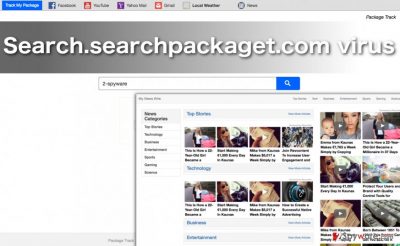
Apart from taking over computers by stealth, Search.searchpackaget.com hijack manifests through the web the mosts. With this virus on the computer, your browsing experience may become extremely unpleasant. On the most part, you may find it impossible to find relevant information via this new search engine: sponsored links [4] may fill the top pages of the search results, or you may find that you end up on some random sites after an unexpected Search.searchpackaget.com redirect. Besides, even the legitimate websites may now be filled with pop-up ads and banners [5] that make the page loading time painstakingly long. You should also be careful with the quick links that are indicated in the homepage of the Search Package site. For instance, we have found a suspicious phishing site under the “News” icon which is mostly filled with offers to earn easy money, accompanied with “success stories” of people from around your area. By all means, you should keep away from such domains and avoid websites that promote them. This means you have to remove Search.searchpackaget.com and replace it with another, more trustworhty search service.
How do you stop this hijacker from settling in on your browser?
The core thing that all IT-savvy users should do is obtain a trustworthy, legal and powerful security tool to protect their computers from initial malware attacks. Of course, the antivirus protection alone is not enough to fight back such sneaky viruses like Search.searchpackaget.com. Thus, you should also be at your most careful behaviour while you are browsing online or downloading content to your computer. Do not go mindlessly clicking on random download links or obtaining software that you have not investigated first. Also, avoid attachment files that come with spam emails sent from unfamiliar sources. You should keep Search.searchpackaget.com at bay if you follow these recommendations consistently.
Search.searchpackaget.com removal and browser restore recommendations:
The first thing we always suggest for the browser hijacker victims is to scan their devices with powerful malware-detection tool immediately. Search.searchpackaget.com virus should be stopped without delay, because it only grows stronger and more difficult to remove with time. Automatic anti-malware tools are perfect for this purpose. Apart from taking care of a quick Search.searchpackaget.com removal, these utilities often find other malware that has been installed while the hijacker roamed the PC unattended. Thus, they are especially useful if you want to perform a deep-clean of your system without spending much time on it. Nevertheless, you can also try out the manual option and remove Search.searchpackaget.com yourself. We explain how to do that in the guidelines below.
You may remove virus damage with a help of FortectIntego. SpyHunter 5Combo Cleaner and Malwarebytes are recommended to detect potentially unwanted programs and viruses with all their files and registry entries that are related to them.
Getting rid of Search.searchpackaget.com virus. Follow these steps
Uninstall from Windows
To remove Search.searchpackaget.com from your device manually, please follow the guidelines below.
Instructions for Windows 10/8 machines:
- Enter Control Panel into Windows search box and hit Enter or click on the search result.
- Under Programs, select Uninstall a program.

- From the list, find the entry of the suspicious program.
- Right-click on the application and select Uninstall.
- If User Account Control shows up, click Yes.
- Wait till uninstallation process is complete and click OK.

If you are Windows 7/XP user, proceed with the following instructions:
- Click on Windows Start > Control Panel located on the right pane (if you are Windows XP user, click on Add/Remove Programs).
- In Control Panel, select Programs > Uninstall a program.

- Pick the unwanted application by clicking on it once.
- At the top, click Uninstall/Change.
- In the confirmation prompt, pick Yes.
- Click OK once the removal process is finished.
Delete from macOS
Remove items from Applications folder:
- From the menu bar, select Go > Applications.
- In the Applications folder, look for all related entries.
- Click on the app and drag it to Trash (or right-click and pick Move to Trash)

To fully remove an unwanted app, you need to access Application Support, LaunchAgents, and LaunchDaemons folders and delete relevant files:
- Select Go > Go to Folder.
- Enter /Library/Application Support and click Go or press Enter.
- In the Application Support folder, look for any dubious entries and then delete them.
- Now enter /Library/LaunchAgents and /Library/LaunchDaemons folders the same way and terminate all the related .plist files.

Remove from Microsoft Edge
Even after Search.searchpackaget.com removal, you may still find unfamiliar browser components installed on your web browsers. You should eliminate them without hesitation and reset your browser once you do that.
Delete unwanted extensions from MS Edge:
- Select Menu (three horizontal dots at the top-right of the browser window) and pick Extensions.
- From the list, pick the extension and click on the Gear icon.
- Click on Uninstall at the bottom.

Clear cookies and other browser data:
- Click on the Menu (three horizontal dots at the top-right of the browser window) and select Privacy & security.
- Under Clear browsing data, pick Choose what to clear.
- Select everything (apart from passwords, although you might want to include Media licenses as well, if applicable) and click on Clear.

Restore new tab and homepage settings:
- Click the menu icon and choose Settings.
- Then find On startup section.
- Click Disable if you found any suspicious domain.
Reset MS Edge if the above steps did not work:
- Press on Ctrl + Shift + Esc to open Task Manager.
- Click on More details arrow at the bottom of the window.
- Select Details tab.
- Now scroll down and locate every entry with Microsoft Edge name in it. Right-click on each of them and select End Task to stop MS Edge from running.

If this solution failed to help you, you need to use an advanced Edge reset method. Note that you need to backup your data before proceeding.
- Find the following folder on your computer: C:\\Users\\%username%\\AppData\\Local\\Packages\\Microsoft.MicrosoftEdge_8wekyb3d8bbwe.
- Press Ctrl + A on your keyboard to select all folders.
- Right-click on them and pick Delete

- Now right-click on the Start button and pick Windows PowerShell (Admin).
- When the new window opens, copy and paste the following command, and then press Enter:
Get-AppXPackage -AllUsers -Name Microsoft.MicrosoftEdge | Foreach {Add-AppxPackage -DisableDevelopmentMode -Register “$($_.InstallLocation)\\AppXManifest.xml” -Verbose

Instructions for Chromium-based Edge
Delete extensions from MS Edge (Chromium):
- Open Edge and click select Settings > Extensions.
- Delete unwanted extensions by clicking Remove.

Clear cache and site data:
- Click on Menu and go to Settings.
- Select Privacy, search and services.
- Under Clear browsing data, pick Choose what to clear.
- Under Time range, pick All time.
- Select Clear now.

Reset Chromium-based MS Edge:
- Click on Menu and select Settings.
- On the left side, pick Reset settings.
- Select Restore settings to their default values.
- Confirm with Reset.

Remove from Mozilla Firefox (FF)
Remove dangerous extensions:
- Open Mozilla Firefox browser and click on the Menu (three horizontal lines at the top-right of the window).
- Select Add-ons.
- In here, select unwanted plugin and click Remove.

Reset the homepage:
- Click three horizontal lines at the top right corner to open the menu.
- Choose Options.
- Under Home options, enter your preferred site that will open every time you newly open the Mozilla Firefox.
Clear cookies and site data:
- Click Menu and pick Settings.
- Go to Privacy & Security section.
- Scroll down to locate Cookies and Site Data.
- Click on Clear Data…
- Select Cookies and Site Data, as well as Cached Web Content and press Clear.

Reset Mozilla Firefox
If clearing the browser as explained above did not help, reset Mozilla Firefox:
- Open Mozilla Firefox browser and click the Menu.
- Go to Help and then choose Troubleshooting Information.

- Under Give Firefox a tune up section, click on Refresh Firefox…
- Once the pop-up shows up, confirm the action by pressing on Refresh Firefox.

Remove from Google Chrome
If your Google Chrome browser has been affected by Search.searchpackaget.com, it is likely that the virus has also left some residue programs, extensions or toolbars installed on it. We suggest looking through the list of Chrome extensions and deleting the ones that do not seem familiar to you. Then reset the browser following these instructions:
Delete malicious extensions from Google Chrome:
- Open Google Chrome, click on the Menu (three vertical dots at the top-right corner) and select More tools > Extensions.
- In the newly opened window, you will see all the installed extensions. Uninstall all the suspicious plugins that might be related to the unwanted program by clicking Remove.

Clear cache and web data from Chrome:
- Click on Menu and pick Settings.
- Under Privacy and security, select Clear browsing data.
- Select Browsing history, Cookies and other site data, as well as Cached images and files.
- Click Clear data.

Change your homepage:
- Click menu and choose Settings.
- Look for a suspicious site in the On startup section.
- Click on Open a specific or set of pages and click on three dots to find the Remove option.
Reset Google Chrome:
If the previous methods did not help you, reset Google Chrome to eliminate all the unwanted components:
- Click on Menu and select Settings.
- In the Settings, scroll down and click Advanced.
- Scroll down and locate Reset and clean up section.
- Now click Restore settings to their original defaults.
- Confirm with Reset settings.

Delete from Safari
Remove unwanted extensions from Safari:
- Click Safari > Preferences…
- In the new window, pick Extensions.
- Select the unwanted extension and select Uninstall.

Clear cookies and other website data from Safari:
- Click Safari > Clear History…
- From the drop-down menu under Clear, pick all history.
- Confirm with Clear History.

Reset Safari if the above-mentioned steps did not help you:
- Click Safari > Preferences…
- Go to Advanced tab.
- Tick the Show Develop menu in menu bar.
- From the menu bar, click Develop, and then select Empty Caches.

After uninstalling this potentially unwanted program (PUP) and fixing each of your web browsers, we recommend you to scan your PC system with a reputable anti-spyware. This will help you to get rid of Search.searchpackaget.com registry traces and will also identify related parasites or possible malware infections on your computer. For that you can use our top-rated malware remover: FortectIntego, SpyHunter 5Combo Cleaner or Malwarebytes.
How to prevent from getting stealing programs
Stream videos without limitations, no matter where you are
There are multiple parties that could find out almost anything about you by checking your online activity. While this is highly unlikely, advertisers and tech companies are constantly tracking you online. The first step to privacy should be a secure browser that focuses on tracker reduction to a minimum.
Even if you employ a secure browser, you will not be able to access websites that are restricted due to local government laws or other reasons. In other words, you may not be able to stream Disney+ or US-based Netflix in some countries. To bypass these restrictions, you can employ a powerful Private Internet Access VPN, which provides dedicated servers for torrenting and streaming, not slowing you down in the process.
Data backups are important – recover your lost files
Ransomware is one of the biggest threats to personal data. Once it is executed on a machine, it launches a sophisticated encryption algorithm that locks all your files, although it does not destroy them. The most common misconception is that anti-malware software can return files to their previous states. This is not true, however, and data remains locked after the malicious payload is deleted.
While regular data backups are the only secure method to recover your files after a ransomware attack, tools such as Data Recovery Pro can also be effective and restore at least some of your lost data.
- ^ Browser hijacker: Definition, Removal and Prevention Guide. Cybrary.it website.
- ^ Types of Malware. Kaspersky Lab blog.
- ^ PUP – What is it and why shoud you care?. 360 Total Security news blog.
- ^ Tom Spring. Net Watchdog: The Dangerous Side of Search Engines. PC World from IDG.
- ^ Kim Boatman. New Source of Internet Threat: Banner Ads. Norton by Symantec malware news.























