Search.searchptp.com (Removal Guide) - Chrome, Firefox, IE, Edge
Search.searchptp.com Removal Guide
What is Search.searchptp.com?
Reasons not to trust Search.searchptp.com search engine
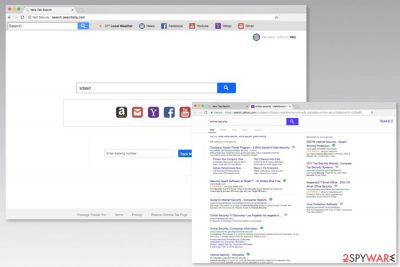
Search.searchptp.com is a bogus search engine created by Polarity Technologies Ltd. It spreads with Package Tracker Pro application which is usually included in freeware downloads. Once it enters the system, users might find a changed homepage, default search engine, and even new tab URL address.
However, it might not be easy to revert all the changes caused by search.searchptp.com virus. It might modify Windows registry and alter browser’s settings to prevent users from uninstalling it. But the good news is that this cyber threat can be removed.
Technically speaking, this search tool is not a virus, but a potentially unwanted program (PUP) that works as a browser hijacker.[1] Therefore, you can remove search.searchptp.com with or without security software. If you choose manual elimination option, you will need to find all hijacker-related entires and revert its changes.
After the search.searchptp.com hijack, users might suffer from these problems:
- inability to set their preferred Chrome, Firefox, Explorer or other browser’s startup page;
- being forced to use search.searchptp.com search engine as default one;
- seeing an increased amount of online ads that are based on the browsing history;
- redirects to sponsored websites;
- browser slowdowns or crashes.
The appearance of the search.searchptp.com seems legit. It offers quick access to popular websites and allows tracking parcels directly from the home page. Additionally, all the search keywords are redirected to Yahoo results page.
However, you should be aware of suspicious search.searchptp.com redirect tendencies. The hijacker might trigger redirects to third-party sites once you click on the Yahoo result link. Indeed, the PUP wants to control your browsing habits. Why? In order to generate income.
The real purpose of the program is to profit from online advertising. Thus, when you click on ads or visit affiliate’s site, developers generate pay-per-click revenue. This form of online advertising is legit. However, when it is applied by a browser hijacker, there’s a risk to end up on a malicious website.[2]
Thus, after the hijack, you should not test this tool or tolerate its appearance. The program might not only increase your chances to get infected with ransomware or data-stealing trojan but collect information about you as well. Thus, uninstall the program immediately! If you want to speed up search.searchptp.com removal, take advantage of FortectIntego.
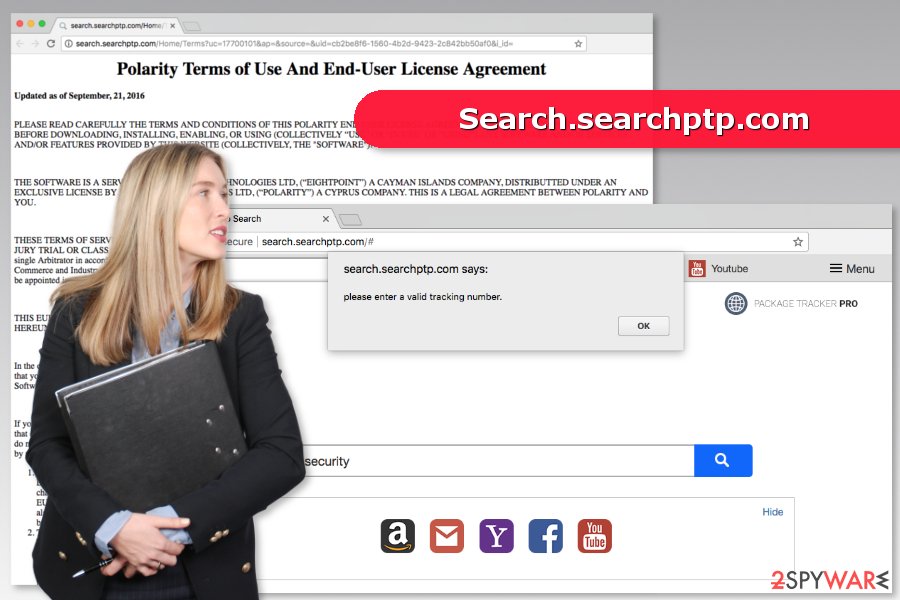
Suspicious program infiltrates the system in software bundles
The reason why search.searchptp.com hijacks browser’s homepage is an installation of Package Tracker Pro which is widely distributed in software packages. You can find it offered to download together with various free programs that you can download from file-sharing sites or torrents.
When you need to install freeware or shareware, you have to be careful in order to avoid unintentional installation of third-party software. According to Les Virus[3] team, users often rely on “Quick” or “Recommended” settings when they install new programs. However, it’s a bad habit because this setup does not reveal about “additional downloads.”
For this reason, you always have to choose “Advanced” or “Custom” settings that disclose and allows rejecting installation of third-party apps.
The correct way to uninstall search.searchptp.com
Only uninstalling Package Tracker Pro is not enough to remove search.searchptp.com entirely. You have to get rid of other suspicious programs, browser extensions and other hijacker-related components that might be capable of bringing back the hijacker.
You can follow manual search.searchptp.com removal guide presented at the end of the article. However, if you are afraid of missing some components, you should opt for the automatic elimination method.
You may remove virus damage with a help of FortectIntego. SpyHunter 5Combo Cleaner and Malwarebytes are recommended to detect potentially unwanted programs and viruses with all their files and registry entries that are related to them.
Getting rid of Search.searchptp.com. Follow these steps
Uninstall from Windows
Follow the steps below to remove browser hijacker along with its related components from the system:
Instructions for Windows 10/8 machines:
- Enter Control Panel into Windows search box and hit Enter or click on the search result.
- Under Programs, select Uninstall a program.

- From the list, find the entry of the suspicious program.
- Right-click on the application and select Uninstall.
- If User Account Control shows up, click Yes.
- Wait till uninstallation process is complete and click OK.

If you are Windows 7/XP user, proceed with the following instructions:
- Click on Windows Start > Control Panel located on the right pane (if you are Windows XP user, click on Add/Remove Programs).
- In Control Panel, select Programs > Uninstall a program.

- Pick the unwanted application by clicking on it once.
- At the top, click Uninstall/Change.
- In the confirmation prompt, pick Yes.
- Click OK once the removal process is finished.
Delete from macOS
If your browser was hijacked, these instructions will let you remove PUP from the system entirely:
Remove items from Applications folder:
- From the menu bar, select Go > Applications.
- In the Applications folder, look for all related entries.
- Click on the app and drag it to Trash (or right-click and pick Move to Trash)

To fully remove an unwanted app, you need to access Application Support, LaunchAgents, and LaunchDaemons folders and delete relevant files:
- Select Go > Go to Folder.
- Enter /Library/Application Support and click Go or press Enter.
- In the Application Support folder, look for any dubious entries and then delete them.
- Now enter /Library/LaunchAgents and /Library/LaunchDaemons folders the same way and terminate all the related .plist files.

Remove from Microsoft Edge
Delete unwanted extensions from MS Edge:
- Select Menu (three horizontal dots at the top-right of the browser window) and pick Extensions.
- From the list, pick the extension and click on the Gear icon.
- Click on Uninstall at the bottom.

Clear cookies and other browser data:
- Click on the Menu (three horizontal dots at the top-right of the browser window) and select Privacy & security.
- Under Clear browsing data, pick Choose what to clear.
- Select everything (apart from passwords, although you might want to include Media licenses as well, if applicable) and click on Clear.

Restore new tab and homepage settings:
- Click the menu icon and choose Settings.
- Then find On startup section.
- Click Disable if you found any suspicious domain.
Reset MS Edge if the above steps did not work:
- Press on Ctrl + Shift + Esc to open Task Manager.
- Click on More details arrow at the bottom of the window.
- Select Details tab.
- Now scroll down and locate every entry with Microsoft Edge name in it. Right-click on each of them and select End Task to stop MS Edge from running.

If this solution failed to help you, you need to use an advanced Edge reset method. Note that you need to backup your data before proceeding.
- Find the following folder on your computer: C:\\Users\\%username%\\AppData\\Local\\Packages\\Microsoft.MicrosoftEdge_8wekyb3d8bbwe.
- Press Ctrl + A on your keyboard to select all folders.
- Right-click on them and pick Delete

- Now right-click on the Start button and pick Windows PowerShell (Admin).
- When the new window opens, copy and paste the following command, and then press Enter:
Get-AppXPackage -AllUsers -Name Microsoft.MicrosoftEdge | Foreach {Add-AppxPackage -DisableDevelopmentMode -Register “$($_.InstallLocation)\\AppXManifest.xml” -Verbose

Instructions for Chromium-based Edge
Delete extensions from MS Edge (Chromium):
- Open Edge and click select Settings > Extensions.
- Delete unwanted extensions by clicking Remove.

Clear cache and site data:
- Click on Menu and go to Settings.
- Select Privacy, search and services.
- Under Clear browsing data, pick Choose what to clear.
- Under Time range, pick All time.
- Select Clear now.

Reset Chromium-based MS Edge:
- Click on Menu and select Settings.
- On the left side, pick Reset settings.
- Select Restore settings to their default values.
- Confirm with Reset.

Remove from Mozilla Firefox (FF)
The guide below will explain to you how to wipe out Search.searchptp.com from the Firefox entirely.
Remove dangerous extensions:
- Open Mozilla Firefox browser and click on the Menu (three horizontal lines at the top-right of the window).
- Select Add-ons.
- In here, select unwanted plugin and click Remove.

Reset the homepage:
- Click three horizontal lines at the top right corner to open the menu.
- Choose Options.
- Under Home options, enter your preferred site that will open every time you newly open the Mozilla Firefox.
Clear cookies and site data:
- Click Menu and pick Settings.
- Go to Privacy & Security section.
- Scroll down to locate Cookies and Site Data.
- Click on Clear Data…
- Select Cookies and Site Data, as well as Cached Web Content and press Clear.

Reset Mozilla Firefox
If clearing the browser as explained above did not help, reset Mozilla Firefox:
- Open Mozilla Firefox browser and click the Menu.
- Go to Help and then choose Troubleshooting Information.

- Under Give Firefox a tune up section, click on Refresh Firefox…
- Once the pop-up shows up, confirm the action by pressing on Refresh Firefox.

Remove from Google Chrome
In order to get back to normal browsing sessions, you have to uninstall suspicious extensions, including Package Tracker Pro, from Google Chrome.
Delete malicious extensions from Google Chrome:
- Open Google Chrome, click on the Menu (three vertical dots at the top-right corner) and select More tools > Extensions.
- In the newly opened window, you will see all the installed extensions. Uninstall all the suspicious plugins that might be related to the unwanted program by clicking Remove.

Clear cache and web data from Chrome:
- Click on Menu and pick Settings.
- Under Privacy and security, select Clear browsing data.
- Select Browsing history, Cookies and other site data, as well as Cached images and files.
- Click Clear data.

Change your homepage:
- Click menu and choose Settings.
- Look for a suspicious site in the On startup section.
- Click on Open a specific or set of pages and click on three dots to find the Remove option.
Reset Google Chrome:
If the previous methods did not help you, reset Google Chrome to eliminate all the unwanted components:
- Click on Menu and select Settings.
- In the Settings, scroll down and click Advanced.
- Scroll down and locate Reset and clean up section.
- Now click Restore settings to their original defaults.
- Confirm with Reset settings.

Delete from Safari
Remove unwanted extensions from Safari:
- Click Safari > Preferences…
- In the new window, pick Extensions.
- Select the unwanted extension and select Uninstall.

Clear cookies and other website data from Safari:
- Click Safari > Clear History…
- From the drop-down menu under Clear, pick all history.
- Confirm with Clear History.

Reset Safari if the above-mentioned steps did not help you:
- Click Safari > Preferences…
- Go to Advanced tab.
- Tick the Show Develop menu in menu bar.
- From the menu bar, click Develop, and then select Empty Caches.

After uninstalling this potentially unwanted program (PUP) and fixing each of your web browsers, we recommend you to scan your PC system with a reputable anti-spyware. This will help you to get rid of Search.searchptp.com registry traces and will also identify related parasites or possible malware infections on your computer. For that you can use our top-rated malware remover: FortectIntego, SpyHunter 5Combo Cleaner or Malwarebytes.
How to prevent from getting stealing programs
Access your website securely from any location
When you work on the domain, site, blog, or different project that requires constant management, content creation, or coding, you may need to connect to the server and content management service more often. The best solution for creating a tighter network could be a dedicated/fixed IP address.
If you make your IP address static and set to your device, you can connect to the CMS from any location and do not create any additional issues for the server or network manager that needs to monitor connections and activities. VPN software providers like Private Internet Access can help you with such settings and offer the option to control the online reputation and manage projects easily from any part of the world.
Recover files after data-affecting malware attacks
While much of the data can be accidentally deleted due to various reasons, malware is one of the main culprits that can cause loss of pictures, documents, videos, and other important files. More serious malware infections lead to significant data loss when your documents, system files, and images get encrypted. In particular, ransomware is is a type of malware that focuses on such functions, so your files become useless without an ability to access them.
Even though there is little to no possibility to recover after file-locking threats, some applications have features for data recovery in the system. In some cases, Data Recovery Pro can also help to recover at least some portion of your data after data-locking virus infection or general cyber infection.
- ^ Browser hijacker (browser hijacking). TechTarget. The network of technology-specific websites.
- ^ George Paliy. Malvertising: Hidden Advertising Threats You Need to Know About. StopAd Blog. Practical content and insights.
- ^ Les Virus. Les Virus. Cyber security news and malware database.























