Search.searchraccess.com virus (Chrome, Firefox, IE, Edge)
Search.searchraccess.com virus Removal Guide
What is Search.searchraccess.com virus?
Everything you need to know about Search.searchraccess.com virus
Search.searchraccess.com virus belongs to the group of the browser hijackers[1] – annoying computer infections that take control over targeted web browsers. The purpose of the browser hijacker is to deliver sponsored content that might be hidden under the safe looking search results. The virus pretends to be a legitimate and safe to use search engine that provides search results from Yahoo. However, some of the provided search results are not as safe as it might look at first. Search.searchraccess.com hijacker might modify search results and include sponsored third-party content to boost traffic to the particular websites. Irrelevance of these sites is not the main concern. The problem is that some of these links might lead to the potentially dangerous Internet sites[2]. After spending several minutes on one of these websites, you might catch a serious computer infection, reveal personal details to the shady third-parties or face another serious issue. Browser hijacker itself is not a hazardous threat; however, it can help you to meet the most dangerous cyber infections[3]. For this reason, we suggest dealing with the hijacker as soon as this suspicious website appeared on your browser. The easiest way to remove Search.searchraccess.com is to scan the system with FortectIntego or other reputable anti-malware/anti-spyware program.
Computer users learn about the infection when they launch the web browser and see changed homepage. However, after Search.searchraccess.com hijack, users might also notice that their default search engine and new tab’s URL address has been set to this domain as well. Browser hijacker might modify Registry, install “helper objects”[4] and alter browsers’ settings in a way that users are not able to reset their browsers. Users can set their preferred search engine and homepage only after Search.searchraccess.com removal, and we recommend to do it ASAP. However, the main page of this search engine might not look potentially dangerous. Oppositely, some computer users might find shortcuts to YouTube, SoundClound, Spotify and radio stations useful. Even though you love listening to the music while browsing the Internet, you should stay away from this search engine. We already discussed Search.searchraccess.com redirect problems and possible threats, but that’s not the only issue. Browser hijacker might collect non-personally identifiable[5], and in some cases personally identifiable information, about the users. Moreover, aggregated information might be shared with third-parties. All these statements are noted in their Privacy Policy. If you value your privacy, do not use this search engine and get rid of it immediately.
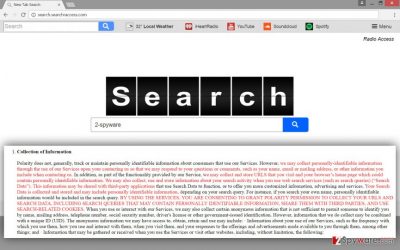
How does browser hijacker spread?
Search.searchraccess.com virus, just like any other browser hijacker, does not spread itself. It needs some help from the computer user and other programs. The hijacker spreads bundled with other free programs that users download from file-sharing websites, unreliable domains, and other shady places. However, sometimes PUPs might be added to the legitimate programs as well. For this reason, you should learn how to install new applications safely and avoid infiltration of the potentially unwanted programs. For program installation always choose Advanced/Custom setup and carefully monitor each installation step. During the installation, you might discover the list of additional applications or statements saying that you agree to make Search.searchraccess.com as your homepage or default search engine. You must deselect all pre-selected entries. If you rush with the installation, you might look through this important step. Keep in mind that Basic/Quick/Recommended setups does not have this function and install additional programs by default.
Steps for Search.searchraccess.com elimination
There are two ways how you can remove Search.searchraccess.com from the computer. The quick one requires scanning computer’s system with a reputable malware removal program. The longer one requires detecting and deleting browser hijacker with all its related components manually. The latter method might be difficult and complicated for those who deal with computer infections for the first time, so it’s better to choose automatic Search.searchraccess.com removal option. However, if you decide to go the hard way, follow our step-by-step guide presented below and don’t forget to fix all browsers installed on your PC!
You may remove virus damage with a help of FortectIntego. SpyHunter 5Combo Cleaner and Malwarebytes are recommended to detect potentially unwanted programs and viruses with all their files and registry entries that are related to them.
Getting rid of Search.searchraccess.com virus. Follow these steps
Uninstall from Windows
After Search.searchraccess.com hijack, you have to find browser hijacker and delete it along with all its components. This computer infection is capable of installing various programs and applications, so it’s important to eliminate all suspicious entries from the PC and all web browsers.
Instructions for Windows 10/8 machines:
- Enter Control Panel into Windows search box and hit Enter or click on the search result.
- Under Programs, select Uninstall a program.

- From the list, find the entry of the suspicious program.
- Right-click on the application and select Uninstall.
- If User Account Control shows up, click Yes.
- Wait till uninstallation process is complete and click OK.

If you are Windows 7/XP user, proceed with the following instructions:
- Click on Windows Start > Control Panel located on the right pane (if you are Windows XP user, click on Add/Remove Programs).
- In Control Panel, select Programs > Uninstall a program.

- Pick the unwanted application by clicking on it once.
- At the top, click Uninstall/Change.
- In the confirmation prompt, pick Yes.
- Click OK once the removal process is finished.
Delete from macOS
Follow the instructions carefully and remove Search.searchraccess.com virus with all its components as shown below. Then, check and fix all web browsers that are installed on your Mac.
Remove items from Applications folder:
- From the menu bar, select Go > Applications.
- In the Applications folder, look for all related entries.
- Click on the app and drag it to Trash (or right-click and pick Move to Trash)

To fully remove an unwanted app, you need to access Application Support, LaunchAgents, and LaunchDaemons folders and delete relevant files:
- Select Go > Go to Folder.
- Enter /Library/Application Support and click Go or press Enter.
- In the Application Support folder, look for any dubious entries and then delete them.
- Now enter /Library/LaunchAgents and /Library/LaunchDaemons folders the same way and terminate all the related .plist files.

Remove from Microsoft Edge
If Search.searchraccess.com virus hijacked your Microsoft Edge, you have to follow our prepared guidelines and clean your browser.
Delete unwanted extensions from MS Edge:
- Select Menu (three horizontal dots at the top-right of the browser window) and pick Extensions.
- From the list, pick the extension and click on the Gear icon.
- Click on Uninstall at the bottom.

Clear cookies and other browser data:
- Click on the Menu (three horizontal dots at the top-right of the browser window) and select Privacy & security.
- Under Clear browsing data, pick Choose what to clear.
- Select everything (apart from passwords, although you might want to include Media licenses as well, if applicable) and click on Clear.

Restore new tab and homepage settings:
- Click the menu icon and choose Settings.
- Then find On startup section.
- Click Disable if you found any suspicious domain.
Reset MS Edge if the above steps did not work:
- Press on Ctrl + Shift + Esc to open Task Manager.
- Click on More details arrow at the bottom of the window.
- Select Details tab.
- Now scroll down and locate every entry with Microsoft Edge name in it. Right-click on each of them and select End Task to stop MS Edge from running.

If this solution failed to help you, you need to use an advanced Edge reset method. Note that you need to backup your data before proceeding.
- Find the following folder on your computer: C:\\Users\\%username%\\AppData\\Local\\Packages\\Microsoft.MicrosoftEdge_8wekyb3d8bbwe.
- Press Ctrl + A on your keyboard to select all folders.
- Right-click on them and pick Delete

- Now right-click on the Start button and pick Windows PowerShell (Admin).
- When the new window opens, copy and paste the following command, and then press Enter:
Get-AppXPackage -AllUsers -Name Microsoft.MicrosoftEdge | Foreach {Add-AppxPackage -DisableDevelopmentMode -Register “$($_.InstallLocation)\\AppXManifest.xml” -Verbose

Instructions for Chromium-based Edge
Delete extensions from MS Edge (Chromium):
- Open Edge and click select Settings > Extensions.
- Delete unwanted extensions by clicking Remove.

Clear cache and site data:
- Click on Menu and go to Settings.
- Select Privacy, search and services.
- Under Clear browsing data, pick Choose what to clear.
- Under Time range, pick All time.
- Select Clear now.

Reset Chromium-based MS Edge:
- Click on Menu and select Settings.
- On the left side, pick Reset settings.
- Select Restore settings to their default values.
- Confirm with Reset.

Remove from Mozilla Firefox (FF)
Check the list of recently installed extensions on Mozilla Firefox. Some of them might look unknown and suspicious, so you should uninstall them. They might be related to Search.searchraccess.com browser hijacker and initiate another hijack.
Remove dangerous extensions:
- Open Mozilla Firefox browser and click on the Menu (three horizontal lines at the top-right of the window).
- Select Add-ons.
- In here, select unwanted plugin and click Remove.

Reset the homepage:
- Click three horizontal lines at the top right corner to open the menu.
- Choose Options.
- Under Home options, enter your preferred site that will open every time you newly open the Mozilla Firefox.
Clear cookies and site data:
- Click Menu and pick Settings.
- Go to Privacy & Security section.
- Scroll down to locate Cookies and Site Data.
- Click on Clear Data…
- Select Cookies and Site Data, as well as Cached Web Content and press Clear.

Reset Mozilla Firefox
If clearing the browser as explained above did not help, reset Mozilla Firefox:
- Open Mozilla Firefox browser and click the Menu.
- Go to Help and then choose Troubleshooting Information.

- Under Give Firefox a tune up section, click on Refresh Firefox…
- Once the pop-up shows up, confirm the action by pressing on Refresh Firefox.

Remove from Google Chrome
Google Chrome is one of the most affected web browsers, so you have to look for recently installed extensions, plugins, add-ons or other suspicious entries. When you find them, uninstall without hesitation because you cannot trust anything that is brought by Search.searchraccess.com virus.
Delete malicious extensions from Google Chrome:
- Open Google Chrome, click on the Menu (three vertical dots at the top-right corner) and select More tools > Extensions.
- In the newly opened window, you will see all the installed extensions. Uninstall all the suspicious plugins that might be related to the unwanted program by clicking Remove.

Clear cache and web data from Chrome:
- Click on Menu and pick Settings.
- Under Privacy and security, select Clear browsing data.
- Select Browsing history, Cookies and other site data, as well as Cached images and files.
- Click Clear data.

Change your homepage:
- Click menu and choose Settings.
- Look for a suspicious site in the On startup section.
- Click on Open a specific or set of pages and click on three dots to find the Remove option.
Reset Google Chrome:
If the previous methods did not help you, reset Google Chrome to eliminate all the unwanted components:
- Click on Menu and select Settings.
- In the Settings, scroll down and click Advanced.
- Scroll down and locate Reset and clean up section.
- Now click Restore settings to their original defaults.
- Confirm with Reset settings.

Delete from Safari
Browser hijacker is capable of installing additional extensions or plugins to the Safari web browser. Uninstall all suspicious entries and reset your browser by following these instructions.
Remove unwanted extensions from Safari:
- Click Safari > Preferences…
- In the new window, pick Extensions.
- Select the unwanted extension and select Uninstall.

Clear cookies and other website data from Safari:
- Click Safari > Clear History…
- From the drop-down menu under Clear, pick all history.
- Confirm with Clear History.

Reset Safari if the above-mentioned steps did not help you:
- Click Safari > Preferences…
- Go to Advanced tab.
- Tick the Show Develop menu in menu bar.
- From the menu bar, click Develop, and then select Empty Caches.

After uninstalling this potentially unwanted program (PUP) and fixing each of your web browsers, we recommend you to scan your PC system with a reputable anti-spyware. This will help you to get rid of Search.searchraccess.com registry traces and will also identify related parasites or possible malware infections on your computer. For that you can use our top-rated malware remover: FortectIntego, SpyHunter 5Combo Cleaner or Malwarebytes.
How to prevent from getting stealing programs
Protect your privacy – employ a VPN
There are several ways how to make your online time more private – you can access an incognito tab. However, there is no secret that even in this mode, you are tracked for advertising purposes. There is a way to add an extra layer of protection and create a completely anonymous web browsing practice with the help of Private Internet Access VPN. This software reroutes traffic through different servers, thus leaving your IP address and geolocation in disguise. Besides, it is based on a strict no-log policy, meaning that no data will be recorded, leaked, and available for both first and third parties. The combination of a secure web browser and Private Internet Access VPN will let you browse the Internet without a feeling of being spied or targeted by criminals.
No backups? No problem. Use a data recovery tool
If you wonder how data loss can occur, you should not look any further for answers – human errors, malware attacks, hardware failures, power cuts, natural disasters, or even simple negligence. In some cases, lost files are extremely important, and many straight out panic when such an unfortunate course of events happen. Due to this, you should always ensure that you prepare proper data backups on a regular basis.
If you were caught by surprise and did not have any backups to restore your files from, not everything is lost. Data Recovery Pro is one of the leading file recovery solutions you can find on the market – it is likely to restore even lost emails or data located on an external device.
- ^ The Browser Hijacker. Spam Laws. Pulling the plug on Internet Imposters.
- ^ Dann Albright. Which Websites Are Most Likely to Infect You with Malware?. MakeUseOf. Technology, Simplified.
- ^ Symantec classifies ransomware as the most dangerous cyber threat. Tech2. Latest technology news, analysis and reviews.
- ^ Tony Bradley. What Is A BHO (Browser Helper Object)?. LifeWire. The website about IT and technology news, analysis and tips.
- ^ Michael Sweeney. What Is PII, non-PII, and Personal Data?. 7 suit. Data management platform.























